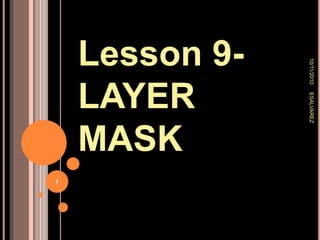
Layer mask
- 1. Lesson 9- LAYER MASK 9/26/2010 ESALVAREZ 1
- 2. MOTIVATION Think-Pair-Share THINK- How can you describe a Layer Mask? PAIR- with the person seated next to you SHARE- your responses 9/26/2010 2 ESALVAREZ
- 3. A Review ADJUSTMENT LAYERS How do you differentiate gradient adjustment layer to hue/saturation layer? How do you differentiate pattern fill adjustment layer to solid color adjustment layer? 9/26/2010 3 ESALVAREZ
- 4. Lesson Objectives Describe a layer mask Identify the purpose of a layer mask Enumerate the steps for creating layer mask Enumerate the steps for modifying a layer mask
- 5. What is Layer Mask? It is used to hide an area in a layer to show the corresponding area in the layer below. To hide an area in the layer, paint black the area in the layer mask that corresponds to the area you want to hide. Painting an area of the layer mask white will make the corresponding area in the image visible.
- 6. Creating Layer Mask Method 1: Click the Add layer mask icon in the layers palette. Method 2: Click [Layer]-[Layer Mask] in the menu bar.
- 7. Creating layer mask that shows the entire layer Click the layer that you want to create a layer mask to select it. In the layers palette click the Add layer mask icon.
- 8. Method 2 Alternatively, you can click [Layer]-[Layer Mask]-[Reveal All] in the menu bar to create a layer mask that shows the whole area of the selected layer. 9/26/2010 8 ESALVAREZ
- 9. 9/26/2010 9 ESALVAREZ Click the Layer Mask icon
- 10. Creating layer mask that hide the entire layer Click the layer that you want to create a layer mask for. Press the [Alt] key ([Option] key on Mac) then click the Add layer mask icon in the layers palette.
- 11. Method 2 [Layer]-[Layer Mask]-[Hide All] in the menu bar to create a layer mask that hides all areas of the selected layer. 9/26/2010 11 ESALVAREZ
- 12. 9/26/2010 12 ESALVAREZ Press ALT key, then click the ADD LAYER MASK icon
- 15. Editing a layer mask using the Brush tool Select the brush tool from the layers palette then paint on the area of the layer that you want to show or hide. You can change the opacity of the brush in the tools option bar to adjust the intensity of the brush. Optionally if you want to view the layer mask only, press the [Alt] key ([Option] key on Mac)then click the layer mask thumbnail in the layers palette. On the document window you will see the content of the layer mask that you are currently working on. This will give you a preview if you are modifying the layer mask correctly.
- 16. Editing a layer mask using the Gradient tool Click the layer mask thumbnail to ensure that it is selected. Select the Gradient tool in the tools palette.
- 18. Using the gradient tool 3. In the tool option bar, choose Black, White gradient fill from the gradient picker dropdown list, select linear gradientoption, and set the blending mode to Darken . 9/26/2010 18 ESALVAREZ
- 19. 9/26/2010 19 ESALVAREZ Using the GRADIENT TOOL
- 20. recapitulation ONE-MINUTE-QUESTION How do you differentiate the methods (using the Brush tool/Gradient tool) to edit a layer mask? 9/26/2010 20 ESALVAREZ
- 21. OBJECTIVES for the next lab activity Explore a layer mask Explore the functions of a layer mask to edit an image Apply the steps for creating a layer mask Apply the steps for modifying a layer mask USING THE BRUSH TOOL AND GRADIENT TOOL 9/26/2010 21 ESALVAREZ
- 23. Assessment Quiz 4 (10 items) 9/26/2010 23 ESALVAREZ
- 24. True or false 1. Paint or fill the area of the layer mask with Black to hide an area in the layer mask. 9/26/2010 24 ESALVAREZ
- 25. True or false 2. Paint or fill the area of the layer mask with White to show an area in the layer mask. 9/26/2010 25 ESALVAREZ
- 26. True or false 3. Layer Maskis used to hide an area in a layer to show the corresponding area in the layer below.
- 27. Multiple choice 4. Which of the following is the Brush tool icon? 9/26/2010 27 ESALVAREZ A. B. C.
- 28. 4. Which of the following is the Gradient tool? 9/26/2010 28 ESALVAREZ A. B. C.
- 29. 5. Which of the shortcut key is used to switch the foreground and background color? X Y ALT Command 9/26/2010 29 ESALVAREZ
- 30. 6. Which of the following key is used to paint the area of the layer mask with black? ALT CTRL SHIFT 9/26/2010 30 ESALVAREZ
- 31. 7. Which of the following menu option is used to hide all areas of the layer mask? Layer Menu Hide All Reveal All 9/26/2010 31 ESALVAREZ
- 32. 8. Which of the following menu option is used to show all areas of the layer mask? Layer Menu Hide All Reveal All 9/26/2010 32 ESALVAREZ
- 33. 9. Which of the following menu is used to create a Layer Mask? Layer Layer Mask Layers Palette 9/26/2010 33 ESALVAREZ
- 34. 10. Which of the following is the ADD A LAYER MASK ICON? 9/26/2010 34 ESALVAREZ A. C. B.