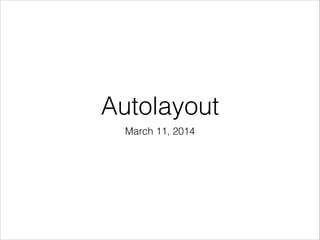
Autolayout keynote
- 2. Keynote
- 3. Feature • Support different screen sizes in your apps • Adapt to fit into new dimensions • no longer have to make new nibs or storyboards for every language that you wish to support • Includes right-to-left languages such as Hebrew or Arabic
- 4. Enable it
- 5. • [NSLayoutConstraint constraintWithItem: attribute: relatedBy: toItem: attribute: multiplier: constant:] • [NSLayoutConstraint constraintsWithVisualFormat: options: metrics: views:] Key Method:
- 6. Working with Auto Layout Programmatically • [NSLayoutConstraint constraintWithItem: attribute: relatedBy: toItem: attribute: multiplier: constant:] • [NSLayoutConstraint constraintsWithVisualFormat: options: metrics: views:] http://furnacedigital.blogspot.tw/2013/10/auto-layout.html
- 7. Method:
- 9. " V: " 和 " H: “ 分別代表由垂直或是⽔水平⽅方向來佈局。 " | " 代表 Superview 的邊界。 " - " 代表預設寬度或⾼高度,如果在中間加上數字 " -20- ",則代表限制 20 個單位⾼高度 或寬度。 " [ ] " 代表物件本⾝身,括號內包含物件的變數名稱與⼤大⼩小限制,可以使⽤用關係運算⼦子(< =、>= 或 == 等)。 " @ " 優先權,1 ⾄至 1000 的整數,優先權較⼤大的條件會優先被滿⾜足,例如 , [ViewB(>=100@1000)],物件 ViewB 不可以⼩小於 100 個單位⻑⾧長度或寬度會最優先被考 慮。 [NSLayoutConstraint constraintsWithVisualFormat: options: metrics: views:] Method: constraintsWithVisualForm at
- 10. Sample Code:
- 11. Beginner Topics
- 13. Problem with springs and struts
- 14. struts springs Springs and struts: how to set up Springs & Struts
- 15. Problem: not accurate Springs & Struts
- 16. #import <UIKit/UIKit.h> ! @interface ALKViewController : UIViewController @property (weak, nonatomic) IBOutlet UIView *topLeftView; @property (weak, nonatomic) IBOutlet UIView *topRightView; @property (weak, nonatomic) IBOutlet UIView *bottomView; @end Solution: solve it manually Springs & Struts
- 17. Problem: Too many codes - (void)willAnimateRotationToInterfaceOrientation: (UIInterfaceOrientation)toInterfaceOrientation duration:(NSTimeInterval)duration{ [super willAnimateRotationToInterfaceOrientation:toInterfaceOrientation duration:duration]; if (toInterfaceOrientation == UIInterfaceOrientationLandscapeLeft || toInterfaceOrientation == UIInterfaceOrientationLandscapeRight) { //橫向模式 CGRect rect = self.topLeftView.frame; rect.size.width = 210; rect.size.height = 120; self.topLeftView.frame = rect; rect = self.topRightView.frame; rect.origin.x = 250; rect.size.width = 210; rect.size.height = 120; self.topRightView.frame = rect; rect = self.bottomView.frame; rect.origin.y = 160; rect.size.width = 440; rect.size.height = 120; self.bottomView.frame = rect; }else { CGRect rect = self.topLeftView.frame; rect.size.width = 130; rect.size.height = 200; self.topLeftView.frame = rect; rect = self.topRightView.frame; rect.origin.x = 170; rect.size.width = 130; rect.size.height = 200; self.topRightView.frame = rect; rect = self.bottomView.frame; rect.origin.y = 240; rect.size.width = 280; rect.size.height = 200; self.bottomView.frame = rect; } } Springs & Struts Auto Layout to the rescue!
- 18. Auto Layout Setup: Note: Auto Layout is always enabled for the entire nib or storyboard file. All the views inside that nib or storyboard will use Auto Layout if you check that box.
- 19. Setup “Widths Equally”: Hold down the ⌘ key while you click on the two views on the top (the green and yellow ones), so that both are selected. From Xcode’s Editor menu, select PinWidths Equally: Auto Layout
- 20. Springs & Struts 的問題 在左邊的⽂文檔概要圖中, 你會注意到有⼀一個新的section名叫 「Constraints」 當你在nib⽂文件中啟⽤用Auto Layout,這個section會被⾃自動加⼊入。 在這篇⽂文檔的下⼀一部分你會了解到這些Contraints是什麼以及他們是如何操作的。 現在把⼀一個名叫Horizontal Space (170)的section從Constraints列表裡⾯面刪除: Auto Layout救星
- 21. Springs & Struts 的問題 現在看起來寬度正常了 Auto Layout救星
- 22. Springs & Struts 的問題 1.接著選取三個view,使⽤用 Editor > Pin > Heights Equally ! 2.現在還是按住Cmd鍵同時選中左上⾓角的以及底部的view, 然後使⽤用Editor > Pin> Vertical Spacing。 ! 3.最後把「Vertical Space (240)」 從constraint列表裡⾯面刪除。 Auto Layout救星
- 23. Springs & Struts 的問題 酷!很簡單的設定,達到我們需要的結果 ! 但剛才你究竟做了什麼呢? Auto Layout 能使你簡單地表達清楚⾴頁⾯面布局中 各個view之間的關係⽽而不會讓你為了各種view有多⼤大以及他們該定位在哪裡硬編許多代碼 。 你剛才做了如下的關系操作 – 也就是 constraints – 在⾴頁⾯面布局裡: •左上⾓角和右上⾓角的view (也就是第⼀一次的pin widths equally 操作). •在左上⾓角view和右上⾓角view之間有20-point的間距 (相應的操作是 pin horizontal spacing). •所有的view是相同的⾼高度 (相應的操作是pin heights equally). •在頂部兩個view與底部的view之間有⼀一個20-point的間距 (the pin vertical spacing). 以上這些就⾜足以展⽰示,當屏幕尺⼨寸變化時,Auto Layout如何放置布局裡的各種view以及它是如何⼯工作的。 Auto Layout救星
- 24. Springs & Struts 的問題 提⽰示: springs-and-struts布局模式也會帶來⼀一些其他限制當你從它切換⾄至「Use Autolayout」模式時。對於各個view 和屏幕邊緣之間的邊距都基本會有⼀一條限制,是這麼說的:「這個view總是和頂部/底部/左邊/右邊保持著20-points的距 離。」 你可以看到你的所有contraints在⽂文檔概要裡。如果你在⽂文檔概要裡點擊⼀一個constraint,Interface Builder會在 contraint在view中所體現的地⽅方通過畫⼀一條⽩白⾊色的邊框並且對之添加⼀一個陰影使其⾼高亮顯⽰示: Auto Layout救星
- 25. Springs & Struts 的問題 Constraints是真實的對象 (屬於 NSLayoutConstraint類) ,他們也擁有相應的屬性。 ⽐比如說,選中頂部兩個view間距 的constraint(名為「Horizontal Space (20)」)然後切換⾄至它的Attributes inspector。 現在你可以通過修改 Constant裡的值來改變兩個view之間的距離⼤大⼩小。 ! 將之設置成100並且運⾏行程序。現在兩個view之間的距離更寬了: Auto Layout救星
- 26. Springs & Struts 的問題 再次重新選中這兩個view並且 使⽤用Editor>PinHorizontal Spacing操作。 (即使這兩個view看上去像被選中了當你做第⼀一個Pin操作後。 但是請注意⺫⽬目前他們處在⼀一種特殊的布局關系顯⽰示模式中, 你還是必須要重新選中這兩個view。) Auto Layout救星
- 27. Springs & Struts 的問題 希望狀況與兩種布局⽅方式:autosizing masks、autolayout Auto Layout救星
- 28. Springs & Struts 的問題 提⽰示: springs-and-struts布局模式也會帶來⼀一些其他限制當你從它切換⾄至「Use Autolayout」模式時。對於各個view 和屏幕邊緣之間的邊距都基本會有⼀一條限制,是這麼說的:「這個view總是和頂部/底部/左邊/右邊保持著20-points的距 離。」 你可以看到你的所有contraints在⽂文檔概要裡。如果你在⽂文檔概要裡點擊⼀一個constraint,Interface Builder會在 contraint在view中所體現的地⽅方通過畫⼀一條⽩白⾊色的邊框並且對之添加⼀一個陰影使其⾼高亮顯⽰示: Auto Layout救星
- 29. Springs & Struts 的問題 Constraints是真實的對象 (屬於 NSLayoutConstraint類) ,他們也擁有相應的屬性。 ⽐比如說,選中頂部兩個view間距 的constraint(名為「Horizontal Space (20)」)然後切換⾄至它的Attributes inspector。 現在你可以通過修改 Constant裡的值來改變兩個view之間的距離⼤大⼩小。 ! 將之設置成100並且運⾏行程序。現在兩個view之間的距離更寬了: Auto Layout救星
- 30. Springs & Struts 的問題 希望狀況與兩種布局⽅方式:autosizing masks、autolayout Auto Layout救星
- 31. 關掉你⺫⽬目前的⼯工程然後創建⼀一個新的項⺫⽬目使⽤用Single View Application樣板。 命名項⺫⽬目為「Constraints」。 然後選擇為iPhone project並且不使⽤用storyboards,但是我們需要⽤用到ARC。 ⼀一個使⽤用Xcode4.5創建的新項⺫⽬目會預設為你選擇啟動Auto Layout,所以你必要做任何特別的事情來啟⽤用它。 點擊ViewController.xib 來打開Interface Builder。把⼀一個新的圓⾓角按鈕拖進canvas。 注意當你拖拽的時候,藍⾊色 虛線會出現。這些線被認為是 guides,如果你之前就常⽤用Interface Builder會對這些guides⾮非常熟悉 愛上constraints
- 32. Interface Builder會⾃自動產⽣生constraint 並且隨著你更動它的位置, Interface Builder也會⾃自動更新它的contraints 愛上constraints
- 33. 接下來我們看尺⼨寸⾯面板在有auto layout時會多了⼀一些選項。 當Auto Layout 禁⽤用時, X,Y,Width或者Height裡的值會改變所選中view的位置以及尺⼨寸。 當Auto Layout啟⽤用時, 你還是能夠在這些框裡⾯面輸⼊入新的值,但通常結果不會你是想要的效果。 那個view 會移動, 但是Interface Builder也會基於你的新值來計算出新的constraints。 ! 愛上constraints
- 35. 現在 Center X Alignment constraint的值消失了, 取⽽而代之的是⼀一個把按鈕連在屏幕左邊緣的Horizontal Space, 這個按鈕同時也會產⽣生了⼀一個新的constraint, 它強制使按鈕的寬度固定在100 points(可以看到按鈕下⽅方的藍⾊色欄)。 你在⽂文檔概要圖的左邊看到現在有了⼀一個新的Width constraint: ! ! ! ! ! ! ! 不像其他的constraint,那些是在按鈕和它的superview之間,這個寬度constraint只能應⽤用於按鈕本⾝身。你可以認為它是 ⼀一個按鈕和按鈕之間的constraint。 拖動按鈕使它再次卡在 Center X Alignment constraint 上。 注意: 因為通過Size inspector來改變位置和⼤大⼩小可能會搞亂你的constraints, 我建議盡量不要這麼做,如果你⾮非要改動布局,請更改constraints。 愛上constraints
- 36. 你現在可能想知道為什麼按鈕之前沒有⼀一個Width constraint。 在沒有的情況下,Auto Layout是如何知道要改變按鈕的⻑⾧長度的呢? 可以這麼解釋: 這個按鈕⾃自⾝身知道他的寬度應該是多少, 它通過在它裡⾯面的標題⽂文字外加上⼀一些圓⾓角的邊距填充,可以計算出來寬度。 如果你設置了⼀一個按鈕的背景圖⽚片,它也會把這⼀一點計算在內的。 這個現象被認為是固有內容尺⼨寸。 不是所有的空間都會這樣,但是⼤大部分是這樣的(UILable不在內)。 如果⼀一個view能夠計算出它⾃自⼰己的尺⼨寸, 那麼你就沒有必要對其專⾨門設置Width or Height constraints 了。 關於這個以後你就看得多了。 關於Width constraint
- 37. 為了得到按鈕的最佳尺⼨寸,選中它並且在Editor菜單裡將⾄至設置為Size to Fit Content。 這步操作會使按鈕擺脫明確的Width constraint 並且將之恢復為按鈕的固有內容尺⼨寸模式。 關於Width constraint
- 39. 如圖所⽰示,新的按鈕有⼀一個Vertical Space對於屏幕的底部,也有⼀一個Horizontal Space對於另外⼀一個按鈕。但是這個 space是⾮非常⼩小的(只有8points),T型狀對象可能很難看到,但⼀一定是存在於那裡的。 在⽂文檔概要圖中選中Horizontal Space constraint : 兩個按鈕
- 41. 也許你已經注意在canvas裡⾯面到有些T型狀對象看上去⽐比其他的要粗⼀一點。 這些加粗的,我們稱之為user constraints,你刪除它們後的效果和刪除細的是不同的。 當你刪除⼀一個user constraints,Interface Builder經常會⾃自動在刪除的地⽅方放置⼀一個不可刪除的constraint來代替 之。我⾺馬上就會講到為什麼會這樣。 在⽂文檔概要圖中,user constraint有⼀一個藍⾊色按鈕: User Constraints
- 42. 在⽂文檔概要圖中,user constraint有⼀一個藍⾊色按鈕: 新的constraint有⼀一個紫⾊色的按鈕,並且圖中它的線沒有被加粗,這也就代表著它是不可刪除的。 現在這兩個不再在垂直⽅方向連接在⼀一起了。 盡管由於Leading Alignment constraint ⽽而依然左邊對⿑齊著。 為什麼會發⽣生這種事情? 為什麼Interface Builder對按鈕發出了⼀一個新的 Vertical Constraint, 甚⾄至你還沒有告訴它要刪除這麼⼀一個constraint?答案是: 對於每⼀一個view都必須要有⾜足夠的constraints來對其進⾏行位置以及⼤大⼩小的控制。 User Constraints
- 43. 當⽤用到 Auto Layout時,這是⼀一條最重要的規則。 如果對於⼀一個view沒有⾜足夠的constraints, 它的Auto Layout將不能決定它的位置以及⼤大⼩小。 這種布局是被認為無效的。待會你會看到幾個無效布局的例⼦子。 Interface Builder會盡量幫你避免布局無效。 這兩個按鈕的尺⼨寸是可以知道的因為他們根據他們包含的⽂文本,背景圖以及其他的⼀一些東⻄西-固定尺⼨寸內容是可以確定下來他們的 尺⼨寸,還記得不?所以這不會是⼀一個問題, 上⽅方按鈕的X-位置也可以通過它的左邊界與下⽅方按鈕的左邊界對⿑齊來獲取,⽽而下⽅方按鈕⼜又⼀一直保持著底部居中。 現在唯⼀一不確定的就是它的Y-位置。 之前的話,這兩個按鈕⽤用⼀一個 Vertical Space相連。 這個條件⾜足夠能推導出上⽅方按鈕的Y-位置。 但如果你刪除了Vertical Space,上⽅方按鈕就沒有依據來定位它在view裡的垂直位置了。 因為Auto Layout不知道如何決定它的Y位置,所以它不能在屏幕中顯⽰示出來。 為了避免這種情況發⽣生,Interface Builder需要重新在view中找⼀一個離按鈕底部邊界最近的地⽅方「pin」它。 ⾜足夠的constraints
- 44. 現在你知道的⼀一點基礎知識有:如何使⽤用guides來放置控件,如何使他們相連對⿑齊,如何在空間之間設置空⽩白空間。在這篇教程 後,你也會了解到Align and Pin 菜單的其他選項。 使⽤用Interface Builder來主導constraints是⾮非常不錯的, 但現在讓我們來看看,在程序運⾏行的時候這個是如何⼯工作的。 在?ViewController.m 中加⼊入如下⽅方法: - (IBAction)buttonTapped:(UIButton *)sender { if ([[sender titleForState:UIControlStateNormal] isEqualToString:@"X"]) [sender setTitle:@"A very long title for this button" forState:UIControlStateNormal]; else [sender setTitle:@"X" forState:UIControlStateNormal]; } 動態測試
- 46. 現在同時選擇兩個按鈕,Editor > Align > Horizontal Centers 動態測試
- 47. 現在兩個都會居中對⿑齊 動態測試
- 48. 如果我們想要兩個寬度都動態的⼀一樣 試試看Editor > Pin > Widths Equally 修復寬度
- 49. 如果我們想要兩個寬度都動態的⼀一樣 試試看Editor > Pin > Widths Equally 修復寬度
- 50. 固有內容尺⼨寸 在Auto Layout功能出現之前,你通常會設置你的各種控件該有多⼤大,或者在通過定制他們的frame、bounds屬性來改變⼤大 ⼩小,或者直接在Interface Builder來改變他們的⼤大⼩小。 但⺫⽬目前的情況是⼤大部分的控件完全有能⼒力針對它們的內容來計算出⾃自⾝身所要佔的空間⼤大⼩小。 ! ⼀一個label能夠通過設置在它上⾯面的⽂文本⻑⾧長度以及⽂文本字體來計算出⾃自⼰己的寬和⾼高。類似地,button,可以通過在它帶有背景的 ⽂文本以及⼀一些圓⾓角的填充來計算出適合⾃自⼰己的寬和⾼高。 這也適⽤用於很多分段控件,如⼀一些progress bars,還有許多的其他控件,盡管有⼀一些是有⼀一個預定義的⾼高,但是它寬還是可 以設置的。 這就是所謂的 固有尺⼨寸內容, 在Auto Layout這是⼀一個重要的概念。 在按鈕的操作中你已經⾒見識到了吧。Auto Layout會先問你的空間他們有多⼤大,然後在基於空間給出的信息將他們展⽰示到屏幕上 去。 你也可以不使⽤用它,但你要明確設置這個空間的Width 或者 Height constraint。如果你這麼做了,那麼 Interface Builder 為⾃自動⽣生成⼀一個你設置的constraint。 如果想要再次恢復固有內容尺⼨寸的話,你只需重新使⽤用Size to Fit Content操作,另外之前你設置的 Width or Height constraints會⾃自動消失。通常來說,你使⽤用固有內容尺⼨寸功能就夠了,但有些情況下這功能還是不盡如⼈人意的。想象⼀一下,當 你需要在UIImageView上設置⼀一個image的時候,如果那個image要⽐比屏幕⼤大的多,你通常會給image設置⼀一個合適的寬度以 及⾼高度來適應UIImageView的內容尺⼨寸,除⾮非你想讓imageview來⾃自動幫你重新設置image的dimensions。 固有尺⼨寸內容
- 53. Organization of This Document • “Auto Layout Concepts” • “Working with Constraints in Interface Builder” • “Working with Auto Layout Programmatically” • “Resolving Auto Layout Issues” • “Auto Layout by Example • “Implementing a Custom View to Work with Auto Layout” • “Adopting Auto Layout” • “Visual Format Language” https://developer.apple.com/library/ios/documentation/userexperience/conceptual/AutolayoutPG/Introduction/Introduction.html
- 54. Advanced Topics
- 55. Best Practice
- 56. Turn auto layout flexible by manually code 10 Things You Need To Know About Cocoa Auto Layout Article
- 57. 10 Things You Need To Know About Cocoa Auto Layout • 1. Rule of Thumb: At Least Two Constraints in Each Dimension • 2. Embrace Intrinsic Size • 3. IB Will Never Let You Create Ambiguous Layouts • 4. Before You Can Delete An Existing Constraint, You Must Create Another One • 5. Don’t Resize Controls Explicitly • 6. Avoid Premature Optimization • 7. Forget frame • 8. Don’t Forget To Disable Autoresizing Masks • 9. The Debugger Console Is Your Friend • 10. Animate the Constraints, Not the Frame
- 58. How I Learned to Stop Worrying and Love Cocoa Auto Layout Turn auto layout flexible by manually code Article
- 59. How I Learned to Stop Worrying and Love Cocoa Auto Layout • Seems to create more problems than it solves • Mix Auto Layout With Manual Layout Code • Just Another Step In layoutSubviews • Override layoutSubviews Turn auto layout flexible by manually code
- 60. Seems to create more problems than it solves And while Auto Layout clearly is the future and I strongly encourage you to use it wherever practical, there are some cases where Auto Layout seems to create mor problems than it solves • Animating views under Auto Layout requires you to animate the constraints directly, which can be pain. • Auto Layout does not play nicely with view transforms. • Auto Layout can be too slow.
- 61. Mix Auto Layout With Manual Layout Code • Consider this example: You are using Auto Layout to position all but one of them. • Xcode 5 tries to adds missing constraints at build time. So you should… • set translatesAutoresizingMaskIntoConstraints = NO
- 62. Just Another Step In layoutSubviews • Auto Layout as just an additional step that runs automatically in your view’s layoutSubviews method • What you do to your subviews’ frames after Auto Layout has done its job, doesn’t matter.
- 63. Override layoutSubviews • All you now have to do is override layoutSubviews (or viewDidLayoutSubviews if you want to do this in a view controller) Turn auto layout flexible by manually code - (void)layoutSubviews { // Important. This lets the Auto Layout engine do its job. [super layoutSubviews]; // Now all subview frames are set according to their constraints. // We can freely reposition and/or resize any view here, even one that has already been // positioned with Auto Layout (that is not recommended, though). // Here, we position and size a view we want to lay out manually. // Don't modify the frame directly because the view has a transform applied. self.manualLayoutView.bounds = CGRectMake(...); self.manualLayoutView.center = CGPointMake(...); }
- 64. Article http://stackoverflow.com/questions/12943107/how-do-i-adjust-the-anchor-point-of-a-calayer-when-auto-layout-is-being-used/14105757#14105757 Auto Layout does not play nicely with view transforms Autolayout vs. View Transforms
- 65. Autolayout vs. View Transforms • Solution 1: No Constraints • Solution 2: Use Only Appropriate Constraints • Solution 3: Use a Subview • Solution 4: Use Layer Transforms Instead http://stackoverflow.com/questions/12943107/how-do-i-adjust-the-anchor-point-of-a- calayer-when-auto-layout-is-being-used/14105757#14105757
- 66. Debugging
- 67. Issues With Achieving Auto Layout Zen • Debugging is calling [self.view _autolayoutTrace] on LLDB • UIConstraintBasedLayoutDebugging has three methods for trying to debug constraints
- 68. Commets • I think they are a fundamental aspect of development going forward that will be difficult to avoid using.
- 69. Guru Topics
- 70. Background Theory it solves a system of linear equations
- 71. Cassowary, Cocoa Autolayout, and enaml constraints it solves a system of linear equations http://stacks.11craft.com/cassowary-cocoa-autolayout-and-enaml-constraints.html
- 72. Efficiency
- 73. Auto Layout Performance on iOS http://floriankugler.com/blog/2013/4/21/auto-layout-performance-on-ios
- 74. Resources
- 75. 基本觀念 • Furnace iOS • http://furnacedigital.blogspot.tw/2013/10/auto-layout.html • 簡介與中⽂文說明 ! • Beginning Auto Layout Tutorial in iOS 7: Part 1 • http://www.raywenderlich.com/50317/beginning-auto-layout-tutorial-in-ios-7-part-1 • 程式實作教學 ! • Autolayout guide • Apple • https://developer.apple.com/library/ios/documentation/userexperience/conceptual/AutolayoutPG/Introduction/ Introduction.html • 官⽅方⽂文件
