2.2 turtle graphics
•Transferir como PPTX, PDF•
5 gostaram•3,463 visualizações
Denunciar
Compartilhar
Denunciar
Compartilhar
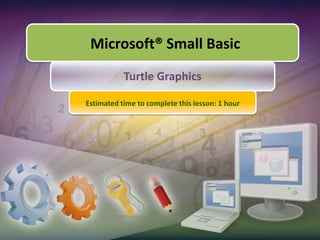
Recomendados
Recomendados
Mais conteúdo relacionado
Mais procurados
Mais procurados (20)
【Unity道場】AssetGraph入門 〜ノードを駆使しててUnityの面倒な手作業を自動化する方法〜

【Unity道場】AssetGraph入門 〜ノードを駆使しててUnityの面倒な手作業を自動化する方法〜
MLflow: Infrastructure for a Complete Machine Learning Life Cycle

MLflow: Infrastructure for a Complete Machine Learning Life Cycle
[Paper review] contrastive language image pre-training, open ai, 2020![[Paper review] contrastive language image pre-training, open ai, 2020](data:image/gif;base64,R0lGODlhAQABAIAAAAAAAP///yH5BAEAAAAALAAAAAABAAEAAAIBRAA7)
![[Paper review] contrastive language image pre-training, open ai, 2020](data:image/gif;base64,R0lGODlhAQABAIAAAAAAAP///yH5BAEAAAAALAAAAAABAAEAAAIBRAA7)
[Paper review] contrastive language image pre-training, open ai, 2020
Destaque
Destaque (20)
Semelhante a 2.2 turtle graphics
Semelhante a 2.2 turtle graphics (20)
Std 11 Computer Chapter 2 Animation Tool: synfig (Part 2 Different Tools in ...

Std 11 Computer Chapter 2 Animation Tool: synfig (Part 2 Different Tools in ...
Scratch for kids syllabus for 5 hours by bibek pandit

Scratch for kids syllabus for 5 hours by bibek pandit
The Adventures of Mike, How to Use Scratch 2.0 to Program Your Game

The Adventures of Mike, How to Use Scratch 2.0 to Program Your Game
Mais de allenbailey
Mais de allenbailey (13)
Último
Último (20)
Strategies for Unlocking Knowledge Management in Microsoft 365 in the Copilot...

Strategies for Unlocking Knowledge Management in Microsoft 365 in the Copilot...
The 7 Things I Know About Cyber Security After 25 Years | April 2024

The 7 Things I Know About Cyber Security After 25 Years | April 2024
TrustArc Webinar - Stay Ahead of US State Data Privacy Law Developments

TrustArc Webinar - Stay Ahead of US State Data Privacy Law Developments
Understanding Discord NSFW Servers A Guide for Responsible Users.pdf

Understanding Discord NSFW Servers A Guide for Responsible Users.pdf
[2024]Digital Global Overview Report 2024 Meltwater.pdf![[2024]Digital Global Overview Report 2024 Meltwater.pdf](data:image/gif;base64,R0lGODlhAQABAIAAAAAAAP///yH5BAEAAAAALAAAAAABAAEAAAIBRAA7)
![[2024]Digital Global Overview Report 2024 Meltwater.pdf](data:image/gif;base64,R0lGODlhAQABAIAAAAAAAP///yH5BAEAAAAALAAAAAABAAEAAAIBRAA7)
[2024]Digital Global Overview Report 2024 Meltwater.pdf
Exploring the Future Potential of AI-Enabled Smartphone Processors

Exploring the Future Potential of AI-Enabled Smartphone Processors
Apidays New York 2024 - Scaling API-first by Ian Reasor and Radu Cotescu, Adobe

Apidays New York 2024 - Scaling API-first by Ian Reasor and Radu Cotescu, Adobe
Tech Trends Report 2024 Future Today Institute.pdf

Tech Trends Report 2024 Future Today Institute.pdf
AWS Community Day CPH - Three problems of Terraform

AWS Community Day CPH - Three problems of Terraform
TrustArc Webinar - Unlock the Power of AI-Driven Data Discovery

TrustArc Webinar - Unlock the Power of AI-Driven Data Discovery
Powerful Google developer tools for immediate impact! (2023-24 C)

Powerful Google developer tools for immediate impact! (2023-24 C)
Connector Corner: Accelerate revenue generation using UiPath API-centric busi...

Connector Corner: Accelerate revenue generation using UiPath API-centric busi...
Automating Google Workspace (GWS) & more with Apps Script

Automating Google Workspace (GWS) & more with Apps Script
Boost PC performance: How more available memory can improve productivity

Boost PC performance: How more available memory can improve productivity
Workshop - Best of Both Worlds_ Combine KG and Vector search for enhanced R...

Workshop - Best of Both Worlds_ Combine KG and Vector search for enhanced R...
From Event to Action: Accelerate Your Decision Making with Real-Time Automation

From Event to Action: Accelerate Your Decision Making with Real-Time Automation
2.2 turtle graphics
- 1. Microsoft® Small Basic Turtle Graphics Estimated time to complete this lesson: 1 hour
- 2. Turtle Graphics In this lesson, you will learn about: Using the Turtle object to move the Turtle on the screen. Using the various properties and operations of the Turtle object to create graphics. Drawing colorful designs by using the Turtle object in For..EndFor loops.
- 3. Meet the Turtle The Turtle is displayed on the screen. Meet your new friend in Small Basic—the Turtle! The Turtle helps you draw interesting graphics on the graphics window. You can display the Turtle by using the Show operation. Click the button on the toolbar.
- 4. Properties and Operations of the Turtle Object You can give commands to the Turtle by using the Turtle object. In turn, the Turtle draws graphics on the screen. Let’s look at some of these functions… To set the location of the Turtle on the screen, you can specify the x- and y-coordinates by using the X and Y properties of the Turtle object. To move the Turtle for a particular distance, you can use the Move operation. Similarly, you can use the MoveTo operation, and specify the x- and y-coordinates of the location where you want the Turtle to move. To draw with the Turtle, you use the PenDown operation. If you want the Turtle to stop drawing on the screen, use the PenUpoperation.
- 5. Properties and Operations of the Turtle Object Let’s have a look at some more functions… To set the speed of the Turtle, you use the Speed property. You can choose a value from 1 to 10, 1 being the slowest and 10 being the fastest. To turn the Turtle, use the Turn operation. When using this operation, you define an angle in degrees. Alternatively, you can also use the TurnRightandTurnLeftoperations, which turn the Turtle by 90 degrees to the right and left, respectively. To turn the Turtle by a specific angle of rotation, you can use the Angle property and define the angle of rotation in degrees. The default angle of the Turtle is 0 degrees. An angle of 0 degrees means the turtle is facing up on the screen.
- 6. Making the Turtle Move Let us start by making the Turtle draw a simple triangle on the screen. output Click the button on the toolbar.
- 7. Having Fun with the Turtle Now that you know how to communicate with the Turtle, let’s use it for some fun activities. Let’s use the For loop and instruct the Turtle to move and turn at specific distances and angles, creating a unique graphical design in the process. You can use the PenColor property of the GraphicsWindow object to add color to your design.
- 8. Having Fun with the Turtle You can also use the Turtle to create multiple, colorful graphics on the screen. Let’s look at a program that provides our desired output. output
- 9. Let’s Summarize… Congratulations! Now you know how to: Use the Turtle object to move the Turtle on the screen. Use the various properties and operations of the Turtle object to create graphics. Draw colorful designs by using the Turtle object in For..EndFor loops.
- 11. Use the Turtle to draw two star-shaped graphics on the screen.
- 12. Format the stars to be separate and colorful.
Notas do Editor
- You have learned how to use the text window and the graphics window. You have also learned about various statements, properties, and operations. Now, meet your new friend in Small Basic—the Turtle. With the help of the Turtle, you can draw shapes and graphics on the screen. You can hide the Turtle by using the Hide operation.Code:Turtle.Show()
- When you click Run on the Toolbar or press F5 on the keyboard, the Turtle draws a colored, square graphical design on the screen.Code:GraphicsWindow.Title = "Turtle Graphics"GraphicsWindow.Height = 320GraphicsWindow.Width = 300GraphicsWindow.PenColor = "purple"Turtle.Show()Turtle.Speed = 8Turtle.X = 150Turtle.Y = 150For i = 0 To 200 Step 5 Turtle.Move(i) Turtle.Turn(90)EndFor
- Solution: GraphicsWindow.Height = 400GraphicsWindow.Width = 400GraphicsWindow.Title = "Turtle Graphics"Turtle.Show()Turtle.Speed = 10Turtle.X = 100Turtle.Y = 200For i = 0 To 200 Step 5 GraphicsWindow.PenColor = GraphicsWindow.GetRandomColor()Turtle.Move(i) Turtle.Turn(150)EndForTurtle.PenUp()Turtle.Move(300)Turtle.Turn(105)Turtle.Move(150)Turtle.PenDown()For i = 0 To 200 Step 5 GraphicsWindow.PenColor = GraphicsWindow.GetRandomColor()Turtle.Move(i) Turtle.Turn(150)EndFor