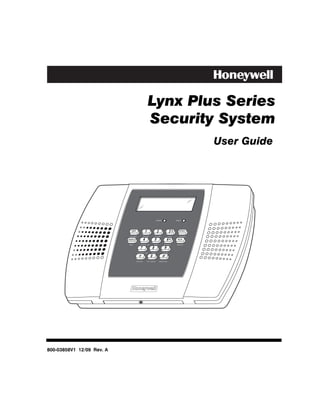
Honeywell L3000 User Guide
- 1. Lynx Plus Series Security System User Guide ARMED READY OFF 1 2 3 STAY ESCAPE RECORD VOLUME PLAY DELETE AWAY 4 5 6 AUX ADD LIGHTS ON TEST BYPASS SELECT 7 8 9 LIGHTS OFF CODE CHIME 0 STATUS NO DELAY FUNCTION 800-03858V1 12/09 Rev. A
- 2. Your Honeywell security system is designed for use with devices manufactured or approved by Honeywell for use with your security system. Your Honeywell security system is not designed for use with any device that may be attached to your security system's keypad or other communicating bus if Honeywell has not approved such device for use with your security system. Use of any such unauthorized device may cause damage or compromise the performance of your security system and affect the validity of your Honeywell limited warranty. When you purchase devices that have been manufactured or approved by Honeywell, you acquire the assurance that these devices have been thoroughly tested to ensure optimum performance when used with your Honeywell security system. –2–
- 3. TABLE OF CONTENTS SYSTEM OVERVIEW ................................................................................................................................5 Features .................................................................................................................................................5 General Operation .................................................................................................................................7 Quick View of System Functions ..........................................................................................................9 About the Master Keypad ...................................................................................................................11 Master Keypad Definitions .................................................................................................................12 About the Display and Indicators.......................................................................................................14 SECURING THE PREMISES ................................................................................................................16 Checking System Status .....................................................................................................................16 Arming the System..............................................................................................................................17 Entry/Exit Delays ................................................................................................................................19 Disarming the System.........................................................................................................................20 Bypassing Protection Zones ................................................................................................................21 Panic Keys / Chime Mode....................................................................................................................22 USER FUNCTIONS .................................................................................................................................23 Paging Feature ....................................................................................................................................23 “Follow Me” Announcement Feature ..................................................................................................24 Using Powerline Carrier Device Commands (Lights On/Lights Off keys)........................................26 Message Recording/Playback/Volume Control ...................................................................................27 Aux Function .......................................................................................................................................29 Clock/Calendar ....................................................................................................................................30 Scheduling User Interface...................................................................................................................32 Remote Phone Control Feature...........................................................................................................37 Speaker Phone Feature .......................................................................................................................39 Remote Services...................................................................................................................................41 FIRE ALARM SYSTEM...........................................................................................................................42 General Information............................................................................................................................43 National Fire Protection Association’s Smoke Detector Recommendations .....................................43 Emergency Evacuation........................................................................................................................44 SYSTEM FUNCTIONS ............................................................................................................................45 Security Codes .....................................................................................................................................45 Testing the System ..............................................................................................................................46 Trouble Messages ................................................................................................................................47 Maintaining Your System ...................................................................................................................48 SUMMARY OF AUDIBLE NOTIFICATION........................................................................................49 FCC STATEMENTS.................................................................................................................................51 OWNER’S INSURANCE PREMIUM CREDIT REQUEST ................................................................55 LIMITATIONS OF THIS ALARM SYSTEM ........................................................................................57 INDEX ........................................................................................................................................................61 ONE YEAR WARRANTY ........................................................................................................................63 Congratulations on your ownership of a Honeywell Security System. You have made a wise decision in choosing it, for it represents the latest in security protection technology today. Honeywell is the world's largest manufacturer of security system and millions of premises are protected by Honeywell products. –3–
- 4. –4–
- 5. SYSTEM OVERVIEW Features General Information This system offers you three forms of protection: burglary, fire, and emergency, depending on the configuration of your system. The system consists of a master keypad for controlling system operation, various wireless sensors that provide perimeter and interior burglary protection, and optional smoke or combustion detectors to provide early fire warning. In addition, optional wireless keypads may have been installed to allow you to control the system away from the master keypad. The system may also be controlled from a remote telephone and can be used as a speaker phone. The system uses microcomputer technology to monitor all protection zones and system status, display appropriate information on the keypad display, and initiate appropriate alarms. Your system may also have been programmed to automatically send alarm or status messages over the phone lines to a central alarm monitoring station, and may also be capable of two-way voice communication with the central station. Certain features apply only to LynxSIA Plus version of the control. The user features of this security system are listed below. Ask your installer which features have been programmed for your system. • STAY and AWAY arming modes: By using these modes you can protect either the perimeter only, or the entire premises. Refer to the Arming the System section for detailed information. • 3 panic key functions: Designated keys allow you to manually activate fire, personal emergency, or silent alarms. Refer to the Panic Keys section for detailed information. • Paging feature: If programmed by your installer this feature alerts you to certain system conditions by displaying code numbers that indicate the type of condition that has occurred. In addition, pressing the AUX key can send a predefined message to your pager, if programmed to do so (see AUX key function below). Refer to the Paging Feature section for detailed information. • Follow me reminder and system announcements: Allows the Lynx Plus Series to dial a number that you have specified, at a programmed time and day and deliver a message programmed by your installer. Refer to the “Follow Me” Announcement Feature section for detailed information. • Real-time clock: Keypad displays current time. Refer to the Clock/Calendar section for procedures for setting the time. • Voice announcement of system status: The master keypad’s built-in speaker announces system status at the press of a key. Refer to the Checking System Status section for detailed information. • Message center: The system allows recording and play back of brief messages. Refer to the Message Recording/Playback Volume Control section for procedures. • Device activation: Designated keys allow you to turn lights and/or other devices on and off. In addition, some devices (e.g., a light) may be programmed to activate automatically as a result of a system event such as an alarm or trouble condition. Refer to the Using Powerline Carrier Device Commands section for detailed information. • AUX key function: Designated key lets you activate a predefined series of keystrokes with a single press of the AUX key plus user code, or manually send a pager message. It will also allow you to manually send a voice message to phone number that has been programmed by your installer. Ask your installer which of these features has been assigned to the AUX key in your L3000. Refer to the AUX Function section for detailed information. • Scheduling feature: Allows you to schedule the automatic activation or deactivation of X10 devices or program events (e.g. alarm clock, reminder, and latch key). Refer to the Scheduling User Interface section for detailed information. –5–
- 6. SYSTEM OVERVIEW Features • Two-way voice: Allows the central station to listen, talk to or conduct two-way conversations with individuals on the premises Refer to the Two-Way Voice section for detailed information. • Phone Control: Provides a remote interactive phone capability that permits access to the security system from any off-site touch-tone telephone. Refer to the Remote Phone Control Feature section for detailed information. • Speaker Phone Operation: The system is capable of operating as a speaker phone allowing hands free telephone conversation. Refer to the Speaker Phone Feature section for detailed information. • Security Codes: The system is capable of supporting an Installer code, Master user code and six additional User codes including Babysitter and Duress codes. Refer to the Security Codes section for detailed information. LynxSIA Plus False Alarm Prevention Features Many false alarms are caused by simple accidents, like forgetting to close a door when you leave. The LynxSIA Plus includes several features that help prevent false alarms and some of these are optional or programmable. Although turning off some of these features may provide additional security, it may also increase the chance of false alarms. Your installer can help you decide whether to use the features or not. The following provides a brief explanation of the features included with your security system that help prevent false alarms from occurring, and what you should do if such alarms occur. • Exit/Entry Delays: Your security system has been programmed with delay times that allow you to exit the premises after arming, and to disarm the system upon entry, before an alarm occurs. If you leave the premises too late when exiting, or disarm too late when arriving home, it will cause a false alarm. If an alarm occurs, you should disarm the system immediately, and wait for your monitoring company to call you. • Exit Alarms: Leaving the premises and forgetting to close the door is a common cause of false alarms. The security system will sound an alarm, and display “EA Exit Error”. The security system provides extra time for you to disarm the system before dialing your monitoring company. Disarming the system immediately may prevent a call to your monitoring company. • Exit Time Restart-Exit Delay Restart/Reset: If you leave the premises and enter again before the exit delay has expired, the system will restart the exit time giving you more time to leave. If there are less than 10 seconds left to exit, the system will sound fast beeps, indicating an alarm will occur soon if you fail to exit or disarm immediately. If this occurs, disarm the system and arm it again when you are ready to leave. The Exit Delay can also be restarted by entering CODE + STAY. • Auto Stay Feature: If you arm the system in the “AWAY” mode from the control’s keypad or an RF keypad but no one exits, the alarm system will automatically change to the “STAY” mode. This will prevent you from tripping alarms by remaining on premises. Disarm the system and arm away again when you are ready to leave. • Burglary Abort Window: Your security system has a delay between the time a burglary alarm sounds, and the time the monitoring company is called. This delay gives you time to disarm the security system before the alarm is reported to the monitoring company. This delay is factory preset at 30 seconds, but may be increased or decreased by your installer. • False Alarms: If a burglary or fire alarm condition occurs and the system has been disarmed, the keypad will display “CA Alarm Cancelled”. If this was a false alarm, wait for the monitoring company to call you. They will verify your security code or password and prevent them from calling emergency personnel to respond to a false alarm. –6–
- 7. SYSTEM OVERVIEW General Operation Zones Your system's sensing devices have been assigned to various "zones." For example, the sensing device on your entry/exit door may have been assigned to zone 01, sensing devices on windows in the master bedroom to zone 02, and so on. These numbers appear on the display when an alarm or trouble condition occurs. Fire Protection The fire protection portion of your security system (if used) is always active and will sound an alarm if a fire condition is detected. Refer to the Fire Alarm System section for important information concerning fire protection, smoke detectors and planning emergency exit routes from the premises. Lynx Plus Series is not intended for UL985 Household Fire applications unless a 24-hour backup UL battery (P/N LYNXRCHKIT-HC OR LYNXRCHKIT-SHA) is installed. Burglary Protection Your system provides two modes of burglary protection: STAY and AWAY. STAY mode protects the perimeter only, allowing you to freely move inside the premises. AWAY mode protects the entire system. Both modes provide an entry delay time that allows you to reenter the premises without setting off an alarm. For additional security, you can turn the entry delay off when arming the system by using the NO DELAY key in combination with the desired arming key. The system also allows you to bypass selected zones before arming the system, if desired. Refer to the Bypassing Protection Zones section. The system also provides a CHIME mode, for alerting users to the opening of protected doors and windows while the system is disarmed. You must turn on ("arm") the burglary protection portion of your system before it will sense burglary alarms. To arm the system, enter your user code then press the desired arming key (AWAY or STAY). Refer to the Arming the System section for detailed procedures and information. Security Codes At the time of installation, you were assigned a personal 4-digit security or “Master User” code. You must enter the user code when arming and disarming the system, and when performing other system functions. As an additional security feature, other users who do not need to know your code can be assigned up to 6 different security codes. Refer to the Security Codes section for procedures on adding security codes to the system. Alarms When an alarm occurs, the keypad and external sounders will sound for about 15-seconds, and the keypad will display the zone(s) causing the alarm. After 15-seconds, the siren stops temporarily and voice announcements of the zones in alarm begins. When these zones have been announced, the siren sounds again and the cycle repeats itself, until the system is disarmed (CODE + OFF) or until alarm bell timeout occurs. If your system is connected to a central monitoring station, an alarm message will be sent. To stop the alarm sounding, simply disarm the system. The zone(s) causing the alarm remain displayed indicating memory of alarm. Refer to the Disarming the System section for information about clearing the memory of alarm display –7–
- 8. SYSTEM OVERVIEW General Operation LynxSIA Plus False Alarm Prevention Feature Note that in cases of alarm, the LynxSIA Plus may disarm as soon as the security code is entered, or you can still enter CODE + OFF. If your system is connected to a central monitoring station, an alarm message will be sent. To reduce false alarms, message reporting is delayed 30 seconds. The delay can be reduced to 15 seconds, or increased up to 60 seconds at your option. Consult with your installer to ensure that the correct delay has been programmed. To stop the alarm sounding, simply disarm the system. The zone(s) causing the alarm remain displayed indicating memory of alarm. Refer to the Disarming the System section for information about clearing the memory of alarm display. Two-Way Voice Feature The Lynx Plus Series supports voice dialog between an operator at the central station and an individual at the premises. This feature allows the central station to listen, talk to or conduct a two- way conversation with an individual(s) at the premises and allows the operator to gather information about the nature and location of the alarm that may be helpful in responding to police or rescue departments. If the Two-way Voice Feature has been programmed and an alarm condition is detected, the system sends an alarm message to the central station. After acknowledgement is received, a “listen in to follow” message is sent to the central station. In response to this message, the central station operator can enter commands that allow him to initiate a 5-minute voice session. The options allow the operator to enter the following modes: • Talk: Allows the operator to speak to individuals at the premises through the system speaker. • VOX (2-way voice): Allows the operator to hold a two-way (speak and listen) conversation with individuals at the premises. • Listen: Allows the operator to listen to any activity at the premises through the system microphone. If a subsequent zone is violated during a voice session, the system will terminate the session and process the alarm. During the voice session, the ARMED (red) and READY (green) LEDs will alternately blink in the Talk and VOX Modes but not during Listen Mode. –8–
- 9. QUICK VIEW OF SYSTEM FUNCTIONS NOTE: = Boxes represent the entering of your 4-digit user code. SECURITY FUNCTIONS Checking system status: --------------------- STATUS To arm in STAY mode: ---------------------- *+ STAY (only if programmed To restart exit delay: ------------------------- *+ STAY OR STAY and system is armed in Stay mode.) To arm in AWAY mode: --------------------- * + AWAY To arm with NO DELAY: ------------------- * + AWAY or STAY + NO DELAY To arm if Quick Arm is active: ----------- AWAY or STAY (hold down for at least 2 seconds) To disarm system and silence alarms: + OFF Note: During Entry Delay or when an Alarm Condition exists, the LynxSIA Plus can be disarmed by entering the User Code. Entering the OFF key is not required To bypass a zone(s): --------------------------- + BYPASS + 2-digit zone number(s) To turn Chime mode on or off: ----------- FUNCTION + CHIME * Security code is not required if Quick Arm is active. Instead, press and hold down the STAY or AWAY key. MESSAGE CENTER To record a message: ------------------------- FUNCTION + RECORD To stop recording before end of 85 secs: OFF To play back a message: --------------------- FUNCTION + PLAY To skip a message:----------------------------------- [6] To delete all messages: --------------------------- FUNCTION + DELETE (during message replay) VOLUME ADJUSTMENT To adjust message playback/announcement volume: FUNCTION + VOLUME + [3] or [6] To mute system announcements: ------- FUNCTION + VOLUME + OFF To restore/unmute announcements:---- FUNCTION + VOLUME + [3] or [6] SPEAKER PHONE OPERATION To enter speaker phone mode: ----------- [#] + AUX To exit speaker phone mode: ------------- OFF To enable/disable (toggle) ringer: ------ [#] + VOLUME + AUX To return keypad to telephone mode (after clearing an alarm or trouble or disarming the system): [#] + AUX To flash (switch back and forth between two calls using call waiting): AUX (wait at least two (2) seconds before pressing AUX again) –9–
- 10. QUICK VIEW OF SYSTEM FUNCTIONS REMOTE PHONE CONTROL OPERATION To remotely disarm: --------------------------------- + [1] To remotely arm in AWAY mode: -------------- + [2] To remotely arm in STAY mode: --------------- + [3] To remotely arm in AWAY or STAY mode with NO DELAY: + [2] or [3] + [0] To remotely activate X10 devices 01-06: ---- [#] + [4] + (2-digit) device no. To remotely activate X10 devices 07 & 08:- + [#] + [4] + (2-digit) device no. To remotely deactivate X10 devices 01-06: [#] + [7] + (2-digit) device no. To remotely deactivate X10 devices 07 & 08: + [#] + [7] + (2-digit) device no. To remotely bypass a zone: ---------------------- + [6] + zone no. To remotely activate forced bypass: --------- + [6] + [#]* To remotely check system status: ------------- [*] To hang up: ---------------------------------------------- + [9] *If forced bypass was enabled by your installer. OTHER FUNCTIONS To set the time and date: -------------------------- + FUNCTION + [63] To set scheduling: ------------------------------------ + FUNCTION + [64] To activate X10 devices 01-06: ------------------- FUNCTION + LIGHTS ON + (2-digit) dev. no. To activate X10 devices 07 & 08: + FUNCTION + LIGHTS ON + (2-digit) dev. no. To deactivate X10 devices 01-06:................... FUNCTION + LIGHTS OFF + (2-digit) dev. no. To deactivate X10 devices 07 & 08: + FUNCTION + LIGHTS OFF + (2-digit) dev. no. To add a user code: ** + CODE + user no. (02-08)+ user code To delete a user code (except Master Code): ..... ** + CODE + user number (02-08) To turn Test mode on: ------------------------------ + TEST To turn Test mode off: ----------------------------- + OFF To use the defined AUX function: - Press and hold AUX key 2 seconds (4 beeps) + To send message to pager: ------------ Press and hold AUX key 2 seconds (4 beeps) To program “Follow Me” reminder phone no: + FUNCTION + [65] + Enter up to 24 digits To delete “Follow Me” reminder phone no: + FUNCTION + [65] ** Only the master code can be used to add or delete another user code. – 10 –
- 11. SYSTEM OVERVIEW About the Master Keypad General IMPORTANT: If the keypad beeps rapidly upon entering the premises, an alarm has occurred during your absence and an intruder may still be on the premises. LEAVE IMMEDIATELY and CONTACT THE POLICE from a nearby safe location. The keypad allows you to control all system functions. In the speaker phone mode the keypad becomes a full-function telephone keypad. The keypad features telephone-style keys and a Liquid Crystal Display (LCD), which shows the nature and location of all occurrences. ARMED READY OFF 1 2 3 STAY ESCAPE RECORD VOLUME PLAY DELETE AWAY 4 5 6 AUX ADD LIGHTS ON TEST BYPASS SELECT 7 8 9 LIGHTS OFF CODE CHIME 0 STATUS NO DELAY FUNCTION 1000-300-001-V0 The keypad also features a built-in sounder, which will sound during alarms and troubles. The keypad also "beeps" during certain system functions, such as during entry/exit delay times, in Chime mode, and when depressing any of the keys (to acknowledge the key press). In addition, a built-in speaker announces system status. The voice announcement volume is adjustable, however the “beeps” that sound in response to alarms always sound at the maximum volume level. All other “beeps” (trouble, chime, exit/entry, etc) can be set to either low or high volume. – 11 –
- 12. SYSTEM OVERVIEW Master Keypad Definitions 1 2 3 21 4 20 5 19 ARMED READY 6 OFF 1 2 3 STAY 18 ESCAPE AWAY RECORD 4 VOLUME 5 PLAY 6 DELETE AUX ADD LIGHTS ON TEST BYPASS SELECT 7 8 9 17 LIGHTS OFF CODE CHIME 0 STATUS NO DELAY FUNCTION 7 16 8 15 14 13 12 11 10 9 1000-300-013-V0 IMPORTANT! When you use the keypad to enter codes and commands, press the keys within 2 seconds of one another. If 2 seconds elapse without a key depression, the entry is aborted and must be repeated from its beginning. NOTE: Different timeouts may occur when defining auxiliary functions and setting the real-time clock. Note: The system functions described below are for reference only and require additional key entries to activate. 1. DISPLAY WINDOW: Liquid Crystal Display 3. READY INDICATOR: When lit, indicates (LCD). Displays protection point identification system is ready to be armed; blinking indicates and system status, messages, and user system is not ready (a zone is open). Blinks once instructions. per second when AVM (VOX or Talk) or speaker 2. ARMED INDICATOR: (RED) Lit when the phone mode is active. system has been armed (STAY, AWAY, NO 4. PLAY KEY: Announces a user’s message if DELAY). Blinks when armed and fault exists, or one was previously recorded. See RECORD once per second when AVM (VOX or Talk) or function. Used to adjust volume of voice speaker phone mode is active. messages. – 12 –
- 13. SYSTEM OVERVIEW Master Keypad Definitions 5. STAY / DELETE KEY: Arms the perimeter 13. STATUS KEY: When pressed prior to arming, burglary protection, guarding protected doors, the keypad will display all open zones, and will windows and other perimeter protection points, announce system status. and sounds an alarm if one is opened. Interior 14. LIGHTS ON KEYS: Turns lights or other protection is not armed, which allows movement within your house without causing an alarm. devices on, if programmed by the installer. Entrance can be made through an entry delay 15. TEST KEY: Tests the system and alarm zone without causing an alarm if the system is disarmed before the entry delay time expires. sounder. Used to delete messages. 16. LIGHTS OFF KEYS: Turns lights or other 6. AUX / SELECT KEY: Can be programmed devices off, if programmed by the installer. to either perform a predefined function or to send 17. SPEAKER: Source of alarms, audible internal a preset message to a pager or “Follow Me” warning and confirmation sounds, status system phone number. announcements, as well as alarms (see "Summary of Audible Notifications"). 7. BYPASS KEY: Removes individual protection zones from being monitored by the system. 18. AWAY / ADD KEY: Completely arms both Displays currently bypassed zones. perimeter and interior burglary protection for Used to adjust volume of voice messages. backup protection by sensing an intruder's movements through protected interior areas as 8. CHIME KEY: Turns the Chime mode on and well as guarding protected doors, windows, etc. off. When on, any entry through a protected Entrance can be made through an entry delay delay or perimeter zone while the system is zone without causing an alarm if the system is disarmed will cause a tone and voice descriptor disarmed before the entry delay time expires. to sound at the keypad. Used to accept “Follow Me” phone number and Clock/ Calendar mode entries. 9. FUNCTION KEY: Allows alternate key functions. It is used as a “repeat” key during 19. OFF / ESCAPE KEY: Disarms the burglary Clock/Calendar setting. portion of the system, silences alarms and 10. MICROPHONE: Used to record personal audible trouble indicators, and clears alarm messages up to 85 seconds long, and for 2 way trouble display after the problem has been voice and speaker phone. corrected. Used to exit/abort “Follow Me” phone number and Clock/Calendar mode. 11. NO DELAY KEY: Used with STAY or AWAY 20. RECORD KEY : Activates the recording function to eliminate the entry delay. Alarm sounds immediately if entry is opened. function to record personal messages. 12. CODE KEY: Allows entry of additional user 21. VOLUME KEY: Sets the volume of system codes that can be given to other system users. announcements and status beeps. –– KEYS 0-9: Used to enter your individual security access code(s). – 13 –
- 14. SYSTEM OVERVIEW About the Display and Indicators Display Definitions (for other displays, see Trouble Messages) Alarm: Displayed when the system is armed and an intrusion has been detected (also appears during a fire alarm or audible emergency alarm). Accompanied by the protection zone that is in alarm. Armed Away: All burglary zones, interior and perimeter, are armed. Armed Stay: Perimeter burglary zones, such as protected windows and doors, are armed. Exit Now: Displayed during exit delay Disarmed Ready to Arm: Displayed immediately after system has been disarmed. Disarmed Ready: Displayed when the system is disarmed and is ready to be armed. Disarmed NotReady: Displayed when the system is disarmed but is not ready to be armed AwayInst or StayInst: Entry delay is turned off. Lynx Plus Series is not intended for UL985 Household Fire applications unless a 24-hour backup UL battery (P/N LYNXRCHKIT-HC or LYNXRCHKIT-SHA) is installed. Fire: Displayed when a fire alarm or fire fault is present. Accompanied by a display of the zone that is in alarm. LowBat: Low battery condition exists in a wireless sensor (if zone number is displayed) or low system battery (if no zone number is displayed). If 00 is displayed, a wireless keypad (5827) has a low battery condition. No AC: Displayed when AC power is NOT present. If displayed, the system is operating on backup battery power. Chime: Displayed when the Chime feature is enabled and the system is disarmed. Test in Progress: Displayed when the system is in Test mode. LynxSIA Plus blinks during the last 5 minutes of test. Record Press Off to Stop: Displayed when the system is in Recording mode. Msg: Displayed when a message has been recorded and has not yet been played back. Bypass: Displayed when one or more burglary protection zones have been bypassed. Fault: Displayed at any time a malfunction is discovered in the system; or any time an open is detected in a fire zone; or when a fault in a day/night burglary zone is discovered during a disarmed period. Accompanied by a display of the zone number in trouble. PH Speakerphone: Displayed in place of the clock when the speaker phone mode is active. PC Remote Phone: Displayed during a remote phone control session. – 14 –
- 15. SYSTEM OVERVIEW About the Display and Indicators LED Meanings ARMED LED: ON = System armed (Red) OFF = System disarmed Blinking = System armed, but a fault exists Blinking alternately with READY LED = AVM (VOX or Talk) or speaker phone mode is active READY LED: ON = System disarmed, ready to arm (Green) OFF = System armed Blinking = System disarmed, not ready to arm (a fault exists) Blinking alternately with ARMED LED = AVM (VOX or Talk) or speaker phone mode is active. – 15 –
- 16. SECURING THE PREMISES Checking System Status General Information Before arming your system, all protected doors, windows, and other protection zones must be closed or bypassed (see the BYPASSING PROTECTION section). Pressing the STATUS key will announce all zones that are faulted, as well as any other abnormal system condition, making it easier for you to secure any open zones. READY LIGHT: The green READY indicator on the keypad will be lit if the system is ready to be armed. If blinking, the system is not ready. Press the STATUS Key Press the STATUS key once to announce the general status of the system. Depending on the current state of the system the following phrases may be heard: disarmed, ready to arm [message] [check system] disarmed, [not ready to arm], [message] armed [away] [stay] [instant] [check system] [message] NOTE: The phrases shown in brackets are variable, and are announced only if appropriate in the current state of the system. Press the STATUS key a second time† to announce specific system status. Depending on the current state of the system the following phrases may be heard: fire alarm [zone voice descriptors] carbon monoxide alarm [zone voice descriptors] alarm [zone voice descriptors] fire fault [zone voice descriptors] carbon monoxide fault [zone voice descriptors] fault [zone voice descriptors] low battery [zone voice descriptor] system low battery check system AC loss zones bypassed chime † (second depression must be made within 10 seconds of the first) VOLUME LEVEL: The volume level of system announcements can be increased or decreased. Refer to the MESSAGE RECORDING/PLAYBACK section for the procedure. System Can Be Armed The READY LED will be lit once all protection zones have been closed or bypassed. You may now arm the system as usual. – 16 –
- 17. SECURING THE PREMISES Arming the System Arming in Stay Mode Use this mode when you are staying home, but expect someone to use the entrance door later. Close all protected perimeter windows and doors before arming. The green READY indicator on the keypad should be lit if the system is ready to be armed. To arm in STAY mode: + STAY or press and hold STAY ** Your User code** ** See Quick Arming paragraph. The keypad beeps three times and displays the “Armed Stay” message. The red ARMED indicator lights and the system announces “armed STAY–exit now.” When armed in STAY mode, the system will sound an alarm if a protected door or window is opened, but you may otherwise move freely throughout the premises. Late arrivals can enter through the entrance door without causing an alarm, but they must disarm the system within the entry delay period or an alarm will occur. Restarting Exit Delay While System Armed Ask your installer if this feature is active for your system. If active, you can restart the exit delay at any time after arming in STAY mode by entering the User Code and pressing the STAY key, or simply by pressing the STAY key by itself. This avoids having the user disarm then re-arm the system after allowing someone to enter or exit. Exit Delay Restart/Reset On the LynxSIA Plus, this option also enables automatic exit delay reset, which resets exit delay if the entry/exit door is re-opened and closed before exit delay time expires after arming. Automatic Exit Delay Reset occurs only once during an armed period. To restart exit delay while system is armed in STAY mode: Press STAY key. Arming In Away Mode Use this mode when no one will be staying on the premises. Close all protected perimeter windows and doors before arming. The green READY indicator on the keypad should be lit if the system is ready to be armed. To arm in AWAY mode: + AWAY or press and hold AWAY ** Your User Code ** ** See Quick Arming paragraph. The keypad beeps twice, or beeps continuously if exit warning has been programmed for your system, and displays the “Armed Away” message. The red ARMED indicator lights and the system announces “armed AWAY–exit now.” When armed in AWAY mode, the system will sound an alarm if a protected door or window is opened, or if any movement is detected inside the premises. You may leave through the entrance door during the exit delay period without causing an alarm. You may also re-enter through the entrance door, but you must disarm the system within the entry delay period or an alarm will occur. – 17 –
- 18. SECURING THE PREMISES Arming the System Auto Stay Feature If this feature is enabled by installer, the LynxSIA Plus, when armed AWAY from the control’s keypad or a Wireless Keypad, switches to the STAY mode if the Exit Time expires and no exit has been made. NOTE: If the exit route entry/exit sensor is in a check condition or has been bypassed it will result in a loss of interior protection because the alarm system will arm STAY in this case. Consult with your installer for servicing of the entry exit zones or to turn off this feature if a check condition on entry exit zones occurs. Arming the System with No Delay Use NO DELAY with STAY mode when you are staying home and do not expect anyone to use the entrance door. Use NO DELAY with AWAY mode when the premises will be vacant for extended periods of time such as vacations, etc. When armed with NO DELAY, the keypad beeps twice, or beeps continuously if exit warning has been programmed for your system, and displays the “Armed Stay Instant” or “Armed Away Instant” message. The red ARMED indicator lights and the system announces “Armed STAY Instant –exit now” or “Armed AWAY Instant –exit now”. When armed with NO DELAY, the system will sound an alarm if a protected door or window is opened, including the entrance door. You may leave through the entrance door during the exit delay period without causing an alarm, but an alarm will sound as soon as someone reenters. To arm with NO DELAY: + AWAY or STAY + NO DELAY Your user code** ** See Quick Arming paragraph. Quick Arming If Quick Arm was programmed by the installer, you do not need to enter the security code to arm the system. Instead, simply press and hold down the desired arming key for at least 2 seconds. The security code must always be used to disarm the system, however. To arm if Quick Arm is active: AWAY or STAY hold down for at least 2 seconds To arm with NO DELAY if Quick Arm is active: AWAY or STAY then NO DELAY hold down for at least 2 seconds IMPORTANT: The Babysitter Code and Installer Code cannot disarm the system unless it was used to arm the system. In addition, if the system is armed by pressing and holding the Quick-Arm buttons, neither the Babysitter Code nor Installer Code can disarm the system. – 18 –
- 19. SECURING THE PREMISES Entry/Exit Delays Exit Delay Exit delay begins immediately after arming the system, and gives you time to leave through the designated exit door without setting off an alarm. A slow beeping will sound throughout the exit delay period, if programmed. During the last 10 seconds of the exit delay fast beeps will sound as a warning that the delay time is nearing its end. The exit beeps cannot be silenced. Exit Alarms Exit Alarm Active To minimize false alarms sent to the alarm monitoring company, your system may have been programmed for this feature. Ask your installer if Exit Alarm is active for your system. Whenever you arm the system, the exit delay begins. If an entry/exit door or interior zone is faulted when the exit delay ends (e.g., exit door left open), the system sounds an alarm and starts the entry delay timer. If you disarm the system before the entry delay ends, the alarm sound stops and the message “CA Alarm Cancelled” is displayed on the keypad, along with a zone number indicating the faulted zone. No message is sent to the alarm monitoring company. To clear the exit alarm condition, the open zone must be made re-secured; to clear the display, enter your security code and press the OFF key. If you do not disarm the system before the entry delay ends, and an entry/exit door or interior zone is still open, the alarm sound continues and an "exit alarm" message is sent to the alarm monitoring company. The message "EA Exit Error" is displayed on the keypad, along with a zone number indicating the faulted zone. The alarm will continue to sound until the system is disarmed or timeout ocurs. To stop the alarm, the system must be disarmed by entering your security code and pressing the OFF key; and the message "CA Alarm Cancelled" is displayed on the keypad, indicating that the alarm has been cancelled (if this feature is enabled by the installer). To clear the display, enter your security code and press the OFF key a second time. An exit alarm also results if an entry/exit door or interior zone is faulted within two minutes after the end of the exit delay. Entry Delay Entry Delays give you time to disarm the system when you re-enter through the designated entrance door. You must disarm the system before the entry delay period ends, or an alarm will occur. The keypad beeps during the entry delay period, reminding you to disarm the system. There are two entry delays (if programmed). The first is for your primary entrance and the second can be used for a secondary entrance, where a longer delay is required to walk to the keypad to disarm the system. You can also arm the system with no entry delay at all by using the NO DELAY key when arming. This can provide greater security while on the premises or while away for extended periods of time. See Arming the System section for procedure. See your installer for delay times programmed for your system. Exit Delay: 00-99 seconds Entry Delay 1: 00-99 seconds Entry Delay 2: 00-99 seconds LynxSIA Plus Exit/Entry Delay Times Exit Delay: 45-96, 120 seconds Entry Delay 1: 30-96, 120, 180, 240 seconds Entry Delay 2: 30-96, 120, 180, 240 seconds – 19 –
- 20. SECURING THE PREMISES Disarming the System NOTE: The control will provide a long confirmation ding when it is disarmed using an RF Key Fob. Use the OFF key to disarm the system and to silence alarm and trouble sounds. See the Summary of Audible Notification section for information, which will help you to distinguish between fire and burglary alarm sounds. **IMPORTANT** If you return and the main burglary sounder is on, DO NOT enter the premises, but call the police from a nearby safe location. If you return after an alarm has occurred and the main sounder has shut itself off, the keypad will beep rapidly upon entering. This indicates that an alarm has occurred during your absence and an intruder may still be on the premises. LEAVE IMMEDIATELY and CONTACT THE POLICE from a nearby safe location. To disarm the system and silence burglary alarms: + OFF Your user code During Entry Delay or when an Alarm Condition exists, the system will be disarmed as soon as the correct user code is entered on the keypad. Entering the OFF key is not required. The entry beeps or alarm sound can be silenced by pressing any key however, it will restart in 10 seconds if the correct User Code is not entered. The READY indicator will light (if no alarms have occurred while armed) and the keypad will beep once to confirm that the system is disarmed. Memory of Alarm If an alarm occurs, the keypad displays the zone number (s) that caused the alarm and the type of alarm (e.g., “Fire Alarm”). These messages remain displayed until cleared by a user. To clear the display, note the zone number displayed and enter an OFF sequence (enter your security code and press the OFF key). If the READY indicator is blinking, go to the displayed zone and correct the fault (close windows, etc.). If the fault cannot be corrected, notify your alarm company. – 20 –
- 21. SECURING THE PREMISES Bypassing Protection Zones Bypassing Individual Zones Use the BYPASS key when you want to arm your system with one or more zones intentionally unprotected. Bypassed zones are unprotected and will not cause an alarm when violated while your system is armed. All bypasses are removed when an OFF sequence (security code plus OFF) is performed. Bypasses are also removed if the arming procedure that follows the bypass command is not successful. The system will not allow fire zones to be bypassed. The system must be disarmed first. To bypass a zone(s): + BYPASS + 2-digit zone number(s) for zone(s) to be Your user code bypassed (e.g., 01, 02, 03, etc.) Important! All single-digit numbers must be preceded by a zero (for example, enter 01 for zone 1). The keypad will provide a confirmation beep and display the word “Bypass” along with each bypassed zone number. Wait for these zones to be displayed, to be sure that intended zones are bypassed. Arm the system as usual when the keypad displays the READY LED on steady. Forced Bypass Your system may allow you to easily bypass all open (faulted) zones without having to enter zone numbers individually. Ask your installer if this feature is active. To bypass a zone(s): + BYPASS + FUNCTION Your user code In a few moments, all open zones will be displayed along with the word “Bypass.” Wait for these zones to be displayed before arming. Arming the system before zones are displayed eliminates all bypasses. Arm the system as usual when the keypad displays the READY LED on steady. Displaying Bypassed Zones The system allows you to determine what zones have been previously bypassed. Bypassed zones can be displayed only when the system is disarmed, and when the “Bypass” message described above is displayed. To display bypassed zone(s): + BYPASS + WAIT Your user code In a few moments, all open zones will be sequentially displayed along with the word “Bypass.” – 21 –
- 22. SECURING THE PREMISES Panic Keys / Chime Mode Panic Keys Your system may have been programmed to use special keys to manually activate panic functions. The functions that might be programmed are listed below. See your installer for the function(s) that may have been programmed for your system. Active Panic Functions Your installer should Keys Zone Function note the functions that 1 and 6 95 are active in your 3 and # 96 system. 6 and # 99 To use a paired key panic function, simply press both keys of the assigned pair at the same time. If your keypad has lettered keys for panic functions, press the designated key and hold down for at least 2 seconds to activate the panic function. Panic keys can also be activated by wireless devices such as the Ademco 5827. Ask your installer about this feature. Types of Panic Alarms A silent emergency/silent alarm sends an alarm signal to the alarm monitoring company,† but there will be no audible alarms or visual displays. An audible emergency/audible alarm sends an emergency message to the alarm monitoring company† and sounds a loud, steady alarm at your keypad and at any external sounders that may be connected (“Alarm” plus a zone number are also displayed). A personal emergency/aux alarm sends an emergency message to the alarm monitoring company† and sounds at keypads, but not at external sounders. (“Alarm” plus a zone number are also displayed). A supervised fire alarm sends a fire alarm message to the alarm monitoring company† and uniquely activates keypad and any external sounders (“Fire Alarm” plus a zone number are also displayed). † If your system is connected to an alarm monitoring company Chime Mode Your system can be set to alert you to the opening of a door or window, while it is disarmed, by using CHIME mode. When activated, three beeps will sound at the keypad whenever a protected perimeter door is opened and the zone voice descriptor will be announced. Pressing the STATUS key will display the open protection points. Note that the Chime mode can be turned on only when the system is disarmed. To turn Chime mode on or off: FUNCTION + CHIME The “Chime” message displays while Chime mode is on, and disappears from the display when Chime mode is off. – 22 –
- 23. USER FUNCTIONS Paging Feature Automatic Paging If the Paging feature has been programmed for your system, your pager will respond to certain conditions as they occur in your system by displaying a message that indicates the type of condition that has occurred. The message appears in a 7-digit format explained below. The system can also be programmed to send up to 16 additional digits that will appear in front of the 7-digit message. These 16 digits may consist of a PIN number or special digits needed by the pager, account number, pauses, or any other special characters you may choose (for example, you may want to use a special character code to distinguish between security system messages and usual pager messages). See your installer if these additional characters are desired. Code Format The Pager Code takes the following form: (AAAAAAAAAAAAAAAA) EEE-0NNN AAA… = Optional 16 digits, programmed by your installer. EEE = 3-digit number describing the event that has occurred, as follows: 911 = Alarm (0NNN following indicates the zone that caused the alarm) 101 = Open, system disarmed (0NNN following indicates user number) 102 = Close, system armed (0NNN following indicates user number) 811 = Trouble (0NNN following indicates the zone that caused the trouble) 0NNN = First digit is always 0, followed by 3-digit user or zone number, depending on the type of event that occurred. Examples: Pager display: 911–0004 Indicates the system is reporting an alarm (911) due to a fault on zone 4 (0004). Pager displays: 101–0005 Indicates the system is reporting an open/disarm (101) by user 5 (0005). Manual Paging In addition, your system may have been programmed to send a unique pager message when the AUX key is pressed (see AUX Function section for alternate function of this key). The actual message sent is 999-9999 (the hyphen may not appear, depending on your pager service). This code can be used to alert the person with the pager to whatever meaning you pre-arrange (e.g., “call home”). Ask your installer if this has been done for your system. To manually send the pager message, (if programmed): AUX (hold until 4 beeps sound) – 23 –
- 24. USER FUNCTIONS “Follow Me” Announcement Feature “Follow Me” Reminder and System Announcements If the “Follow Me” Announcement feature has been programmed your system will automatically dial a telephone number and deliver a voice message. The two different types of “Follow Me” messages include system and reminder announcements. System Announcements The Lynx Plus Series can be programmed to trigger “Follow Me” system announcements by one or a combination of the following events: • Alarm • Trouble • Arming/Disarming (by a keyfob or users 5-8*) *see Security Codes section for user code descriptions. Ask your installer about the events that trigger “Follow Me” system announcements. “Follow me” system announcements are delivered to a phone number that has been programmed by your installer. The voice message is a repeatable system status message (i.e. “Disarm Ready to Arm” when system was disarmed; “Armed Away” when system was armed; “Alarm Front Door” when an alarm occurred, etc). In addition, a special repeatable voice message (“System, System…”) can be triggered manually by pressing the AUX key on the keypad and holding it down for 4 seconds. NOTE: This is similar to the manual paging feature (see Paging Feature for details). Reminder Announcements The “Follow me” reminder announcement is triggered by the scheduler if Reminder Announcements has been chosen as Event Identifier (see Scheduling User interface for details). NOTE: The “Follow me” reminder can only be used if the “Follow me” or Pager feature has been programmed by your installer. The “Follow me” reminder voice message is the same reminder that is played through a local speaker. The reminder should be recorded by your installer. The “Follow me” reminder message will be delivered to a phone number that your installer has programmed or that you can program by yourself. If the “Follow me” reminder phone number has not been programmed, or has been deleted, the reminder is announced through a local speaker only. After the “Follow me” system or reminder announcement is delivered you can terminate it by pressing any key on the telephone keypad. If the message is not acknowleged/terminated Lynx Plus Series will attempt to deliver the message and will redial the “Follow Me” telephone number a maximum of eight times. – 24 –
- 25. USER FUNCTIONS “Follow Me” Announcement Feature NOTES: (1) The “Follow Me” announcement will be terminated if any new report needs to be sent or if any key is pressed on the Lynx Plus Series keypad or a wireless (RF) keypad. The [6] key on a wireless keypad is ignored by the system when the “Follow me” feature is active and cannot be used to terminate the announcement or request status. (2) If your Lynx Plus Series has been programmed to send “Follow Me” system messages upon arming/disarming do not make any key strokes after you have disarmed the system (unless it is necessary). Entering additional keystrokes will terminate the “Follow Me” message. To program “Follow Me” reminder telephone number: 1. Enter: + FUNCTION + [65] Master user code 2. The system will announce: “Enter follow me reminder phone number, press ADD to accept, press ESCAPE to quit” and “Phn Follow Me Phone#” will be displayed. NOTES: (1) The system will accept all digits including the star [6], pound [#]. To insert a two (2) second pause press the AUX key. (2) If the ESCAPE key is pressed to cancel entry, the telephone number must be entered again. (3) Pressing any key on a wireless (RF) keypad will terminate this mode and the “Follow Me” telephone number must be reentered. 3. Enter up to 24 digits. After each digit is entered the system will announce the digit and it will be displayed on the LCD screen. The system will not announce star, pound or pause, however “*” or “#” will be displayed on the LCD screen. 4. After you have entered the last digit press ADD to save the number. If 24 digits have been entered the system will automatically save the number and exit the “Follow Me” announcement feature. NOTE: The “Follow me” reminder telephone number can be changed as often as necessary by repeating steps 1 through 4. To delete “Follow Me” reminder telephone number 1. Enter: + FUNCTION + [65] Master user code 2. The system will announce: “Enter follow me reminder phone number, press ADD to accept, press ESCAPE to quit” and “Phn Follow Me Phone#” will be displayed. 3. Press ADD without entering any digits. – 25 –
- 26. USER FUNCTIONS Using Powerline Carrier Device Commands (Lights On/Lights Off Keys) General Information Powerline Carrier devices (e.g. X10 brand devices) are programmable switches that can be used to perform many different functions. Your system may be set up so that certain lights or other devices can be turned on or off by using the device command from the keypad. Ask your installer if this has been done in your system. If programmed for your system, some devices may activate automatically upon certain system conditions. In this case, the following commands can be used to override the device activation. See your installer for a full explanation of this feature. To activate X10 devices 01-06: FUNCTION + LIGHTS ON + (2-digit) dev. no. (2 beeps) To deactivate X10 devices 01-06: FUNCTION + LIGHTS OFF + (2-digit) dev. no. (2 beeps) To activate X10 devices 07 & 08**: + FUNCTION + LIGHTS ON + (2-digit) dev. no. (2 beeps) Your user code To deactivate X10 devices 07 & 08**: + FUNCTION + LIGHTS OFF + (2-digit) dev. no. Your user code (2 beeps) ** Devices 07 and 08 may be assigned to system devices, such as alarm bells, which should not be activated using this command because they are activated automatically under certain system conditions. See your installer and the table below. Devices 09-16 are used for Multi-Mode (e-mail) event triggers. Device Descriptions See your installer for device numbers assigned for your system. Device Description 01 02 03 04 05 06 07 08 09 10 11 12 13 14 15 16 – 26 –
- 27. USER FUNCTIONS Message Recording/Playback/Volume Control The Lynx Plus Series Message Center allows you to record, play and delete messages. The maximum message duration is 85 seconds. NOTES: (1) The Record/playback functions can only be performed from the master keypad. It cannot be performed from any other wireless keypad (ex. 5827). (2) If the system loses electrical power, all messages will be erased. (3) Message Play/Record will not be available if a report must be sent. (4) Individual messages cannot be played back or deleted. Recording a Message To record a message: FUNCTION + RECORD The keypad displays “Rec Press Off to Stop”. Begin speaking into the microphone. The recording will automatically stop after 85 seconds, if a message has been recorded. The keypad will beep twice and “Msg” will be displayed. To stop recording before the end of 85 seconds: Press OFF The keypad will beep twice, the “Rec Press Off to Stop” display turns off, but “Msg” is displayed. Additional messages can be recorded, as long as there is recording time remaining, by repeating the above steps. NOTE: If you are trying to record a new message and the message center is already full, the system will announce “End Message” and “Message Center Full” will be displayed. If the message center is full all old messages must be deleted before new messages can be recorded. See Deleting Messages section. Message Playback The display of “Msg” indicates that a new message is in memory. After playing the message, the MESSAGE display turns off. See NOTE below if using a wireless keypad. To play back a message: FUNCTION + PLAY All recorded messages will be announced sequentially. A short beep will sound between messages. To skip a message: Press [6] Deleting Messages To delete all messages: FUNCTION + PLAY While the messages are being announced: Press FUNCTION + DELETE Two beeps will sound, confirming that the message(s) have been deleted. – 27 –
- 28. USER FUNCTIONS Message Recording/Playback/Volume Control Adjusting the Volume The volume level of message playback, system announcements, and status beeps can be changed. You can also mute system announcements if desired. See NOTE below if using a wireless keypad. To adjust message playback/system announcement volume: FUNCTION + VOLUME + [3] or [6] † † [3] = increases volume one level, [6] = decreases volume one level. Repeat the key sequence until the desired volume level is achieved. To mute system announcements: FUNCTION + VOLUME + OFF When muted, no system announcements will be made. Recorded messages will be announced, though, when PLAY is pressed. To restore announcement sounding: FUNCTION + VOLUME + [3] or [6] Volume level will be restored to the level that was selected prior to muting the sound. NOTE: If a wireless keypad (5827) has been installed and is programmed for quick arming, it cannot be used to activate message playback or adjust the volume. In this case, you must use the master keypad to perform these functions. – 28 –
- 29. USER FUNCTIONS AUX Function General Information The AUX key may have been programmed to either perform a predefined function or to send a preset message to a pager/“Follow Me” system phone number (see the Pager Feature section for pager operation or the Follow Me Announcement Feature section for “Follow Me” operation). Ask your installer which function has been assigned for your system. AUX Key: PRE-DEFINED FUNCTION PAGING FUNCTION FOLLOW ME VOICE MESSAGE If programmed for the AUX function, you can use the AUX key to activate a string of up to 20 keystrokes that have been stored in the system’s memory. Typical functions include: • Seldom used but repeatable sequences • Arming sequences that involve bypassing zones before arming • Device activation sequences Defining the AUX Function The system must be disarmed before defining a function. 1. Enter + FUNCTION + AUX (hold down at least 2 seconds until 4 beeps sound). Master user code 2. Press the desired command sequence, up to 20 keystrokes. Press the AUX key between each command in the sequence. 3. Press the AUX key twice to end the definition. For example, to bypass Zones 10 and 11 and arm AWAY with NO DELAY, enter the following string: + FUNCTION + AUX + [6] + [10] + [11] + AUX + AWAY + [0] + AUX + AUX Master user code Note that the AUX key is included in the 20 keystroke maximum. Performing the AUX function Press and hold down the AUX key (hold down at least 2 seconds until 4 beeps sound), then enter The defined function will begin. Your user code – 29 –
- 30. USER FUNCTIONS Clock/Calendar Your system can display the current time (see your installer). The date is not displayed, but has an internal function. The system must be disarmed. To set the time and date: + FUNCTION + [63] Master user code or Installer Code The system will enter the Voice Prompt Calendar Setting mode. The [#] key can be pressed at any time to repeat a voice prompt. NOTES: (1) Clock-Setting mode automatically ends if no keys are pressed for one minute. (2) It is not possible to enter the real time clock programming mode from a wireless keypad (3) Pressing any key on a wireless (RF) keypad terminates Clock/Calendar setup. (4) It is not possible to enter the real time clock programming mode when either FC or CA is displayed on the display. 1. “Set Time” will be displayed and the system will announce, “Enter two-digit hour, press ADD to accept, ESCAPE to quit”. 8: P Hour PM Hour (The current hour will be displayed with the A or P indication.) Enter the 2-digit hour (i.e., 01-12). Press [ADD] to accept the entry and continue to the AM/PM selection. Press [ESCAPE] to exit Clock/Calendar mode (keypad beeps 4 times). 2. The system will announce, “Enter one for PM, zero for AM, press ADD to accept, ESCAPE to quit”. 8: P Hour PM AM/PM (The AM/PM setting will display A or P.) Enter 1 for PM or 0 for AM. Press [ADD] to accept the entry and continue to the minute selection. Press [ESCAPE] to back up to hour selection. 3. The system will announce, “Enter two-digit minute, press ADD to accept, ESCAPE to quit”. : 41 Minutes Minute (The current minute will display.) Enter the 2-digit minute (i.e., 00-59). Press [ADD] to accept the entry and continue to the month selection. Press [ESCAPE] to back up to AM/PM selection. – 30 –
- 31. USER FUNCTIONS Clock/Calendar 4. The system will announce, “Enter two-digit month, press ADD to accept, ESCAPE to quit”. 1 Month Month (The current month will display.) Enter the 2-digit month designation (i.e., 01-12). Press [ADD] to accept the entry and continue to the day selection. Press [ESCAPE] to back up to Minute selection. 5. The system will announce, “Enter two-digit day, press ADD to accept, ESCAPE to quit”. 01 Day Day (The current day will display.) Enter the 2-digit day of the month (i.e., 01-31). Press [ADD] to accept the entry and continue to the year setting. Press [ESCAPE] to back up to Month selection. 6. The system will announce, “Enter two-digit year, press ADD to accept, ESCAPE to quit”. 09 Year Year (The current year will display.) Enter the last two digits of the year (i.e., 00-99). Press [ADD] to accept the entry and exit Clock-Setting mode (keypad beeps 4 times). Press [ESCAPE] to back up to Day selection. – 31 –
- 32. USER FUNCTIONS Scheduling User Interface To access the Scheduling User Interface enter: + FUNCTION + [64] Master user code or Installer Code The system will initially display “Set Schedule” followed by the programming prompts as shown below. Note that all inputs are checked for validity upon entry. The keypad will beep two times for invalid data entries and all invalid entries are rejected. When the [*] key is depressed, the system will beep once and advance to the next field. Not all of the fields are used for each of the event identifiers. When the system reaches the final prompt for the specific event identifier and the [*] key is depressed, the system will accept and save the entire schedule event. The system will beep four times and return to initial programming field (Schedule Number) and the schedule number will be advanced. If the current schedule number is 8, the system will return to schedule number to 1. Depressing the [#] key will reject the entry and back up one field. If the [#] key is depressed while in the “Schedule Number” screen, the system will exit the schedule programming mode. NOTES: 1. During the schedule programming mode, if three minutes have passed and no key has been entered, the programming will be terminated and no values will be saved. 2. If a zone is troubled while in schedule programming, the system will abort the programming mode and show the troubled zone, and any uncompleted program event will not be saved. 3. It is not possible to enter the schedule programming mode from a wireless keypad. Pressing any key on a wireless (RF) keypad terminates Schedule programming mode. 4. It is not possible to enter the Schedule programming mode if FC or CA is displayed. x n Schedule Number Enter the 1-digit schedule number to be programmed, then press [*] to accept Schedule Number and advance to the Event Identifier field. (x = schedule number) NOTES: 1. Press the [#] key in this entry will exit the schedule programming mode. The keypad will beep four times and exit. 2. Schedule number 7 and 8 are always random events that are meant to work only with X10 devices. This option should be implemented when the User is trying to give the impression that a premises is “lived in”. The events will occur at random times (0-59 minutes) within the defined hour. Selections 1 to 8 [*] = Accept entry and continue [#] = Exit schedule programming mode – 32 –
- 33. USER FUNCTIONS Scheduling User Interface xid Event Identifier Enter a 1-digit schedule action. (x = event identifier) Event Identifier NOTES: 1. See Table 1 for an explanation of each entry of the event identifier. 2. If “Follow me” reminder telephone number is programmed, the reminder announcement is also delivered to that number. 3. If “0” is entered, and accepted by deptessing [*], tthe keypad will beep four times and return to the Schedule Number prompt and the schedule number will be advanced. Selections 0 = Empty - no event scheduled (or schedule temporarily disabled). 1 = X10 Device 2 = Latch Key Report 3 = Automatic Stay Arming or Scheduled Stary Arming (LynxSIA Plus) 4 = Reminder Announcements 5 = Alarm Clock [*] = Accept entry and continue [#] = Return to previous prompt Begin Time (hour) xx:Ab Enter a two-digit begin hour. (xx = begin hour) Begin Hour AM Note: 1. To enter the hour 3, press “0” followed by “3”. 2. When programming schedule number 7 and 8, do not program turn on/off to occur within the same 1-hour period. This will prevent this random feature from causing a reversal of the on/off times. Selections 00 to 12 [*] = Accept entry and continue [#] = Return to previous prompt Begin Time (AM/PM) xx:Ab Enter a selection for AM or PM. (xx = begin hour) Begin Hour AM Selections 0 = AM 1 = PM [*] = Accept entry and continue [#] = Return to previous prompt Begin Time (minute) b:xx Enter a two-digit schedule begin time (minute) (xx = begin minute) Begin time(min) Selections 00-59 (minute) [*] = Accept entry and continue [#] = Return to previous prompt – 33 –
- 34. USER FUNCTIONS Scheduling User Interface Begin Day xxbd Enter a two-digit begin day (xx = begin day) Begin day 01-17 Notes: 1. Entries 01 – 07 will be automatically deleted from the schedule after it occurs. Entries 09-17 will run continuously, until deleted from the schedule. 2. If the value programmed in the Event Identifier prompt is “1” or “2” , and the current entry is completed, the system will advance to the next programming field - End Time (hour). If the value programmed in the Event Identifier prompt is “3”, “4”, or “5”, and the current entry is completed, the system will save all field data up to this field. The system will beep four times and return to the first field (Schedule Number) with the schedule number advanced. Selections 01 = Begin at the scheduled time on the next Monday (one time occurrence) 02 = Begin at the scheduled time on the next Tuesday (one time occurrence) 03 = Begin at the scheduled time on the next Wednesday (one time occurrence) 04 = Begin at the scheduled time on the next Thursday (one time occurrence) 05 = Begin at the scheduled time on the next Friday (one time occurrence) 06 = Begin at the scheduled time on the next Saturday (one time occurrence) 07 = Begin at the scheduled time on the next Sunday (one time occurrence) 08 = Begin at the scheduled time every day 09 = Begin at the scheduled time every weekday 10 = Begin at the scheduled time every day of the weekend 11 = Begin at the scheduled time every Monday 12 = Begin at the scheduled time every Tuesday 13 = Begin at the scheduled time every Wednesday 14 = Begin at the scheduled time every Thursday 15 = Begin at the scheduled time every Friday 16 = Begin at the scheduled time every Saturday 17 = Begin at the scheduled time every Sunday [*] = Accept entry and continue [#] = Return to previous prompt End Time (hour) xxAE Enter a two-digit end hour. (xx = end hour) End hour AM Note: 1. To enter the hour 3, press “0” followed by “3”. 2. The end hour “00” indicates this schedule does not have a end time. 3. When programming schedule number 7 and 8, do not program turn on/off to occur within the same 1-hour period. This will prevent this random feature from causing a reversal of the on/off times. Selections 00 to 12 (hour) [*] = Accept entry and continue [#] = Return to previous prompt – 34 –
- 35. USER FUNCTIONS Scheduling User Interface End Time (AM/PM) xxAe Enter a selection for AM or PM. (xx = end hour) End hour AM Selections 0 = AM 1 = PM [*] = Accept entry and continue [#] = Return to previous prompt End Time (minute) E:xx Enter a two-digit schedule end time (minute) (xx = end minute) End time(min) Selections 00-59 (minute) [*] = Accept entry and continue [#] = Return to previous prompt End Day xAd Enter a two-digit end day (x = end day) End day 01-17 Note: If the value programmed in the Event Identifier is “1” or “2” , and the current entry is completed, the system will advance to the next programming field - End Time (hour). If the value programmed in the Event Identifier is “3”, “4”, or “5”, and the current entry is completed, the system will save all field data up to this field. The system will beep four times and go back to the first field (Schedule Number) with the schedule number advanced. Selections 01 = End at the scheduled time on the next Monday (one time occurrence) 02 = End at the scheduled time on the next Tuesday (one time occurrence) 03 = End at the scheduled time on the next Wednesday (one time occurrence) 04 = End at the scheduled time on the next Thursday (one time occurrence) 05 = End at the scheduled time on the next Friday (one time occurrence) 06 = End at the scheduled time on the next Saturday (one time occurrence) 07 = End at the scheduled time on the next Sunday (one time occurrence) 08 = End at the scheduled time every day 09 = End at the scheduled time every weekday 10 = End at the scheduled time every day of the weekend 11 = End at the scheduled time every Monday 12 = End at the scheduled time every Tuesday 13 = End at the scheduled time every Wednesday 14 = End at the scheduled time every Thursday 15 = End at the scheduled time every Friday 16 = End at the scheduled time every Saturday 17 = End at the scheduled time every Sunday [*] = Accept entry and continue [#] = Return to previous prompt – 35 –
- 36. USER FUNCTIONS Scheduling User Interface Device Number xxdn Enter a two-digit device number (xx = device number) Device # 1-16 Selections 01-16 [*] = Accept entry and continue [#] = Return to previous prompt Table 1 - Event Identifier Entries Event Description 0 = Empty No event scheduled (or schedule is temporarily disabled) 1 = X10 Device Turn an X10 device, either on or off at begin/end times. This is a time driven event that requires a begin and end time. NOTE: SH10A siren cannot be used. 2 = Latch Key Report A special pager report (7110000) indicating system not yet disarmed will (reports only to pager) be sent (will have a start/end time to send the report). This is a window driven event that requires a begin/end time. NOTE: This option requires that certain features be programmed by your installer. Check with your installer if you plan to schedule this event. 3 = Automatic Stay Arming System will bypass any open zones and arm automatically, at a (Lynx Plus) OR programmed time. A report will be sent to the central station, indicating Scheduled Stay Arming system has been auto armed stay, along with all bypass reports. This is a (LynxSIA Plus) time driven event that requires a begin time to send a report. NOTE: Prior executing auto stay arming or scheduled stay arming, force bypass will be executed - if Forced Bypass was enabled. 4 = Reminder System will announce the message recorded by your installer. This will be Announcements repeated every minute until a key is depressed, or a button type zone does an arm or disarm. This is a reminder announcement that requires a begin day to send a report. NOTE: Make sure installer programmed the message at the time of installation. 5 = Alarm Clock System will sound a trouble tone (beep) on the speaker, which will continue until a key is depressed. This is a an alarm clock that requires a begin day to send a report. – 36 –
- 37. USER FUNCTIONS Remote Phone Control Feature The Lynx Plus Series is equipped with a remote interactive phone capability that permits access to the security system from any off-site touch-tone telephone using all user codes. If this feature has been programmed, the system will provide the appropriate voice messages and any system beeping sounds indicating the status of the security system over the phone line. (Refer to Summary of Audible Notification for further information.) The following functions can be performed from any remote touch- tone telephone: NOTE • Disarm the system. (1) All voice announcements on the phone line will • Arm the system in STAY or AWAY mode. also be announced on the local speaker, unless • Activate or deactivate X10 devices. the system has been placed in the mute mode. • Bypass zones. (2) Entry/Exit beeps will be terminated if you • Check system status. enter the remote phone access mode. The remote access session will be aborted if: • A report must be sent. • Any local or wireless key entry (e.g. 5827), except [*], is made. • User Code is not entered within eight (8) seconds of call pickup (during the “system…..system announcement). • No keys are depressed for a period of 15 seconds and while no announcement has been made by the system. Any remote key entry will, however extend this timeout back to 15 seconds. It will not be possible to begin a remote access session if: • A report must be sent • The system is in any Test mode. • During real time clock setting. • During scheduling setup. • Panel is in shutdown mode (programmed by your installer). • Panel is in Macro learning mode. • Remote phone control feature has not been enabled by your installer. NOTE: If a remote phone session is not granted by the system, for any of the reasons identified above, a modem tone will be generated before the end of the session. Using Remote Phone Control Feature Dial the controls’s phone number. If no answering machine is present, the control will pick up between 1 and 14 rings, depending on the number programmed by your installer and will periodically announce “SYSTEM ENTER CODE”. During a remote phone control session “PC Remote Phone” will be displayed on the control. Enter: (within eight seconds) Your user code The system status will be announced. Enter phone control commands as described on the next page: If an answering machine is on the premises, you need to dial the premises and hang up on the first ring. Wait at least five (5) seconds (but no more than 22 seconds) and dial the premises phone number again. The control will pick up and periodically announce “SYSTEM”. – 37 –
- 38. USER FUNCTIONS Remote Phone Control Feature Enter: (within eight seconds) Your user code Upon entering remote phone control mode the Lynx will announce “System, enter code”. Remote Phone Control Commands To remotely disarm system: + [1] Your user code To remotely arm in AWAY mode: + [2] Your user code To remotely arm in STAY mode: + [3] Your user code To remotely arm in AWAY or STAY mode with no delay: + [2] or [3] + [0] Your user code To remotely activate X10 devices 01-06: [#] + [4] + (2-digit) device no. To remotely activate X10 devices 07 & 08: + [#] + [4] + (2-digit) device no. Your user code To remotely deactivate X10 devices 01-06: [#] + [7] + (2-digit) device no. To remotely deactivate X10 devices 07 & 08: + [#] + [7] + (2-digit) device no. Your user code To remotely Bypass zones: + [6] + zone no. Your user code To remotely activate Forced Bypass: + [6] + [#] Your user code To remotely check system status: [6] To end remote phone session: Hang Up or + [9] Your user code NOTES: (1) Check with your installer to see if the Forced Bypass mode has been enabled. (2) When bypassing zones, make sure a confirmation beep sounds for each zone that has been bypassed. – 38 –
- 39. USER FUNCTIONS Speaker Phone Feature If this feature has been programmed the Lynx Plus Series is capable of operating as a speaker phone. During speaker phone operation the system will provide the following functions: • All function/event processing will continue to operate, but there will be no announcements. • The ARMED (red) and READY (green) LEDs will alternately blink. • “PH Speakerphone” will be displayed. NOTE: The system will enter the Speaker Phone mode even if an alarm or trouble is stored in the system memory. Although “PH Speakerphone” may not appear, the LEDs will alternately blink indicating you are currently in the Speaker Phone mode. Do not use the speaker phone as the only telephone in your home since in some special cases the speaker phone is not functional. The system will not enter speaker phone mode and Lynx Plus Series will not ring if: • The feature has not been programmed. • A report is being sent. • An audible alarm is present. • An announcement is being made or a recorded message is being played back. • A message is being recorded. • If the system is in test or sniffer mode. • AC power is not present The speaker phone will be aborted if: • A report must be sent. • An audible alarm or trouble has ocurred. • AC power is lost. Using the Speaker Phone Feature When the Lynx Plus Series is operating in the Speaker Phone mode, the system keypad functions as a telephone keypad and the only security keypad functions that will remain enabled are the panic keys and the speaker volume control. (refer to Volume Adjustment section) You may adjust the volume before entering speaker phone mode or after dialing the desired number. In the speaker phone mode, if a zone is violated and has triggered an entry/exit delay, the system will automatically change the keypad from telephone to security mode. This allows the user to disarm the system or take other appropriate actions in the security mode without interrupting the telephone session. To regain telephone keypad control (i.e.; to enter an account number or menu selection) you will need to reactivate the telephone keypad. – 39 –
