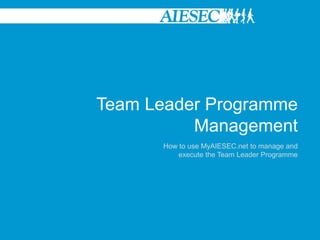
TLP management
- 1. Team Leader Programme Management How to use MyAIESEC.net to manage and execute the Team Leader Programme
- 2. Table of Contents 1. Becoming part of the Team Leader Programme 2. Managing a Team on the System 3. Managing the Programmes 4. Use of Pages for Team Management Please make sure you have the right permissions in MyAIESEC.net before you start. This tutorial is aimed at Presidents and EB’s of national or local committees. Please replace the information with your respective GN, Country or LC whenever applicable in the examples shown in the tutorial.
- 3. 1. Becoming part of the Team Leader Programme
- 4. 1. Becoming Part of the Team Leader Programme There are three ways in which a member come join the Team Leader Programme: • By choosing to move to the Team Leader Programme then looking for a role • Looking for an Opportunity then deciding to apply for it • Getting directly assigned to a role We will take you through these three ways now.
- 5. 1. Becoming Part of the Team Leader Programme Login to MyAIESEC.net, from the top menu, hover over My Experience Menu: -Under the My Programs and Phases submenu choose the Take Team Leader Programme option (second menu option). -Or click on the My Programmes menu landing page select, Take Leader Member Link on the page Option 1. Moving to a programme then looking for a role
- 6. 1. Becoming Part of the Team Leader Programme On clicking the menu, the user will be prompted to ensure that their Personal Information, Academic Information, Professional Information, Backgrounds, Skills and Languages are up to date. The user can make this update by clicking on any specific link. This will redirect them to the edit menu and once saved they will be returned back to My Programs menu, they then click ‘Apply’ to continue the process or ‘Cancel’ to end it Option 1. Moving to a programme then looking for a role
- 7. 1. Becoming Part of the Team Leader Programme The user is redirected to the Opportunities search section where they can browse for a Team Leader Programme position they would like to apply for. They have the option to select: -Committee (compulsory) -Position (President, EB or Team Leader) -Area of Responsibility (not available for President) -Job Description -Duration of the Role in order to search for a desired team member opportunity Option 1. Moving to a programme then looking for a role
- 8. 1. Becoming Part of the Team Leader Programme If a user finds an opportunity that they are interested in, on viewing it, if they want to apply, they would need to select it and click on the ‘Apply’ Tab. If a user doesn’t find something they want to apply for immediately, they will not be considered to have started the Team Leader Programme and this Programme will be pending until they successively apply for a role. Only when a user has been selected for a role i.e. P/EB has approved their application, will their Team Leader Role be recognised to have begun. Option 1. Moving to a programme then looking for a role
- 9. 1. Becoming Part of the Team Leader Programme Option 1. Moving to a programme then looking for a role
- 10. 1. Becoming Part of the Team Leader Programme On clicking the ‘Apply’ Tab the user would be requested to fill in a survey for the position and then would be able to submit this to complete his application for the role of choice. The team leader responsible for this role would then approve or reject the user for the role. When Approved, the user would be automatically assigned to this role. When Rejected, the user would no longer be considered for this role. Option 1. Moving to a programme then looking for a role
- 11. 1. Becoming Part of the Team Leader Programme Login to MyAIESEC.net, from the top menu, hover over Connect Menu: -Under the Opportunities submenu choose the View Team Leader Opportunities option (second menu option). Option 2. Finding an Opportunity then Applying for It
- 12. 1. Becoming Part of the Team Leader Programme The user is redirected to the Opportunities search section where they can browse for a Team Leader Programme position they would like to apply for. They have the option to select: -Committee (compulsory -Position (President, EB or Team Leader) -Area of Responsibility -Job Description -Duration of the Role in order to search for the team member opportunity Option 2. Finding an Opportunity then Applying for It
- 13. 1. Becoming Part of the Team Leader Programme If a user finds an opportunity that they are interested in, on viewing it, if they want to apply, they would need to select it and click on the ‘Apply’ Tab. If a user doesn’t find something they want to apply for immediately, they will not be considered to have started the Team Leader Programme and this Programme will be pending. Only when a user has been selected for a role i.e. P/EB has approved their application, will their Team Leader Role be recognised to have begun. Option 2. Finding an Opportunity then Applying for It
- 14. 1. Becoming Part of the Team Leader Programme Option 2. Finding an Opportunity then Applying for It
- 15. 1. Becoming Part of the Team Leader Programme On clicking the ‘Apply’ Tab the user would be redirected to the ‘Take Team Leader Program’ under the My Experience Menu to initially update their profile. Option 2. Finding an Opportunity then Applying for It
- 16. 1. Becoming Part of the Team Leader Programme On updating their profile, they would be redirected back to the application where they will be requested to fill in a survey for the position and then would be able to submit this to complete his application for the role of choice. The team leader responsible for this role would then approve or reject the user for the role. When Approved, the user would be automatically assigned to this role. When Rejected, the user would no longer be considered for this role. Option 2. Finding an Opportunity then Applying for It
- 17. 1. Becoming Part of the Team Leader Programme The final way in which you can become a part of the Team Leader Programme is by being assigned into a role directly. A user who is a team leader, EB member or President in a committee will be able to create a role in which they can assign someone through the ‘Role Assignment’ Menu in the team leader program without having to advertise the opportunity. When assigned through this way, a team leader needs to approve or reject this role via the ‘Roles in Teams’ Menu in My AIESEC sub section of My Experience main menu for the role to counted as begun. Option 3. Getting directly assigned to a role
- 19. 2. Managing A Team on the System
- 20. 2. Managing a Team on the System In order for team leaders to be able to manage their teams better, we have a dedicated menu for this. Through the ‘Manage Team’ menu, you will be able to create teams, manage them and edit their content.
- 21. 2. Managing a Team on the System First off in order to manage a team, there needs to be one that exists! Creating a team is simple. In the Manage Team Menu, click on ‘Create new team’ Then fill in the details as needed Creating a Team
- 22. 2. Managing a Team on the System Creating a Team
- 23. 2. Managing a Team on the System All teams created need to be approved and rejected by the team leaders before they become official. Teams created by Team Leaders need to be approved by P/EB Teams created by EB need to be approved by the President This is to ensure that the teams created fit the criteria of a team and can be managed by the EB. This is done through the ‘Approve/Reject Team’ menu. An alert is sent to P/EB for them to be able to know when it is needed to do this. Approving and Rejecting Teams
- 24. 2. Managing a Team on the System Once a team is created, you can now create roles. You do not create teams and roles at the same time. You can Edit the teams through the ‘Edit Team’ menu enabling you to change name, description and team duration dates. Users in this program can also be able to edit the Network Pages which are the pages of the entity through the ‘Edit Network’ menu Editing a Team
- 25. 3. Managing the Programmes
- 26. 3. Managing the Programmes The menus ‘Manage Team Experiences’ and ‘Manage Exchange Experiences’ are used to be able to manage the experiences being lived in the programmes we offer. We will go through the sections in these 2 menus in details in the following sections.
- 27. 3. Managing the Programmes The ‘Manage Team Experiences’ menu is where a team leader, EB or President can be able to create roles, edit them and assign members to roles. There are two ways in which roles can be created: -Creating Roles, promoting them and then shortlisting members for a role OR -Assigning users directly to a role through ‘Role Assignment’ Let us see how this happens… Manage Team Experiences Menu
- 28. 3. Managing the Programmes Initially, the user would create a role through the ‘Create Role’ menu Team Roles can only be created in teams that exist AND that have been approved. Roles can be created for Presidents, EB, Team Leaders or Team Members. Only Presidents and EB members can create the P/EB roles through the ‘Entity’ option Presidents, EB Members, Team Leaders can create Team Leader and Team Member roles through the ‘Team’ Option. Option 1. Creating, Promoting and Shortlisting Roles
- 29. 3. Managing the Programmes When a role is created, and the user clicks on ‘Create Role’, then the role is published in the Opportunities section based on the viewing rights set. Option 1. Creating, Promoting and Shortlisting Roles
- 30. 3. Managing the Programmes Users interested in the role advertised will then browse for it in the Opportunities section and when they find it will have the chance to apply for it. This can be done by filling in the survey created when creating the role. When a user clicks ‘Apply’ they will be prompted to fill in the survey. On submission of this, their application is complete. Option 1. Creating, Promoting and Shortlisting Roles
- 31. 3. Managing the Programmes All applications for the role can be viewed through the ‘Role Shortlist Menu’ Here, the EB member or Team Leader can be able to shortlist members for a role in an existing team. The shortlist process will entail the leader undergoing a candidate review process (which would involve viewing the survey answers) and then selecting the people for the roles by selecting ‘Approve’; rejecting people from the role by selecting ‘Reject’; or suspending the decision by selecting ‘Pending’ Option 1. Creating, Promoting and Shortlisting Roles
- 32. 3. Managing the Programmes The user would then receive an alert that they have been ‘Approved’, ‘Rejected’ or ‘Pending’ for this role. On approval, the user would be requested to go to My AIESEC to Accept or Decline this assignment. On rejection, the user would not have to do anything and would be free to apply to something else. On pending, the user would have to wait till a decision has been made on that specific role and a final status of ‘Approve’ or ‘Reject’ is given. Option 1. Creating, Promoting and Shortlisting Roles
- 33. 3. Managing the Programmes Aside from creating roles, promoting and shortlisting, users can be directly assigned into a role through the role assignment menu. This can be used if the leader knows exactly who this role should be assigned to and if the promotion and review occurred offline. By selecting a specific team, the user can assign a role within this team. P/EB can assign roles to P, EB, Team Members and Leaders. Team Leaders can only assign roles to Team Leaders and Team Members. Option 2. Role Assignment
- 34. 3. Managing the Programmes Once assigned, the user who has been assigned this role need to approve the role through the ‘My AIESEC’ menu in the My Experience section. Only then would the position be considered to have begun. Option 2. Role Assignment
- 35. 3. Managing the Programmes NOTE: Once a team leader profile has created a role using ‘Create Role’ menu, and wants to make changes, they can use the ‘Edit Role’ feature to change the definition of the role as long as no users are contained in the ‘Role Shortlist Menu’ yet. If so, they cannot make changes to the existing advertised opportunity and will only be able to do so AFTER assigning someone to the role by using the ‘Modify User Roles’ menu. After role assignment, only the ‘Modify User Roles’ can be used to make changes Making Changes to Roles
- 36. 3. Managing the Programmes The ‘Manage Exchange Experiences’ menu is where the Team Leader, EB or President can be able to: -Change the status of a form (this is only for P and EB) -Manual match the forms -Break Matches on a form Manage Exchange Experiences Menu
- 37. 3. Managing the Programmes In order to change the status on a form, the user needs to do the following: 1. Click on Change Form Status 2. Select TN or EP (depending on the form you want to manage) 3. Search for and select the form you wish to edit 4. Change the Status and then click on ‘Update’ to make the status change permanent Changing Form Status
- 38. 3. Managing the Programmes Manual Matching will remain as it is i.e. 1. A leader would select either the TN or EP Form 2. Then would select the other form (EP if TN already selected and TN if EP already selected) 3. The leader would then perform the Match of the forms and confirm this by pressing ‘Ok’ Manual Matching of Forms
- 39. 3. Managing the Programmes The leader would also be able to break matches of the forms if they are a President or EB member by: 1. Selecting the TN or EP that are matched 2. Selecting the Pair to Break the Match 3. Click on ‘Break Match’ to perform the action NOTE: Realisations can only be broken by AI, and is done so only when necessary. It should be reported to the GIP and GCDP responsibles on AIESEC International when necessary. Breaking Matches on A Form
- 40. 4. Use of Pages for Team Management
- 41. 4. Use of Pages for Team Management In order to track your team performance you can be able to use the Pages. These can be found in the Connect Section under Network sub menu
- 42. 5. Use of Pages for Team Management Pages can enable you to see: If the right teams are registered under your committee. All approved teams will appear on your Network Page for the LC or the MC and should be checked regularly for consistency with your reality. If not, you can be able to end the roles and the team date to be able to stop false teams from existing. REMEMBER: It’s the role of the EB Members to approve and reject all teams created. Do not take this role lightly
- 43. 5. Use of Pages for Team Management Pages can enable you to see: If the right people are registered in the right teams. All approved team members will appear on their Team Page with the Title they hold. If not, they users should check if they approved their roles in the teams or not. REMEMBER: It’s the role of the team member to approve or reject their assignment into a team.
- 44. 5. Use of Pages for Team Management Pages can enable you to see: Your performance in availability and realisation in the programmes. Availability: Team Member: If a role is created and not yet filled Team leader: If a role is created and not yet filled GIP and GCDP: If a form is on status Available Realisation: Team Member: If a role has been assigned and the starting date has begun Teal Leader: If a role is assigned and the duration has already past 60 days from the starting date GIP and GCDP: If the form is on Realised status
- 45. 5. Use of Pages for Team Management
- 46. Thanks