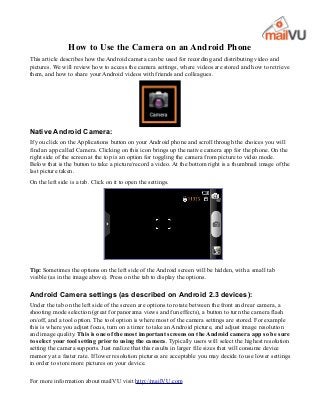
How to use an Android Camera
- 1. How to Use the Camera on an Android Phone This article describes how the Android camera can be used for recording and distributing video and pictures. We will review how to access the camera settings, where videos are stored and how to retrieve them, and how to share your Android videos with friends and colleagues. Native Android Camera: If you click on the Applications button on your Android phone and scroll through the choices you will find an app called Camera. Clicking on this icon brings up the native camera app for the phone. On the right side of the screen at the top is an option for toggling the camera from picture to video mode. Below that is the button to take a picture/record a video. At the bottom right is a thumbnail image of the last picture taken. On the left side is a tab. Click on it to open the settings. Tip: Sometimes the options on the left side of the Android screen will be hidden, with a small tab visible (as in the image above). Press on the tab to display the options. Android Camera settings (as described on Android 2.3 devices): Under the tab on the left side of the screen are options to rotate between the front and rear camera, a shooting mode selection (great for panorama views and fun effects), a button to turn the camera flash on/off, and a tool option. The tool option is where most of the camera settings are stored. For example this is where you adjust focus, turn on a timer to take an Android picture, and adjust image resolution and image quality. This is one of the most important screens on the Android camera app so be sure to select your tool setting prior to using the camera. Typically users will select the highest resolution setting the camera supports. Just realize that this results in larger file sizes that will consume device memory at a faster rate. If lower resolution pictures are acceptable you may decide to use lower settings in order to store more pictures on your device. For more information about mailVU visit http://mailVU.com
- 2. Native Android video recorder (as described on Android 2.3 devices): In video mode the options on the left side of the Android device include changing between front and rear camera, limiting the video to MMS length (later we’ll tell you how to send long videos that MMS can’t handle), a setting to turn flash on/off, exposure setting, and a tool option. As with the camera mode, the tool option is where most of the controls are located. Timer, resolution, video quality, and effects like black and white filming are located on this screen. Similar to the camera mode, many users will select the highest video resolution and quality. If you are using MMS you may find that you exhaust the size limit in 15-20 seconds of recording time. Lowering the resolution will lengthen the recording time allowed on MMS and save smaller files to memory. If you want to use the best resolution setting and quality setting you will need an app that supports large files. mailVU’s video sharing app lets you send long videos without worrying about the file size for the recipient. Tip: To focus the camera lens tap on the screen over the object you wish to capture. In the image above the focus area is within the four corners. Holding the Android device vertically versus horizontally: You can hold your Android phone in different positions to take pictures and videos. They will look fine on your screen as long as you have rotation turned on. However if you record in vertical orientation and send the pictures and video through email they will arrive sideways. Some 3rd party applications, such as mailVU’s Android camera app, automatically adjust for orientation so the videos will appear in the recipient’s inbox in the proper orientation. If you use a different 3rd party camera app make sure it adjusts the orientation like mailVU. Tip: To zoom the camera in and out place two fingers on the screen. Squeeze your fingers together in a pinching motion will zoom out, and moving your fingers farther apart will zoom in. When taking video this can be performed during the recording. What format does the Android Camera use to record the videos? Android devices record in MP4 or in 3gpp, depending on the device and operating system level. This means that if you send someone a video they will need to be able to play this same format on their device. A frequent issue users have is the recipient is unable to play the format used by the sender. One of the things mailVU does is automatically encode every video into multiple formats, and stream the version that works on the playing device. If you use a 3rd party Android camera app to send videos make sure it converts the format like mailVU does, otherwise you run the risk of the recipient not being able to play the video. For more information about mailVU visit http://mailVU.com
- 3. Where do Android videos get saved? There is another application on Android called Gallery that stores all your videos and pictures. Open the Gallery to see your previous work. If you select an item from Gallery and click Share, you will be able to share that file through a variety of means including text messages, email, or a 3rd party app. Connecting your Android device to your computer: Use the USB cable that came with your Android phone and connect it to your computer. Be careful to use the same cable that came with your phone. Not all USB cables are the same, and using an LG cable on a Samsung phone may not allow you to transfer files. It is very easy to bend the pins in a USB cable, so if your cable does not allow you to access the Android device folders you will need to get a new one to match the manufacturer’s original cable. DCIM – the key to moving your Android videos to your computer: Once you plug your phone into your computer use the file manager to open the folders on your device. On a Samsung phone running operating system 2.3 several ‘devices’ appeared when it was plugged into the computer. Open “Removable Disk G”, then select DCIM, then open the Camera folder to find your pictures and videos. Copy or move files as desired to your computer hard drive. The key to finding your Android videos and pictures is finding the DCIM folder. How to take a Screen Capture image: To take an image of the Android screen hold the Home and Back buttons down simultaneously for a 3- 4 seconds until you hear a click. Screen capture images are not stored in DCIM with your photos or videos. Instead they are stored in the ScreenCapture folder under Removable Disk G. Sharing Videos with Android Camera Apps There are several apps you can use to share your Android videos. If you are using a phone you can send MMS, the video equivalent of text messaging. The downside of MMS is it only supports very small videos, as in less than 20-30 seconds. Often you will encounter an error message that the video is too large. This can also happen with a 3rd party MMS app like whatsapp. Often videos are too big to send with whatsapp. There are a variety of video social sharing Android apps, including Snapchat, Viddy, and SocialCam. Most are not designed for private video messaging or for business use, limit you to less than 30 seconds of video, and do not have version for computers. You can natively send video via email from your For more information about mailVU visit http://mailVU.com
- 4. Android phone, but the issues of orientation, file size, and video format are present unless you use an app like mailVU. When mailVU created our Android Video Email app we designed it to solve the problems that currently exist in sharing Android videos: • Record and send full-length video messages which exceed the MMS limit • Automatically encode videos to multiple formats and play the correct format to the recipient • Automatically rotate Android camera videos for proper orientation • Send video via email or video text, where the recipient does not have to save large files • No requirement to have a mailVU account, and the app is free to download • But if you do have a mailVU account, login to save videos to your online mailVU account • Business and Business Pro users can add their branding to their Android video messages • We offer the ability to Private Label and customize for Enterprise clients We hope this article was helpful in understanding how to access the Android Camera and Gallery, how to adjust settings and copy the files, and how to share the content with others. Please try out mailVU's apps in Google Play and iTunes. For more information about mailVU visit http://mailVU.com