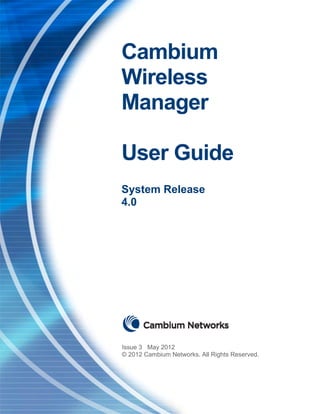
Wm4 0 userguideissue3
- 1. Cambium Wireless Manager User Guide System Release 4.0 Issue 3 May 2012 © 2012 Cambium Networks. All Rights Reserved.
- 3. Table of Contents Accuracy...................................................................................................................................... 2 Copyrights ................................................................................................................................... 2 Restrictions ................................................................................................................................. 2 License Agreements.................................................................................................................... 2 1 About This User Guide ..................................................................................43 1.1 Continuing Features...................................................................................................... 43 1.2 Features New in Release 4.0......................................................................................... 44 1.3 Clarifications ................................................................................................................. 46 1.4 References to Other WM Documents .......................................................................... 46 1.5 Links to Other Important Documents........................................................................... 47 1.6 Feedback on This Guide ................................................................................................ 48 2 Supported Device Types ................................................................................49 2.1 Cambium Networks Device Types ................................................................................ 49 2.2 Generic Elements (Non‐Cambium Devices).................................................................. 51 2.3 Subordinate WM Servers.............................................................................................. 53 3 Launching the Client ......................................................................................61 3.1 Dependencies ............................................................................................................... 61 3.2 Corporate Networks ..................................................................................................... 61 3.3 Launch Procedures........................................................................................................ 62 3.4 Configuring the Proxy on the WM Client...................................................................... 65 3.4.1 Setting Proxy Information in the Java Control Panel ............................................................ 66 3.4.2 Setting Proxy Information in the Web Browser .................................................................... 68 3.4.3 Troubleshooting an "Unable to launch the application" Error ............................................. 69 3.5 Configuring Your Password........................................................................................... 72 3.6 Troubleshooting an Unsuccessful Login ....................................................................... 73 4 Using the Client Window................................................................................75 4.1 Using the Toolbar.......................................................................................................... 75 4.2 Using the Alarm Summary Views.................................................................................. 77 4.3 Using the Status Bar...................................................................................................... 78 4.4 Using the Display Panel................................................................................................. 78 4.5 Using the Menu Bar ...................................................................................................... 79 4.6 Using the Help Menu .................................................................................................... 80
- 4. 4.6.1 About Wireless Manager....................................................................................................... 80 4.6.2 Help Contents........................................................................................................................ 85 4.6.3 Diagnostics ............................................................................................................................ 86 4.7 Managing Client Windows............................................................................................ 86 4.7.1 Navigating through Active Windows..................................................................................... 86 4.7.2 Detaching a Window from the Client.................................................................................... 86 4.7.3 Saving Location and Size of Windows ................................................................................... 87 4.7.4 Closing All Open Windows .................................................................................................... 87 4.8 Using the Applications Tree .......................................................................................... 87 4.8.1 Custom Views ........................................................................................................................ 90 4.8.2 Frame Operations.................................................................................................................. 92 4.8.3 Administration Tools ............................................................................................................. 92 4.9 Using the Search Utility................................................................................................. 92 4.10 Performing Table View Operations ............................................................................ 102 4.10.1 Navigating Through a Table ............................................................................................ 103 4.10.2 Setting the Page Length for a Table................................................................................ 104 4.10.3 Refreshing the Page View ............................................................................................... 104 4.10.4 Viewing a Range of Table Details.................................................................................... 104 4.10.5 Sorting Table Details ....................................................................................................... 104 4.10.6 Rearranging and Resizing Columns in a Table ................................................................ 105 4.10.7 Viewing Row Details ....................................................................................................... 105 4.11 Importing Data Files Into WM .................................................................................... 105 4.12 Exporting Data Files From WM................................................................................... 108 4.12.1 Exporting Device Discovery Information ........................................................................ 109 4.12.2 Exporting User Account Information .............................................................................. 111 4.12.3 Exporting Network Hierarchy Information ..................................................................... 113 4.13 Recovering from a Lost Connection to the Server...................................................... 114 5 Monitoring the System Dashboard.................................................................115 5.1 Dashboard Refreshes.................................................................................................. 115 5.2 Dashboard Display Options ........................................................................................ 116 5.3 Strategic Use of the Dashboard .................................................................................. 118 5.3.1 Click‐throughs From the Dashboard ................................................................................... 119 5.3.2 Sortable Table Displays ....................................................................................................... 120 6 Using an Inventory View ...............................................................................121 6.1 Inventory View Edit Menu Options ............................................................................ 123 6.1.1 Delete Object and Traces .................................................................................................... 123 6.1.2 Clear Alarms ........................................................................................................................ 123
- 5. 6.1.3 Delete Alarms ...................................................................................................................... 123 6.1.4 Search.................................................................................................................................. 123 6.2 Inventory Custom Views............................................................................................. 126 6.3 Topology Data Exports................................................................................................ 136 6.4 Operations on a Device............................................................................................... 137 6.5 Operations on a Network ........................................................................................... 142 6.5.1 Start/Stop Discovery ........................................................................................................... 142 6.5.2 Status Update for the Network ........................................................................................... 143 6.5.3 Delete Object and Traces of the Network........................................................................... 143 6.5.4 Credential Manager for the Network.................................................................................. 143 7 Using the Physical Map ................................................................................145 7.1 Importing the Geo‐locations....................................................................................... 145 7.2 Importing Addresses................................................................................................... 148 7.3 Displaying the Physical Map ....................................................................................... 150 7.3.1 Available Formats for Online Maps..................................................................................... 151 7.3.2 Format of Offline Maps ....................................................................................................... 151 7.4 Generating a Physical Map View of an Element Selected in the Inventory View ...... 154 7.5 Viewing Collocated and Proximal Elements ............................................................... 155 7.6 Panning ....................................................................................................................... 159 7.7 Jumping to a Different Position in a Physical Map ..................................................... 160 7.8 Refreshing a Physical Map .......................................................................................... 160 7.9 Setting Physical Map Options ..................................................................................... 161 7.9.1 Selecting Links, Coverage, and Standards Types to Display on a Map Type ....................... 161 7.9.2 Using the RSSI Auto‐Threshold Feature .............................................................................. 169 7.9.3 Filtering the Icons to Display by Current Alarm Level ......................................................... 169 7.9.4 Setting Whether Elements Appear Based on Zoom............................................................ 170 7.9.5 Using or Hiding Other Physical Map Overlays..................................................................... 171 7.10 Viewing Details in the Physical Map ........................................................................... 174 7.10.1 Accessing Data for a Device in the Physical Map............................................................ 174 7.10.2 Accessing the Geolocation of a Selected Point or Device in the Physical Map .............. 179 7.10.3 Accessing the Street View of a Selected Point or Device in the Physical Map ............... 180 7.10.4 Accessing a Physical Map Device in Other Management Views..................................... 181 7.11 Importing a BroadbandPlanner Prediction................................................................. 182 7.12 Changing the Geolocation for a Device ...................................................................... 182 7.13 Checking the Log of a Physical Map............................................................................ 184 7.14 Exporting a Map.......................................................................................................... 184
- 6. 7.15 Exporting Devices to BroadbandPlanner .................................................................... 190 7.16 Exporting the Network into XML ................................................................................ 191 7.17 Exporting Locations for Use in a Child WM ................................................................ 192 7.18 Notices Regarding Physical Maps ............................................................................... 192 8 Viewing Information About a Specific Device ..................................................195 8.1 Updating the Status of a Device or a Network ........................................................... 195 8.1.1 Updating Status on Demand ............................................................................................... 195 8.1.2 Adjusting the Status Polling Intervals.................................................................................. 195 8.2 Viewing Basic Properties............................................................................................. 198 8.3 Viewing Component Properties.................................................................................. 200 8.4 Viewing Events for a Device........................................................................................ 201 8.5 Viewing Alarms for a Device ....................................................................................... 202 8.6 Viewing Performance Data for a Device..................................................................... 203 8.7 Viewing the Dashboard for a Device .......................................................................... 204 8.7.1 Examples of Network Element Dashboards ........................................................................ 204 8.7.2 Features of Network Element Dashboards ......................................................................... 219 8.7.3 Interactive Components of Network Element Dashboards ................................................ 221 8.8 Viewing a Device Summary Report............................................................................. 223 8.8.1 Running a Device Summary Report on Demand ................................................................. 223 8.8.2 Running a Device Summary Report on a Schedule ............................................................. 226 8.8.3 Saving a Device Summary Report........................................................................................ 226 8.8.4 Deleting a Device Summary Report .................................................................................... 227 8.9 Finding the Customer Assigned to the Device............................................................ 227 9 Performing Other Operations on Devices .......................................................229 9.1 Keeping Device Identifiers Unique ............................................................................. 229 9.2 Managing or Unmanaging a Device............................................................................ 229 9.3 Pinging a Device .......................................................................................................... 230 9.4 Dropping a Subscriber Session.................................................................................... 232 9.5 Checking Relationships Presumed Based On Geo‐locations ...................................... 232 9.6 Removing a Relationship ............................................................................................ 233 9.7 Adding Relationships Among Devices......................................................................... 234 9.7.1 Defining a Larger Extended Family...................................................................................... 234 9.7.2 Adding a Single Relationship ............................................................................................... 235 9.8 Importing a Customer Contact Database ................................................................... 238 9.8.1 Preparing the Customer Contact Data for Import .............................................................. 238
- 7. 9.8.2 Importing Customer Contact Data ...................................................................................... 240 9.9 Assigning a Customer to a Device............................................................................... 242 9.10 Editing or Removing a Customer Record.................................................................... 246 9.11 Sending an Email Notification to a Customer............................................................. 247 9.12 Refreshing Device Data............................................................................................... 248 9.13 Setting WM Credentials for a Group of Selected Devices .......................................... 248 9.14 Configuring a Device ................................................................................................... 250 9.15 Syncing the SNMP String in WM with the SNMP String in a Device........................... 250 9.16 Using the Link Capacity Test Utility ............................................................................ 250 9.16.1 Launching a Link Capacity Test ....................................................................................... 250 9.16.2 Interpreting Link Capacity Test Results........................................................................... 253 9.16.3 Errors in the Link Capacity Test Feature ......................................................................... 254 9.17 Using the Spectrum Analyzer Utility........................................................................... 254 9.17.1 Launching Spectrum Analyzer......................................................................................... 254 9.17.2 Interpreting Spectrum Analyzer Results ......................................................................... 256 9.17.3 Errors in the Spectrum Analyzer Feature........................................................................ 257 9.18 Accessing the Web Interface of a Device ................................................................... 257 9.19 Deleting an Object and Traces.................................................................................... 261 9.20 Using the Bandwidth and Authentication Manager (BAM) Subsystem ..................... 262 9.20.1 Managing Authentication ............................................................................................... 264 9.20.2 Managing Bandwidth...................................................................................................... 266 9.20.3 Managing VLANs ............................................................................................................. 274 9.21 Running a User‐defined Script .................................................................................... 282 9.22 Uploading RADIUS AAA Certificates ........................................................................... 284 9.23 Upgrading Devices On Demand.................................................................................. 287 9.23.1 Launching the Software Upgrade Interface.................................................................... 287 9.23.2 Configuring the PMP/PTP Software Upgrade ................................................................. 288 9.23.3 Launching the On‐Demand Software Upgrade............................................................... 297 9.23.4 Reviewing the Relevant Post‐Upgrade Information About the Device(s) ...................... 297 9.23.5 Resetting Location Attributes for PTP 300 and PTP 500 Devices ................................... 297 10 Creating and Using Device Groups.............................................................299 10.1 Creating a Dynamic Device Group .............................................................................. 305 10.2 Modifying a Dynamic Device Group ........................................................................... 308 10.3 Creating a Static Device Group ................................................................................... 309 10.4 Adding Devices to a Static Device Group.................................................................... 314 10.5 Removing Devices from a Static Device Group .......................................................... 315
- 8. 10.6 Adding or Removing Columns in a Device Group Window ........................................ 317 10.7 Using a Device Group.................................................................................................. 318 10.8 Removing a Device Group........................................................................................... 319 11 Obtaining Device Configuration Information ................................................321 11.1 Adjusting Configuration Polling Intervals ................................................................... 321 11.1.1 Disabling Configuration Polling....................................................................................... 321 11.1.2 Setting Intervals for a Small Network ............................................................................. 321 11.2 Creating and Using Device Configuration Reports ..................................................... 323 11.2.1 Importing Configuration Report Templates.................................................................... 324 11.2.2 Accessing a Predefined Report on Configured Values.................................................... 325 11.2.3 Creating a Configuration Report..................................................................................... 326 11.2.4 Running a Configuration Report ..................................................................................... 331 11.2.5 Finding a Configuration Report Template ...................................................................... 334 11.2.6 Editing a Configuration Report Template ....................................................................... 335 11.2.7 Exporting a Configuration Report Template................................................................... 337 11.2.8 Exporting All Configuration Report Templates ............................................................... 337 11.2.9 Deleting a Configuration Report ..................................................................................... 337 11.3 Using Configuration Summary Reports ...................................................................... 339 11.3.1 Using a Configuration Summary Report as Preconfigured ............................................. 342 11.3.2 Customizing a Configuration Summary Report .............................................................. 343 12 Monitoring Faults .....................................................................................345 12.1 Working with Events................................................................................................... 345 12.1.1 Viewing All Events for a Specific Device ......................................................................... 346 12.1.2 Viewing All Events in the System .................................................................................... 347 12.1.3 Interpreting Event Messages .......................................................................................... 348 12.1.4 Viewing Event Details ..................................................................................................... 350 12.1.5 Finding an Event.............................................................................................................. 353 12.1.6 Viewing Related Alarms .................................................................................................. 354 12.1.7 Viewing All Events Related to Discovery......................................................................... 354 12.1.8 Defining an Events Custom View .................................................................................... 356 12.1.9 Exporting Events to a CSV File ........................................................................................ 362 12.1.10 Printing Events ................................................................................................................ 363 12.2 Handling Alarms.......................................................................................................... 364 12.2.1 Viewing All Alarms for a Specific Device ......................................................................... 364 12.2.2 Viewing All Alarms in the System ................................................................................... 365 12.2.3 Viewing Alarm Details ..................................................................................................... 366 12.2.4 Searching Alarms ............................................................................................................ 368
- 9. 12.2.5 Viewing Related Events................................................................................................... 368 12.2.6 Picking Up / Unpicking an Alarm..................................................................................... 368 12.2.7 Adding Comments to an Alarm....................................................................................... 370 12.2.8 Viewing Alarm History .................................................................................................... 371 12.2.9 Viewing Both Annotation and History of an Alarm ........................................................ 371 12.2.10 Defining an Alarms Custom View.................................................................................... 372 12.2.11 Saving Alarms.................................................................................................................. 376 12.2.12 Exporting Alarms............................................................................................................. 377 12.2.13 Printing Alarms................................................................................................................ 377 12.2.14 Clearing an Alarm............................................................................................................ 377 12.2.15 Deleting an Alarm ........................................................................................................... 377 13 Monitoring Performance ...........................................................................379 13.1 Adjusting the Performance Polling Intervals .............................................................. 379 13.2 List of Available Performance Statistics (Configured Collection) ............................... 382 13.3 Performance Data Viewing Alternatives .................................................................... 384 13.3.1 Viewing a Current Performance Statistic........................................................................ 385 13.3.2 Viewing a Collected Performance Statistic ..................................................................... 386 13.4 Using System Reports ................................................................................................. 388 13.4.1 Importing System Reports .............................................................................................. 396 13.4.2 Using a System Report As Preconfigured ....................................................................... 396 13.4.3 Customizing a System Report ......................................................................................... 397 13.5 Launching an Operator‐defined Report...................................................................... 397 14 Administering Discovery ...........................................................................399 14.1 Importing Device Discovery Information.................................................................... 399 14.2 Using the Discovery Configurator............................................................................... 400 14.2.1 Opening the Discovery Configurator .............................................................................. 401 14.2.2 Discovering Mixed Networks .......................................................................................... 402 14.2.3 Configuring General Automatic Discovery...................................................................... 402 14.2.4 Configuring Criteria‐based Automatic Discovery............................................................ 428 14.2.5 Closing the Discovery Configurator ................................................................................ 432 14.3 Configuring Manual Discovery.................................................................................... 432 14.4 Stages of Discovery ..................................................................................................... 432 14.5 Viewing the Discovery Log .......................................................................................... 433 15 Administering Wireless Manager Security ....................................................435 15.1 Importing User Account Information ......................................................................... 437 15.2 Managing Users .......................................................................................................... 438
- 10. 15.2.1 Limiting a User to Read Only .......................................................................................... 438 15.2.2 Adding a User.................................................................................................................. 439 15.2.3 Changing a User Profile................................................................................................... 445 15.2.4 Assigning Groups to a User ............................................................................................. 447 15.2.5 Changing a User Password.............................................................................................. 448 15.2.6 Deleting a User................................................................................................................ 449 15.2.7 Using Audit Trails ............................................................................................................ 450 15.3 Managing Groups........................................................................................................ 455 15.3.1 Adding Groups ................................................................................................................ 456 15.3.2 Assigning Users to Groups .............................................................................................. 458 15.3.3 Deleting Users from Groups ........................................................................................... 459 15.3.4 Using Custom View Scopes ............................................................................................. 459 15.3.5 Deleting a Group............................................................................................................. 466 15.4 Managing Operations ................................................................................................. 467 15.4.1 Default Operations.......................................................................................................... 468 15.4.2 Configuration .................................................................................................................. 469 15.4.3 Events.............................................................................................................................. 470 15.4.4 Policy............................................................................................................................... 470 15.4.5 Poll Filters........................................................................................................................ 471 15.4.6 Polling Object.................................................................................................................. 471 15.4.7 Polling Units .................................................................................................................... 472 15.4.8 Provisioning..................................................................................................................... 472 15.4.9 Administrative Operation ............................................................................................... 473 15.4.10 Reports............................................................................................................................ 477 15.4.11 Threshold Object............................................................................................................. 477 15.4.12 Topology ......................................................................................................................... 478 15.4.13 Trap Parsers and Filters .................................................................................................. 479 15.4.14 Alerts............................................................................................................................... 479 15.4.15 Task Scheduler Operation............................................................................................... 481 15.4.16 Device Tools .................................................................................................................... 481 15.4.17 Ultralight Client Support ................................................................................................. 481 15.5 Assigning Operations .................................................................................................. 482 15.5.1 Assigning Permitted Operations for a Group.................................................................. 482 15.5.2 Assigning Permitted Operations for a User .................................................................... 484 15.6 Adding Operations ...................................................................................................... 484 15.7 Deleting Operations.................................................................................................... 486 16 Administering Fault Management ...............................................................489 16.1 Administering Trap Parsers......................................................................................... 489
- 11. 16.1.1 Opening the Trap Parser Configuration Tool.................................................................. 490 16.1.2 Adding a Trap Parser....................................................................................................... 491 16.1.3 Reordering the Configured Trap Parser List ................................................................... 497 16.1.4 Viewing Trap Parser Details ............................................................................................ 497 16.1.5 Modifying Trap Parsers ................................................................................................... 498 16.1.6 Deleting a Trap Parser..................................................................................................... 499 16.2 Using Event Parsers .................................................................................................... 499 16.2.1 Opening the Event Parser Configuration Tool ................................................................ 500 16.2.2 Adding an Event Parser................................................................................................... 500 16.2.3 Reordering the Configured Event Parser List.................................................................. 505 16.2.4 Loading an Event Parser from a Parser File .................................................................... 506 16.2.5 Modifying an Event Parser.............................................................................................. 506 16.2.6 Saving an Event Parser.................................................................................................... 508 16.2.7 Deleting an Event Parser................................................................................................. 508 16.3 Using Event Filters ...................................................................................................... 509 16.3.1 Opening the Event Filter Configuration Tool .................................................................. 510 16.3.2 Adding an Event Filter..................................................................................................... 510 16.3.3 Reordering the Event Filter Configuration List ............................................................... 522 16.3.4 Loading an Event Filter ................................................................................................... 522 16.3.5 Modifying an Event Filter................................................................................................ 523 16.3.6 Deleting an Event Filter................................................................................................... 524 16.4 Using Alarm Filters...................................................................................................... 524 16.4.1 Opening the Alarm Filter Configuration Tool ................................................................. 525 16.4.2 Adding an Alarm Filter .................................................................................................... 526 16.4.3 Reordering the Alarm Filter Configuration List............................................................... 531 16.4.4 Loading an Alarm Filter................................................................................................... 532 16.4.5 Modifying an Alarm Filter ............................................................................................... 532 16.4.6 Deleting an Alarm Filter .................................................................................................. 533 16.5 Performing Alarm Operations..................................................................................... 534 16.5.1 Deleting an Alarm ........................................................................................................... 534 16.5.2 Grouping Triggered Alarms............................................................................................. 535 16.6 Assigning Fault Management Privileges ..................................................................... 535 17 Administering Performance Management.....................................................543 17.1 Data Collection............................................................................................................ 543 17.1.1 Elements Involved in Data Collection ............................................................................. 544 17.1.2 Data Collection Process .................................................................................................. 545 17.1.3 Creating a Polling Object................................................................................................. 546 17.1.4 Modifying a Polling Object.............................................................................................. 555
- 12. 17.1.5 Deleting a Polling Object................................................................................................. 558 17.2 Administering Individual Statistics.............................................................................. 559 17.2.1 Adding a Statistic ............................................................................................................ 559 17.2.2 Finding a Statistic ............................................................................................................ 565 17.2.3 Modifying a Statistic ....................................................................................................... 566 17.2.4 Deleting a Statistic .......................................................................................................... 567 17.3 Administering Extended PolledData........................................................................... 568 17.3.1 Modifying Extended PolledData ..................................................................................... 568 17.3.2 Factors for Whether a Statistic is Polled......................................................................... 569 17.4 Associating Thresholds With Statistics and Network Elements ................................. 569 17.4.1 Adding a Threshold ......................................................................................................... 571 17.4.2 Preparing to Map a Threshold ........................................................................................ 577 17.4.3 Mapping a Threshold for an Individual Device ............................................................... 578 17.4.4 Associating a Threshold with a Statistic for an Individual Device................................... 580 17.4.5 Mapping a Threshold for a Specific Type Device ............................................................ 582 17.4.6 Mapping a Threshold for a Device Type ......................................................................... 583 17.4.7 Associating One or More Thresholds with a Polling Object for a Device Type............... 584 17.4.8 Modifying a Threshold .................................................................................................... 589 17.4.9 Deleting a Threshold....................................................................................................... 590 17.4.10 Example Strategy for Choosing and Applying Thresholds .............................................. 591 17.4.11 Interpreting Messages on Multiple Thresholds for a Single Statistic ............................. 592 17.5 Defining a Performance Custom View........................................................................ 592 17.6 Optimizing Performance Data Storage ....................................................................... 600 18 Administering a Policy ..............................................................................603 18.1 Adding a Policy............................................................................................................ 606 18.2 Scheduling a Policy...................................................................................................... 607 18.3 Updating a Policy ........................................................................................................ 608 18.4 Refreshing the Policies................................................................................................ 608 18.5 Executing a Policy ....................................................................................................... 608 18.6 Stopping a Policy......................................................................................................... 609 18.7 Deleting a Policy.......................................................................................................... 610 19 Configuring Network Elements...................................................................611 19.1 Using the Configure Device Command....................................................................... 611 19.2 Using Configuration Templates .................................................................................. 618 19.2.1 Importing a Configuration Template .............................................................................. 618 19.2.2 Pushing Values from a Prestructured Configuration Template...................................... 619
- 13. 19.2.3 Creating a Configuration Template................................................................................. 621 19.2.4 Applying a Configuration Template ................................................................................ 626 19.2.5 Finding a Configuration Template .................................................................................. 628 19.2.6 Editing a Configuration Template ................................................................................... 629 19.2.7 Pushing Configuration Values Upon Discovery............................................................... 631 19.2.8 Exporting a Configuration Template............................................................................... 633 19.2.9 Exporting All Configuration Templates ........................................................................... 634 19.2.10 Deleting a Configuration Template................................................................................. 634 19.3 Cloning a Device Configuration................................................................................... 635 19.4 Launching BAM ........................................................................................................... 640 19.5 Using Certain Device Type‐specific Configuration Dialogs ......................................... 641 19.5.1 Configuring an EtherWAN Switch ................................................................................... 641 20 Scheduling a One-Time or Periodic Task.....................................................647 20.1 Schedulable Tasks ....................................................................................................... 647 20.2 Launching the Task Scheduler .................................................................................... 652 20.3 Defining the Task to Perform...................................................................................... 653 20.4 Viewing Configured Tasks ........................................................................................... 673 20.5 Editing the Definition of a Configured Task................................................................ 677 20.6 Rescheduling or Triggering a Scheduled Task............................................................. 677 20.7 Pausing or Resuming a Scheduled Task ...................................................................... 678 20.8 Retaining or Removing a Scheduled Task................................................................... 678 20.9 Stopping a Running Task............................................................................................. 679 21 Broadcasting a Message ............................................................................681 22 Administering Wireless Manager ................................................................683 22.1 Terminating a Client Session....................................................................................... 683 22.2 Using the WM Administrator Tool.............................................................................. 683 22.2.1 Using the WM Server Panel ............................................................................................ 684 22.2.2 Configuring the BAM Panel............................................................................................. 685 22.2.3 Configuring the Database Panel ..................................................................................... 686 22.2.4 Using the Licensing Panel ............................................................................................... 687 22.2.5 Configuring the NBI Panel............................................................................................... 690 22.2.6 Using the Offline Physical Map Panel ............................................................................. 691 22.2.7 Configuring the Email Configuration Panel..................................................................... 693 22.3 Configuring Log Settings ............................................................................................. 694 22.3.1 Opening the Log File Configuration Tool ........................................................................ 694 22.3.2 Adding Log Files .............................................................................................................. 696
- 14. 22.3.3 Viewing Details of Log Files............................................................................................. 696 22.3.4 Modifying Log File Settings ............................................................................................. 697 22.3.5 Using Debug Mode ......................................................................................................... 701 22.3.6 Logging JVM Monitoring Details ..................................................................................... 702 23 Monitoring WM and Its Networks Through Wireless Manager Ultralight..........703 23.1 Accessing Wireless Manager Ultralight ...................................................................... 703 23.2 Using the What's Up Web Page .................................................................................. 704 23.3 Using the Summary View............................................................................................ 708 23.4 Using the Inventory View in Wireless Manager Ultralight ......................................... 711 23.5 Using the Alarms View in Wireless Manager Ultralight ............................................. 712 23.6 Using the Events View in Wireless Manager Ultralight .............................................. 713 23.7 Using the Customer Info View in Wireless Manager Ultralight.................................. 714 23.8 Using the Logs View in Wireless Manager Ultralight.................................................. 714 23.9 Terminating the Wireless Manager Ultralight Session............................................... 714 Legal Notices and License Agreements .................................................................715 CAMBIUM NETWORKS, LTD END USER LICENSE AGREEMENT............................................... 715 CAMBIUM PUBLICLY AVAILABLE SOFTWARE LEGAL NOTICES AND END USER LICENSE AGREEMENTS FOR PUBLICLY AVAILABLE SOFTWARE ............................................................ 720 Software Included by Cambium.............................................................................................. 721 Packages That Use Apache License Version 2.0 ..................................................................... 725 THIRD PARTY PUBLICLY AVAILABLE SOFTWARE LEGAL NOTICES AND END USER LICENSE AGREEMENTS FOR PUBLICLY AVAILABLE SOFTWARE ............................................................ 729 Software Included by Commercial Third Party Software ....................................................... 730 Packages That Use GNU Lesser General Public License Version 2.1 ...................................... 736 Packages That Use Apache Software License Version 1.1...................................................... 744 Glossary ...........................................................................................................747 Technical Support..............................................................................................749 Running the Customer Support Tool ...................................................................................... 749 Options for Running the Support Tool ............................................................................................. 749 Populating the Fields of the Customer Support Tool Window ........................................................ 751 Viewing and Saving Files That are Useful for Support............................................................ 757 Contacting Support Representatives...................................................................................... 758 Index................................................................................................................761
- 15. List of Figures Figure 1: Server disk free space monitoring window for a child WM element .......................................... 54 Figure 2: Disk usage monitoring window for a child WM element ............................................................ 54 Figure 3: Disk I/O monitoring window for a child WM element................................................................. 55 Figure 4: Database disk usage monitoring window for a child WM element............................................. 55 Figure 5: Memory utilization monitoring window for a child WM element............................................... 56 Figure 6: Database disk free space monitoring window for a child WM element ..................................... 56 Figure 7: CPU utilization monitoring window for a child WM element...................................................... 57 Figure 8: Element Properties for a subordinate WM server, General tab.................................................. 58 Figure 9: Element Properties for a subordinate WM server, SNMP tab..................................................... 58 Figure 10: Element Properties for a subordinate WM server, Monitoring tab .......................................... 59 Figure 11: Element Properties for a subordinate WM server, Relationship tab ........................................ 59 Figure 12: Web page for WM Web Start client invoke (LoginPage.do) ...................................................... 62 Figure 13: WM Authentication dialog......................................................................................................... 63 Figure 14: WM Authentication advanced options...................................................................................... 64 Figure 15: WM application initial view ....................................................................................................... 65 Figure 16: Possible relationships between client and server ..................................................................... 65 Figure 17: Java Control Panel, General tab................................................................................................. 66 Figure 18: Network Settings window in Java Control Panel ....................................................................... 67 Figure 19: Advanced Network Settings window in Java Control Panel ...................................................... 67 Figure 20: Network tab in Firefox Options window.................................................................................... 68 Figure 21: Connection Settings window in Firefox ..................................................................................... 69 Figure 22: General tab of Java Control Panel.............................................................................................. 70 Figure 23: Temporary Files Settings window in Java Control Panel ........................................................... 71 Figure 24: Delete Temporary Files window in Java Control Panel............................................................. 71 Figure 25: Password Confirmation window................................................................................................ 72 Figure 26: PasswordConfigurator dialog..................................................................................................... 73 Figure 27: Client window, example............................................................................................................. 75 Figure 28: Toolbar when Dashboard is displayed ....................................................................................... 76 Figure 29: Toolbar when Network Events are displayed ............................................................................ 76 Figure 30: Toolbar when Alarms are displayed .......................................................................................... 76 Figure 31: Toolbar when Configured Collection is displayed...................................................................... 76
- 16. Figure 32: Toolbar when Templates view is displayed ............................................................................... 76 Figure 33: Toolbar when Inventory view is displayed ................................................................................ 76 Figure 34: Toolbar when Reports are displayed ......................................................................................... 76 Figure 35: Toolbar when Scheduled Tasks are displayed ........................................................................... 76 Figure 36: Toolbar when Policies view is displayed .................................................................................... 76 Figure 37: Alarm summary views................................................................................................................ 77 Figure 38: View of devices under Warning ................................................................................................. 78 Figure 39: Severe alarm counts .................................................................................................................. 78 Figure 40: About window, License tab........................................................................................................ 80 Figure 41: License Manager web interface................................................................................................. 81 Figure 42: Change Password panel, License Manager Administrator Tool ................................................ 82 Figure 43: About window, Device Details tab............................................................................................. 83 Figure 44: About window, Client Details tab .............................................................................................. 84 Figure 45: About window, Supported Device Templates tab ..................................................................... 85 Figure 46: Expanded view of the Applications tree .................................................................................... 89 Figure 47: Example parent custom view with child view............................................................................ 91 Figure 48: Custom view nodes in Applications tree.................................................................................... 91 Figure 49: Search results for input Statistic Name contents ...................................................................... 94 Figure 50: Search results for input Message contents ............................................................................... 95 Figure 51: Search results for input Source contents................................................................................... 96 Figure 52: Search results for input network Name (ID) .............................................................................. 96 Figure 53: Search results for input IP Address contents............................................................................. 97 Figure 54: Search results for input Alarm Message contents ..................................................................... 98 Figure 55: Search results for input Device Name contents ........................................................................ 98 Figure 56: Search results for input Location contents ................................................................................ 99 Figure 57: Search results for input Name (ID) contents ............................................................................. 99 Figure 58: Search results for input Device Group Name contents ........................................................... 100 Figure 59: Search results for input Address1 contents............................................................................. 100 Figure 60: Alarms table view..................................................................................................................... 103 Figure 61: Select operation window ......................................................................................................... 107 Figure 62: Import information windows................................................................................................... 107 Figure 63: Select file window .................................................................................................................... 108 Figure 64: Dashboard Alarms by Severity display..................................................................................... 116
- 17. Figure 65: Dashboard Alarms by Device Type display .............................................................................. 116 Figure 66: Dashboard Recent Alarms display ........................................................................................... 116 Figure 67: Dashboard Alarms by Message display.................................................................................... 117 Figure 68: Dashboard Device Counts display............................................................................................ 117 Figure 69: Dashboard Help display, Useful Links and License tabs........................................................... 117 Figure 70: Dashboard Help display, Device Details and Settings tabs ...................................................... 118 Figure 71: Clear Alarms Included .............................................................................................................. 118 Figure 72: Clear Alarms Hidden ................................................................................................................ 118 Figure 73: Inventory view ......................................................................................................................... 121 Figure 74: Device types list in Applications tree, example ....................................................................... 122 Figure 75: Alarms Search dialog, sort options .......................................................................................... 124 Figure 76: Alarms Search dialog, input options ........................................................................................ 124 Figure 77: Alarms Search dialog, More options........................................................................................ 125 Figure 78: Alarms Search operation, alarms returned, example.............................................................. 125 Figure 79: Properties tab for an inventory custom view, first form ......................................................... 127 Figure 80: Properties tab for an inventory custom view, second form .................................................... 128 Figure 81: Properties tab for an inventory custom view, third form........................................................ 129 Figure 82: Properties tab for an inventory custom view, fourth form ..................................................... 130 Figure 83: Properties tab for an inventory custom view, fifth form......................................................... 131 Figure 84: Additional custom view criteria dialog, Properties tab ........................................................... 132 Figure 85: Criteria dialog with three properties ....................................................................................... 133 Figure 86: Select Table Columns dialog for inventory custom view ......................................................... 134 Figure 87: User defined table columns window for inventory custom view............................................ 134 Figure 88: Tree Node Properties tab for inventory custom view ............................................................. 135 Figure 89: Export Data dialog.................................................................................................................... 136 Figure 90: Right‐click options common for all elements .......................................................................... 137 Figure 91: Configuration Control dialog for PMP 320 AP ......................................................................... 140 Figure 92: Configure Mode dialog for PMP 320 AP, default values.......................................................... 140 Figure 93: Configure Mode dialog for PMP 320 AP, Mode BW selections ............................................... 141 Figure 94: Configure Mode dialog for PMP 320 AP, Mode Ratio selections ............................................ 141 Figure 95: Configure Mode dialog for PMP 320 AP, Mode Map selections ............................................. 141 Figure 96: Networks panel view ............................................................................................................... 142 Figure 97: Geo‐location Import window................................................................................................... 147
- 18. Figure 98: Import CSV File of Geo‐Locations window............................................................................... 147 Figure 99: Location Import from Address CSV.......................................................................................... 149 Figure 100: Offline map, midwestern USA ............................................................................................... 152 Figure 101: Offline map, northeastern Illinois.......................................................................................... 152 Figure 102: Offline map, network at a plus zoom factor .......................................................................... 153 Figure 103: Offline map, network at a minus zoom factor....................................................................... 153 Figure 104: Physical map: collapsed instance of device collocation ........................................................ 155 Figure 105: Physical map: expanded instance of device collocation........................................................ 156 Figure 106: Refresh and centering options for a physical map ................................................................ 161 Figure 107: All reliability links selected for physical map ......................................................................... 164 Figure 108: Good reliability links filtered out ........................................................................................... 165 Figure 109: Good reliability links persistently filtered out from previous physical map setting.............. 166 Figure 110: Physical map: further zooming required for viewing more devices ...................................... 166 Figure 111: Physical map: All Links, No Coverage, All Air Standards, Map............................................... 167 Figure 112: Physical map: All Links, No Coverage, All Air Standards, Hybrid ........................................... 167 Figure 113: Physical map: Logical Links, No Coverage, All Air Standards, Terrain.................................... 168 Figure 114: Device data pop‐up, Main tab ............................................................................................... 175 Figure 115: Device data pop‐up, Radios tab ............................................................................................. 175 Figure 116: Device data pop‐up, Links tab, scrolling required ................................................................. 176 Figure 117: Path Profile............................................................................................................................. 177 Figure 118: Device data pop‐up, Manage tab, scrolling required ............................................................ 178 Figure 119: Device data pop‐up, Manage tab for a PTP device................................................................ 179 Figure 120: Question mark representing device of unknown type .......................................................... 179 Figure 121: Import BroadbandPlanner Prediction dialog......................................................................... 182 Figure 122: Physical map Log window, opened........................................................................................ 184 Figure 123: Exported physical map in Google Earth application, zoomed in ........................................... 186 Figure 124: Exported physical map in Google Earth application, zoomed out......................................... 187 Figure 125: Places box with Network Elements node expanded ............................................................. 188 Figure 126: Radio(s) link to information about the element .................................................................... 188 Figure 127: Information about the element in Google Earth ................................................................... 189 Figure 128: Places box with links node expanded .................................................................................... 189 Figure 129: Link information in Google Earth view .................................................................................. 190 Figure 130: Polling Configuration dialog, Status Polling tab..................................................................... 196
- 19. Figure 131: Configure Specific Type Polling dialog for status polling ....................................................... 197 Figure 132: Element Properties, General tab ........................................................................................... 198 Figure 133: Element Properties, SNMP tab .............................................................................................. 199 Figure 134: Element Properties, Monitoring tab ...................................................................................... 199 Figure 135: Element Properties, Relationship tab .................................................................................... 200 Figure 136: Show Components panel ....................................................................................................... 200 Figure 137: Component Properties window............................................................................................. 201 Figure 138: Network Events view for a single device ............................................................................... 202 Figure 139: Alarms view for a single device.............................................................................................. 202 Figure 140: Performance data Configured Collection view for a single device ........................................ 203 Figure 141: Dashboard format for PMP AP .............................................................................................. 205 Figure 142: Dashboard format for PMP SM.............................................................................................. 206 Figure 143: Dashboard format for PMP 320 AP ....................................................................................... 207 Figure 144: Dashboard format for PMP 320 CPE...................................................................................... 208 Figure 145: Dashboard format for PMP OFDM AP ................................................................................... 209 Figure 146: Dashboard format for PMP OFDM SM .................................................................................. 210 Figure 147: Dashboard format for PMP BHM........................................................................................... 211 Figure 148: Dashboard format for PMP BHS ............................................................................................ 212 Figure 149: Dashboard format for PTP 500 Master.................................................................................. 213 Figure 150: Dashboard format for PTP 800 Slave..................................................................................... 214 Figure 151: Dashboard format for CMM3 ................................................................................................ 215 Figure 152: Dashboard format for CMM4 ................................................................................................ 215 Figure 153: Dashboard format for 14‐Port Switch ................................................................................... 216 Figure 154: Dashboard format for Generic Element ................................................................................ 216 Figure 155: Dashboard format for Extreme Switch .................................................................................. 217 Figure 156: Dashboard format for RAD Switch......................................................................................... 217 Figure 157: Dashboard for a child WM element....................................................................................... 218 Figure 158: Dashboard panels without data............................................................................................. 221 Figure 159: Collected statistics window for GPS Satellites Tracked ......................................................... 222 Figure 160: Device summary report for a PMP 430 SM ........................................................................... 224 Figure 161: Device summary report for a child WM element .................................................................. 225 Figure 162: Report Results window .......................................................................................................... 226 Figure 163: Customer Contact Management window.............................................................................. 227
- 20. Figure 164: Pinging Components window, success .................................................................................. 231 Figure 165: Pinging Components window, skipped for unmanaged component .................................... 231 Figure 166: Drop Subscriber Session window for a PMP AP..................................................................... 232 Figure 167: Drop Subscriber Session for Name (ID).................................................................................. 232 Figure 168: Remove Relationship option in Extended Family window .................................................... 233 Figure 169: Remove relationship pop‐up warning ................................................................................... 234 Figure 170: Add Relationship Between Elements dialog, both devices identified ................................... 235 Figure 171: Add Relationship Between Elements dialog, one device identified ...................................... 236 Figure 172: Logical link displayed ............................................................................................................. 237 Figure 173: Circular reference error ......................................................................................................... 237 Figure 174: Select operation window ....................................................................................................... 240 Figure 175: Import Customer Contact Information window .................................................................... 241 Figure 176: Customer Contact Management window.............................................................................. 242 Figure 177: Customer Information dialog................................................................................................. 243 Figure 178: Credential Manager dialog..................................................................................................... 249 Figure 179: Link Capacity Test results window ......................................................................................... 253 Figure 180: Spectrum Analyzer window for a PMP 320 AP ...................................................................... 255 Figure 181: Spectrum Analyzer window for a PMP SM ............................................................................ 256 Figure 182: Device web page URL............................................................................................................. 257 Figure 183: Enhanced Security Configuration warning............................................................................. 258 Figure 184: Trusted sites window ............................................................................................................. 258 Figure 185: Initial web page of Subscriber Module .................................................................................. 259 Figure 186: Management home web page of a PMP Subscriber Module................................................ 260 Figure 187: Full management interface web page of PMP Subscriber Module ....................................... 261 Figure 188: Confirmation message for Delete Object and Traces operation ........................................... 262 Figure 189: Apply template dialog, imported AP templates .................................................................... 265 Figure 190: Define Configurations tab...................................................................................................... 268 Figure 191: Configuration Parameter Selection dialog for a service plan ................................................ 269 Figure 192: Configurable parameters in a service plan ............................................................................ 269 Figure 193: Confirm Update window for bandwidth service plan............................................................ 270 Figure 194: Updating Configuration window for a new service plan ....................................................... 271 Figure 195: Task Attributes window for a service plan............................................................................. 272 Figure 196: Configure Element(s) window for applying a service plan .................................................... 273
- 21. Figure 197: Configuration Parameter Selection dialog for a VLAN profile ............................................... 276 Figure 198: Configurable parameters in a VLAN profile ........................................................................... 277 Figure 199: Edit VLAN Membership dialog ............................................................................................... 278 Figure 200: Add Entry window.................................................................................................................. 278 Figure 201: Confirm Update window for VLAN profile............................................................................. 279 Figure 202: Updating Configuration window for VLAN profile................................................................. 279 Figure 203: Task Attributes window for applying a VLAN profile ............................................................. 280 Figure 204: Configure Element(s) dialog for applying a VLAN profile ...................................................... 281 Figure 205: Details for a User Script task.................................................................................................. 283 Figure 206: Schedulable Script Results window, example........................................................................ 284 Figure 207: Upload AAA Certificate dialog, initial view ............................................................................ 285 Figure 208: Upload AAA Certificate dialog, Delete Existing Certificate selected...................................... 286 Figure 209: Software Upgrade dialog ....................................................................................................... 288 Figure 210: Selected for upgrade tab ....................................................................................................... 289 Figure 211: SM Autoupdate Configuration tab......................................................................................... 290 Figure 212: HPAP Channel Bandwidth tab................................................................................................ 292 Figure 213: Package Manager dialog, no packages .................................................................................. 296 Figure 214: Package Manager dialog, packages added ............................................................................ 296 Figure 215: Add Device window for Static Selection of a device group ................................................... 299 Figure 216: Create Device Group conditions for basic Dynamic Selection of a device group.................. 300 Figure 217: Name selections for Add Advanced Criteria of a dynamic device group............................... 301 Figure 218: Device Group Details tab of the Create Device Group dialog................................................ 305 Figure 219: Devices tab of the Create Device Group dialog ..................................................................... 306 Figure 220: Devices Preview window ....................................................................................................... 307 Figure 221: Device Groups window .......................................................................................................... 307 Figure 222: Device Group Details tab of Edit Device Group dialog .......................................................... 308 Figure 223: Devices tab of Edit Device Group dialog................................................................................ 309 Figure 224: Add to Device Groups window .............................................................................................. 310 Figure 225: Devices tab of Create Device Group dialog ........................................................................... 311 Figure 226: Add Device window ............................................................................................................... 312 Figure 227: Devices selected to add ......................................................................................................... 312 Figure 228: Devices added to Devices Selected block .............................................................................. 313 Figure 229: Add to Device Groups window .............................................................................................. 314
- 22. Figure 230: Scheduled Tasks window ....................................................................................................... 319 Figure 231: Delete Group option for a device group................................................................................ 319 Figure 232: Polling Configuration dialog, Configuration Polling tab......................................................... 321 Figure 233: Configure Specific Type Polling dialog for configuration polling ........................................... 322 Figure 234: Execute Configuration Report Template panel ..................................................................... 325 Figure 235: Create Configuration Report Template dialog launched from Inventory.............................. 327 Figure 236: Create Configuration Report Template dialog launched from Applications tree.................. 328 Figure 237: Success for a create report .................................................................................................... 329 Figure 238: Select Configuration Report Data window ............................................................................ 329 Figure 239: Configuration Report View window....................................................................................... 329 Figure 240: Execute Report window......................................................................................................... 330 Figure 241: Execute Configuration Report window.................................................................................. 332 Figure 242: Search window for configuration report template criteria ................................................... 335 Figure 243: Edit Configuration Report Template window ........................................................................ 335 Figure 244: Delete Report window ........................................................................................................... 338 Figure 245: Delete Report window, reports contents .............................................................................. 338 Figure 246: System Reports view.............................................................................................................. 342 Figure 247: SM QOS Summary.................................................................................................................. 343 Figure 248: Network Events view, one device (Source) ........................................................................... 346 Figure 249: Network Events view, all Sources .......................................................................................... 347 Figure 250: Event Details window ............................................................................................................ 351 Figure 251: Search window for event criteria........................................................................................... 353 Figure 252: Discovery Events view............................................................................................................ 355 Figure 253: Event filter custom view criteria dialog, Properties tab ........................................................ 356 Figure 254: Additional custom view criteria dialog, Properties tab ......................................................... 359 Figure 255: Criteria dialog with three properties ..................................................................................... 360 Figure 256: Select Table Columns dialog for event filter view ................................................................. 360 Figure 257: User defined table columns window ..................................................................................... 361 Figure 258: Tree Node Properties tab for event filter custom view......................................................... 361 Figure 259: Export Data dialog.................................................................................................................. 363 Figure 260: Alarms view, one device (IPAddress) ..................................................................................... 365 Figure 261: Alarms view, all devices (all IPAddresses).............................................................................. 366 Figure 262: Alarms details window........................................................................................................... 367
