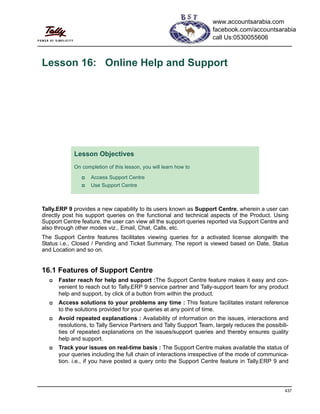
Online help and support in tally erp 9
- 1. 437 Lesson 16: Online Help and Support Tally.ERP 9 provides a new capability to its users known as Support Centre, wherein a user can directly post his support queries on the functional and technical aspects of the Product. Using Support Centre feature, the user can view all the support queries reported via Support Centre and also through other modes viz., Email, Chat, Calls, etc. The Support Centre features facilitates viewing queries for a activated license alongwith the Status i.e., Closed / Pending and Ticket Summary. The report is viewed based on Date, Status and Location and so on. 16.1 Features of Support Centre Faster reach for help and support :The Support Centre feature makes it easy and con- venient to reach out to Tally.ERP 9 service partner and Tally-support team for any product help and support, by click of a button from within the product. Access solutions to your problems any time : This feature facilitates instant reference to the solutions provided for your queries at any point of time. Avoid repeated explanations : Availability of information on the issues, interactions and resolutions, to Tally Service Partners and Tally Support Team, largely reduces the possibili- ties of repeated explanations on the issues/support queries and thereby ensures quality help and support. Track your issues on real-time basis : The Support Centre makes available the status of your queries including the full chain of interactions irrespective of the mode of communica- tion. i.e., if you have posted a query onto the Support Centre feature in Tally.ERP 9 and Lesson Objectives On completion of this lesson, you will learn how to Access Support Centre Use Support Centre www.accountsarabia.com facebook.com/accountsarabia call Us:0530055606
- 2. Online Help and Support 438 then interacted over phone, even in such cases, the complete discussion will be available to you. Access issues of any Location/Site : In Multi-site License, using the Support Centre fea- ture you can view details of issues of any location /site from any of your Location(s). Reach out to your nearest Service Partner instantly : You can search for a service part- ner and post your queries instantly. Access your Support Centre remotely from any Tally.ERP 9 : The Support Centre fea- ture can also be accessed remotely from any Tally.ERP 9 from anywhere with Tally.ERP 9 installed and activated or in Educational mode, as an authorised Tally.NET user. 16.2 Accessing the Support Centre Support Centre can be accessed locally from your machine as well from another remote location where Tally.ERP 9 is installed and activated or in Educational mode. 16.2.1 Local Access To access the Support Centre locally: Start Tally.ERP 9 From the Company Info menu or Gateway of Tally, click H: Support Centre or press Ctrl + H. Figure 16.1 Support Centre Button The Support Centre screen appears as shown:
- 3. Online Help and Support 439 Figure 16.2 Support Centre To exit the Support Centre, press the Esc or press Ctrl + Q. 16.2.2 Remote Access To access the Support Centre from any remote location you can use the Login option available. To login remotely follow the steps shown:: Go to Company Info menu or Gateway of Tally Click H: Support Centre or press Ctrl + H The Support Centre appears blank for newly activated Tally.ERP 9. When you log on to the Support Centre from Gateway of Tally and select a company, the Username is displayed on the top right corner of the screen. The Username does not appear when you log on to the Support Centre from Company Info. menu Issues posted on the current date appear in Blue.
- 4. Online Help and Support 440 The Support Centre screen appears Click L: Login or press Alt + L . The Login As Remote Tally.NET User screen appears: Enter your Tally.NET ID in Your E-Mail ID field Enter the Password in Your Tally.NET Password field. Figure 16.3 Login As Remote User Press Enter The Select Account appears displays the list of User Accounts. The list of User Accounts will appear when your E-mail ID is linked to one or more accounts. Figure 16.4 Select Account Select the required User Account and press Enter The Support Centre for the account selected will be appear as shown:
- 5. Online Help and Support 441 Figure 16.5 Support Centre Press Alt + L or click on L: Logout button, if you wish to logout from the Support Centre. 16.3 Using Support Centre Go to Company Info menu or Gateway of Tally Click H: Support Centre or press Ctrl + H By default, the Support Centre screen will display the queries raised during the the last 7 days. The selected Account ID will be displayed on the top left hand corner of the screen and your User ID will be displayed in the top right hand corner of the screen. Using Alt + L, you can toggle between Login/ Logout. In case you forget the Tally.NET Password, click on F5: Reset Password or press F5. The new password will be sent to your E-mail address.
- 6. Online Help and Support 442 Figure 16.6 Support Centre - Query List Issues posted on the current date are in Blue. Click on R: Refresh button or press Ctrl + R to refresh the query list, as required.
- 7. Online Help and Support 443 You can also view the content in zoom in content mode which gives an expanded view of the Ticket Summary. To view the query/ issue horizontally: Highlight the required query/ issue and press Enter. The detailed query appears in the bottom part of the Support Centre screen You can also click B: Go to Browser to browse the Ticket View in detail. 16.3.1 Adding a New Issue/ Query You can post your query for any support required on the functional and technical aspects of the Product. To add a New Issue/ Query: Go to Company Info menu or Gateway of Tally Click H:Support Centre or press Ctrl + H Click N: New Issue or press Alt+N The form entitled Post Your Support Query is appears, enter the required details in the fields provided: The screen displays the following information in different views: Query List : The default page size is set to 10 queries per page. Click There are 10 rows more, show next 10 rows to view the next set of 10 queries. An option to view 10 more or show previous 10 rows is displayed above the list of queries. Ticket Summary : The Ticket Summary column displays the Ticket number of the query, Account ID of the user, the date on which the query was Reported On, the Current Owner of the query, the Current Status of the query (Pending or Closed) and the Ticket Interactions. It also displays the Date, Subject of the query, From indicates the name of the person who posted the query, To to whom the query was addressed and Description of the query.
- 8. Online Help and Support 444 Figure 16.7 Post Your Support Query Select New Service Partner from Send your query to, the New Service Partner screen appears. Enter the Partner Account ID or Name in the Tally Service Partner field Figure 16.8 New Service Partner To search for a service partner based on the Location: In Search by field, select the Location from the list of Searching Methods In the Location field, enter the name of the location and press Enter The New Partner Details screen will appear displaying the Name of the Partner along with the Distance Select the required Partner and press Enter To search for a service partner by Name: In the Search by field, select Name from the list of Searching Methods In the Name Containing field, enter the name of the service partner and press Enter Send to: Select a New Service Partner or Tally Solutions Pvt Ltd. New Service Partner the query is directed to the Service Partner. Tally Solutions Pvt Ltd., the query is directed to Tally (Customer) Support.
- 9. Online Help and Support 445 The New Partner Details screen will appear displaying the Name of the Partner Select the required Partner and press Enter If you have selected Tally Solutions Pvt. Ltd. under Send to, the Post Your Support Query form will be displayed as shown: Figure 16.9 Post Your Support Query Accept the query and despatch to the required sender An updated query list will appear as shown: Press Alt + F1 or click on F1: Detailed button to view the contact details of the partners. When you login remotely the Send to field will display the E-mail address of the account to which you have logged in, under the Send your query to list.
- 10. Online Help and Support 446 Figure 16.10 Support Centre 16.3.2 Reply to an Issue/Query You can respond or seek clarification/additional information from the Customer Centre or a Service Partner to a query raised. You can also forward the queries received with status Pending or Closed by selecting the required query from the list. To reply to a query: Go to Company Info menu or Gateway of Tally Click H : Support Centre or press Ctrl + H Select the query that has to be replied/forwarded Click R: Reply or press Alt + R Subsequently when you send a New Query, the Send to field in the Post Your Support Query form will display the service partner selected earlier in the Send your query to list suffixed with Preferred service partner in brackets.
- 11. Online Help and Support 447 The Post Your Response screen appears, in the Description field, type the response to the query posted. Figure 16.11 Reply to an Issue/Query Accept the reply to the query raised. The reply to the query is updated in the Query List as shown:
- 12. Online Help and Support 448 Figure 16.12 Support Centre As the query is linked to the reply using the ticket number, you can view the reply along with the query raised. To view the query and its reply select the subject under Ticket Interaction or Thread View or Zoom in Content or Go to Browser The ticket number of the query/ issue to which a reply has been posted, will automatically be displayed on top of the form, as shown in the image. When the Reply button is pressed, the cursor will blink at the Descrip- tion field automatically in the Post Your Response form. The Send to and Subject fields will automatically be pre-filled with the recipient address and the subject, respectively. You may change the same by pressing back-space if required. You may also select the required Subject under Ticket Interactions available in the Zoom Out Content mode (default query list) or in the Zoom in Content mode and press Enter, to Reply.
- 13. Online Help and Support 449 16.3.3 Close an Issue/ Query You can Close the issues once you have received a response from the Customer Centre or Tally Support or a Service Partner. To close an Issue follow the steps shown Go to Company Info menu or Gateway of Tally Click H : Support Centre or press Ctrl + H Select the query that needs to be closed Click C: Close or press Alt + C. Figure 16.13 Close an Issue/ Query The Status of the query will change to Closed The Close button will be active for Pending issues only. When you are satisfied with the response received you can change the Status of an interaction to Close. When an issue with Status as Pending is closed, the status of other issues that are linked using the same ticket number change to Closed.
- 14. Online Help and Support 450 16.3.4 Other Functions To view support centre information in Detailed/ Condensed mode, Go to Company Info menu or Gateway of Tally Click H : Support Centre or press Ctrl + H Click F1: Detailed/Condensed or press F1 You can toggle between the detailed and the condensed mode by pressing the F1 button. It is active when you opt to view the list in Status wise or Site wise mode. The Detailed report displays a list of queries whereas the Condensed report displays the count of queries based on their Status. Period By default, the query listing is displayed for the last 7 days. To change the period follow the steps shown: Go to Company Info menu or Gateway of Tally Click H : Support Centre or press Ctrl + H Click F2: Period or press F2 Enter the number of Days/Weeks/Months/Years in the Default Period field to display the query listing for the mentioned period. Group by To view the query list by organising them based on the Date, Site and Status, you can also set the Default Grouping using this option. Go to Company Info or Gateway of Tally Click H : Support Centre or press Ctrl + H Click F3: Group by or press F3 Select any one of the following options to group Group by Date: Allows you to view the list of queries based on the Date Group by Site: Allows you to view the query list based on the Site/Location Group by Status: Allows you to view the query list based on their Status List/ Thread View To view the Support queries in the List View mode or in the Thread View mode follow the steps shown: Go to Company Info menu or Gateway of Tally
- 15. Online Help and Support 451 Click H : Support Centre or press Ctrl + H Click F4: Thread View/List View or press F4 A brief description for the modes are as below: List View displays the queries individually in a detail Thread View displays the entire chain of interaction Zoom In/ Zoom Out List To view the query list with other column details, in an enlarged mode follow the steps shown: Go to Company Info menu or Gateway of Tally Click H : Support Centre or press Ctrl + H Click Z: Zoom In List/ Zoom Out List or press Alt + Z Press Alt + Z to toggle between the Zoom In and Zoom Out view Zoom In Content/ Zoom Out Content To view the selected query in an enlarged mode follow the steps shown: Go to Company Info menu or Gateway of Tally Click H : Support Centre or press Ctrl + H Click Z: Zoom In Content/ Zoom Out Content or press Ctrl + Z Press Ctrl + Z to toggle between the Zoom In Content and Zoom Out Content view. Browser View The Browse mode displays all the additional information that is not displayed in the Zoom In Content option, such as Reported by, Issue type, Priority, Product, Product Serial No., Status, etc., under Ticket Summary Similarly, the content area in the Support Centre is limited and when the content displayed exceeds the limit, the Browse Issue mode will display the entire content and their properties under interaction details . To view the content in Browse mode, click B: Go to Browser or press Alt + B. Site Filter You can use the site filter to view the queries posted for each on a site. To arrange the queries based on each site follow the steps shown: Go to Company Info menu or Gateway of Tally Click H : Support Centre or press Ctrl + H Click F8: Site Filter or press F8 Select the required site from the list of Sites or Select All to displays queries/ issues related to all Sites/Locations.
- 16. Online Help and Support 452 Status Filter You can view the queries posted based on their status, Go to Company Info menu or Gateway of Tally Click H : Support Centre or press Ctrl + H Click F9: Status Filter or press F9 Select the required status from the list of Default Status available. The Status are briefly explained for your benefit: All: will display all the queries/ issues irrespective of their status. Pending: will display all the Pending queries/issues Closed: will display all the Closed queries/ issues. Page Size You can use this option to set the page size or the number of queries that can be displayed per screen, by default the page size is set to display 10 queries per screen. Go to Company Info menu or Gateway of Tally Click H : Support Centre or press Ctrl + H Click F10: Page Size or press F10 The Configuration screen appears In the Page Size field enter the required number, so as to display the number of queries per page. F12: Configure Allows the user to configure the support centre based on their requirement. The configuration settings are also as buttons on the horizontal toolbar. Go to Company Info menu or Gateway of Tally Click H : Support Centre or press Ctrl + H Click F12: Configure or press F12 The Configuration screens appears as shown :
- 17. Online Help and Support 453 Figure 16.14 Configuration The F12: Configuration options are explained as below : Default Period You can re-set the default Period to display the queries as per your require- ment. For instance, you can select Last 15 Days from the Default Period list to display the queries listed for the past 15 days. Similarly, you can also choose other options from the Default Period list to display the queries for the respective period. Default Grouping This option allows you to view the list of queries based on the Grouping options selected. Default Grouping - Date : In cases where Date is selected from the Default Grouping list, the queries are displayed in a chronological order (Date wise). Default Grouping - Site : In cases where the Site option is selected from the Default Grouping list, the queries are displayed Site/ Loca- tion wise. The option Site under Default Grouping will not be listed for Single Site users. Default Grouping - Status : In cases where the Status is selected from the Default Grouping list, the queries are displayed on the basis of the Status (All / Pending / Closed). Default Status : This option allows you to set the default Status, i.e., All, Closed or Pending, for any Group by option selected. Default View You can opt to view the list of queries either in a List View or in a Thread View mode. Default View - List : In cases where the option List View is selected, the query list can be viewed in List View mode.
- 18. Online Help and Support 454 You can change the configuration as required in the Configuration screen or individually click on the required buttons available on the Horizantal tool bar. Default View - Thread : In cases where the option Thread View is selected, the query list can be viewed in Thread View mode. Default View Mode You can opt to view the list of queries in either a Detailed or Condensed mode. Default View Mode - Detailed : The Detailed View Mode displays the list of queries in Detail based on the Status (All/ Pending/ Closed) selected. Default View Mode - Condensed : The Condensed View Mode dis- plays only the counts of queries based on the Status (All/ Pending/ Closed) selected. The Default View Mode option will be disabled in case Date is selected under Default Grouping option. Default Page Size This option allows you to define the number of queries/ issues to be listed in the Support Centre screen, for instance: 15, 20, 25, and so on. The default Page Size is 10. i.e., the Support Centre screen displays 10 queries in a screen at a time. The next set of 10 queries can be viewed by clicking on 'X rows more, show next x rows' available below the list. The Page Size can be set to display between 10 and 100 rows. The configuration setting options available in F12: Configuration are also available in the button bar viz., F1: Detailed/Condensed, F2: Period, F3: Group by, F9: Status Filter, F4: Thread/List View and F10 Page Size.
- 19. Online Help and Support 455 Points to Remember Support Centre features facilitate viewing queries for a activated license along with the Status.
