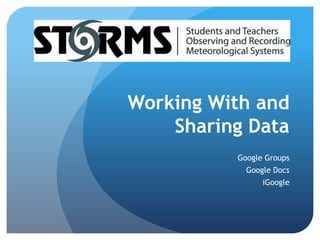
Google docs
- 1. Working With and Sharing Data Google Groups Google Docs iGoogle
- 2. Workshop Goals Learn how to create graphs and analyze data using GoogleDocs Learn how to share documents Learn how to use Google applications to network with the STORMS learning community
- 3. Setting up your gmail account If you don’t already have a gmail account, please take a moment to set one up. To set up a gmail account, go to mail.google.com/mail and click on the grey “Create an Account” button on the right hand side of the page. Please email your gmail address to Anne at abardaglio@outerislandstlc.org You will receive invitations to our STORMS google calendar, google docs, and google group.
- 4. Set up forwarding to your primary account Click “Settings” at the top of your Gmail page and open the “Forwarding and POP/IMAP” tab Click on the drop-down menu in the Forwarding section and select “Add new email address” Enter your primary email address Log in to your primary email address and find a confirmation message from Gmail. Click on the link in the confirmation email. Navigate back to your gmail account and select “Forward a copy of incoming mail to…” and select your forwarding address from the drop-down menu. Decide if you want to keep a copy of the message in your Gmail inbox or send it automatically to All Mail or Trash. Click save changes.
- 5. Introduction to Google While people are working on setting up their Gmail accounts, I’d like to briefly introduce Google apps and talk about why we’ve decided to use them to collaborate around STORMS. We’ll be using four different Google products for STORMS: Google docs, Google groups, Google calendar, and iGoogle.
- 6. Google Apps Google Docs allows multiple readers and editors to work on a document simultaneously in real time. Documents are stored, shared, and filed online. You can also upload existing documents, create presentations, share videos, and organize all your documents in files. Google groups will allow us to share a group email to simplify the process of sharing documents. Our STORMS Google group will also allow us to have a discussion forum and comment on documents. The Google STORMS calendar will allow us to share a group calendar, upload events, and invite others to events. iGoogle is a customizable homepage that will act as a “portal” to all of our STORMS google app products. We’ll learn how to embed google calendar, google docs, gmail, and google groups onto an iGoogle page for easy access to everything you need to keep up with STORMS.
- 7. Data Entry and Graphing Using Google Docs Now we’re going to walk everyone through a Google docs activity, but before we begin, please make sure you’ve forwarded your gmail address to Anne (abardaglio@outerislandstlc.org).
- 8. Using Google Docs to Share Content To access your Google documents, log in to your Gmail account and click on “Documents” in the upper left hand corner. You can create new documents by clicking on the “Create New” tab and selecting documents from the drop-down menu. You can also upload documents you’ve created on your computer by selecting “Upload.” To share your Google doc, click on the “Share” button in the left hand corner and select “Sharing settings” from the drop-down menu. To share a document with the entire STORMS group, just enter island-institute-storms-nsf@googlegroups.comas the email address under “Sharing settings.” You can also upload your file under any of the STORMS folders already created and ownership of the file will automatically transfer. If you’re ever having trouble finding a Google doc, just search for it under the “All items” tab on the left hand side of your Google docs page.
- 9. Google groups You should have an invitation from me in your inbox to join the Google group “Island Institute STORMS.” Click on the link to activate your membership. The STORMS Google group homepage is:http://groups.google.com/group/island-institute-storms-nsf
- 10. Google calendar To access our STORMS Google group calendar, log in to your Gmail account and click “Calendar” in the top left hand corner. You can change the view to day, week, month, or year, as you prefer. To add an event, just click on the day you are scheduling your event. One click will pull up a pop out window and you can add your event name there. If you have a more detailed event, or would like to add an event at a specific time—for example, if you are scheduling a video conference with another school—just click on the “Edit event details” button in the pop out window. You’ll also see an “Add guests” box on the right hand side of the screen if you want to invite people to join your event. You can use the group email to invite the whole group. You can embed your Google calendar in your iGoogle homepage if you’d like so that you have easy access to your events.
- 11. iGoogle To set up your iGoogle page, go to www.google.com/ig and log in with your Gmail account. Once you’re logged in, you can choose a theme to personalize your account and then change and add the gadgets below by selecting “Add stuff” on the right hand side of the page. On my iGoogle page I have my calendar, Google groups, “To Do” list, Google Docs, and a couple of news organization gadgets. It’s set as my homepage, so it’s an easy way to keep track of everything all at once. You can also add your Gmail inbox, if you’d like.