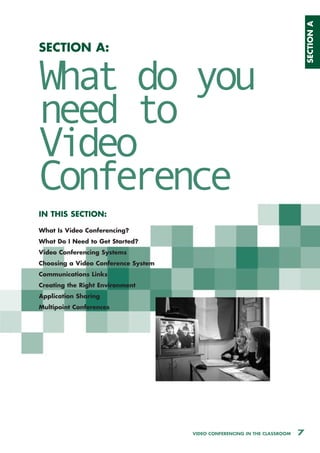
Video Conferencing PAGES
- 1. SECTION A SECTION A: What do you need to Video Conference IN THIS SECTION: What Is Video Conferencing? What Do I Need to Get Started? Video Conferencing Systems Choosing a Video Conference System Communications Links Creating the Right Environment Application Sharing Multipoint Conferences VIDEO CONFERENCING IN THE CLASSROOM 7
- 2. SECTION A WHAT IS VIDEO CONFERENCING? At its simplest, video conferencing is a tool which allows users to see and hear the person they are communicating with. Video conference calls are usually point-to-point calls which set up a direct link between participants. Calls can be made locally, nationally or across the world. Multi-way or multipoint conferences are also possible where more than two users or groups take part in the call; these will be discussed later. To make a video conference call each user needs some form of video conferencing system and access to a suitable communications link. Video conferencing systems come in a variety of formats - some are computer based, some are dedicated units - but all have a number of common features: • Camera • Microphone • Speakers • TV or Monitor • Methods of establishing a connection to remote users via on-screen options The choice of system should depend on its intended use. Some systems are only suitable for person-to-person or small group use; others have the facilities to support use by whole classes. A video conference allows you to take part in live audio/video presentations in your classroom, and to collaborate through them. It is possible to video conference between two classrooms in the same town, or between two classrooms in different parts of the globe. The distance between each location is only restricted by the ability of each site to make the required connection. Live video conferences differ from other multimedia resources, such as video recordings or television presentations, because they are interactive. You are meeting and talking face to face with someone else in ‘real time’, but in a different location. Successful video conferencing in the classroom requires the technology to take a backseat and allow you to concentrate on the content and delivery of your video conference event or lesson. Video conferencing is not ‘big and scary’ or too complicated, technical and beyond your capabilities. It does not need to take up excessive amounts of time, once you have mastered the basic techniques associated with any new, unfamiliar resource. Video conferencing is exciting, stimulating, and easy to use with practice and confidence, and has the potential to totally involve pupils. It is perfectly within the possibilities and capabilities of what you can achieve in your classroom. The list of resources available to the teacher in the 8 VIDEO CONFERENCING IN THE CLASSROOM
- 3. SECTION A classroom is changing and becoming more sophisticated day by day. Equipment based on new technologies is being developed all the time, extending our ability to communicate and collaborate with greater ease. However, it is ultimately the skill and ability of the teacher in harnessing the technology that will determine the success of video conferencing in the classroom. Mike Griffith, Global-Leap.com WHAT DO I NEED TO GET STARTED? VIDEO CONFERENCING SYSTEMS A video conferencing system must be able to fulfil the following tasks: • Establish a link to another user Much as a telephone call is made by dialling another user, a video conference call is made either by dialling the other user’s ISDN number or selecting the network address of the other user if the unit is on a network. Most systems will have an on-screen address book or directory in which numbers can be stored. • Enable the user to hear and see the user at the far-end (in video conference terminology ‘far-end’ refers to the video conferencing system you are contacting and ‘near-end’ refers to your end). All video conferencing systems need speakers and a suitable screen (computer monitor or television/video monitor depending on the system). • Provide a means of controlling the sound This is a major issue. The quality of sound will have a significant impact on the usability of the system for teaching and learning. All units need a microphone and speaker. These may be built into the computer if using a computer-based system or built into the video conferencing system and monitor if using a dedicated system. If the microphone and speakers are in close proximity there is potential for sound to loop between the speakers and the microphone resulting in howling or acoustic feedback. Some units have methods of controlling sound such as echo cancellation and noise suppression systems. Others do not have sophisticated sound control and require the use of a headset for acceptable results. • Provide a means of controlling the video A camera is a standard feature on all video conferencing systems. Some are simple, cheap web cams, others are more complex with automatic focus and gain control. Some dedicated units include cameras that can be controlled (moved up and down, from side to side and zoomed in and out) using a remote control. Some can be voice activated VIDEO CONFERENCING IN THE CLASSROOM 9
- 4. SECTION A where the camera will move to focus on the person talking. Some can be controlled from the far-end, enabling users at the far-end to choose what they want to see. Many systems have the facility to attach video players, cameras and computer presentations. Only PC-based systems have the facility to share computer applications. Schools can also use PC systems linked to the Internet alongside a video conference system to show, demonstrate and share PC applications simultaneously with their far-end partners. CHOOSING A VIDEO CONFERENCE SYSTEM It is possible to video conference with systems ranging in price from about £50 (in addition to the cost of a suitable computer) to those costing in excess of £15,000. The choice of system will depend on how it will be used and the budget available. CLASSROOM QUALITY SYSTEMS Experience suggests that there is a number of factors to consider when buying a system which is suitable for use in the school environment with whole classes, as opposed to systems which are used for small group or one-to-one conferences. • Good quality audio which will pick up students speaking from where they sit. • Good quality camera with auto focus, contrast and brightness. • Remote controlled camera - controlled from a handset with the ability to pre-set positions (e.g. to pick out participants at the touch of a button). • Mute facility to easily mute outgoing audio at the touch of a button. • Ability to support a range of display devices including TV, plasma, video/data projector, interactive whiteboard. • Ability to plug in a video player, camcorder, document camera or digital stills camera to present video or images to the far-end. • Ability to plug in a video recorder to record conferences. • Ability to plug in a laptop (or connect via a network) to share applications such as PowerPoint presentations. In general this range of facilities is only available on Group Systems (see below). TYPES OF VIDEO CONFERENCE SYSTEM Most units fit into one of three broad categories: • Low-cost, computer-based systems • Desktop Systems • Group Systems These descriptions of the types of system available give an initial guide as to the most suitable type of system for a particular application. Budget will certainly be a significant factor but the purchase of inappropriate equipment can prove to be a false economy. 10 VIDEO CONFERENCING IN THE CLASSROOM
- 5. SECTION A Which communications link, ISDN or IP, to use is another important issue. This will be determined by who a school plans to link with, i.e. will links be with users connected via ISDN, IP or both? (See Communications Links below). LOW-COST, COMPUTER-BASED SYSTEMS Most new computers, particularly multimedia systems, already have speakers and a microphone. By adding a low-cost camera, such as a web-cam, it is possible to video conference across a network or the Internet. Suitable only for personal one-to-one conferences where the quality of sound and picture is not critical. Cost Range: In the region of £50 for a camera to add to an existing computer DESKTOP SYSTEMS A small unit, which includes the camera, is connected to a computer. The unit may include echo cancellation to control the sound and will usually incorporate the microphone and camera and may include the speakers. These units are primarily used for network-based conferencing. Suitable for personal one-to-one conferences or small group use. Can be used across ISDN or networks depending on model. Cost Range: In the region of £400 - £900 to add to an existing computer VIDEOPHONES Videophones also fall into the category of desktop systems. As its name implies it is a telephone unit with a small built-in screen and camera. They can connect with other videophones or the more expensive dedicated units. Control of the sound is good, enabling hands-free calls to be made. Additional cameras and monitors can be attached. Suitable mainly for individual use or groups of two or three. Good for one-to-one meetings. Can be used in multipoint conferences. Cost Range: £600 - £1200 GROUP SYSTEMS There is a range of self-contained units available in this category. Most sit on the top of a normal television and use the television for picture and sound, or they can be linked to a data projector. The unit may contain the microphone or have a table microphone attached. The camera is usually built in as part of the main unit. All functions, including camera movement, are usually controlled by a remote control or remote keyboard. Some units support the use of dual screens (one to show the near-end, a video being played or an image from a document camera and the other to show the far-end). Suitable for all uses from one-to-one up to whole-class use. Cost Range: £2500 - £15,000 plus For more detail about the types of systems available, see Section G. VIDEO CONFERENCING IN THE CLASSROOM 11
- 6. SECTION A COMMUNICATIONS LINKS A communications link is required, over which a video conference is established. A video conference signal requires more capacity than a normal, voice-only phone line can provide. A video conference system will use either an ISDN link or network (IP) based link. Some systems can use both. Classroom-quality video conferencing requires a minimum bandwidth of 128K. This might be ISDN or IP connectivity. Key issues are the bandwidth of the link and quality of service of the link. Greater bandwidth can give better quality picture and sound. There are a number of technical constraints that might affect your bandwidth and the quality of service that you can achieve. ISDN (Integrated Services Digital Network) ISDN is a dial up service but as its name implies is a digital service. ISDN can be supplied in a number of configurations; the most common used for video conferencing is the ISDN 2e service. Being dial-up it is used in much the same way as a normal telephone line. It is simply a matter of dialling the number of the far-end; a direct link is then established for the duration of the call. Both users must have compatible ISDN lines installed and have ISDN compatible video conferencing equipment. ISDN is implemented worldwide, opening up the possibility of conferencing with users in different countries. ISDN is currently a reliable option for video conferencing. In the UK ISDN services are available from British Telecom and in some regions are also available from other suppliers such as cable companies. Because it is a dial-up service it is paid for according to the destination and the duration of the call. There is also a rental charge for the ISDN service. (For more details of charges see ‘Running Costs’ below.) More details of ISDN are given in Section G. IP-BASED VIDEO CONFERENCING IP-based video conferencing is conferencing across computer networks. IP video conferencing is only possible across networks with sufficient capacity available for the conference. Networks within a school generally have sufficient capacity to support video conferencing. Although the capacity of a network may be known, the number of users sending data across the network at a particular time will also affect the performance of a video conferencing system. Broadband networks connecting schools is making local and regional IP-based conferencing more of a possibility; this is because the network is effectively a private network linking the schools. There is a number of technical and performance issues that have to be addressed when video conferencing within and between networks. The Regional Broadband Consortia (RBCs), which manage the regional grids for learning, are implementing a variety of approaches for providing video conferencing via broadband. For more information on RBCs see the BECTa website http://broadband.ngfl.gov.uk. 12 VIDEO CONFERENCING IN THE CLASSROOM
- 7. SECTION A It is also possible to video conference across the Internet but because there is no guarantee of capacity from one end of a link to the other the results can be unpredictable. Points of congestion will interrupt the continuous audio and video stream. This means that video conferencing across the Internet is less suitable for an educational situation where a teacher is relying on the conference working as part of a lesson. More details of IP video conferencing are given in Section F. WHAT COMMUNICATIONS LINK TO USE? The choice of communications links will mainly depend upon who you plan to conference with. Schools purchasing equipment should consider the need for systems that will support both ISDN and IP-based conferencing. Where schools are moving from ISDN to broadband for their Internet access it is worth considering retaining the ISDN line for video conferencing with other ISDN-based users until a gateway is available for them to use. The choice of communications link will mainly depend upon who you plan to conference with. Many organisations that schools conference with are ISDN based, although many larger organisations are considering the use of IP-based systems. IP has the advantage of being free of call charges. Over time there is likely to be an increasing move to IP-based conferencing as the technical issues are resolved. (See Section F.) Because the two systems are very different, a ‘gateway’ between the two is required to conference between ISDN and IP. This equipment would not normally be set up in a school but may be provided as part of a regional or national network. The use of a gateway will allow schools to use IP only based conferencing systems and make ISDN calls via the gateway. The school would not then need its own ISDN line for video conferencing. Schools should check to see if their RBC has or is planning to set up a gateway. CREATING THE RIGHT ENVIRONMENT Although video conferencing equipment can be used in most environments, there is a number of factors that will enhance the experience for you and those at the far-end. The requirements of the environment are linked to the type of system you are using. For example, a PC-based system used with a headset can be used in all but the noisiest environments, but a dedicated system with a sensitive microphone will pick up every sound within a room. The following guidelines relate primarily to the use of Group Systems with a class or larger group and they suggest the ideal environment. Many schools will not be able to take on board some of these points without dedicating a room to video conferencing; however, some factors simply relate to how a room and participants are arranged. VIDEO CONFERENCING IN THE CLASSROOM 13
- 8. SECTION A SOUND It is considered that 85 per cent of the information disseminated in a video conference is delivered aurally, so getting the audio right is a high priority. • Choose a room that is acoustically ‘dead’. Ideally, it should be carpeted and have ‘soft’ wall covering such as hessian boards or curtains. A good test is to stand in the room and speak loudly. If you hear a reverberation or echo, the video conference system will too. The worst case scenario is to have glass walls as the sound reflects off them. Bear in mind, though, that people act as baffles; the more people in a room the better, and often a very reflective room will be perfectly useable with five to ten people in it. • Switch off any heaters or air-conditioning systems that produce a ‘hum’. These will be picked up by sensitive microphones, making it difficult to hear quiet voices. The air flow itself can also have a severe effect on audio input. A simple test is to place a tissue on the table by the microphone to see if it disturbed by airflow. If it is, the audio may be affected. • The room should be as undisturbed as possible by external noise. A camera that is set to track voices and focus on the person talking can be ‘fooled’ by other noises. Multipoint conferences often rely on the voice of a contributor to switch to the person talking - again other noises in the room can ‘fool’ the system. Use of camera ‘pre-set’ buttons often helps in a ‘formal’ environment. • The space should be laid out so that those taking part are equidistant from the microphone - ideally between three and five metres. • Know how to MUTE your system. Muting switches off your microphone, which is particularly important when listening to contributions from the far-end. Use of the mute is especially important during multipoint conferences to avoid the audio control switching to your camera at the wrong time. LIGHTING • It is not normally necessary to bring in specialist lighting. Most modern systems have the ability to adjust to local conditions with specific software controls. However, it is important to have some control over natural and artificial lighting. In practice, if a room is to be used regularly, it is better to cut out natural lighting and use artificial lighting, over which you have control. • Lighting should fall on the faces of those taking part in the conference to give a good picture to the far-end. The key to good lighting is to have no shadows. Shadows effectively double the amount of movement the video conference system has to process and thus the video quality can be significantly reduced. A simple test is to place your hand about one foot from the top of the table surface where most participants will be. If you can see a significant shadow the lighting is too direct. To reduce this effect use as many diverse lights as possible. Diffusers can be placed over fluorescent lights. A light- coloured table top, avoiding white, helps reflect light into the faces of the participants, increasing image quality. • Don’t sit in front of a window - this will produce good silhouettes but will mask the detail of faces. Avoid strong backlighting from windows or low lights behind those taking part. • Turn off any computer screens that are in view. 14 VIDEO CONFERENCING IN THE CLASSROOM
- 9. SECTION A BACKGROUND • Avoid cluttered backgrounds. A single-colour background, perhaps with a sign or logo to identify the school, is better than lots of pictures, work or posters. A plain pastel colour is best - a pale blue is a good colour to start with. ARRANGEMENT OF THE ROOM This will depend upon the type of conference and the number of people involved but the following guidelines will help: • Ensure that all those taking part are in the camera shot, ideally facing the camera and not obscured by rows of computer monitors. The less unnecessary furniture in the room, the better. Avoid sitting around a huge conference table. • Ensure that those speaking can be clearly identified. • If numbers involved are small, aim for a ‘head and shoulders’ shot of the participants. • If numbers are large, it may be necessary to move those contributing nearer to the camera and microphone for parts of the conference - however, aim to keep movement to a minimum. • Ensure that all those taking part can see the screen. A large television is usually sufficient. The signal from the unit can be projected using a data projector, but this can sometimes result in a poor resolution picture, so experiment before use. • The camera should be positioned close above or below the screen, and presenters should look directly at the camera so it appears to those watching at the far-end that they are looking directly at them. DRESS • Because video conferencing cannot reproduce fast movements or quickly changing areas, it is better to wear plain clothing - avoiding stripes or chequered patterns. Some bold colours, particularly reds, do not work well. USING OTHER COMPUTER APPLICATIONS WITH VIDEO CONFERENCING It is possible to show applications such as PowerPoint to the audience at the far-end. It is also possible to share applications, such as Microsoft Word or Excel, so that changes made by one user will be seen by the other. This enables collaborative work on documents, drawings or data to take place whilst a video conference is in progress. This can be done using some video conferencing systems or via the Internet. For more details see Section F. VIDEO CONFERENCING IN THE CLASSROOM 15
- 10. SECTION A St Peter’s High School in Exeter linked with their partner school in Bamberg, Germany to share a Mathematics lesson. The teacher in Exeter taught both classes using a software application called Omnigraph which allows the user to create graphs and see the effect of changing variables. The application was shared so that the users at both ends could see the graphs being created during the lesson and see the teacher. MULTIPOINT CONFERENCES Conferencing between two sites is called ‘point to point’. When there are more than two sites it is called ‘multipoint conferencing’. Multipoint Conferencing Units (MCUs) facilitate conferencing between more than two sites at the same time. MCUs act as a central bridging device that can link a number of users into a single conference. An MCU is often referred to as a ‘bridge’. The style of the conference may dictate how many users it is sensible to link at any one time. For example, when a high degree of interaction between all the users is expected, it is usual to restrict the conference to three or four other users. Where one centre is simply presenting, then more could be linked. In practice, each centre will dial into the MCU and will be connected into the conference. There are two common methods for controlling who is on screen at any one time: • Continuous Presence - where each centre is on all the screens all the time, usually displayed in a portion of the screen, e.g. four centres - each in a quarter of the screen. • Voice Activated or Audio Follow - where the centre which is speaking at that time is shown full screen. MCUs can be expensive pieces of equipment and the centre that hosts an MCU must have adequate incoming communication links. With the reduction in the cost of MCUs and the increased availability of group systems that include multipoint capability, some larger organisations such as local authorities are purchasing their own systems. Currently some regional broadband grids are considering implementing MCU support. A number of companies offer multipoint conferencing as a service. This service is usually charged based on the number of systems connected and the duration of the call. 16 VIDEO CONFERENCING IN THE CLASSROOM