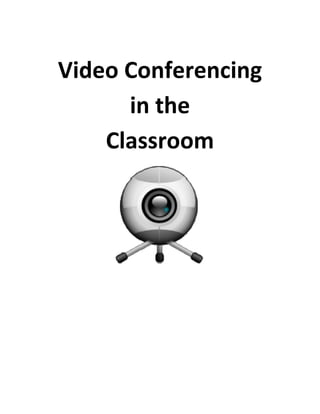
Video Conferencing in the Classroom: A Guide
- 2. With the flattening of the world brought on by high speed Internet, classrooms now have the opportunity to interact, collaborate and exchange ideas between students and teachers. Video conferencing allows teachers to break down the barriers of time and space, allowing their students to experience the power and tools of the 21st century. Tools like Skype and Tokbox allow synchronous, real‐time discussions using free software. Skype is free software that lets you make free calls with or without video from your computer. The connection is made over the internet to anyone else who also has this free service. Skype also allows users to make phone calls to land lines as well with a small fee. Skype is a free and easy way for educators to connect their classroom with the world. Not only can Skype allow classroom connect with other classrooms and students, but it can allow teachers to bring experts into their classrooms to help expand their knowledge and engage students in the learning process. Currently Skype only allows two‐ way video conferencing. Unlike Skype, Tokbox also allows the recording of these conversation and also multiple users to participate. Tokboxs also adds a layer of security by allowing only invited fried or participants to join in the conference. Tokbox will help us fulfill the need for an inexpensive multi user video conferencing solution. CONTENT • Hardware o Cameras Logitech QuickCam® Hue HD Webcam AverMedia CP300 o Microphones Snowball Handheld Headset o Projector o Speakers • Software o Skype • Webware o Tokbox • Video Conferencing Etiquette • Integration Tips
- 3. Using AverMedia CP300 Document Camera with Skype. Using the CP300 Document Camera allows users to not only share video of participants, but also documents and other objects. OPTION 1: Using AverMedia CP300 Document Camera with Skype. Using the CP300 Document Camera allows users to not only share video of participants, but also documents and other objects. EQUIPMENT: • Projector • AverMedia camera • Computer • Microphone • Speakers OPTION 2 Using either the Logitech QuickCam or the Hue HD Webcam. Using the Hue HD Webcam allows users to not only share video of participants, but also documents and other objects. EQUIPMENT: • Projector • Web camera • Computer • Microphone • Speakers
- 5. Extend the neck of the camera and adjust it accordingly. The camera head can be rotated 90 degrees to the left and right. Adjust the neck and camera head so it is facing the audience. This will require the arm to be extended out to the side and the head to be rotated. STEP 4: (OPTIONAL) Attach microphone
- 16. Additional Options: SCREEN SHARING Skype allows two users to share screen sharing during two way calls. This option is beneficial because it allows users to share websites, documents, and presentations and just about anything that is on the computer. Example of a user training a participant on the application called Audacity. The participant receiving the content has the ability to “Take a Snapshot” of the content being received or making it “Full‐ Screen”. The snapshot will be put in the Skype “Snap Shot” collection.
- 19. Things to Think About When creating your Skype Account and Profile: • Do not put your real name under full name • Do not complete your profile – keep it to a minimum • Remember your privacy settings in STEP 8 Ways to Integrate Skype: • Video Pals – Taking a traditional pen pal program and adding video • Virtual Field Trips • Ask an Expert • Sharing Instructors • Sharing guest speakers • Share professional development • Mystery Reader • Where in the World‐Have a guest call in from another part of the world or country. Then have student ask for geographic clues. • Administrative meetings • Student tutoring – Connect with older students from local schools or universities • Connect students with universities • Instructing the Homebound • iProjects – Sharing long term classroom projects with classrooms around the world. • Share Professional Development – Connect for PD days • Teacher Collaboration and Teaming – Share instruction or team teach across the district or across the country • World Language Classroom – Connect your world language classroom with native speaking classrooms • More to come Locating Other Classrooms or Experts: • EduSkypers PhoneBook • Skype in Schools • Skype an Author Network • Global SchoolNet • The Mixxer ‐ Language Exchange Community for Everyone Video Conferencing Etiquette: Participants • Arrive early – Make sure that you arrive on time for class so your entrance is not a distraction. • Sit where you can be seen ‐ The farther from the camera you are, the less identifiable you will be to the other participants. • Speak in a normal tone and volume – Speak clearly and enunciate without yelling. • Speak toward the camera. ‐ Turning away from the camera has a tendency to distance you from the other conference sites. • Listen carefully and pause for a response – There may be a small delay in audio between sites, so pause and allow time for others to respond. This way you will avoid talking over one another. • Be courteous of others – Avoid side conversations, not only can they be distracting but they can be heard be other participating sites.