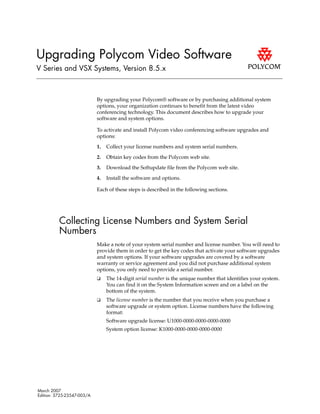
Upgrading Polycom Video Software
- 1. Upgrading Polycom Video Software V Series and VSX Systems, Version 8.5.x By upgrading your Polycom® software or by purchasing additional system options, your organization continues to benefit from the latest video conferencing technology. This document describes how to upgrade your software and system options. To activate and install Polycom video conferencing software upgrades and options: 1. Collect your license numbers and system serial numbers. 2. Obtain key codes from the Polycom web site. 3. Download the Softupdate file from the Polycom web site. 4. Install the software and options. Each of these steps is described in the following sections. Collecting License Numbers and System Serial Numbers Make a note of your system serial number and license number. You will need to provide them in order to get the key codes that activate your software upgrades and system options. If your software upgrades are covered by a software warranty or service agreement and you did not purchase additional system options, you only need to provide a serial number. ❑ The 14-digit serial number is the unique number that identifies your system. You can find it on the System Information screen and on a label on the bottom of the system. ❑ The license number is the number that you receive when you purchase a software upgrade or system option. License numbers have the following format: Software upgrade license: U1000-0000-0000-0000-0000 System option license: K1000-0000-0000-0000-0000 March 2007 Edition: 3725-23547-003/A
- 2. Upgrading Polycom Video Software V Series and VSX Systems, Version 8.5.x If you want to upgrade multiple systems, you can obtain key codes from Polycom for all of the systems at one time. To obtain multiple key codes for purchased software upgrades or system options, create a text file that contains the license numbers and serial numbers of the systems you want to upgrade. To obtain multiple key codes for software upgrades covered by a software warranty or service agreement, create a text file containing a list of serial numbers only. Use uppercase letters when you type the serial numbers. Use this format for text files that contain license numbers and serial numbers: license number<TAB>system serial number For example, a text file with upgrade license numbers and serial numbers might look like this: U1000-000-000-0000<TAB>82040903F01AB1 U1000-000-000-0000<TAB>82043604G18VR2 A text file with system option license numbers and serial numbers might look like this: K1000-000-000-5001<TAB>82040903F01AB1 K1000-000-000-5003<TAB>82043604G18VR2 A text file with serial numbers might look like this: 82040903F01AB1 82043604G18VR2 Obtaining Key Codes for Software Upgrades and System Options Before you run the Softupdate file, you need a key code. A key code is the number that activates software or options on a specific system. Polycom generates a key code when you submit the license number and system serial number information. ❑ A key code is valid only on the system for which it is generated. ❑ Software key codes are valid for the software release you are installing as well as for any patch releases that may later become available. ❑ Option key codes are valid across all software releases. -2-
- 3. Upgrading Polycom Video Software V Series and VSX Systems, Version 8.5.x Obtaining Software and Option Key Codes for a Single System To obtain software or option key codes for a single system: 1. Using Internet Explorer, go to www.polycom.com/support/login and log in. 2. Select product activation. 3. On the product activation page, do one of the following: – If your system is covered by a software warranty or service agreement, click Retrieve Software Key Code. Enter your system serial number and the version number of the software you want to install and click Retrieve. – If you purchased an upgrade license or system option, enter your system serial number and license number and click Generate. The key code appears on the screen. Make a note of this number for use during installation. Obtaining Software and Option Key Codes for Multiple Systems To obtain software or option key codes for multiple systems: 1. Using Internet Explorer, go to www.polycom.com/support/login and log in. 2. Select product activation. 3. On the product activation page, click Attach File. 4. Browse to the text file that contains license numbers and serial numbers, or serial numbers only. These text files are described in Collecting License Numbers and System Serial Numbers. For each file you upload, Polycom will email you a text file that contains the key codes. The file, called a Key Code file, uses this format: License Number<TAB>Serial Number<TAB>Option Key Code The following example shows a Software Key Code file: U1000-0000-0000-0000-0003<TAB>82041003E070B0<TAB>U8FB-0D4E-6E30-0000-0009 U1000-0000-0000-0000-0004<TAB>820327024193AK<TAB>U982-4507-5D80-0000-0009 The following example shows an Option Key Code file: K1000-0000-0000-0000-0001<TAB>82041003F082B1<TAB>K15B-DC2D-E120-0000-0009 K1000-0000-0000-0000-0002<TAB>82041503E093B0<TAB>K27E-30F9-2D20-0000-0009 The following example shows a Software Key Code file for systems covered by a software warranty or service agreement: U<TAB>82041003F082B1<TAB>U7B6-698E-1640-0000-02C1 U<TAB>82041503E093B0<TAB>UCC1-C9A6-FE60-0000-02C1 U<TAB>82041003E070B0<TAB>UEC6-FDA0-8F00-0000-02C1 U<TAB>820327024193AK<TAB>U7B7-D6BD-3610-0000-02C1 -3-
- 4. Upgrading Polycom Video Software V Series and VSX Systems, Version 8.5.x Activating Options on the System If you want to activate system options without upgrading your software, you do not need to download or run Softupdate. To activate system options on a single system, go to System > Admin Settings > General Settings > Options and enter the option key. If you want to activate system options on multiple systems using a Windows batch file, Polycom Global Management System™, or Polycom ReadiManager™, continue to the next section. Downloading the Software 1. Using Internet Explorer, go to www.polycom.com/support/video. 2. Navigate to your product software. 3. Download the appropriate software update file in .zip format. 4. Double-click the software .zip file to extract the file. 5. Double-click Softupdate.exe to run the update program. Installing Software and Options Installing a Software Upgrade and System Options on a Single System 1. Run the Softupdate file that you downloaded. 2. Enter the information for the system you want to upgrade, and follow the prompts on the screen. Setting Description IP Address or DNS Name IP Address or DNS name of the system to upgrade. Admin or Remote Access Password If you are upgrading from version 8.0.3 or earlier, enter the admin password, if one is set. If you are upgrading from version 8.5 or later, enter the remote access password, if one is set. Use Passive FTP Specifies passive FTP connection to the system, if necessary, for systems behind a firewall. Typical Lets you upgrade your system software and enable system options. Custom Lets you upgrade your system software, enable system options, change system settings, and erase system flash memory. -4-
- 5. Upgrading Polycom Video Software V Series and VSX Systems, Version 8.5.x Update Software Lets you install new software on the system. Enable System Options Lets you enable optional features, such as Polycom People+Content™ IP, on the system. Change System Settings Lets you configure LAN properties, primary display properties, and security mode for the system. Custom install only. Erase System Flash Memory Erases the system flash memory, with the option to save system settings, directory entries, and software keys. Polycom recommends using this option only on the advice of your service provider. Custom install only. System Settings Saves all of the settings that are currently configured for the system. All Directory Entries Saves your entries for use after the upgrade. Sample Site in Directory Saves sample site entries for use after the upgrade. Call Detail Report Saves call detail reports that are currently on the system. Custom install only. Software and Option Keys Saves the software and option keys for the system. Custom install only. Yes, I have an option key Lets you manually type in your option key or browse to a text file that contains the option key. No, I need to get an option key The Polycom web site does not currently support this option. User Name Polycom web site login user ID. Password Polycom web site login password. Enter the option key manually Lets you manually type in your option key. Find the option key in a file Lets you browse to a text file that contains the option key. Installing Software Upgrades and System Options on Multiple Systems If your organization includes a number of systems, you may decide to use a Windows batch file, Polycom Global Management System, or Polycom ReadiManager to upgrade multiple systems at one time. Updating multiple systems using a Windows batch file You can upgrade multiple systems from the command line by creating a Windows batch file. The batch file should contain a line for each system to be upgraded. You can use command-line switches to customize the upgrade. Use the following format for each line. Softupdate_Version System_IP_address [switch:argument] [switch:argument] .. where Softupdate_Version is the name of the Softupdate executable file. -5-
- 6. Upgrading Polycom Video Software V Series and VSX Systems, Version 8.5.x The following example uses SoftupdateVSXSeries to upgrade software and options on the system with IP address 10.11.12.13. Softupdate retrieves the software key code from software_keycodes.txt and the options key code from options_keycodes.txt, both of which are located in the same directory as the SoftupdateVSXSeries executable. SoftupdateVSXSeries 10.11.12.13 -kb:options_keycodes.txt -ksb:software_keycodes.txt Switch Arguments Systems Description -p :password All Supplies admin or remote access password (if one is set). Example: -p:updA1T3 -f :filename All Supplies the path and filename of the log file. Note that you must specify an existing directory for the log file. If no path is specified, the log file is created in the directory where Softupdate is located. Example: -f:c:templog.txt Note: Paths should not contain spaces. -fa All Deletes the Directory or Address Book entries. -fs All Deletes the current system settings. -q All Runs the upgrade in “quiet mode.” Instead of prompting you to enter information, the upgrade obtains all required data from the switches and files you specify using the command line. -m All Runs Softupdate in “passive mode.” This option lets you run Softupdate on a system behind a NAT/firewall to upgrade a system outside the NAT/firewall. -ks VSX™ Do not upgrade software on the system. Note: When you install system options, the software is automatically upgraded, unless you use this argument. Software key codes -ksb :SoftKeyCodeFile VSX Specifies the location of the Software Key Code file. If no path is specified, Softupdate looks in the current working directory. Example: -ksb:c:tempSWkeycodes.txt Note: Paths should not contain spaces. For information about Software Key Code files, see Obtaining Software and Option Key Codes for Multiple Systems. -ksc :SoftwareKeyCode VSX Specifies the software key code for a system. Example: -ksc:U3E4-7FED-A0A0-0000-0001 -6-
- 7. Upgrading Polycom Video Software V Series and VSX Systems, Version 8.5.x Option key codes -kb :OptionKeyCodeFile VSX Specifies the location of the Option Key Code File generated by Polycom. If no path is specified, Softupdate looks in the current working directory. Example: -kb:c:tempkeycodes.txt Note: Make sure that -kb argument precedes the -ksb argument, if you use both. Paths should not contain spaces. For information about Option Key Code files, see Obtaining Software and Option Key Codes for Multiple Systems. -kc :OptionKeyCode VSX Specifies the option key code generated by Polycom for a system. Example: -kc:KDE5-F4DF-55A0-0000-0001 Polycom web site access -ku :PRCUserName VSX The Polycom web site does not currently support this option. -kp :PRCPassword VSX The Polycom web site does not currently support this option. Using Global Management System to upgrade multiple systems If your organization uses the Polycom Global Management System to manage systems on your network, you can use it to upgrade multiple systems. To upgrade multiple systems, the Global Management System must be running version 6.11 or later software. 1. Concatenate the Software Key Code file and the Option Key Code file to create a single text file that contains all of your key codes for software and options. You can do this by opening both files with a text editor (such as Notepad) and copying the contents of one file to the end of the other file. Then, save the combined file. The following example shows a concatenated key code file: K1000-0000-0000-0000-0001 82041003F082B1 K15B-DC2D-E120-0000-0009 K1000-0000-0000-0000-0002 82041503E093B0 K27E-30F9-2D20-0000-0009 K1000-0000-0000-0000-0003 82041003E070B0 K8FB-0D4E-6E30-0000-0009 K1000-0000-0000-0000-0004 820327024193AK K982-4507-5D80-0000-0009 U 82041003F082B1 U7B6-698E-1640-0000-02C1 U 82041503E093B0 UCC1-C9A6-FE60-0000-02C1 U 82041003E070B0 UEC6-FDA0-8F00-0000-02C1 U 820327024193AK U7B7-D6BD-3610-0000-02C1 2. Log on to the Global Management System screen. -7-
- 8. Upgrading Polycom Video Software V Series and VSX Systems, Version 8.5.x 3. Click Software Update. 4. Click Configure SoftUpdate. 5. Choose the Device Type and model, and click Upload. 6. Enter the following information, and then click OK. Setting Description Update requires key file Specifies that the upgrade requires a key code for each software and option upgrade. Softupdate file to upload Specifies the location of the software file to upload. Softupdate key file to upload Specifies the location of the concatenated Key Code file you created in step 1 of this procedure. Description for uploaded file Optional information about the Key Code file. 7. Start the Softupdate application, and click Update. Using ReadiManager to upgrade multiple systems If your organization uses the Polycom ReadiManager to manage systems on your network, you can use it to upgrade multiple systems. 1. Download Softupdate from the Polycom web site. 2. In ReadiManager, select Directory Setup > Software Update Profiles. 3. Edit each software upgrade profile to specify the location of the software and of the Softupdate key file, if one is required. Click OK. 4. Select Directory Setup > Software Update. 5. Select the devices you want to upgrade, and click Update. 6. Specify when the upgrade should occur, and click OK. For information about updating system software using Polycom ReadiManager, refer to the Polycom ReadiManager Administrator’s Guide, available at www.polycom.com. -8-
- 9. Upgrading Polycom Video Software V Series and VSX Systems, Version 8.5.x Copyright Information © 2007 Polycom, Inc. All rights reserved. No part of this document may be reproduced or transmitted in any form or by any means, electronic or mechanical, for any purpose, without the express written permission of Polycom, Inc. Portions of the VSX software are copyright © 2001 by Dr. Brian Gladman. The following terms and disclaimer apply to Dr. Gladman's AES encryption implementation: Copyright © 2001, Dr. Brian Gladman brg@gladman.me.uk, Worcester, UK. All rights reserved. LICENSE TERMS The free distribution and use of this software in both source and binary form is allowed (with or without changes) provided that: 1. distributions of this source code include the above copyright notice, this list of conditions and the following disclaimer; 2. distributions in binary form include the above copyright notice, this list of conditions and the following disclaimer in the documentation and/or other associated materials; 3. the copyright holder's name is not used to endorse products built using this software without specific written permission. Disclaimer This software is provided 'as is' with no explicit or implied warranties in respect of its properties, including, but not limited to, correctness and fitness for purpose. Polycom, Inc. retains title to, and ownership of, all proprietary rights with respect to the software contained within its products. The software is protected by United States copyright laws and international treaty provision. Trademark Information Polycom®, the Polycom logo design are registered trademarks of Polycom, Inc. Global Management System™, People+Content™, ReadiManager™, and VSX™ are trademarks of Polycom, Inc. All other brand and product names are trademarks or registered trademarks of their respective companies. -9-
- 10. Upgrading Polycom Video Software V Series and VSX Systems, Version 8.5.x - 10 -