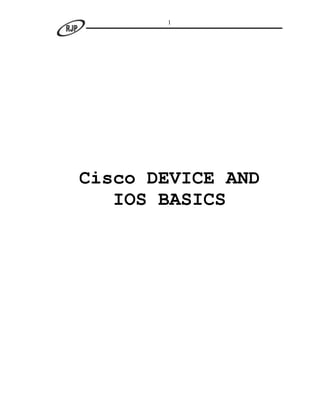
Cisco Device and IOS Basics Guide
- 1. 1 Cisco DEVICE AND IOS BASICS
- 2. 2 Device connectivity Basics The series of diagrams below reveal the cable types used for various device connectivity. I. Console Connectivity to configure a switch using management host a. PC serial port to Switch Console port Catalyst Switch Rollover cable is being used Management Console b. For remote Configuration through Auxiliary interface Internet cloud Aux 0 Modem Remote computer Modem
- 3. 3 II. Network Connection a. To cascade same type of device use Cross-Over cable. b. For HUB/SWICH to PC/ROUTER – straight through cable is used & Cross- over cable is used between PC – Router & Hub – Switch. Switch Host Straight Through cable Cross Over cable Cross Over cable Router HUB Setting up the Management Console (windows environment): First let’s setup the Hyperterminal from windows – for interfacing with the Cisco Devices and issue commands. Here we go…
- 4. 4 Path to trigger the emulation software from your Desktop Click start Programs Accessories Communications Hyper Terminal We’ll name our Session My_Lab. The next screen requires us to configure the COM port to which we are going to connect our Cisco Device.
- 5. 5 Next, choose the default settings, else communication will be a problem ! On clicking OK, we’ll see the below screen & we are ready to talk to our CISCO Switch/Router !
- 6. 6 IOS BASICS Pressing the RETURN key takes us to the USER EXEC mode. Switch con0 is now available Press RETURN to get started. Switch> The “>” prompt denotes user exec mode. To move into Privilege mode, we use the “enable” command. Switch>enable Switch# Privilege mode is identified with the “#” symbol. “configure terminal” command takes us into the global configuration mode where we can configure global parameters like hostname etc for the entire device. Switch#configure terminal Switch(config)# To get into any specific interface mode we have use the “interface” command with relevant interface number. To configure parameters specific to interface 1 of module 0, we issue the command as shown below.
- 7. 7 Switch(config)#interface fastethernet 0/1 Switch(config-if)# This is the sequence with which we change modes in the forward direction. Let’s now move backwards now. Switch(config-if)#exit Switch(config)# To go one step backward we have to use the command “exit” Switch(config)#exit Switch# However, we must use the command “disable” to move from privilege to user exec mode. If we use “exit”, it’ll log us out (and we’ll again see the first message Switch con0 is now available Press RETURN to get started) Switch#disable Switch> To logout, we use the “exit” command again. Switch>exit Switch con0 is now available Press RETURN to get started NOTE : We can use ^Z to directly move backward 2 steps – from interface mode to privilege mode. Config-if# ^Z Switch# Also note that we can use “?” whenever we want to see the various commands available in a particular mode or want to find out what commands begin with a certain letter etc. This can be easily observed in the below case. Router#? Exec commands: access-enable Create a temporary Access-List entry access-profile Apply user-profile to interface access-template Create a temporary Access-List entry archive manage archive files cd Change current directory <output omitted> Router#s? (displays all commands beginning with “s”) *s=show send setup slip squeeze start-chat systat
- 8. 8 If we typed a wrong spelling & try to use help the output will display as “Unrecognized command”. The same message is displayed even if we try to use help when no further arguments are possible (or wrong arguments used). Look at the below examples... Router#show router ? % unrecognized command Router#show ip a % Ambiguous command: "show ip a" Router#show ? access-expression List access expression access-lists List access lists accounting Accounting data for active sessions aliases Display alias commands arp ARP table <output omitted> Another interesting aspect is that we don’t have to type the entire command. We can just type the first few letters of a command (to the extent that only one command begins with the typed letters) and press tab – the command is completed for us! (Even if we don’t complete the command, it’ll accept!) Using tab key Let‟s just type “sh” and use the tab key tab key Router#sh (tab) Router#show There are some shortcut keys that’ll help us to work with IOS faster. Their description & use is given below. Shortcut keys to access your CLI mode CTRL-A Moves the cursor to the beginning of the line CTRL-E Moves the cursor to the end of the line ESC-B Moves the cursor back one word at a time ESC-F Moves the cursor forward one word at a time CTRL-B Moves the cursor back one character at a time LEFT ARROW Moves the cursor back one character at a time CTRL-F Moves the cursor forward one character at a time RIGHT ARROW Moves the cursor forward one character at a time CTRL-P Recalls the last command UP ARROW Recalls the last command CTRL-N Recalls the most previously executed command DOWN ARROW Recalls the most previously executed command CTRL-D Deletes the character the cursor is under BACKSPACE Deletes the character preceding the cursor CTRL-R Redisplays the current line CTRL-U Erases the line completely
- 9. 9 CTRL-W Erases the word the cursor is under CTRL-Z Takes you from Configuration mode back to Privilege EXEC mode TAB Once you enter a few characters and hit the TAB key, the IOS device completes the word, assuming that you typed in enough characters to make the command or parameter unique $ When this appears at the beginning of a command line, it indicates that there are more characters to the right of the $.
- 11. 11 General Experiments with Basic Switch Commands Assume we are on a Switch console and the switch’s ready – we see the below message Switch con0 is now available Press RETURN to get started. (press the return key) Switch> this is our user exec mode To get into privilege mode use the command “enable” Switch>enable Switch# The prompt has changed from “>” to “#”. if you see “#” after the hostname you are in Privilege mode To get back from privilege mode to user exec mode use the command disable Switch#disable Switch> To get into global configuration mode use the following commands Switch>enable Switch#configure terminal Enter configuration commands, one per line. End with CNTL/Z. Switch(config)# This prompt indicates global configuration mode To get into specific interface mode use the following commands Switch>enable Switch#configure terminal Enter configuration commands, one per line. End with CNTL/Z. Switch(config)#interface Fastethernet 0/1 Switch(config-if)# Let’s add some description to the interface fastethernet 0/1 – indicating that Host1 is connected to this interface. We do this from the specific interface mode Switch>enable Switch#configure terminal Enter configuration commands, one per line. End with CNTL/Z. Switch(config)#interface Fastethernet 0/1 Switch(config-if)#description Host1 Check out this description in running configuration using the command “show running configuration” Switch#show running-config Building configuration...
- 12. 12 Current configuration : 130 bytes ! interface FastEthernet0/1 description Host1 no ip address end (irrelevant output omitted) Let’s see some more basic show commands. (All show commands work only in privilege mode) To view details of interfaces/particular interface use “show interfaces” (or) “show interfaces <interface type interface id> e.g. Switch#show interfaces Fa 0/1 FastEthernet0/1 is down, line protocol is down Hardware is FastEthernet,address is 000d.ed5b.49c1(bia 000d.ed5b.49c1) MTU 1500 bytes, BW 10000 Kbit, DLY 1000 usec, reliability 255/255, txload 1/255, rxload 1/255 Encapsulation ARPA, loopback not set <output omitted> We can also observe that it’s sufficient to use the first few letters of the keyword Fastethernet – once these letters identify the unique command, the balance letters needn’t be typed ! Switch#show interface vlan 1 Vlan1 is administratively down, line protocol is down Hardware is CPUInterface,address is 000d.ed5b.49c0(bia 000d.ed5b.49c0) MTU 1500 bytes, BW 1000000 Kbit, DLY 10 usec, reliability 255/255, txload 1/255, rxload 1/255 Encapsulation ARPA, loopback not set <output omitted> Switch#Show spanning-tree No spanning tree instances exist. Following is the command to see the current device configuration which is in the RAM. Switch#show running-config Building configuration... Current configuration : 866 by version 12.1 ! hostname Switch ! interface FastEthernet0/1 description Host1 no ip address <output omitted> ! interface FastEthernet0/12 no ip address ! interface Vlan1 no ip address no ip route-cache
- 13. 13 shutdown ! line con 0 line vty 5 15 ! End Switch#Show startup-config Building configuration... Current configuration : 866 bytes ! version 12.1 ! hostname Switch ! ! interface FastEthernet0/1 description Host1 no ip address ! ! interface FastEthernet0/12 no ip address ! interface Vlan1 no ip address no ip route-cache shutdown ! line con 0 line vty 5 15 ! end Another interesting command to view the connectivity status of various interfaces is “show interface status” Switch#show interface status Port Name Status Vlan Duplex Speed Type Fa0/1 Host1 connected 1 a-half a-10 10/100BaseTX Fa0/2 notconnect 1 auto auto 10/100BaseTX Fa0/3 notconnect 1 auto auto 10/100BaseTX Fa0/4 notconnect 1 auto auto 10/100BaseTX Fa0/5 notconnect 1 auto auto 10/100BaseTX Fa0/6 notconnect 1 auto auto 10/100BaseTX Fa0/7 notconnect 1 auto auto 10/100BaseTX Fa0/8 notconnect 1 auto auto 10/100BaseTX Fa0/9 notconnect 1 auto auto 10/100BaseTX Fa0/10 notconnect 1 auto auto 10/100BaseTX Fa0/11 notconnect 1 auto auto 10/100BaseTX Fa0/12 notconnect 1 auto auto 10/100BaseTX Now, let’s see the content of the mac-address-table of our switch - after disconnecting all connected computers (no devices connected to any interface of the switch) – using the “show mac-address-table” command
- 14. 14 Switch#show mac-address-table Mac Address Table ------------------------------------------ Vlan Mac Address Type Ports ---- ----------- ---- ----- No entries are seen! Let’s connect a host (computer) to port no. 1 and generate some traffic from it. As soon as we connect the host to the switch in the port 1 the following message can be observed on the screen 02:18:06:%LINK-3-UPDOWN: Interface FastEthernet0/1, changed state to up 02:18:07: %LINEPROTO-5-UPDOWN: Line protocol on Interface FastEthernet0/1, changed state to up To generate traffic (for the switch to learn from source address of frame) we’ll ping from the host to some IP address & then execute the show mac-address-table command again. Switch2950#sh mac-address-table Mac Address Table ------------------------------------------ Vlan Mac Address Type Ports ---- ----------- ---- ----- 1 0040.33a0.4bc7 Dynamic Fa0/1 Total Mac Addresses for this criterion: 1 The above table reveals the mac address of the host connected to interface fa0/1. It also reveals that this is a dynamically learnt entry. If 2 switches are interconnected directly to each other (cascading) let’s see what happens. We shall use this simple diagram for better understanding. F0/12 F0/12 Switch A Switch B F0/1 F0/2 F0/1 F0/2 0000.0000.0002 0000.0000.0001 0000.0000.000A 0000.0000.000B
- 15. 15 Now we see Switch A’s mac address table as below SwitchA#sh mac-address-table Mac Address Table ------------------------------------------ Vlan Mac Address Type Ports ---- ----------- ---- ----- 1 0000.0000.0002 Dynamic Fa0/1 1 0000.0000.0001 Dynamic Fa0/2 1 0000.0000.000A Dynamic Fa0/12 1 0000.0000.000B Dynamic Fa0/12 1 0000.0000.00B1 Dynamic Fa0/12 1 0000.0000.00B2 Dynamic Fa0/12 Total Mac Addresses for this criterion: 6 We observe that this switch reveals the cascaded switch B’s connected host mac addresses and switch B’s Base Mac address (0000.0000.00B1) & switch B’s cascade interface Fa0/12 Mac address (0000.0000.00B2) also. A similar output would be seen for switch B’s mac table (shown below). The base Mac Address is common for the entire switch while every interface of the switch has a unique Mac address of its own also. SwitchB#sh mac-address-table Mac Address Table ------------------------------------------ Vlan Mac Address Type Ports ---- ----------- ---- ----- 1 0000.0000.000A Dynamic Fa0/1 1 0000.0000.000B Dynamic Fa0/2 1 0000.0000.0001 Dynamic Fa0/12 1 0000.0000.0002 Dynamic Fa0/12 1 0000.0000.00A1 Dynamic Fa0/12 1 0000.0000.00A2 Dynamic Fa0/12 Total Mac Addresses for this criterion: 4 Let’s see what “show interface status” command reveals SwitchA#show interface status Port Name Status Vlan Duplex Speed Type <output omitted> Fa0/9 notconnect 1 auto auto 10/100BaseTX Fa0/10 notconnect 1 auto auto 10/100BaseTX Fa0/11 notconnect 1 auto auto 10/100BaseTX Fa0/12 Trunk 1 auto auto 10/100BaseTX SwitchB#show interface status Port Name Status Vlan Duplex Speed Type <output omitted> Fa0/9 notconnect 1 auto auto 10/100BaseTX Fa0/10 notconnect 1 auto auto 10/100BaseTX Fa0/11 notconnect 1 auto auto 10/100BaseTX Fa0/12 Trunk 1 auto auto 10/100BaseTX It displays the cascade link as TRUNK. Another interesting command to view various details regarding the switch’s configuration is “show version”
- 16. 16 Switch#show version Cisco Internetwork Operating System Software IOS (tm) C2950 Software (C2950-I6Q4L2-M), Version 12.1(12c)EA1, RELEASE SOFTWARE (fc1) Copyright (c) 1986-2002 by cisco Systems, Inc. Compiled Sun 24-Nov-02 23:31 by antonino Image text-base: 0x80010000, data-base: 0x80562000 ROM: Bootstrap program is CALHOUN boot loader Switch uptime is 4 hours, 33 minutes System returned to ROM by power-on System image file is "flash:/c2950-i6q4l2-mz.121-12c.EA1.bin" cisco WS-C2950-12 (RC32300) processor (revision K0) with 21002K bytes of memory. Processor board ID FOC0739W1K0 Last reset from system-reset Running Standard Image 12 FastEthernet/IEEE 802.3 interface(s) 32K bytes of flash-simulated non-volatile configuration memory. Base ethernet MAC Address: 00:0D:ED:5B:49:C0 Motherboard assembly number: 73-5782-12 Power supply part number: 34-0965-01 Motherboard serial number: FOC07391MM3 Power supply serial number: PHI073402LD Model revision number: K0 Motherboard revision number: A0 Model number: WS-C2950-12 System serial number: FOC0739W1K0 Configuration register is 0xF To save our current configuration from RAM to NVRAM (startup configuration) we use the command copy running-configuration startup- configuration (Alternately the “write” command may also be used) Switch#copy running-config startup-config Destination filename [startup-config]? Building configuration... [OK] If we want to restart the switch use the following command Switch#Reload – (used to warm boot the switch) To clear all the contents of the mac table, use the below command (this will remove only dynamic entries. Static/Permanent entries will not be removed). Switch#clear mac-address-table * To delete the startup configuration, use Switch#erase startup-config To change our switch name to “Switch2950”
- 17. 17 Switch(config)#hostname Switch2950 Switch2950(config)# To configure secret (encrypted) password for privilege mode (password is set as “cisco1” in the below example) Switch2950(config)#enable secret cisco1 After configuring the secret password let see the output in show running-config command Switch2950#show run Building configuration... Current configuration : 939 bytes <output omitted> hostname Switch2950 ! enable secret 5 $1$z9ZE$mO/4D6DgtZcTrmzmyX3Ys/ (this is how the encrypted password is seen) ! <output omitted> End To configure enable password for privilege mode Switch2950(config)#enable password cisco (to configure enable password for privilege mode) Switch2950#sh run Building configuration... Current configuration : 939 bytes <output omitted> hostname Switch2950 ! enable password cisco (our password is in clear text which is in readable format) ! <output omitted> end To configure the console password, the following is the sequence. Switch2950(config)#line console 0 Switch2950(config-line)#login % Login disabled on line 0, until 'password' is set Switch2950(config-line)#password cisco show running-config reveals Switch#show running-config ! line con 0 password cisco login ! <Out put omitted>
- 18. 18 If we restart / relogin into the switch, it asks for the password in the beginning itself Switch2950 con0 is now available Press RETURN to get started. User Access Verification Password: (here we have to supply the console 0 password to get into user exec mode) Let’s observe the whole running-config output Switch# show running-config Building configuration... Current configuration : 1154 bytes ! version 12.1 no service single-slot-reload-enable no service pad service timestamps debug uptime service timestamps log uptime no service password-encryption ! hostname Switch ! enable secret 5 $1$z9ZE$mO/4D6DgtZcTrmzmyX3Ys/ enable password cisco ! ip subnet-zero ! ! interface FastEthernet0/1 description Host1 no ip address ! interface FastEthernet0/2 no ip address ! interface FastEthernet0/3 no ip address ! interface FastEthernet0/4 no ip address ! interface FastEthernet0/5 no ip address ! interface FastEthernet0/6 no ip address ! interface FastEthernet0/7 no ip address ! interface FastEthernet0/8
- 19. 19 no ip address ! interface FastEthernet0/9 no ip address ! interface FastEthernet0/10 no ip address ! interface FastEthernet0/11 no ip address ! interface FastEthernet0/12 ! interface Vlan1 no ip address shutdown ! ip http server ! ! line con 0 password cisco login line vty 0 4 line vty 5 15 ! End Note: if both secret and enable passwords exist, only secret will be used to get into privilege mode. Let’s say we have some remote administrators who’ll logon into this switch remotely. (They can do so because Cisco switches run terminal services). However, setting the vty password is a must for telnet access & this is how we do it. Lets start configuring the VTY sessions Switch2950(config)#line vty 0 15 Switch2950(config-line)#login % Login disabled on line 1, until 'password' is set % Login disabled on line 2, until 'password' is set % Login disabled on line 3, until 'password' is set % Login disabled on line 4, until 'password' is set % Login disabled on line 5, until 'password' is set % Login disabled on line 6, until 'password' is set % Login disabled on line 7, until 'password' is set % Login disabled on line 8, until 'password' is set % Login disabled on line 9, until 'password' is set % Login disabled on line 10, until 'password' is set % Login disabled on line 11, until 'password' is set % Login disabled on line 12, until 'password' is set % Login disabled on line 13, until 'password' is set % Login disabled on line 14, until 'password' is set % Login disabled on line 15, until 'password' is set % Login disabled on line 16, until 'password' is set
- 20. 20 This reveals that 16 simultaneous telnet sessions are possible! we have to configure the password to enable all these 16 sessions Switch2950(config-line)#password cisco Switch2950(config-line)# This config alone is not sufficient for telnetting. We need to define an IP address to the switch and only then telnet is possible. Where do we configure an IP address in the switch ? Switch2950>enable Switch2950#configure terminal Switch2950(config)#interface vlan 1 Switch2950(config-if)#ip address 1.1.1.1 255.0.0.0 (this is the command to configure ip address for an interface). So, we configure the IP address to VLAN1 (we’ll learn more about vlan later). Switch2950(config-if)#no shutdown (after assigning the ip address we have enable the interface using the “NO SHUTDOWN” command). We will be able to see the below message. 01:33:27: %LINK-3-UPDOWN: Interface Vlan1, changed state to up 01:33:29: %LINK-3-UPDOWN: Interface Vlan1, Line Protocol changed state to up Let’s now see how we can control the speed & Duplex operation of the switch Switch2950(config)#interface fastethernet 0/1 Switch2950(config-if)#duplex half Note : Duplex will not be set until speed is set to non-auto value Switch2950(config-if)#speed 10 Switch2950(config-if)#duplex half Now check the out put in show interface status command Switch#show interface status Port Name Status Vlan Duplex Speed Type Fa0/1 Host1 connected 1 half 10 10/100BaseTX Fa0/2 notconnect 1 auto auto 10/100BaseTX Fa0/3 notconnect 1 auto auto 10/100BaseTX Fa0/4 notconnect 1 auto auto 10/100BaseTX Fa0/5 notconnect 1 auto auto 10/100BaseTX Fa0/6 notconnect 1 auto auto 10/100BaseTX Fa0/7 notconnect 1 auto auto 10/100BaseTX Fa0/8 notconnect 1 auto auto 10/100BaseTX Fa0/9 notconnect 1 auto auto 10/100BaseTX Fa0/10 notconnect 1 auto auto 10/100BaseTX Fa0/11 notconnect 1 auto auto 10/100BaseTX Fa0/12 notconnect 1 auto auto 10/100BaseTX
- 21. 21 Had the switch auto negotiated, the output would have been Port Name Status Vlan Duplex Speed Type Fa0/1 Host1 connected 1 a-half a-10 10/100BaseTX Fa0/2 notconnect 1 auto auto 10/100BaseTX Fa0/3 notconnect 1 auto auto 10/100BaseTX Fa0/4 notconnect 1 auto auto 10/100BaseTX Fa0/5 notconnect 1 auto auto 10/100BaseTX Fa0/6 notconnect 1 auto auto 10/100BaseTX Fa0/7 notconnect 1 auto auto 10/100BaseTX Fa0/8 notconnect 1 auto auto 10/100BaseTX Fa0/9 notconnect 1 auto auto 10/100BaseTX Fa0/10 notconnect 1 auto auto 10/100BaseTX Fa0/11 notconnect 1 auto auto 10/100BaseTX Fa0/12 notconnect 1 auto auto 10/100BaseTX a-half a-10 means auto negotiated with connected device to half duplex & 10 Mbps. PORT SECURITY : Let’s now learn how switch interfaces can be configured to allow connectivity only for pre-defined hosts (based on their Mac- Addresses). This is done on a per interface basis. Before configuring port security for the interfaces, let’s see the output of “show port-security” command Switch#show port-security Secure Port MaxSecureAddr CurrentAddr SecurityViolation Security Action (Count) (Count) (Count) ----------------------------------------------------------------------- ----------------------------------------------------------------------- Total Addresses in System : 0 Max Addresses limit in System : 1024 Now let’s configure port security for interface Fa 0/1 – only system with mac id 0000.0000.a111 should be allowed connectivity – any other device connection to this interface should result in the interface shutting down. Manual port security Switch2950(config)#interface fastethernet 0/1 Switch2950(config-if)#switchport mode access Switch2950(config-if)#switchport port-security Switch2950(config-if)#switchport port-security mac-address 0000.0000.A111 See the output in show running-config & show port-security Switch2950#sh run Building configuration... Current configuration : 1089 bytes ! hostname Switch2950 ! enable secret 5 $1$z9ZE$mO/4D6DgtZcTrmzmyX3Ys/ enable password cisco ! !
- 22. 22 interface FastEthernet0/1 switchport mode access switchport port-security switchport port-security mac-address 0000.0000.A111 no ip address duplex half speed 10 <output omitted> Switch2950#show port-security Secure Port MaxSecureAddr CurrentAddr SecurityViolation Security Action (Count) (Count) (Count) ----------------------------------------------------------------------- Fa0/1 1 1 0 Shutdown ----------------------------------------------------------------------- Total Addresses in System : 0 Max Addresses limit in System : 1024 We can also ask the switch to auto-learn the mac address of the connected host using the keyword “sticky” Switch2950(config)#interface fastethernet 0/2 Switch2950(config-if)#switchport mode access Switch2950(config-if)#switchport port-security Switch2950(config-if)#switchport port-security mac-address sticky After configuring sticky if any traffic comes to the interface fastethernet 0/2 of the switch will learn the mac-address and secure it. Switch2950#show running-config Building configuration... Current configuration : 1089 bytes ! hostname Switch2950 ! enable secret 5 $1$z9ZE$mO/4D6DgtZcTrmzmyX3Ys/ enable password cisco ! ! interface FastEthernet0/2 switchport mode access switchport port-security switchport port-security mac-address sticky switchport port-security mac-address 0000.0000.A112 no ip address <output ommitted> Switch2950#show port-security Secure Port MaxSecureAddr CurrentAddr SecurityViolation Security Action (Count) (Count) (Count) ----------------------------------------------------------------------- Fa0/1 1 1 0 Shutdown Fa0/2 1 1 0 Shutdown ----------------------------------------------------------------------- Total Addresses in System : 0 Max Addresses limit in System : 1024
- 23. 23 By default, only one mac-address will be locked to the interface – this can be changed as demonstrated below. Increasing the maximum count of mac-address secured for the interface Switch2950(config)#interface fastethernet 0/3 Switch2950(config-if)#switchport mode access Switch2950(config-if)#switchport port-security Switch2950(config-if)#switchport port-security maximum 4 <0-132> Switch2950#sh run Building configuration... Current configuration : 1089 bytes ! hostname Switch2950 ! enable secret 5 $1$z9ZE$mO/4D6DgtZcTrmzmyX3Ys/ enable password cisco ! interface FastEthernet0/3 switchport mode access switchport port-security switchport port-security maximum 4 no ip address <output omitted> Switch2950#show port-security Secure Port MaxSecureAddr CurrentAddr SecurityViolation Security Action (Count) (Count) (Count) ----------------------------------------------------------------------- Fa0/1 1 1 0 Shutdown Fa0/2 1 1 0 Shutdown Fa0/3 4 0 0 Shutdown ----------------------------------------------------------------------- Total Addresses in System : 0 Max Addresses limit in System : 1024 The security action is shutdown by default & we can change this among one of 3 modes. Shutdown (default) - if violation happens interface will shutdown automatically Protect (don’t log) - if violation happens interface won’t shutdown, won’t allow for communication, won’t log any error Restrict (do log) - if violation happens interface won’t shutdown but no communication will be allowed & an alert would be sent / SNMP trap sent. The configuration may be done as shown below. Switch2950(config)#interface fastethernet 0/4 Switch2950(config-if)#switchport mode access Switch2950(config-if)#switchport port-security Switch2950(config-if)#switchport port-security violation shutdown / protect / restrict If we chose protect
- 24. 24 Switch2950#sh run Building configuration... Current configuration : 1089 bytes ! hostname Switch2950 ! enable secret 5 $1$z9ZE$mO/4D6DgtZcTrmzmyX3Ys/ enable password cisco ! interface FastEthernet0/4 switchport mode access switchport port-security switchport port-security violation protect switchport port-security mac-address 0000.0000.A131 no ip address <output omitted> Switch2950#show port-security Secure Port MaxSecureAddr CurrentAddr SecurityViolation Security Action (Count) (Count) (Count) ----------------------------------------------------------------------- Fa0/1 1 1 0 Shutdown Fa0/2 1 1 0 Shutdown Fa0/3 4 0 0 Shutdown Fa0/4 1 0 0 Protect ----------------------------------------------------------------------- Total Addresses in System : 0 Max Addresses limit in System : 1024 Spanning-tree protocol - L et’s n ext d o som e b asic ob servation on S T P F0/11 F0/11 Switch A Switch B 1000.0000.000A 0000.0000.000A With reference to the above diagram, the Root Bridge is Switch B because it has the lowest mac-address 0000.0000.000A. Switch A will be the non-root bridge. Let’s see the output of show spanning-tree command now. SwitchB#show spanning-tree VLAN0001 Spanning tree enabled protocol ieee Root ID Priority 32769 Address 0000.0000.000A This bridge is the root Hello Time 2 sec Max Age 20 sec Forward Delay 15 sec Bridge ID Priority 32769 (priority 32768 sys-id-ext 1) Address 0000.0000.000A Hello Time 2 sec Max Age 20 sec Forward Delay 15 sec Aging Time 300
- 25. 25 Interface Port ID Designated Port ID Name Prio.Nbr Cost Sts Cost Bridge ID Prio.Nbr ------------ -------- --------- --- ------ -------------------------- Fa0/11 128.1 100 FWD 0 32769 1000.0000.000A 128.1 SwitchA#show spanning-tree VLAN0001 Spanning tree enabled protocol ieee Root ID Priority 32769 Address 0000.0000.000A This bridge is the root Hello Time 2 sec Max Age 20 sec Forward Delay 15 sec Bridge ID Priority 32769 (priority 32768 sys-id-ext 1) Address 1000.0000.000A Hello Time 2 sec Max Age 20 sec Forward Delay 15 sec Aging Time 300 Interface Port ID Designated Port ID Name Prio.Nbr Cost Sts Cost Bridge ID Prio.Nbr ----------- -------- --------- --- --------- -------------------- ----- Fa0/11 128.1 100 FWD 0 32769 0000.0000.000A 128.1 The next major topic we would like to see is VLAN. The output of “show vlan” command when no vlans are configured is Switch2950#show vlan VLAN Name Status Ports ---- ------------------------ --------- ------------------------------- 1 default active Fa0/1, Fa0/2, Fa0/3, Fa0/4 Fa0/5, Fa0/6, Fa0/7, Fa0/8 Fa0/9, Fa0/10, Fa0/11, Fa0/12 1002 fddi-default active 1003 token-ring-default active 1004 fddinet-default active 1005 trnet-default active VLAN Type SAID MTU Parent RingNo BridgeNo Stp BrdgMode Tran1 Tran2 ---- ----- ------ ---- ------ ------ -------- --- ------- ----- ----- 1 enet 100001 1500 - - - - - 0 0 1002 fddi 101002 1500 - - - - - 0 0 1003 tr 101003 1500 - - - - srb 0 0 1004 fdnet 101004 1500 - - - ieee - 0 0 1005 trnet 101005 1500 - - - ibm - 0 0 Remote SPAN VLANs ----------------------------------------------------------------------- Primary Secondary Type Ports ------- --------- ----------------- ----------------------------------- We can observe that all the interfaces are associated with the default VLAN1. Now let’s get on to creating STATIC VLANs & define port associations. Two possibilities exist. One from the privilege mode (using VLAN Database) & the second from global config mode.
- 26. 26 Creating vlan using “vlan database” method Switch2950#vlan database Switch2950(vlan)#vlan 2 name CCNA – creating VLAN with id 2 & name CCNA VLAN 2 added: Name: CCNA Switch2950(vlan)#apply – to save the configuration APPLY completed. Switch2950(vlan)#exit – implicit save & exit APPLY completed. Exiting.... Using “^Z” will not save the config & we will also exit from vlan database. After Vlan is created see the output of “show vlan” command Switch2950#show vlan VLAN Name Status Ports ---- -------------------------------- --------- ------------------------------- 1 default active Fa0/1, Fa0/2, Fa0/3, Fa0/4 Fa0/5, Fa0/6, Fa0/7, Fa0/8 Fa0/9, Fa0/10, Fa0/11, Fa0/12 2 CCNA active 1002 fddi-default active 1003 token-ring-default active 1004 fddinet-default active 1005 trnet-default active <output omitted> Assigning vlan membership – let’s make interface fa0/4 a member of Vlan 2 Switch2950(config)#int fastEthernet 0/4 Switch2950(config-if)#switchport mode access Switch2950(config-if)#switchport access vlan 2 Switch2950(config-if)# ^z Interface 4 is now assigned to vlan 2 Switch2950#show vlan VLAN Name Status Ports ---- -------------------------------- --------- ------------------------------- 1 default active Fa0/1, Fa0/2, Fa0/3, Fa0/5 Fa0/6, Fa0/7, Fa0/8, Fa0/9 Fa0/10, Fa0/11, Fa0/12 2 CCNA active Fa0/4 1002 fddi-default active 1003 token-ring-default active 1004 fddinet-default active 1005 trnet-default active <output omitted> You are seeing the output from show run command after assigning the membership for the interface 4 Switch2950#show run Building configuration...
- 27. 27 ! Current configuration : 98 bytes ! interface FastEthernet0/4 switchport access vlan 2 switchport mode access no ip address end Let’s repeat the above using the second method - Creating vlan using global configuration mode Switch2950#configure terminal Switch2950(config)#vlan 3 Switch2950(config-vlan)#name CCNP Switch2950(config-vlan)#exit Output of show vlan command after creating vlan 3 in global configuration mode Switch2950#sh vlan VLAN Name Status Ports ---- -------------------------------- --------- ------------------------------- 1 default active Fa0/1, Fa0/2, Fa0/3, Fa0/5 Fa0/6, Fa0/7, Fa0/8, Fa0/9 Fa0/10, Fa0/11, Fa0/12 2 CCNA active Fa0/4 3 CCNP active 1002 fddi-default active 1003 token-ring-default active 1004 fddinet-default active 1005 trnet-default active We can see that the outcome is the same wherever we create the VLAN from. If we wanted to know the VTP Domain name, version used, VTP switch mode, we use the command “show vtp status” Switch2950#show vtp status VTP Version : 2 Configuration Revision : 1 Maximum VLANs supported locally : 64 Number of existing VLANs : 6 VTP Operating Mode : Server VTP Domain Name : Null VTP Pruning Mode : Disabled VTP V2 Mode : Disabled VTP Traps Generation : Disabled Let’s change the switch mode to CLIENT. Switch2950#vlan database Switch2950(vlan)#vtp client Setting device to VTP CLIENT mode. The same task using global configuration mode - Switch2950#configure terminal
- 28. 28 Switch2950(config)#vtp mode Server / Client / Transparent Switch2950#show vtp status VTP Version : 2 Configuration Revision : 1 Maximum VLANs supported locally : 64 Number of existing VLANs : 6 VTP Operating Mode : Client VTP Domain Name : Null VTP Pruning Mode : Disabled VTP V2 Mode : Disabled VTP Traps Generation : Disabled Now we are going to change vtp domain name from “Null” to “Cisco” using vlan database method Switch2950#vlan database Switch2950(vlan)#vtp domain Cisco Changing VTP domain name from Null to Cisco Switch2950(vlan)#exit APPLY completed. Exiting.... Same task using global configuration mode Switch2950#configure terminal Switch(config)#vtp domain Cisco Changing VTP domain name from Null to Cisco Switch2950#show vtp status VTP Version : 2 Configuration Revision : 0 Maximum VLANs supported locally : 64 Number of existing VLANs : 6 VTP Operating Mode : Server VTP Domain Name : Cisco VTP Pruning Mode : Disabled VTP V2 Mode : Disabled VTP Traps Generation : Disabled
- 29. 29 Let’s see how mac address table reflects the vlan configuration in the below case. F0/12 F0/12 Switch A Switch B F0/1 F0/2 F0/1 F0/2 0000.0000.0002 0000.0000.0001 0000.0000.000A 0000.0000.000B Vlan 1 Vlan 2 Switch A & B’s mac address table & interface status reveal - SwitchA#sh mac-address-table Mac Address Table ------------------------------------------ Vlan Mac Address Type Ports ---- ----------- ---- ----- 1 0000.0000.0002 Dynamic Fa0/1 2 0000.0000.0001 Dynamic Fa0/2 1 0000.0000.000A Dynamic Fa0/12 2 0000.0000.000B Dynamic Fa0/12 <other entries omitted> SwitchB#sh mac-address-table Mac Address Table ------------------------------------------ Vlan Mac Address Type Ports ---- ----------- ---- ----- 1 0000.0000.000A Dynamic Fa0/1 2 0000.0000.000B Dynamic Fa0/2 1 0000.0000.0001 Dynamic Fa0/12 1 0000.0000.0002 Dynamic Fa0/12 <other entries omitted>
- 30. 30 SwitchA#show interface status Port Name Status Vlan Duplex Speed Type Fa0/1 connected 1 full 100 10/100BaseTX Fa0/2 connected 2 full 100 10/100BaseTX Fa0/3 notconnect 1 auto auto 10/100BaseTX Fa0/4 notconnect 1 auto auto 10/100BaseTX Fa0/5 notconnect 1 auto auto 10/100BaseTX Fa0/6 notconnect 1 auto auto 10/100BaseTX Fa0/7 notconnect 1 auto auto 10/100BaseTX Fa0/8 notconnect 1 auto auto 10/100BaseTX Fa0/9 notconnect 1 auto auto 10/100BaseTX Fa0/10 notconnect 1 auto auto 10/100BaseTX Fa0/11 notconnect 1 auto auto 10/100BaseTX Fa0/12 Trunk 1 auto auto 10/100BaseTX SwitchB#show interface status Port Name Status Vlan Duplex Speed Type Fa0/1 connected 1 full 100 10/100BaseTX Fa0/2 connected 2 full 100 10/100BaseTX Fa0/3 notconnect 1 auto auto 10/100BaseTX Fa0/4 notconnect 1 auto auto 10/100BaseTX Fa0/5 notconnect 1 auto auto 10/100BaseTX Fa0/6 notconnect 1 auto auto 10/100BaseTX Fa0/7 notconnect 1 auto auto 10/100BaseTX Fa0/8 notconnect 1 auto auto 10/100BaseTX Fa0/9 notconnect 1 auto auto 10/100BaseTX Fa0/10 notconnect 1 auto auto 10/100BaseTX Fa0/11 notconnect 1 auto auto 10/100BaseTX Fa0/12 Trunk 1 auto auto 10/100BaseTX To view trunk details we use the commands “show interface <interface id> trunk” & “show interface <interface id> switchport” SwitchA#show interface fastethernet 0/12 switchport Name: Fa0/12 Switchport: Enabled Administrative Mode: dynamic desirable Operational Mode: dynamic Administrative Trunking Encapsulation: dot1q Negotiation of Trunking: On Access Mode VLAN: 1 (default) Trunking Native Mode VLAN: 1 (default) We can even configure the mac-address statically. The following command is used. SwitchA(config)#mac-address static 0000.0000.AAAA vlan 3 interface fastEthernet 0/11 Then our mac-address table looks like this SwitchA#sh mac-address-table Mac Address Table ------------------------------------------ Vlan Mac Address Type Ports ---- ----------- ---- ----- 1 0000.0000.000A Dynamic Fa0/1 2 0000.0000.000B Dynamic Fa0/2 3 0000.0000.AAAA Static Fa0/11 1 0000.0000.0001 Dynamic Fa0/12
- 31. 31 1 0000.0000.0002 Dynamic Fa0/12 Total Mac Addresses for this criterion: 5
- 32. 32 Routing
- 33. 33 Static Routes There are actually two ways that a router can learn a static route. First, a router will look at its active interfaces, examine the addresses configured on the interfaces and determine the corresponding network numbers, and populate the routing table with this information. This is commonly called a connected route. The following example shows the routing table of a Router whose Ethernet 0 interface has been configured with an IP Address 10.0.0.1 & Serial 0 with 192.168.1.1. To view the Routing table, use the command “show ip route” Router_1#show ip route Codes: C - connected, S - static, I - IGRP, R - RIP, M - mobile, B – BGP D - EIGRP, EX - EIGRP external, O - OSPF, IA - OSPF inter area N1 - OSPF NSSA external type 1, N2 - OSPF NSSA external type 2 E1 - OSPF external type 1, E2 - OSPF external type 2, E – EGP i - IS-IS, L1 - IS-IS level-1, L2 - IS-IS level-2, ia - IS- IS inter area * - candidate default, U - per-user static route, o – ODR P - periodic downloaded static route Gateway of last resort is not set C 10.0.0.0/8 is directly connected, Ethernet0 C 192.168.1.0/24 is directly connected, Serial0 Explanation of the Routing Table Entries : The top portion of the display for this command has a table of codes. These codes, which describe a type of route that may appear in the routing table, are shown in the first column at the bottom part of the display. “C” represents that it’s a directly connected network. This is followed by Network ID & to which interface that network is connected. In 10.0.0.0/8, the “/8” represents the subnet mask – 255.0.0.0 Note : If we hadn’t configured any IP address on the router, there would be no entries in the routing table – it would have been empty.
- 34. 34 The second way is when we manually configure it. A static route is a manually configured route on the router. Consider the below network with IP addresses configured as shown. 192.168.1.1 172.16.0.1 S0 172.16.0.2 S0 192.168.1.2 S1 S1 R1 R2 R3 E0 E0 E0 10.0.0.1 20.0.0.1 30.0.0.1 Static Route Configuration To configure a static route for IP, use one of these two commands: Router(config)#ip route <Dest_Net_ID><subnet_mask><next_hop IP_address> -or- Router(config)#ip route <Dest_Net_ID>< subnet_mask>< interface_to_exit> The first parameter that you must specify is the destination network number. After the subnet mask parameter, you have two ways to specify how to reach the destination network: (i)By specifying the next hop neighbor’s IP address (safe to use this – as this is suitable for all environments) or (ii)The router’s specific exit interface to reach a destination network. (Use this method if it is a point-to-point link only). In this instance, you must specify the name of the interface on the router, like serial0. Here below is the configuration of Router R1 with the next hop neighbor’s IP address. R1#sh run Building configuration... Current configuration : 908 bytes version 12.2 (irrelevant output omitted)
- 35. 35 interface Ethernet0 ip address 10.0.0.1 255.0.0.0 ! interface Serial0 ip address 192.168.1.1 255.255.255.0 no fair-queue clockrate 64000 ! ip route 20.0.0.0 255.0.0.0 192.168.1.2 ip route 30.0.0.0 255.0.0.0 192.168.1.2 ip route 172.16.0.0 255.255.0.0 192.168.1.2 ip http server ! line con 0 transport input none line aux 0 ! end The following shows the routing table of a Router (R1 – the leftmost Router) with Static Routes configured. R1#sh ip route Codes: C - connected, S - static, I - IGRP, R - RIP, M - mobile, B – BGP D - EIGRP, EX - EIGRP external, O - OSPF, IA - OSPF inter area N1 - OSPF NSSA external type 1, N2 - OSPF NSSA external type 2 E1 - OSPF external type 1, E2 - OSPF external type 2, E – EGP i - IS-IS, L1 - IS-IS level-1, L2 - IS-IS level-2, ia - IS- IS inter area * - candidate default, U - per-user static route, o – ODR P - periodic downloaded static route Gateway of last resort is not set S 20.0.0.0/8 [1/0] via 192.168.1.2 S 172.16.0.0/16 [1/0] via 192.168.1.2 C 10.0.0.0/8 is directly connected, Ethernet0 C 192.168.1.0/24 is directly connected, Serial0 S 30.0.0.0/8 [1/0] via 192.168.1.2 This shows additional entries (configuration discussed next) with “S” – representing manually configured static routes. Consider the entry - S 20.0.0.0/8 [1/0] via 192.168.1.2 Two values in “[1 / 0]” represent the Administrative Distance (AD) & Metric value respectively (details discussed in separate section). Suffice to remember that the first value is the AD value and its default value is “1” for a static route. The next value indicates the metric & the default value of a statically configured route is always “0”. via 192.168.1.2 represents the gateway address, i.e. the next router’s interface IP address – this is the interface through which the data has to travel from R1 to reach destination Network 20.0.0.0 (which is connected to router R2).
- 36. 36 Here below is the configuration of Router R2 with the exit interface configuration. R2#sh run Building configuration... Current configuration : 654 bytes (irrelevant output omitted) ! interface Ethernet0 ip address 20.0.0.1 255.0.0.0 ! interface Serial0 ip address 172.16.0.1 255.255.0.0 clockrate 64000 ! interface Serial1 ip address 192.168.1.2 255.255.255.0 ! no ip http server ip classless ip route 10.0.0.0 255.0.0.0 Serial1 ip route 30.0.0.0 255.0.0.0 172.16.0.2 ! line con 0 line aux 0 line vty 0 4 password cisco login ! ! end The following table shows the routing table of R2 R2#sh ip route Codes: C - connected, S - static, R - RIP, M - mobile, B - BGP D - EIGRP, EX - EIGRP external, O - OSPF, IA - OSPF inter area N1 - OSPF NSSA external type 1, N2 - OSPF NSSA external type 2 E1 - OSPF external type 1, E2 - OSPF external type 2 i - IS-IS, su - IS-IS summary, L1 - IS-IS level-1, L2 - IS-IS level-2 ia - IS-IS inter area, * - candidate default, U - per- user static route o - ODR, P - periodic downloaded static route Gateway of last resort is not set C 20.0.0.0/8 is directly connected, Ethernet0 C 172.16.0.0/16 is directly connected, Serial0 S 10.0.0.0/8 is directly connected, Serial1 C 192.168.1.0/24 is directly connected, Serial1 S 30.0.0.0/8 [1/0] via 172.16.0.2 In this example, there are three connected routes, and two static routes. The static route (10.0.0.0) is treated as a directly connected route, since it was created by specifying the interface to exit the router – “SERIAL1”.
- 37. 37 BACKUP ROUTE While configuring static route, optionally you can change the administrative distance of a static route. If you omit this value, it will have one of two defaults, depending on the configuration of the previous parameter. If you specified the next hop neighbor’s IP address, then the administrative distance defaults to 1. If you specified the interface on the router it should use to reach the destination, the router treats the route as a connected route and assigns an administrative distance of 0 to it. Please note that you can create multiple static routes to the same destination. For instance, you might have primary and backup paths to the destination. For the primary path, use the default administrative distance value. For the backup path, use a number higher than this, such as 2. Once you have configured a backup path, the router will use the primary path, and if the interface on the router fails for the primary path, the router will use the backup route. The configuration of Router R3 with the interface the router should exit to reach the destination network with a administrative distance value of 2 and also with the next hop neighbor’s IP address pointing to Router R2. 192.168.1.1 S0 172.16.0.2 192.168.1.2 172.16.0.1 S0 S1 S1 R1 R2 S1 R3 200.0.0.1 S0 E0 E0 E0 200.0.0.2 10.0.0.1 20.0.0.1 30.0.0.1 R3#sh run Building configuration... Current configuration : 725 bytes ! version 12.2 ! enable password cisco (irrelevant output omitted) ! interface Ethernet0 ip address 30.0.0.1 255.0.0.0 duplex auto speed auto ! interface Serial0 ip address 172.16.0.2 255.255.0.0 ! interface Serial1 ip address 200.0.0.2 255.255.255.0
- 38. 38 ! ip route 20.0.0.0 255.0.0.0 172.16.0.1 ip route 20.0.0.0 255.0.0.0 Serial0 2 ip http server ! ! line con 0 logging synchronous line aux 0 line vty 0 4 password cisco login ! end The following example shows the routing table of R3 R3#sh ip route Codes: C - connected, S - static, I - IGRP, R - RIP, M - mobile, B - BGP D - EIGRP, EX - EIGRP external, O - OSPF, IA - OSPF inter area N1 - OSPF NSSA external type 1, N2 - OSPF NSSA external type 2 E1 - OSPF external type 1, E2 - OSPF external type 2, E – EGP i - IS-IS, L1 - IS-IS level-1, L2 - IS-IS level-2, ia - IS- IS inter area * - candidate default, U - per-user static route, o – ODR P - periodic downloaded static route Gateway of last resort is not set S 20.0.0.0/8 [1/0] via 172.16.0.1 C 172.16.0.0/16 is directly connected, Serial1 C 200.0.0.0/24 is directly connected, Serial0 C 30.0.0.0/8 is directly connected, Ethernet0 Mark here that even though we have configured 20.0.0.0 network with the outgoing interface Serial0 , it has not been populated in the routing table because of higher Administrative Distance number. 172.16.0.1 172.16.0.2 S0 S1 R2 R3 E0 E0 20.0.0.1 30.0.0.1 Default Route Configuration A default route is a special type of static route. Where a static route specifies a path a router should use to reach a specific destination, a default route specifies a path the router should use if it doesn’t know
- 39. 39 how to reach the destination. Sometimes this is also referred to as a “gateway of last resort”. Note that if a router does not have any path in its routing table telling it how to reach a destination, and the router receives a packet destined for this network, the router will drop the packet. Therefore, a default route can serve as a catch-all: if there is no specific path to the destination, the router will use the default route to reach it. To set up a default route, use the following syntax for a static route: Router(config)#ip route 0.0.0.0 0.0.0.0 IP_address_of_next_hop_neighbor -or- Router(config)# ip route 0.0.0.0 0.0.0.0 interface_to_exit The network number of 0.0.0.0/0 represents all networks, and a mask of all 0’s in the bit position represents all hosts in the specified network. The configuration of Router R3 with a default route is shown below. R3#sh run Building configuration... (irrelevant output omitted) interface Ethernet0 ip address 30.0.0.1 255.0.0.0 duplex auto speed auto ! interface Serial1 ip address 172.16.0.2 255.255.0.0 ! ip route 0.0.0.0 0.0.0.0 Serial1 line con 0 ! end The following table shows the routing table of R3 R3#sh ip route Codes: C - connected, S - static, I - IGRP, R - RIP, M - mobile, B – BGP D - EIGRP, EX - EIGRP external, O - OSPF, IA - OSPF inter area N1 - OSPF NSSA external type 1, N2 - OSPF NSSA external type 2 E1 - OSPF external type 1, E2 - OSPF external type 2, E – EGP i - IS-IS, L1 - IS-IS level-1, L2 - IS-IS level-2, ia - IS- IS inter area * - candidate default, U - per-user static route, o – ODR P - periodic downloaded static route Gateway of last resort is Serial0 to network 0.0.0.0 C 172.16.0.0/16 is directly connected, Serial0 C 30.0.0.0/8 is directly connected, Ethernet0 S* 0.0.0.0/0 [1/0] via Serial0
- 40. 40 RIP We shall have a simple setup to learn how RIP routing is enabled and also try to find out what happens dynamically when a network change occurs. In this exercise, to emulate connected networks, we’ll create “virtual interfaces” called loopback interfaces. We’ll identify and configure clockrate on DCE interfaces. We’ll verify our IP configuration using the “show ip interface brief” command & finally enable RIP routing protocol. 1.1.1.1 3.3.3.3 L0 11.0.0.1 L0 11 11.0.0.2 Router1 Serial 1 Router3 2 Serial 0 1. To create a loopback interface use the “interface loopback <id>” command. This is very similar to a regular interface command – a loopback automatically gets created. Create a loopback interface in Router1 Router1(config)#int loopback 0 Router1(config-if)#ip address 1.1.1.1 255.0.0.0 Rotuer1(config-if)#exit Create a loopback interface in Router3 Rotuer3(config)#int loopback 0 Rotuer3(config-if)#ip address 3.3.3.3 255.0.0.0 Rotuer3(config-if)#exit 2. We also need to identify if the WAN serial interface is a DCE or DTE using “show controllers serial 0” command because the DCE provides clocking. Router1#sh controller s 1 HD unit 0, idb = 0x29A524, driver structure at 0x2A1AE8 buffer size 1524 HD unit 0, V.35 DTE cable cpb = 0xE1, eda = 0x4940, cda = 0x4800 RX ring with 16 entries at 0xE14800 00 bd_ptr=0x4800 pak=0x2A5AFC ds=0xE1ECC8 status=00 pak_size=0 01 bd_ptr=0x4814 pak=0x2A584C ds=0xE1E60C status=00 pak_size=0 02 bd_ptr=0x4828 pak=0x2A559C ds=0xE1DF50 status=00 pak_size=0 03 bd_ptr=0x483C pak=0x2A52EC ds=0xE1D894 status=00 pak_size=0 04 bd_ptr=0x4850 pak=0x2A503C ds=0xE1D1D8 status=00 pak_size=0 <output omitted> Rotuer3#show controllers serial 0 HD unit 0, idb = 0x2A1B80, driver structure at 0x2A9140
- 41. 41 buffer size 1524 HD unit 0, V.35 DCE cable cpb = 0xE2, eda = 0x2940, cda = 0x2800 RX ring with 16 entries at 0xE22800 00 bd_ptr=0x2800 pak=0x2AD158 ds=0xE2C60C status=80 pak_size=0 01 bd_ptr=0x2814 pak=0x2ACEA8 ds=0xE2BF50 status=80 pak_size=0 02 bd_ptr=0x2828 pak=0x2ACBF8 ds=0xE2B894 status=80 pak_size=0 03 bd_ptr=0x283C pak=0x2AC948 ds=0xE2B1D8 status=80 pak_size=0 04 bd_ptr=0x2850 pak=0x2AC698 ds=0xE2AB1C status=80 pak_size=0 <output omitted> The above reveals that Router3’s serial interface is the DCE end & implies that we need to configure the clockrate on Router3’s S0 interface using the “clock rate <value>” command. Router3(Config-if)#clock rate 64000 We can also view the enabled ROUTED PROTOCOL using “show protocols” command. (This reveals that IP is enabled). Rotuer3#show protocols Global values: Internet Protocol routing is enabled Ethernet0 is administratively down, line protocol is down Ethernet1 is administratively down, line protocol is down Loopback0 is up, line protocol is up Internet address is 3.3.3.3/8 Serial0 is up, line protocol is up Internet address is 11.0.0.2/8 Serial1 is administratively down, line protocol is down When no routing protocol is configured, the Routing table displays directly connected routes only (after configuring serial interface ip address also). Router3#show ip route Codes: C - connected, S - static, I - IGRP, R - RIP, M - mobile, B – BGP D - EIGRP, EX - EIGRP external, O - OSPF, IA - OSPF inter area N1 - OSPF NSSA external type 1, N2 - OSPF NSSA external type 2 E1 - OSPF external type 1, E2 - OSPF external type 2, E - EGP i - IS-IS, L1 - IS-IS level-1, L2 - IS-IS level-2, ia - IS-IS inter area * - candidate default, U - per-user static route, o - ODR P - periodic downloaded static route Gateway of last resort is not set C 3.0.0.0/8 is directly connected, Loopback0 C 11.0.0.0/8 is directly connected, Serial0 3. Another useful command (to view various interface status) is the “show ip interface brief”. Router1#show ip interface brief Interface IP-Address OK? Method Status Protocol
- 42. 42 Ethernet0 unassigned YES NVRAM administratively down down Loopback0 1.1.1.1 YES manual up up Serial0 unassigned YES NVRAM administratively down down Serial1 11.0.0.1 YES manual up up The “method” column tells us whether the interface configuration was taken from NVRAM (startup-config) or was manually configured by the administrator. The status & Protocol reveal the link (connected network) status. If status shows as up, the link is OK. If it shows as down, the network is down. If it’s administratively down, it means that the network has been manually shut down using the “shutdown” command. If protocol shows as down, it means that the line protocol is not properly configured. Typically either the encapsulation or the clock rate is not configured properly. ENABLING RIP PROTOCOL Let’s now enable the RIP Routing Protocol using “Router RIP” command & publish directly connected Networks using “Network <Network id>” command Router3(config)#router rip Router3(config-router)#Network 3.0.0.0 Router3(config-router)#Network 11.0.0.0 Router3(config-router)#end Router3# Let’s see if the above 3 configurations are reflected in the running- config output… Router3#show running-config Building configuration... Current configuration : 769 bytes ! version 12.2 no service single-slot-reload-enable service timestamps debug uptime service timestamps log uptime no service password-encryption ! hostname Router3 ! logging rate-limit console 10 except errors enable password cisco ! ip subnet-zero no ip finger ! no ip dhcp-client network-discovery ! interface Loopback0 ip address 3.3.3.3 255.0.0.0 ! interface Ethernet0
- 43. 43 no ip address shutdown ! interface Ethernet1 no ip address shutdown ! interface Serial0 ip address 11.0.0.2 255.0.0.0 clockrate 64000 <DCE interface> ! interface Serial1 no ip address shutdown ! router rip network 3.0.0.0 network 11.0.0.0 ! ip kerberos source-interface any ip classless ip http server ! line con 0 transport input none line aux 0 line vty 0 4 password cisco login ! end similarly in Router1, Router1(config)#router rip Router1(config-router)#network 1.0.0.0 Router1(config-router)#network 11.0.0.0 Router1(config-router)#end Router1#show running-config Building configuration... hostname Router1 ! interface Loopback0 ip address 1.1.1.1 255.0.0.0 ! interface Ethernet0 no ip address shutdown ! interface Serial0 no ip address shutdown ! interface Serial1 ip address 11.0.0.1 255.0.0.0
- 44. 44 ! router rip network 1.0.0.0 network 11.0.0.0 ! end <output omitted> We are clearly able to see the configuration changes in the running- config of both the routers. If we view Router1's routing table, we’ll be able to see what routes have been learnt through RIP. Router1#show ip route Codes: C - connected, S - static, I - IGRP, R - RIP, M - mobile, B – BGP D - EIGRP, EX - EIGRP external, O - OSPF, IA - OSPF inter area N1 - OSPF NSSA external type 1, N2 - OSPF NSSA external type 2 E1 - OSPF external type 1, E2 - OSPF external type 2, E - EGP i - IS-IS, L1 - IS-IS level-1, L2 - IS-IS level-2, ia - IS-IS inter area* - candidate default, U - per-user static route, o - ODR P - periodic downloaded static route Gateway of last resort is not set C 1.0.0.0/8 is directly connected, Loopback0 R 3.0.0.0/8 [120/1] via 11.0.0.2, 00:00:05, Serial1 C 11.0.0.0/8 is directly connected, Serial1 Consider the second entry of the routing table “R” represents RIP learnt routes “[120/1]” represents AD value of 120 for RIP & hop count of 1 to reach network 3.0.0.0 “via 11.0.0.2” denotes the gateway and also specifies that it is reachable through router1's Serial 1 interface. Router3's routing table displays similar entries Rotuer3#sh ip route Codes: C - connected, S - static, I - IGRP, R - RIP, M - mobile, B – BGP D - EIGRP, EX - EIGRP external, O - OSPF, IA - OSPF inter area N1 - OSPF NSSA external type 1, N2 - OSPF NSSA external type 2 E1 - OSPF external type 1, E2 - OSPF external type 2, E - EGP i - IS-IS, L1 - IS-IS level-1, L2 - IS-IS level-2, ia - IS-IS inter area * - candidate default, U - per-user static route, o - ODR P - periodic downloaded static route Gateway of last resort is not set R 1.0.0.0/8 [120/1] via 11.0.0.1, 00:00:00, Serial0 C 3.0.0.0/8 is directly connected, Loopback0 C 11.0.0.0/8 is directly connected, Serial0 To view more details regarding the configured Routing Protocol (RIP in our case), let's use the “show ip protocols” command.
- 45. 45 This will display routing protocol details along with certain parameters like timers, default AD value, routed networks, RIP version etc Router3#sh ip protocols Routing Protocol is "rip" Sending updates every 30 seconds, next due in 2 seconds Invalid after 180 seconds, hold down 180, flushed after 240 Outgoing update filter list for all interfaces is Incoming update filter list for all interfaces is Redistributing: rip Default version control: send version 1, receive any version Interface Send Recv Triggered RIP Key-chain Loopback0 1 1 2 Serial0 1 1 2 Automatic network summarization is in effect Routing for Networks: 3.0.0.0 11.0.0.0 Routing Information Sources: Gateway Distance Last Update 11.0.0.1 120 00:00:17 Distance: (default is 120) Router1#sh ip protocols Routing Protocol is "rip" Sending updates every 30 seconds, next due in 24 seconds Invalid after 180 seconds, hold down 180, flushed after 240 (Displays various timer values) Outgoing update filter list for all interfaces is Incoming update filter list for all interfaces is Redistributing: rip Default version control: send version 1, receive any version (Configured RIP Version is 1) Interface Send Recv Triggered RIP Key-chain Loopback0 1 1 2 Serial1 1 1 2 Automatic network summarization is in effect Routing for Networks: (Displays networks published) 1.0.0.0 11.0.0.0 Routing Information Sources: Gateway Distance Last Update 11.0.0.2 120 00:00:16 Distance: (default is 120) (Displays default AD value) To view what information is exchanged between routers running RIP, let's debug the RIP's operation using debug ip rip command Rotuer3#debug ip rip RIP protocol debugging is on Rotuer3# 01:05:49: RIP: received v1 update from 11.0.0.1 on Serial0 (V1 represents version 1) 01:05:49: 1.0.0.0 in 1 hops (This is what is received from router1) 01:05:59: RIP: sending v1 update to 255.255.255.255 via Loopback0 (3.3.3.3) (Broadcast update sent) 01:05:59: RIP: build update entries
- 46. 46 01:05:59: network 1.0.0.0 metric 2 (metric refers to hop count) 01:05:59: network 11.0.0.0 metric 1 01:05:59: RIP: sending v1 update to 255.255.255.255 via Serial0 (11.0.0.2) 01:05:59: RIP: build update entries 01:05:59: network 3.0.0.0 metric 1 01:06:18: RIP: received v1 update from 11.0.0.1 on Serial0 (30 sec periodic update) 01:06:18: 1.0.0.0 in 1 hops 01:06:27: RIP: sending v1 update to 255.255.255.255 via Loopback0 (3.3.3.3) 01:06:27: RIP: build update entries 01:06:27: network 1.0.0.0 metric 2 01:06:27: network 11.0.0.0 metric 1 01:06:27: RIP: sending v1 update to 255.255.255.255 via Serial0 (11.0.0.2) 01:06:27: RIP: build update entries 01:06:27: network 3.0.0.0 metric 1 Rotuer3#undebug all (to switch off all debugging) Observe that full routing table is not sent as updates in all directions – because of split horizon rule. Let’s see how similar the debug output is in router1 Router1#debug ip rip RIP protocol debugging is on Router1# 01:07:50: RIP: received v1 update from 11.0.0.2 on Serial1 01:07:50: 3.0.0.0 in 1 hops 01:08:05: RIP: sending v1 update to 255.255.255.255 via Loopback0 (1.1.1.1) 01:08:05: RIP: build update entries 01:08:05: network 3.0.0.0 metric 2 01:08:05: network 11.0.0.0 metric 1 01:08:05: RIP: sending v1 update to 255.255.255.255 via Serial1 (11.0.0.1) 01:08:05: RIP: build update entries 01:08:05: network 1.0.0.0 metric 1 01:08:18: RIP: received v1 update from 11.0.0.2 on Serial1 01:08:18: 3.0.0.0 in 1 hops 01:08:33: RIP: sending v1 update to 255.255.255.255 via Loopback0 (1.1.1.1) 01:08:33: RIP: build update entries 01:08:33: network 3.0.0.0 metric 2 01:08:33: network 11.0.0.0 metric 1 01:08:33: RIP: sending v1 update to 255.255.255.255 via Serial1 (11.0.0.1) 01:08:33: RIP: build update entries 01:08:33: network 1.0.0.0 metric 1 Rotuer1#undebug all To verify the dynamic nature of the routing protocol, let's emulate a network going down by shutting down the loopback 0 of router1 & observe the debug output X 1.1.1.1 3.3.3.3 L0 L0 11.0.0.1 11.0.0.2 Router1 Serial 1 Router3 Serial 0 Router1(config)#int loopback 0 Router1(config-if)#shut
- 47. 47 Router1(config-if)# 01:21:17: %LINK-5-CHANGED: Interface Loopback0, changed state to administratively down Router1#debug ip rip RIP protocol debugging is on 01:21:17: RIP: sending v1 flash update to 255.255.255.255 via Serial1 (11.0.0.1) (this indicates a Triggered Update) 01:21:17: RIP: build flash update entries 01:21:17: network 1.0.0.0 metric 16 (metric 16 means infinity for RIP – route poisoning) 01:21:19: RIP: received v1 update from 11.0.0.2 on Serial1 01:21:19: 1.0.0.0 in 16 hops (inaccessible) (“inaccessible” implies that Poison-Reverse message is received from Router3) 01:21:22: RIP: sending v1 update to 255.255.255.255 via Serial1 (11.0.0.1) 01:21:22: RIP: build update entries 01:21:22: network 1.0.0.0 metric 16 Router1(config-if)#^Z Now this change is also reflected in the routing table – a network that’s gone down is immediately removed from the routing table. Router1#sh ip route 01:21:30: %SYS-5-CONFIG_I: Configured from console by consoleroute Codes: C - connected, S - static, I - IGRP, R - RIP, M - mobile, B - BGP D - EIGRP, EX - EIGRP external, O - OSPF, IA - OSPF inter area N1 - OSPF NSSA external type 1, N2 - OSPF NSSA external type 2 E1 - OSPF external type 1, E2 - OSPF external type 2, E - EGP i - IS-IS, L1 - IS-IS level-1, L2 - IS-IS level-2, ia - IS-IS inter area * - candidate default, U - per-user static route, o - ODR P - periodic downloaded static route Gateway of last resort is not set R 3.0.0.0/8 [120/1] via 11.0.0.2, 00:00:22, Serial1 C 11.0.0.0/8 is directly connected, Serial1 The above experiment reveals that the routers exchange network connectivity information (i) During Startup (ii) Periodically (once in 30 secs) (iii) Triggered (whenever network changes occur) We are also able to observe how split horizon functions to ensure routing updates are not sent in the direction from where they were learnt. Route poisoning & poison reverse were also observed.
- 48. 48 IGRP 1.1.1.1 3.3.3.3 L0 100.0.0.1 L0 11 100.0.0.2 Router1 Serial 1 Router3 2 Serial 0 In this scenario, let’s complete the basic interface configurations, check the routing table content without configuring the routing protocol & then proceed with protocol configuration & verification. A partial running-config output reveals interface configuration Router1#sh run Building configuration... <output omitted> ! interface Loopback0 ip address 1.1.1.1 255.0.0.0 ! interface Serial1 ip address 100.0.0.1 255.0.0.0 <output omitted> ! End The routing table reveals that the connected networks are up Router1#sh ip route Codes: C - connected, S - static, I - IGRP, R - RIP, M - mobile, B - BGP D - EIGRP, EX - EIGRP external, O - OSPF, IA - OSPF inter area N1 - OSPF NSSA external type 1, N2 - OSPF NSSA external type 2 E1 - OSPF external type 1, E2 - OSPF external type 2, E - EGP i - IS-IS, L1 - IS-IS level-1, L2 - IS-IS level-2, ia - IS-IS inter area * - candidate default, U - per-user static route, o – ODR P - periodic downloaded static route Gateway of last resort is not set C 1.0.0.0/8 is directly connected, Loopback0 C 100.0.0.0/8 is directly connected, Serial1 Let’s now configure IGRP routing protocol using “router igrp <AS number>” command & publish connected networks using “network <network id>” command. Router1(config)#router igrp 100 (100 is the Autonomous System) Router1(config-router)#network 1.0.0.0
- 49. 49 Router1(config-router)#network 100.0.0.0 (publish directly connected networks) The running config on routers 1 & 3 now display the protocol configuration too. Router1#sh run Building configuration... <output omitted> ! interface Loopback0 ip address 1.1.1.1 255.0.0.0 ! interface Serial1 ip address 100.0.0.1 255.0.0.0 ! router igrp 100 network 1.0.0.0 network 100.0.0.0 ! <output omitted> ! End Router3(Config)#router igrp 100 (This AS number must be similar on all the routers) Router3(Config-router)# network 3.0.0.0 Router3(Config-router)# network 100.0.0.0 Router3#sh run Building configuration... Current configuration : 776 bytes ! <output omitted> ! interface Loopback0 ip address 3.3.3.3 255.0.0.0 ! interface Serial0 ip address 100.0.0.2 255.0.0.0 clockrate 64000 ! router igrp 100 network 3.0.0.0 network 100.0.0.0 ! <output omitted> ! end After configuring IGRP let’s see if the routing tables of Routers 1 & 3 have information about IGRP learnt routes. Router1#sh ip route Codes: C - connected, S - static, I - IGRP, R - RIP, M - mobile, B –
- 50. 50 BGP D - EIGRP, EX - EIGRP external, O - OSPF, IA - OSPF inter area N1 - OSPF NSSA external type 1, N2 - OSPF NSSA external type 2 E1 - OSPF external type 1, E2 - OSPF external type 2, E – EGP i - IS-IS, L1 - IS-IS level-1, L2 - IS-IS level-2, ia - IS- IS inter area * - candidate default, U - per-user static route, o – ODR P - periodic downloaded static route Gateway of last resort is not set C 1.0.0.0/8 is directly connected, Loopback0 C 100.0.0.0/8 is directly connected, Serial1 I 3.0.0.0/8 [100/8976] via 100.0.0.2, 00:00:01, Serial1 Router3#sh ip route Codes: C - connected, S - static, I - IGRP, R - RIP, M - mobile, B – BGP D - EIGRP, EX - EIGRP external, O - OSPF, IA - OSPF inter area N1 - OSPF NSSA external type 1, N2 - OSPF NSSA external type 2 E1 - OSPF external type 1, E2 - OSPF external type 2, E – EGP i - IS-IS, L1 - IS-IS level-1, L2 - IS-IS level-2, ia - IS- IS inter area * - candidate default, U - per-user static route, o – ODR P - periodic downloaded static route Gateway of last resort is not set I 1.0.0.0/8 [100/8976] via 100.0.0.1, 00:01:03, Serial0 C 100.0.0.0/8 is directly connected, Serial0 C 3.0.0.0/8 is directly connected, Loopback0 The I implies that this is an IGRP learnt route. 100 stands for the AD value & 8976 is the metric (composite – BW & Delay) “sh ip protocols” command gives us other useful information – same as what we saw for RIP. Router1#sh ip protocols Routing Protocol is "igrp 100" Sending updates every 90 seconds, next due in 37 seconds Invalid after 270 seconds, hold down 280, flushed after 630 Outgoing update filter list for all interfaces is Incoming update filter list for all interfaces is Default networks flagged in outgoing updates Default networks accepted from incoming updates IGRP metric weight K1=1, K2=0, K3=1, K4=0, K5=0 IGRP maximum hopcount 100 IGRP maximum metric variance 1 Redistributing: igrp 100 Routing for Networks: 1.0.0.0 100.0.0.0 Routing Information Sources: Gateway Distance Last Update 100.0.0.2 100 00:00:09 Distance: (default is 100) Router3#sh ip protocols Routing Protocol is "igrp 100"
- 51. 51 Sending updates every 90 seconds, next due in 17 seconds Invalid after 270 seconds, hold down 280, flushed after 630 Outgoing update filter list for all interfaces is Incoming update filter list for all interfaces is Default networks flagged in outgoing updates Default networks accepted from incoming updates IGRP metric weight K1=1, K2=0, K3=1, K4=0, K5=0 IGRP maximum hopcount 100 IGRP maximum metric variance 1 Redistributing: igrp 100 Routing for Networks: 3.0.0.0 100.0.0.0 Routing Information Sources: Gateway Distance Last Update 100.0.0.1 100 00:00:13 Distance: (default is 100) “Debug ip igrp transactions” command give us details reg the metric, updates etc Rotuer3#debug ip igrp transactions IGRP protocol debugging is on Rotuer3# 00:29:14:IGRP: received update from 100.0.0.1 on Serial0 00:29:14: network 1.0.0.0, metric 8976 (neighbor 501) 00:29:19:IGRP: sending update to 255.255.255.255 via Loopback0 (3.3.3.3) 00:29:19: network 1.0.0.0, metric=8976 00:29:19: network 100.0.0.0, metric=8476 00:29:19:IGRP: sending update to 255.255.255.255 via Serial0 (100.0.0.2) 00:29:19: network 3.0.0.0, metric=501 00:30:32:IGRP: sending update to 255.255.255.255 via Loopback0 (3.3.3.3) 00:30:32: network 1.0.0.0, metric=8976 00:30:32: network 100.0.0.0, metric=8476 00:30:32:IGRP: sending update to 255.255.255.255 via Serial0 (100.0.0.2) 00:30:32: network 3.0.0.0, metric=501 00:30:38:IGRP: received update from 100.0.0.1 on Serial0 00:30:38: network 1.0.0.0, metric 8976 (neighbor 501) Let’s simulate a problem of network going down - on Router1. We’ll shutdown the loopback 0 interface and this should reflect in router3’s Routing Table – will display possibly down message for the hold-down time period (280 secs). X 1.1.1.1 3.3.3.3 L0 L0 100.0.0.1 100.0.0.2 Router1 Serial 1 Router3 Serial 0 Router1(config)#int loopback 0 Router1(config-if)#shutdown
- 52. 52 Router1#sh run Building configuration... Current configuration : 693 bytes ! hostname Router1 ! interface Loopback0 ip address 1.1.1.1 255.0.0.0 Shutdown Observe the debug output after shutting down the loopback 0 interface of router1 the metric value for network 1.0.0.0 goes to 4294967295 – representing infinity. Router3#debug ip igrp transactions IGRP protocol debugging is on 00:47:00: IGRP: received update from 100.0.0.1 on Serial0 00:47:00: network 1.0.0.0, metric 4294967295 (inaccessible) 00:47:00: IGRP: edition is now 3 00:47:00: IGRP: sending update to 255.255.255.255 via Loopback0 (3.3.3.3) The routing table now reflects this change as “possibly down” – doesn’t remove the entry immediately – waits for hold-down timer to expire and then decides to remove the entry/reinstate the entry if the network has come up! Rotuer3#sh ip route Codes: C - connected, S - static, I - IGRP, R - RIP, M - mobile, B - BGP D - EIGRP, EX - EIGRP external, O - OSPF, IA - OSPF inter area N1 - OSPF NSSA external type 1, N2 - OSPF NSSA external type 2 E1 - OSPF external type 1, E2 - OSPF external type 2, E - EGP i - IS-IS, L1 - IS-IS level-1, L2 - IS-IS level-2, ia - IS-IS inter area * - candidate default, U - per-user static route, o - ODR P - periodic downloaded static route Gateway of last resort is not set I 1.0.0.0/8 is possibly down, routing via 100.0.0.1, Serial0 C 100.0.0.0/8 is directly connected, Serial0 C 3.0.0.0/8 is directly connected, Loopback0 Note : If the entry were to be removed, it’s not done so immediately after hold down timer expires. It’s removed only after the flush timer (630 secs) expires.
- 53. 53 EIGRP S0 25.0.0.1 S0 1.1.1.1 25.0.0.2 3.3.3.3 L0 Router1 L0 50.0.0.1 Router3 50.0.0.2 S1 S1 BASIC CONFIGURATION In this case, we’ll consider a slightly different scenario where we have two paths to a destination. We’ll be able to understand redundancy & load balancing also with this case study. Let’s first configure the Routers according to the above diagram & observe the routing table without configuring the routing protocols. Router1(config)# Router1(config)#int loop 0 Router1(config-if)#ip add 1.1.1.1 255.0.0.0 Router1(config-if)#exit Router1(config)#int s0 Router1(config-if)#ip add 25.0.0.1 255.0.0.0 Router1(config-if)#no shut Router1(config-if)#exit Router1(config)#int s1 Router1(config-if)#ip add 50.0.0.1 255.0.0.0 Router1(config-if)#no shut Router1#sh ip route Codes: C - connected, S - static, I - IGRP, R - RIP, M - mobile, B – BGP D - EIGRP, EX - EIGRP external, O - OSPF, IA - OSPF inter area N1 - OSPF NSSA external type 1, N2 - OSPF NSSA external type 2 E1 - OSPF external type 1, E2 - OSPF external type 2, E – EGP i - IS-IS, L1 - IS-IS level-1, L2 - IS-IS level-2, ia - IS- IS inter area * - candidate default, U - per-user static route, o – ODR P - periodic downloaded static route Gateway of last resort is not set C 1.0.0.0/8 is directly connected, Loopback0 C 50.0.0.0/8 is directly connected, Serial1 C 25.0.0.0/8 is directly connected, Serial0 Similarly Configure Router3 & check out it’s Routing Table Router3(config)#int loop 0 Router3(config-if)#ip add 3.3.3.3 255.0.0.0 Router3(config-if)#exit Router3(config)#int s0 Router3(config-if)#ip add 25.0.0.2 255.0.0.0 Router3(config-if)#clock rate 64000 Router3(config-if)#no shut
- 54. 54 Router3(config-if)#exit Router3(config)#int s1 Router3(config-if)#ip add 50.0.0.2 255.0.0.0 Router3(config-if)#clock rate 64000 Router3(config-if)#no shut Router3#sh ip route Codes: C - connected, S - static, I - IGRP, R - RIP, M - mobile, B – BGP D - EIGRP, EX - EIGRP external, O - OSPF, IA - OSPF inter area N1 - OSPF NSSA external type 1, N2 - OSPF NSSA external type 2 E1 - OSPF external type 1, E2 - OSPF external type 2, E – EGP i - IS-IS, L1 - IS-IS level-1, L2 - IS-IS level-2, ia - IS- IS inter area * - candidate default, U - per-user static route, o – ODR P - periodic downloaded static route Gateway of last resort is not set C 50.0.0.0/8 is directly connected, Serial1 C 3.0.0.0/8 is directly connected, Loopback0 C 25.0.0.0/8 is directly connected, Serial0 I)EIGRP OPERATION WITH EQUAL COST LOAD BALANCING ENABLING EIGRP Now, we’ll enable the routing protocol on both the routers using “Router EIGRP <AS number>” command & publish Networks using “Network <Network id>” command Router1(config)#router eigrp 200 Router1(config-router)#net 1.0.0.0 Router1(config-router)#net 25.0.0.0 Router1(config-router)#net 50.0.0.0 Router3(config)#router eigrp 200 Router3(config-router)#net 3.0.0.0 Router3(config-router)#net 25.0.0.0 Router3(config-router)#net 50.0.0.0 Let’s see how this configuration reflects in the running configuration of Router1 & Router3 Router1#sh run Building configuration... <output omitted> interface Serial0 ip address 25.0.0.1 255.0.0.0 ! interface Serial1 ip address 50.0.0.1 255.0.0.0 ! router eigrp 200 network 1.0.0.0 network 25.0.0.0 network 50.0.0.0 auto-summary (Observe this is automatically added!)
- 55. 55 no eigrp log-neighbor-changes ! <output omitted> End Router3#sh run Building configuration... <output omitted> interface Serial0 ip address 25.0.0.2 255.0.0.0 clockrate 64000 ! interface Serial1 ip address 50.0.0.2 255.0.0.0 clockrate 64000 ! router eigrp 200 network 3.0.0.0 network 25.0.0.0 network 50.0.0.0 auto-summary (Automatically added indicating Auto-summarisation) no eigrp log-neighbor-changes) <output omitted> End THE ROUTING TABLE As there are 2 equally good paths between the routers, 2 routes must be seen in the routing table of these routers. We can also see “D” in the first column of the highlighted entry indicating EIGRP learnt routes. Router1#sh ip route Codes: C - connected, S - static, I - IGRP, R - RIP, M - mobile, B – BGP D - EIGRP, EX - EIGRP external, O - OSPF, IA - OSPF inter area N1 - OSPF NSSA external type 1, N2 - OSPF NSSA external type 2 E1 - OSPF external type 1, E2 - OSPF external type 2, E – EGP i - IS-IS, L1 - IS-IS level-1, L2 - IS-IS level-2, ia - IS- IS inter area * - candidate default, U - per-user static route, o – ODR P - periodic downloaded static route Gateway of last resort is not set C 1.0.0.0/8 is directly connected, Loopback0 C 50.0.0.0/8 is directly connected, Serial1 D 3.0.0.0/8 [90/2297856] via 25.0.0.2, 00:02:25, Serial0 [90/2297856] via 50.0.0.2, 00:02:25, Serial1 C 25.0.0.0/8 is directly connected, Serial0 The above indicates two paths to reach network 3.0.0.0 from Router1. A similar table can be seen in Router3. Router3#sh ip route Codes: C - connected, S - static, I - IGRP, R - RIP, M - mobile, B – BGP D - EIGRP, EX - EIGRP external, O - OSPF, IA - OSPF inter area N1 - OSPF NSSA external type 1, N2 - OSPF NSSA external type 2 E1 - OSPF external type 1, E2 - OSPF external type 2, E –
- 56. 56 EGP i - IS-IS, L1 - IS-IS level-1, L2 - IS-IS level-2, ia - IS- IS inter area * - candidate default, U - per-user static route, o – ODR P - periodic downloaded static route Gateway of last resort is not set D 1.0.0.0/8 [90/2297856] via 25.0.0.1, 00:03:08, Serial0 [90/2297856] via 50.0.0.1, 00:03:08, Serial1 C 50.0.0.0/8 is directly connected, Serial1 C 3.0.0.0/8 is directly connected, Loopback0 C 25.0.0.0/8 is directly connected, Serial0 The “show ip route eigrp” command displays only EIGRP learnt routes. Router1#sh ip route eigrp D 3.0.0.0/8 [90/2297856] via 25.0.0.2, 00:04:43, Serial0 [90/2297856] via 25.0.0.2, 00:04:43, Serial0 Router3#sh ip route eigrp D 1.0.0.0/8 [90/2297856] via 25.0.0.1, 00:03:19, Serial0 [90/2297856] via 50.0.0.1, 00:03:19, Serial1 THE NEIGHBOR TABLE Let’s look at the neighbor table contents next. We use the “sh ip eigrp neighbors” command. In this case, the same neighbor is learnt via 2 paths & hence 2 entries. Had there been only one path between the 2 routers, only one entry would be seen. Router1#sh ip eigrp neighbors IP-EIGRP neighbors for process 200 H Address Interface Hold Uptime SRTT RTO Q Seq Type (sec) (ms) Cnt Num 1 50.0.0.2 Se1 14 00:01:47 28 200 0 6 0 25.0.0.2 Se0 14 00:09:34 30 200 0 5 The first column indicates the order of learning Neighbors. The next column points the connected interface IP of the neighbor. Third column is this router’s interface through which the neighbor is connected. A similar table is seen on Router3 as well. Router3#sh ip eigrp neighbors IP-EIGRP neighbors for process 200 H Address Interface Hold Uptime SRTT RTO Q Seq Type (sec) (ms) Cnt Num 1 50.0.0.1 Se1 11 00:03:32 28 200 0 6 0 25.0.0.1 Se0 11 00:11:12 726 4356 0 7
- 57. 57 THE TOPOLOGY TABLE Let’s now view the topology table entries using the “sh ip eigrp topology” command. We should be able to see the “successor” & “feasible successor” apart from Feasible & Advertised Distance values. Router1#sh ip eigrp topology IP-EIGRP Topology Table for AS(200)/ID(1.1.1.1) Codes: P - Passive, A - Active, U - Update, Q - Query, R - Reply, r - reply Status, s - sia Status P 1.0.0.0/8, 1 successors, FD is 128256 via Connected, Loopback0 via Summary (128256/0), Null0 P 3.0.0.0/8, 2 successors, FD is 2297856 via 50.0.0.2 (2297856/128256), Serial1 (Both are equally good) via 25.0.0.2 (2297856/128256), Serial0 (Hence two successors ) P 25.0.0.0/8, 1 successors, FD is 2169856 via Connected, Serial0 via Summary (2169856/0), Null0 P 50.0.0.0/8, 1 successors, FD is 2169856 via Connected, Serial1 via Summary (2169856/0), Null0 In the highlighted entry “(2297856/128256)” 2297856 is the feasible distance & 128256 is the advertised distance. If both paths were with different metrics, the one with the best metric would have been the successor & the other feasible successor. Then it would display 1 successor & not 2 successors as we’ll see in the next section. “P”in the first column indicates that it’s in the passive state. Let’s observe Router3’s Topology Table – much the same ! Router3#sh ip eigrp topology IP-EIGRP Topology Table for AS(200)/ID(3.3.3.3) Codes: P - Passive, A - Active, U - Update, Q - Query, R - Reply, r - reply Status, s - sia Status P 1.0.0.0/8, 2 successors, FD is 2297856 via 50.0.0.1 (2297856/128256), Serial1 via 25.0.0.1 (2297856/128256), Serial0 P 3.0.0.0/8, 1 successors, FD is 128256 via Connected, Loopback0 via Summary (128256/0), Null0 P 25.0.0.0/8, 1 successors, FD is 2169856 via Connected, Serial0 via Summary (2169856/0), Null0 P 50.0.0.0/8, 1 successors, FD is 2169856 via Connected, Serial1 via Summary (2169856/0), Null0
- 58. 58 II) EIGRP REDUNDANCY – BACKUP PATH S0 25.0.0.1 S0 1.1.1.1 25.0.0.2 3.3.3.3 L0 Router1 L0 50.0.0.1 Router3 50.0.0.2 S1 S1 We’ll change the bandwidth of both the paths ensuring they have different metrics. Router1#conf t Router1(config)#int s1 Router1(config-if)#bandwidth 128 Another useful command to view the running config of a specific interface is “sh run interface <type id>” Router1#sh run int s1 Building configuration... Current configuration : 88 bytes ! interface Serial1 bandwidth 128 ip address 50.0.0.2 255.0.0.0 end Let’s change on Router3 also Router3#conf t Router3(config)#int s1 Router3(config-if)#bandwidth 128 Router3#sh run int s1 Building configuration... Current configuration : 88 bytes ! interface Serial1 bandwidth 128 ip address 50.0.0.2 255.0.0.0 clockrate 64000 end Having changed the metrics, we now have one path which is better than the other. So we’ll be able to see only the best path in the Routing table. Router1#sh ip route Codes: C - connected, S - static, I - IGRP, R - RIP, M - mobile, B – BGP D - EIGRP, EX - EIGRP external, O - OSPF, IA - OSPF inter area N1 - OSPF NSSA external type 1, N2 - OSPF NSSA external type 2 E1 - OSPF external type 1, E2 - OSPF external type 2, E – EGP i - IS-IS, L1 - IS-IS level-1, L2 - IS-IS level-2, ia - IS-
- 59. 59 IS inter area * - candidate default, U - per-user static route, o – ODR P - periodic downloaded static route Gateway of last resort is not set C 1.0.0.0/8 is directly connected, Loopback0 C 50.0.0.0/8 is directly connected, Serial1 D 3.0.0.0/8 [90/2297856] via 25.0.0.2, 00:01:36, Serial0 C 25.0.0.0/8 is directly connected, Serial0 If we see the topology table, we’ll be able to see both – the best (successor) & the next best (feasible successor) paths Router1#sh ip eigrp topology IP-EIGRP Topology Table for AS(200)/ID(1.1.1.1) Codes: P - Passive, A - Active, U - Update, Q - Query, R - Reply, r - reply Status, s - sia Status P 1.0.0.0/8, 1 successors, FD is 128256 via Connected, Loopback0 via Summary (128256/0), Null0 P 3.0.0.0/8, 1 successors, FD is 2297856 (1 successor is displayed) via 25.0.0.2 (2297856/128256), Serial0 (Successor) via 50.0.0.2 (20640000/128256), Serial1 (Feasible Successor) P 25.0.0.0/8, 1 successors, FD is 2169856 via Connected, Serial0 via Summary (2169856/0), Null0 P 50.0.0.0/8, 1 successors, FD is 20512000 via Connected, Serial1 via Summary (20512000/0), Null0 However, the neighbor table is still the same. Router1#sh ip eigrp nei IP-EIGRP neighbors for process 200 H Address Interface Hold Uptime SRTT RTO Q Seq Type (sec) (ms) Cnt Num 0 25.0.0.2 Se0 10 00:00:44 32 200 0 25 1 50.0.0.2 Se1 14 00:25:33 36 1140 0 24 Let’s see the tables of Router3 Router3#sh ip route Codes: C - connected, S - static, I - IGRP, R - RIP, M - mobile, B – BGP D - EIGRP, EX - EIGRP external, O - OSPF, IA - OSPF inter area N1 - OSPF NSSA external type 1, N2 - OSPF NSSA external type 2 E1 - OSPF external type 1, E2 - OSPF external type 2, E – EGP i - IS-IS, L1 - IS-IS level-1, L2 - IS-IS level-2, ia - IS- IS inter area * - candidate default, U - per-user static route, o – ODR P - periodic downloaded static route Gateway of last resort is not set D 1.0.0.0/8 [90/2297856] via 25.0.0.1, 00:00:40, Serial0 C 50.0.0.0/8 is directly connected, Serial1
