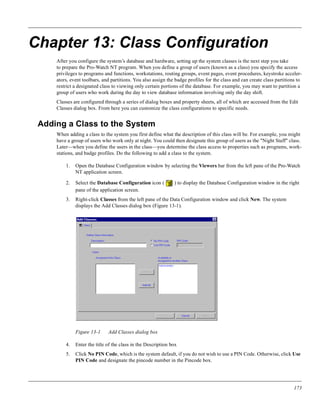
Technical writing sample
- 1. Chapter 13: Class Configuration After you configure the system’s database and hardware, setting up the system classes is the next step you take to prepare the Pro-Watch NT program. When you define a group of users (known as a class) you specify the access privileges to programs and functions, workstations, routing groups, event pages, event procedures, keystroke acceler- ators, event toolbars, and partitions. You also assign the badge profiles for the class and can create class partitions to restrict a designated class to viewing only certain portions of the database. For example, you may want to partition a group of users who work during the day to view database information involving only the day shift. Classes are configured through a series of dialog boxes and property sheets, all of which are accessed from the Edit Classes dialog box. From here you can customize the class configurations to specific needs. Adding a Class to the System When adding a class to the system you first define what the description of this class will be. For example, you might have a group of users who work only at night. You could then designate this group of users as the "Night Staff" class. Later—when you define the users in the class—you determine the class access to properties such as programs, work- stations, and badge profiles. Do the following to add a class to the system. 1. Open the Database Configuration window by selecting the Viewers bar from the left pane of the Pro-Watch NT application screen. 2. Select the Database Configuration icon ( ) to display the Database Configuration window in the right pane of the application screen. 3. Right-click Classes from the left pane of the Data Configuration window and click New. The system displays the Add Classes dialog box (Figure 13-1). Figure 13-1 Add Classes dialog box 4. Enter the title of the class in the Description box 5. Click No PIN Code, which is the system default, if you do not wish to use a PIN Code. Otherwise, click Use PIN Code and designate the pincode number in the Pincode box. 173
- 2. Class Configuration 6. On the lower-right portion of the dialog box is a list of users that are available or assigned to another class in the system. Select those individual users you wish to include in the designated class and click Add. If you want to include all users, click Add All. 7. The system moves the selected users to the lower-left portion of the dialog box, indicating they are assigned to the new class. 8. Click OK. The system returns to the Data Configuration window. See the next section to configure class properties. Opening the Edit Classes Dialog Box After designating what your system classes will be, the next step is to define the class access properties. This involves selecting each of your classes in the Data Configuration window and opening the associated Edit Classes dialog box. From here determine which properties will be designated to the selected class. To do access each of the class properties use the following steps: 1. From the right pane in the Data Configuration window, right-click the class whose properties you want to define. 2. Choose Properties. The system displays the Edit Classes dialog box (Figure 13-2). Figure 13-2 Edit Classes dialog box 3. From this dialog box determine which options you want to assign to the selected class. These include decid- ing what users belong in the class, deciding what programs are necessary, designating workstations, adding routing groups, creating event pages, deciding on badge profiles, establishing event procedures, specifying Eventview columns and keystroke accelerators, customizing event toolbars, and creating class partitions where applicable. Refer to the following sections to complete your class configurations. 174
- 3. Modifying a Class and its Users Modifying a Class and its Users Any of the users you add to a class automatically receive the designated class properties; thus, granting the necessary permissions to utilize the system database effectively. However, all system users can belong to more than one class, and each user can have access rights other than those assigned to the class. You customize individual user rights from the instructions found in Chapter 4: User Configuration on page 189. In this section you can modify the class information and Pincode, and you can add individual or all users to a designated class. See the following for instructions. 1. Select Classes from the left pane of the Database Configuration window. Then, from the right pane, right-click the class you want to configure and click Properties. 2. Click the Class tab from the Edit Classes dialog box (Figure 13-3). Figure 13-3 Edit Classes property sheet 3. If necessary, edit the class information in the Description box. This information was originally entered from the Add Class dialog box. See “Adding a Class to the System” on page 173 for details. Change the number in the Pincode box if necessary. 4. On the lower-right portion of the dialog box is a list of users that are available or assigned to another class in the system. Select those individual users you wish to include in the designated class and click Add. If you want to include all users, click Add All. 5. The system moves the selected users to the lower-left portion of the dialog box, indicating they are assigned to the selected class. Click OK to return to the Data Configuration window, or select another tab in the dialog box to access other class properties. 175