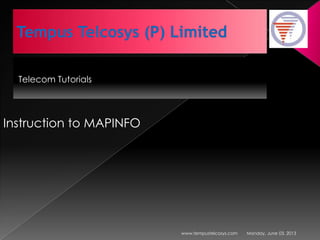
Introduction to mapinfo
- 1. Telecom Tutorials Monday, June 03, 2013www.tempustelcosys.com Instruction to MAPINFO
- 2. This course is intended to give a brief introduction to MAPINFO on the following aspects: •To get a knowledge of basic functions of MAPINFO and be familiar with normal operations of MAPINFO •To carry out network planning, optimization and map maintenance with MAPINFO Monday, June 03, 2013www.tempustelcosys.com
- 3. Monday, June 03, 2013www.tempustelcosys.com Chapter 1 Introduction to Mapinfo Chapter 2 Major Mapinfo Operations
- 4. Monday, June 03, 2013www.tempustelcosys.com Mapinfo functions Mapinfo basic concepts Mapinfo toolbars Mapinfo table maintenance
- 5. Mapinfo is an electronic map processing software developed by American Mapinfo. It provides MapBasic scripts for secondary development. Mapinfo provides such functions as measurement analysis, buffer analysis, polygon analysis, table combination and so on. Monday, June 03, 2013www.tempustelcosys.com
- 6. Mapinfo table Mapinfo workspace Raster image Map layer Map objects Monday, June 03, 2013www.tempustelcosys.com
- 7. Monday, June 03, 2013www.tempustelcosys.com Mapinfo table A table in Mapinfo is different from a common one. It is a logical table, but composes of multiple physical files. A table in Mapinfo includes: Data table: It includes graphical information or not. It composes of rows and columns, wherein, rows are for different record and columns for the corresponding fields. Raster table: It is different from data table and has no records, fields, index and so on. It is an image that can only be displayed in the Mapinfo window. Here, table in Mapinfo refers to pure data table or table containing both data and graphical information, but excluding raster table.Note:
- 8. › Mapinfo table consists of the five types of files listed xxx (file name).tab: used to describe data structure xxx (file name).map can be either a pure data file or a data-graphical information joint file. xxx (file name).id An index file created when using [Find] command. xxx (file name).ind When a table contains graphical information, ID file acts as the index of the graphical files to joint the data and the graphical information. xxx (file name).dat/xls/dbf Database file as the data source of an Mapinfo table. Can be either EXCEL or FOXBASE files. Monday, June 03, 2013www.tempustelcosys.com
- 9. Mapinfo workspace Workspace is a set including multiple tables in a map window. Here, a set is one that composes of multiple paths to open the relative tables instead of that containing multiple of tables physically. The user can save the current workspace after opening all necessary tables, and then open the workspace directly if those tables are required again next time. Monday, June 03, 2013www.tempustelcosys.com
- 10. Raster › Raster is a kind of bitmap since it is composed of numerous picture points. Activate the raster first before creating a vector map. Mapinfo raster supports the following types of files: xx*.gif, xx*.jpg, xx *.tif, xx *.pxc, xx *.bmf (windows bitmap), xx *.tda, xx *.bll (spot satellite map). › Use of raster As background of Mpinfo map As an independent map As a reference for creating a vector map Monday, June 03, 2013www.tempustelcosys.com
- 11. Map layer › Generally, a map includes various kinds of information, but only one kind of information is concerned during the analysis for a specific target. Therefore, it is recommended to create different layers for information of different kinds to make convenience for the specific analysis. › Generally, a layer corresponds to one Mapinfo table, but it can also corresponds to multiple tables by seamless map layers › Layers can be classified into cosmetic layers, seamless map layers and standard layers. › Layer control includes the following options (in the form of checkboxes): Editable, Auto Label, Selectable, Visible. Monday, June 03, 2013www.tempustelcosys.com
- 12. Map layers › Layer control Right click in the [Map] window to select [Layer Control], then make the corresponding settings in it: Monday, June 03, 2013www.tempustelcosys.com
- 13. Map layers › Layer Control “Remove“ Remove one or more layers from the map. In fact, the act only removes the layer from the current windows instead of the memory, and they can be restored by clicking <Add> in the [Layer Control] dialog, unless they have been removed by clicking [File/Close Table]. “Add” Add one or more layers to the map window. Choose from the listbox of opened tables. “Label” Available only when the selected layer is not a Thematic layer or Raster layer. Click to open the Label Options dialog. Use this dialog to specify label attributes for map layers. Monday, June 03, 2013www.tempustelcosys.com
- 14. Map layers › Layer Control “Display” Use this dialog box to specify display attributes for map layers. “Thematic” Choose to display the [Modify Thematic Layer] dialog box. Use this dialog to modify the attributes of a thematic map. “Reorder” Use the “UP” and Down” buttons to modify the relative pisition of the current layer Monday, June 03, 2013www.tempustelcosys.com
- 15. Objects in an map Dot Line region Monday, June 03, 2013www.tempustelcosys.com
- 16. Monday, June 03, 2013www.tempustelcosys.com Toolbar is a group of commands possessing a certain features. It is a kind of short cut menu and can be placed anywhere in the screen Tool Manager Tool Manager, as shown below, is used to manage toolbars.
- 17. Mapinfo toolbars includes: Main toolbar Drawing toolbar Standard toolbar Tools toolba Monday, June 03, 2013www.tempustelcosys.com
- 18. Mapinfo table maintenance › Maintain table structure : [Table/Maintenance] › Update data in a table : [Table/Update Column] › Combination : [Table/Combine Objects using Column] › Rename table : [Table/Maintenance/Rename Table] › Table import/export : [Table/ Import/Export Here, we only give an introduction to “Update Column” and use it as an example for other operation. Monday, June 03, 2013www.tempustelcosys.com
- 19. Update data in a table using the [Table/Update Column] menu Update Column allows you to change a column's value based on its own data or data from another table automatically, it will alleviate your work. This is done by using the special joint between two tables, usual the cell name, to update the data in one table or import the data from one table to another › Operating steps: Create a table (usually using excel), and input the data to be added and the joint data. Open the two tables in Mapinfo. Monday, June 03, 2013www.tempustelcosys.com
- 20. Update data in a table using the [Table/Update Column] menu › Operating steps: Select [Table/Update Column] to pop up the [Update Column] dialog, as shown below. Choose the table to be update, then choose the source table, finally choose the column to be updated. Monday, June 03, 2013www.tempustelcosys.com
- 21. Update data in a table using the [Table/Update Column] menu › Operating steps: Following the above, make the corresponding settings in the [Specify Join] dialog box, as shown below. Monday, June 03, 2013www.tempustelcosys.com
- 22. Update data in a table using the [Table/Update Column] menu › Operating steps: Following the above, then specifying the process for the return result and click <OK> to update the table. 1. Calculate Specifying the process for the return result: A. Get the result directly; B. Doing some special process for the return result and then use it as final result 2. Of Specify values stored in a single column or a mathematical expression based on multiple columns. Monday, June 03, 2013www.tempustelcosys.com
- 23. SQL Select and Find Labeling function Create Mapinfo Thematic Map Configure raster image and create vector map Output the screen with layout window Perform drive test analysis using Mapinfo Labeling network indices geographically Monday, June 03, 2013www.tempustelcosys.com
- 24. SQL Select › Structure Query Language (SQL) provides a powerful query platform that makes a feature of simple language and convenient operation. SQL platform presents a graphical dialog to facilitate selecting data source and query conditions, and generates SQL sentence before executing the SQL sentence. Finally, it generates a temporary table to display the results, as shown below. Monday, June 03, 2013www.tempustelcosys.com textbox
- 25. Find › This function help to find the desired information correctly and quickly, then display the information in the map in a specified form. Monday, June 03, 2013www.tempustelcosys.com
- 26. Operating steps: Select [Query/Find] or press the key combination “Ctrl+F” directly. If this command is used for the first time, the dialog box on the left pops up, prompting to input the corresponding settings. If otherwise, that on the right pops up. Monday, June 03, 2013www.tempustelcosys.com Keep them as blank generally Select the mode to display the results
- 27. › Operating steps: Input the corresponding information in the blank text box and then click <OK> to display the results. Select one from the results displayed and click <OK> pop up an dialog as below. Monday, June 03, 2013www.tempustelcosys.com
- 28. In Mapinfo system, the user can specify the content, position and style of labels. The user can either label the object with the content of a particular column in a table or create an expression to set up and display custom labels. By choosing label lines, the user can control whether a line or arrow connects the object you want to label, or position the label to fall in a particular location relative to the object. The user can control the look of the label by choosing different fonts. Operating steps: Right click in the [Map] window to select [Layer Control], and then select the layer to be labeled and click <Label>. Monday, June 03, 2013www.tempustelcosys.com
- 29. [Label Options] dialog Monday, June 03, 2013www.tempustelcosys.com Set the position of the label Select the source of the label
- 30. Create thematic map › Based on the data from the table, use different kind of color, character and graphic to display the object. Thus the data can be geographically, directly and visually display on the map window. Monday, June 03, 2013www.tempustelcosys.com
- 31. Operating steps: › In the menu bar, Click map, choose “create thematic map” , use the right window to select thematic map type (In the following section, we use “ranges thematic map” as an example) › In the right window, select data source for the thematic map Monday, June 03, 2013www.tempustelcosys.com
- 32. Operating steps: › Customize the pattern of the thematic map. For thematic maps of different types, different dialogs will pop up. Referring to the “receiving signal level analysis” for more explanation. Monday, June 03, 2013www.tempustelcosys.com
- 33. Register raster image › Raster image is some kind of bitmap. Register raster image can make it contain both longitude and latitude. It is recommended to choose at least three special points, such as the road cross, school, hotel and so on, and then measure both the longitude and the latitude with GPS for them. The points can’t belong to the same straight line. For the points, the more the better. Monday, June 03, 2013www.tempustelcosys.com
- 34. Operating steps: › Find at least three points that must not in the same line . › Measure both the longitude and the latitude with GPS › In the Mapinfo, select [File/Open Table] to pop up the [Open Table] dialog. Select [Raster Image] and then select a file, click <Open>. In the popped up dialog, click <register> to pop up the [Image registration] dialog box. Click <projection> to pop up the [choose projection] dialog box. Select “Longitude/Latitude” in the [Category] pull-down list. For the [Category members] pull-down list, it is set as per the projection mode selected (i.e. Longitude/Latitude (WGS84). Finally, click <OK>. Monday, June 03, 2013www.tempustelcosys.com
- 35. Operating steps: › In the map, click the points measured before one by one to pop up the [add control point] dialog box. Input the longitude and latitude for [Map X] and [Map Y] respectively. Finally, click <OK> to finishing configuring the raster image, as shown below. Monday, June 03, 2013www.tempustelcosys.com
- 36. Create vector map › Create a vector map using the registered raster image as the reference. The vector map is a standard digital map file that can be opened by many software applications. Operating steps › Open the raster image file configured › Select [File/New Table], and then make sure to check [Add to Current Mapper] in the popped up dialog. Click <Create> to pop up the [New Table Structure] dialog box. Following the above, click <Add Field] and then input the field information including “Name”, “Type” and “Width”. Add more fields in this way. Then click <Projection> to select “Longitude/Latitude” (the same projection category with that of the raster image file). Finally, click <Create>. Monday, June 03, 2013www.tempustelcosys.com
- 37. Operating steps: › In the [Create New Table] dialog box, input the file name before click <Save>. Then, two tables can be viewed in the title bar of the [Map] window. One represents the vector map, and the other represents bitmap. Right click in the [Map] window to select [Layer Control] to make sure that vector map is editable › Drawing the vector map as per the raster image with the Drawing Toolbar. Select the polyline and right click to select [Object /Smoth]. › Save the vector map in the following four files: XXX.dat, XXX.tab, XXX.id and XXX.map. Then it is available either in the Mapinfo or others. Monday, June 03, 2013www.tempustelcosys.com
- 38. Select [New Layout Window] to pop up the dialog as below then configure the layout window. Monday, June 03, 2013www.tempustelcosys.com
- 39. Mapinfo can help to perform drive test analysis by displaying drive test results in various graphics modes and processing measurement data. The major methods include creating thematic map, labeling and statistics. The most used analysis includes: Receiving level analysis Receiving quality analysis Cell coverage analysis Results output Monday, June 03, 2013www.tempustelcosys.com
- 40. Receiving level analysis › Create a thematic map by taking the receiving levels gotten from the drive test as the data source of the thematic map, to display the receiving levels in the Mapinfo window as per the actual test path, as shown below. Monday, June 03, 2013www.tempustelcosys.com
- 41. Steps: › Convert the file obtained through the drive test into the TAB file that can be identified by the Mapinfo. Open the drive test file, and meanwhile the map file. › Click [Map/Create Thematic Map] to pop up the [Create Thematic Map] dialog. Click <Ranges> in the dialog. Monday, June 03, 2013www.tempustelcosys.com
- 42. Steps: › Select the data sources of the thematic map. Here the data sources are the drive test table and the receiving level in it, as shown in the upper right figure. › Click <Next> to pop the dialog shown in the lower right figure, and then make the corresponding settings Monday, June 03, 2013www.tempustelcosys.com
- 43. Steps: › Following the above, select “Customize” to divide the receiving level into segments, and then set the number of ranges before clicking <Recalc>, then input both the Max. and the Min. values and then click < Recalc>. Mapinfo will calculate both the number and the percentage of the measurement results in each range. Finally, click <OK>. Monday, June 03, 2013www.tempustelcosys.com Select custom Set Max. and Min value Set number of ranges
- 44. Steps: › Following the above, make the corresponding settings as below. Monday, June 03, 2013www.tempustelcosys.com
- 45. Steps: › Following the above, customize the legend as below. Monday, June 03, 2013www.tempustelcosys.com Save the settings as a template
- 46. Steps: › Thus finish the receiving level analysis, as shown below. Monday, June 03, 2013www.tempustelcosys.com
- 47. Cell coverage analysis › Mapinfo can help to perform cell coverage analysis with its labeling function. It labels the data (such as LAC+CI) that can identify an exclusive cell on the drive test path so that the user can know which cell is the current service cell and then optimize the network coverage, as shown below. Monday, June 03, 2013www.tempustelcosys.com
- 48. Output analysis results › There are three methods to output the measurement results after drive test analysis. Copy the screen and then do some specific process Use [File/Save Window As] Use [Window/New Layout Window] Layout window is preferred to output the analysis result. It uses WYSIWYG (What you see is what you get) manner. This makes it more effective and accurate comparing to other two. Select [File/Save Window] of the layout window to output the measurement results, as shown below. Monday, June 03, 2013www.tempustelcosys.com
- 49. Output analysis results Monday, June 03, 2013www.tempustelcosys.com
- 50. Geographically Labeling network indices › Create a thematic map for network indices. The specific operating steps are given below. 1. Add a column in the BTS topological table to lay the network indices 2. Open the EXCEL file including the network indices in Mapinfo, and the corresponding TAB file will be generated automatically. 3. Import the network indices into BTS topological table according to the previously mentioned operation: Update column. (page 4. Create a thematic map for the network indices according to the previously mentioned operation: Create thematic map. (page Monday, June 03, 2013www.tempustelcosys.com
- 51. Monday, June 03, 2013www.tempustelcosys.com
- 52. Monday, June 03, 2013www.tempustelcosys.com
- 53. Monday, June 03, 2013www.tempustelcosys.com
- 54. Monday, June 03, 2013www.tempustelcosys.com
- 55. Monday, June 03, 2013www.tempustelcosys.com
- 56. Monday, June 03, 2013www.tempustelcosys.com
- 57. Monday, June 03, 2013www.tempustelcosys.com
- 58. Monday, June 03, 2013www.tempustelcosys.com
- 59. Monday, June 03, 2013www.tempustelcosys.com
- 60. Monday, June 03, 2013www.tempustelcosys.com
