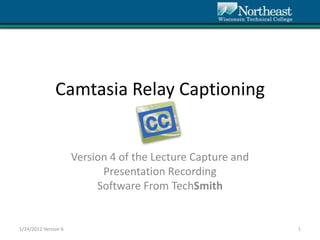
Camtasia relay captioning
- 1. Camtasia Relay Captioning Version 4 of the Lecture Capture and Presentation Recording Software From TechSmith 1/24/2012 Version 6 1
- 2. *Other Recording Options at NWTC • Webcam • Video Recording through Media Services • Media Site Live • Camtasia Studio 1/24/2012 Version 6 2
- 3. Overview Camtasia Relay • Flexible • Record presenter audio and computer screen • Little need for support or intense training. • Has capability to do captioning 1/24/2012 Version 6 3
- 4. Using Camtasia Relay • First, confirm Camtasia Relay is installed on your computer. Look for the or the icon on your desktop. – If it is not installed, contact the Help Desk at x6800. • Second, you need a Camtasia Server account – If you do not have one then next step will not work, contact the Help Desk at x6800. 1/24/2012 Version 6 4
- 5. Log In • Double-click the or icon on your desktop. • Enter your network username and password. • Click Log In 1/24/2012 Version 6 5
- 6. 1st Time / One Time Only After logging in for the first time, you will need to identify where your recordings will be stored. – Step 1: Log into the Camtasia Relay server. Click the Server link in the upper right. – Step 2: Enter your username and Password. Click Sign In. 1/24/2012 Version 6 6
- 7. One Time Only • Step 3: Click the Streaming Media Server link. (or Profiles > “Publish Account Setup”) • Step 4: Enter ID # for Title • Step 5: Enter NWTC for the Domain • Step 5: Enter network username and password. • Step 6: Enter appended path. Appended Path = ID # • Step 7: Click Save • Step 8: Close Browser. Done! 1/24/2012 Version 6 7
- 8. Select Your Microphone Confirm your microphone – click the microphone button at the top and select your microphone 1/24/2012 Version 6 8
- 9. Camera • Optional: If you have a web cam, then you can record live video as well. • Select the camera button to show the live video in the lower right 1/24/2012 Version 6 9
- 10. Hotkeys • Optional: Set up hotkeys or quick keys to Record/Pause and Stop Recording • Click the Hotkeys button to assign key combinations • Select the key then decide on augment keys (Control, Shift and/or Alt) 1/24/2012 Version 6 10
- 11. Select Your Profile The profile determines what will be recorded. 1. Capture Computer and Audio 2. Capture Audio Only Computer and Audio w/ Captions (can not be chosen later) (separate training required) 1/24/2012 Version 6 11
- 12. Enter Title and Record • Type the name of your recording in the Title box. • Optional: Click the Test button to record a 10- second test. • Click the Record button to begin recording. – You will see a box open giving you a 3-second count down. 1/24/2012 Version 6 12
- 13. Stop Recording • In the system tray at the bottom of the page, you will see the Camtasia Relay icon. • Right-click the button to stop the recording. Or use hotkeys combination if is was set 1/24/2012 Version 6 13
- 14. Preview and Submit • The next window provides the option to preview your recording. • After previewing, click the Submit button to send your recording to the server. • You are now done! (or you can so some editing) 1/24/2012 Version 6 14
- 15. Trimming You can trim the beginning or the end of your recording. – Click the Trimming button – It will change to show the trimming controls and the timeline will change to show the controls as well 1/24/2012 Version 6 15
- 16. Trimming Continued 1. Position Play head 2. Press Trim Control • A red area will show • This will be deleted when the recording is submitted for encoding. 1/24/2012 Version 6 16
- 17. Check E-mail • Once your recording is ready, you will receive an e-mail containing the link to your recording. • Copy the link into Blackboard, e-mail, or the Intranet. • PLEASE NOTE: It may take up to 24 hours to receive this e-mail. Be patient. 1/24/2012 Version 6 17
- 18. Questions • Talent Development – Steve Sinclair, steve.sinclair@nwtc.edu • Media Services – John Siemering, john.siemering@nwtc.edu • Learning Solutions – Sue Zittlow, sue.zittlow@nwtc.edu 1/24/2012 Version 6 18
Notas do Editor
- Camtasia Relay is a flexible solution for classroom lecture capture. This product allows instructors to record audio and their computer screen directly from their computer without the need for support or intense training.