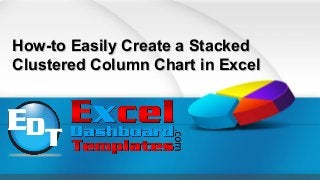
How to easily create a stacked clustered column chart in excel
- 1. How-to Easily Create a StackedHow-to Easily Create a Stacked Clustered Column Chart in ExcelClustered Column Chart in Excel
- 2. There is one type of chart that is always requested, however,There is one type of chart that is always requested, however, Excel doesn’t offer this type of chart. What could it be?Excel doesn’t offer this type of chart. What could it be? 06/20/13 How-to Easily Create a Stacked Clustered Column Chart in Excel 2
- 3. 06/20/13 How-to Easily Create a Stacked Clustered Column Chart in Excel 3 Excel does not offer a Clustered Stacked Column chart, nor does it offer a Clustered Stacked Bar chart. Excel offers a Clustered Column chart type and a Stacked Column chart type, but it doesn’t offer the combination of these two charts. Same goes for a Clustered Stacked Bar chart. What does Clustered Stacked Column Chart show? Well a clustered stacked column chart would allow you to group your data (or cluster the data points) but use it in conjunction with a stacked column chart type.
- 4. Here, is what a Clustered Stacked Column Chart would look like:Here, is what a Clustered Stacked Column Chart would look like: 06/20/13 How-to Easily Create a Stacked Clustered Column Chart in Excel 4
- 5. Here is what a Clustered Stacked Bar Chart would look like:Here is what a Clustered Stacked Bar Chart would look like: 06/20/13 How-to Easily Create a Stacked Clustered Column Chart in Excel 5
- 6. Clustered Stacked Column or Bar Chart Type is NotClustered Stacked Column or Bar Chart Type is Not Available in ExcelAvailable in Excel 06/20/13 How-to Easily Create a Stacked Clustered Column Chart in Excel 6 Why doesn’t Microsoft Excel offer these types of charts? I don’t know, but they are commonly requested by users. In this tutorial, I will show you how to make a Clustered Stacked Column Chart, but the technique is the same when creating a Clustered Stacked Bar Chart. The only difference is that you will choose a stacked bar chart instead of a stacked column chart. Other than that, everything else is exactly the same.
- 7. The BreakdownThe Breakdown 06/20/13 How-to Easily Create a Stacked Clustered Column Chart in Excel 7 1) Create a Chart Data Range 2) Create Stacked Column Chart or Stacked Bar Chart (Note: this tutorial will show only the Stacked Column Chart Type but the techniques are the same) 3) Switch Row/Column 4) Change Column Gap Width 5) Change Vertical Axis 6) Change White Fill Series to a Color of White 7) Remove the White Fill Label from the Legend
- 8. Step-by-Step - 1) Create a Chart Data RangeStep-by-Step - 1) Create a Chart Data Range 06/20/13 How-to Easily Create a Stacked Clustered Column Chart in Excel 8 This is the critical step in making an EASY Stacked Clustered Column Chart. There are other ways to create this Excel chart type, but they are not easy and usually confuse people. What my solution involves is using Multi-level Category Labels as your Horizontal Axis format.
- 9. More On Excel Multi-Level Categories in ChartsMore On Excel Multi-Level Categories in Charts • Multi-level categories is the key. You can check out other examples of charts that I have created with Multi-level Category Labels here: • Case Study Solution – Mom Needing Help on Science Fair Graphs/Charts • This chart is going to compare the advertising spend on two different products in four categories for both budgeted numbers and actual numbers. 06/20/13 How-to Easily Create a Stacked Clustered Column Chart in Excel 9
- 10. So here is how we want to set up our data:So here is how we want to set up our data: 06/20/13 How-to Easily Create a Stacked Clustered Column Chart in Excel 10
- 11. • As you can see, I have 2 products. Then I have a separate line for the budgeted advertising dollars and the actual advertising spent. • There are 4 categories of the budget and expenditures related to Radio, Print, Television and Internet. • You will also see a chart data series on the right called White Fill. This is used to create a blank between the clusters. You can check out a post with a similar trick here: • How-to Make a Wall Street Journal Horizontal Panel Chart in Excel 06/20/13 11How-to Easily Create a Stacked Clustered Column Chart in Excel
- 12. Stacked Column ExampleStacked Column Example 06/20/13 How-to Easily Create a Stacked Clustered Column Chart in Excel 12 I am going to spend the bulk of this post here, so let’s examine the way that I have set up the data. The first row of the data contains the items that we want to appear in the legend as the categories of our stacked columns.
- 13. 06/20/13 13 The next few rows represent our the first section of our first Stacked Clustered data group. This will be for Product 1 and we have 2 rows, 1 that represents the budgeted advertising dollars and one that represents the actual advertising dollars for all 4 categories (radio, print, TV and internet How-to Easily Create a Stacked Clustered Column Chart in Excel
- 14. 06/20/13 14 The biggest thing to remember here is that we have created a Multi-level Category. We have done this in Column A. Notice that A3 has the Product name, but there is nothing in A4. What this does is create a grouping or Multi-level Category for the chart for the first product. Here is what it will look like in the final chart: How-to Easily Create a Stacked Clustered Column Chart in Excel
- 15. 06/20/13 How-to Easily Create a Stacked Clustered Column Chart in Excel 15 Notice how it creates a grouping for Product 1 and has subcategories for the budget vs. actual numbers. The next row appears to be a blank row. It is mostly blank except in 2 cells. In cell G5, I have put the value of the highest horizontal gridline that I want to display in the graph.
- 16. 06/20/13 How-to Easily Create a Stacked Clustered Column Chart in Excel 16 Also, in cell A5, I have put in a Space. Just a simple space with your keyboard. I put a space in cell A5 so that the Multi-level Categories in Excel will put a line from the chart to the bottom of the horizontal axis labels. Here it is with a space and without a space. See how the grouping for Product 1 is tight around the budget and actuals vs. on the right when it spans across the empty space? The space is important to tell Excel where the first Multi-level Category ends.
- 17. 06/20/13 How-to Easily Create a Stacked Clustered Column Chart in Excel 17 Finally, the last area of the chart data range is our next advertising expenditures grouping for Product 2
- 18. 2) Create Stacked Column Chart or Stacked Bar Chart2) Create Stacked Column Chart or Stacked Bar Chart 06/20/13 How-to Easily Create a Stacked Clustered Column Chart in Excel 18 Now that you have set up your data, you can create your chart. Highlight the range from A2:G7 and then choose the Stacked Column chart from the Column button on the Insert ribbon.
- 19. 06/20/13 How-to Easily Create a Stacked Clustered Column Chart in Excel 1906/20/13 19 Your chart should now look like this:
- 20. 3) Switch Row/Column3) Switch Row/Column 06/20/13 How-to Easily Create a Stacked Clustered Column Chart in Excel 20 Now our chart isn’t in the right format that we want. We wanted the Product and Budget vs. Actual labels on the horizontal axis, not the advertising groups. We can fix this by selecting the chart and then choose the Switch Row/Column button from the Design ribbon. If you don’t know why Excel is doing this, please check this post: Why Does Excel Switch Rows/Columns in My Chart?
- 21. 06/20/13 How-to Easily Create a Stacked Clustered Column Chart in Excel 21 After you have done this, your chart should now look like this:
- 22. 4) Change Column Gap Width4) Change Column Gap Width 06/20/13 How-to Easily Create a Stacked Clustered Column 22 This is looking very close to what we want. Now lets make the groupings appear more closely related. We can do this by changing the Gap Width from the Format Series Dialog Box. You can get to these options by right clicking on any data series in the chart and then selecting “Format Data Series” from the pop up menu.
- 23. 06/20/13 How-to Easily Create a Stacked Clustered Column 23 Then change the Gap Width from the Series Options to your desired size. In this case, I am going to change the gap width to 25%.
- 24. 06/20/13 How-to Easily Create a Stacked Clustered Column Chart in Excel 24 Here is what your chart should look like now: This will make the clustered stacked columns move closer together so that the data can be compared more easily.
- 25. 5) Change Vertical Axis5) Change Vertical Axis 06/20/13 How-to Easily Create a Stacked Clustered Column Chart in Excel 25 I don’t like the default vertical axis maximum that Excel sets for us. I would like to change it to something that is closer to my data. Right click on the vertical axis and then choose “Format Axis” from the pop up menu.
- 26. 06/20/13 How-to Easily Create a Stacked Clustered Column Chart in Excel 26 Then from the Format Axis dialog box in the Axis Options, change the Minimum to 0 and the Maximum to 701 as you see here:
- 27. 06/20/13 How-to Easily Create a Stacked Clustered Column Chart in Excel 27 Your resulting chart should now look like this:
- 28. 6) Change White Fill Series to a Color of White6) Change White Fill Series to a Color of White 06/20/13 How-to Easily Create a Stacked Clustered Column Chart in Excel 28 We are almost done. Now we added an additional series called White Fill that will create even more separation between the 2 different clustered stacked column chart. So to make it do this, we need to right click on the White Fill column and choose the “Format Data Series…” from the pop up menu.
- 29. 06/20/13 How-to Easily Create a Stacked Clustered Column Chart in Excel 29 Then, from the Format Data Series dialog box, go to the Fill options and then change the Fill choice to Solid Fill and change the Fill Color to White.
- 30. 06/20/13 How-to Easily Create a Stacked Clustered Column Chart in Excel 30 Your chart should now look like this:
- 31. 7) Remove the White Fill Label from the Legend7) Remove the White Fill Label from the Legend 06/20/13 How-to Easily Create a Stacked Clustered Column 31 Looks great. We are almost done. Only one last thing to do. We need to remove the “White Fill” legend entry. We can do this pretty quick and easily by first selecting the chart, then select the legend and then finally selecting the “White Fill” legend entry.
- 32. 06/20/13 How-to Easily Create a Stacked Clustered Column Chart in Excel 32 Now it should look like this Once you have the “White Fill” legend entry selected, simply press the delete key. Your final chart will now look like this:
- 33. 06/20/13 How-to Easily Create a Stacked Clustered Column Chart in Excel 33 This is how you can create a very simple and easy Clustered Stacked Column Chart. Check the link below to see this tutorial in action in a video demonstration. Video Tutorial If you would like to see a video demonstration of this technique in Excel Chart building, please visit our YouTube Channel at this link: http://youtu.be/ztphRTL_rAw Thanks for viewing this presentation! Please visit our blog and let us know if you found this helpful by posting a comment and don’t forget to sign up for the RSS Feed. That way you are sure to get the most current Excel Dashboard Tutorial: http://www.exceldashboardtemplates.com/
