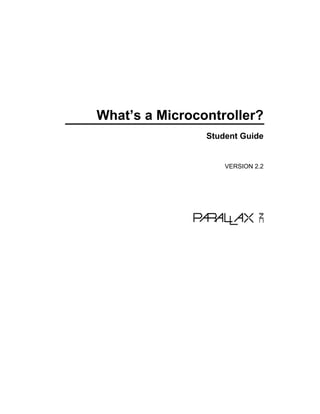
What is a microcontroller
- 1. What’s a Microcontroller? Student Guide VERSION 2.2
- 2. WARRANTY Parallax Inc. warrants its products against defects in materials and workmanship for a period of 90 days from receipt of product. If you discover a defect, Parallax Inc. will, at its option, repair or replace the merchandise, or refund the purchase price. Before returning the product to Parallax, call for a Return Merchandise Authorization (RMA) number. Write the RMA number on the outside of the box used to return the merchandise to Parallax. Please enclose the following along with the returned merchandise: your name, telephone number, shipping address, and a description of the problem. Parallax will return your product or its replacement using the same shipping method used to ship the product to Parallax. 14-DAY MONEY BACK GUARANTEE If, within 14 days of having received your product, you find that it does not suit your needs, you may return it for a full refund. Parallax Inc. will refund the purchase price of the product, excluding shipping/handling costs. This guarantee is void if the product has been altered or damaged. See the Warranty section above for instructions on returning a product to Parallax. COPYRIGHTS AND TRADEMARKS This documentation is copyright 2003-2004 by Parallax Inc. By downloading or obtaining a printed copy of this documentation or software you agree that it is to be used exclusively with Parallax products. Any other uses are not permitted and may represent a violation of Parallax copyrights, legally punishable according to Federal copyright or intellectual property laws. Any duplication of this documentation for commercial uses is expressly prohibited by Parallax Inc. Duplication for educational use is permitted, subject to the following Conditions of Duplication: Parallax Inc. grants the user a conditional right to download, duplicate, and distribute this text without Parallax's permission. This right is based on the following conditions: the text, or any portion thereof, may not be duplicated for commercial use; it may be duplicated only for educational purposes when used solely in conjunction with Parallax products, and the user may recover from the student only the cost of duplication. This text is available in printed format from Parallax Inc. Because we print the text in volume, the consumer price is often less than typical retail duplication charges. BASIC Stamp, Stamps in Class, Board of Education and SumoBot are registered trademarks of Parallax, Inc. HomeWork Board, Boe-Bot and Toddler are trademarks of Parallax Inc. If you decide to use the words BASIC Stamp, Stamps in Class, Board of Education, HomeWork Board, Boe-Bot or Toddler on your web page or in printed material, you must state that "BASIC Stamp is a registered trademark of Parallax Inc.”, “Stamps in Class is a registered trademark of Parallax Inc.”, “Board of Education is a registered trademark of Parallax Inc.”, “SumoBot is a registered trademark of Parallax Inc.” “HomeWork Board is a trademark of Parallax Inc.”, “Boe-Bot is a trademark of Parallax Inc.”, or “Toddler is a trademark of Parallax Inc.” respectively, upon the first appearance of the trademark name. Other brand and product names are trademarks or registered trademarks of their respective holders. ISBN 1-928982-02-6 DISCLAIMER OF LIABILITY Parallax Inc. is not responsible for special, incidental, or consequential damages resulting from any breach of warranty, or under any legal theory, including lost profits, downtime, goodwill, damage to or replacement of equipment or property, or any costs of recovering, reprogramming, or reproducing any data stored in or used with
- 3. Parallax products. Parallax Inc. is also not responsible for any personal damage, including that to life and health, resulting from use of any of our products. You take full responsibility for your BASIC Stamp application, no matter how life-threatening it may be. WEB SITE AND DISCUSSION LISTS The Parallax Inc. web site (www.parallax.com) has many downloads, products, customer applications and on-line ordering for the components used in this text. We also maintain several e-mail discussion lists for people interested in using Parallax products. These lists are accessible from www.parallax.com via the Support → Discussion Groups menu. These are the lists that we operate: BASIC Stamps – With over 4,000 subscribers, this list is widely utilized by engineers, hobbyists and students who share their BASIC Stamp projects and ask questions. Stamps in Class – Created for educators and students, this list has about 650 subscribers who discuss the use of the Stamps in Class curriculum in their courses. The list provides an opportunity for both students and educators to ask questions and get answers. Parallax Educators –Exclusively for educators and those who contribute to the development of Stamps in Class. Parallax created this group to obtain feedback on our curricula and to provide a forum for educators to develop and obtain Teacher’s Guides. Parallax Translators – Consisting of about 40 people, the purpose of this list is to provide a conduit between Parallax and those who translate our documentation to languages other than English. Parallax provides editable Word documents to our translating partners and attempts to time the translations to coordinate with our publications. Toddler Robot – A customer created this discussion list to discuss applications and programming of the Parallax Toddler robot. SX Tech – Discussion of programming the SX microcontroller with Parallax assembly language tools and 3rd party BASIC and C compilers. Approximately 600 members. Javelin Stamp – Discussion of application and design using the Javelin Stamp, a Parallax module that is programmed using a subset of Sun Microsystems’ Java® programming language. Approximately 250 members. ERRATA While great effort is made to assure the accuracy of our texts, errors may still exist. If you find an error, please let us know by sending an email to editor@parallax.com. We continually strive to improve all of our educational materials and documentation, and frequently revise our texts. Occasionally, an errata sheet with a list of known errors and corrections for a given text will be posted to our web site, www.parallax.com. Please check the individual product page’s free downloads for an errata file.
- 4. Table of Contents · Page i Table of Contents Preface.........................................................................................................................v Audience.........................................................................................................................v Support and Discussion Groups .....................................................................................v Teacher’s Guide ............................................................................................................vi The Stamps in Class Curriculum ...................................................................................vi Foreign Translations .....................................................................................................viii Special Contributors .....................................................................................................viii Chapter #1: Getting Started.......................................................................................1 How Many Microcontrollers Did You Use Today? ..........................................................1 The BASIC Stamp 2 - Your New Microcontroller............................................................1 Amazing Inventions with BASIC Stamp Microcontrollers ...............................................2 Hardware and Software ..................................................................................................5 Activity #1: Getting the Software.....................................................................................5 Activity #2: Installing the Software ................................................................................10 Activity #3: Setting Up the Hardware and Testing the System .....................................13 Activity #4: First Program..............................................................................................20 Activity #5: Looking Up Answers ..................................................................................27 Activity #6: Introducing ASCII Code..............................................................................30 Activity #7: When You’re Done .....................................................................................31 Summary ......................................................................................................................33 Chapter #2: Lights On – Lights Off .........................................................................37 Indicator Lights .............................................................................................................37 Making a Light Emitting Diode (LED) Emit Light...........................................................37 Activity #1: Building and Testing the LED Circuit..........................................................38 Activity #2: On/Off Control with the BASIC Stamp........................................................46 Activity #3: Counting and Repeating.............................................................................52 Activity #4: Building and Testing a Second LED Circuit ...............................................56 Activity #5: Using Current Direction to Control a Bi-Color LED ....................................60 Summary ......................................................................................................................67 Chapter #3: Digital Input - Pushbuttons.................................................................71 Found on Calculators, Hand Held Games, and Appliances .........................................71 Receiving vs. Sending High and Low Signals ..............................................................71 Activity #1: Testing a Pushbutton with an LED Circuit..................................................71 Activity #2: Reading a Pushbutton with the BASIC Stamp ...........................................75 Activity #3: Pushbutton Control of an LED Circuit ........................................................80 Activity #4: Two Pushbuttons Controlling Two LED Circuits.........................................83 Activity #5: Reaction Timer Test ...................................................................................88 Summary ......................................................................................................................97
- 5. Page ii · What’s a Microcontroller? Chapter #4: Controlling Motion ............................................................................ 103 Microcontrolled Motion ............................................................................................... 103 On/Off Signals and Motor Motion ............................................................................... 103 Activity #1: Connecting and Testing the Servo........................................................... 103 Activity #2: Controlling Position with Your Computer ................................................. 119 Activity #3: Converting Position to Motion .................................................................. 125 Activity #4: Pushbutton Controlled Servo ................................................................... 128 Summary .................................................................................................................... 134 Chapter #5: Measuring Rotation........................................................................... 139 Adjusting Dials and Monitoring Machines................................................................... 139 The Variable Resistor under the Dial – A Potentiometer............................................ 139 Activity #1: Building and Testing the Potentiometer Circuit ........................................ 141 Activity #2: Measuring Resistance by Measuring Time .............................................. 143 Activity #3: Reading the Dial with the BASIC Stamp .................................................. 149 Activity #4: Controlling a Servo with a Potentiometer................................................. 152 Summary .................................................................................................................... 160 Chapter #6: Digital Display.................................................................................... 165 The Every-Day Digital Display.................................................................................... 165 What’s a 7-Segment Display? .................................................................................... 165 Activity #1: Building and Testing the 7-Segment LED Display ................................... 167 Activity #2: Controlling the 7-Segment LED Display................................................... 171 Activity #3: Displaying Digits....................................................................................... 174 Activity #4: Displaying the Position of a Dial............................................................... 181 Summary .................................................................................................................... 186 Chapter #7: Measuring Light................................................................................. 189 Devices that Contain Light Sensors ........................................................................... 189 Introducing the Photoresistor...................................................................................... 189 Activity #1: Building and Testing the Light Meter........................................................ 190 Activity #2: Graphing Light Measurements................................................................. 193 Activity #3: Tracking Light Events............................................................................... 197 Activity #4: Simple Light Meter ................................................................................... 203 Summary .................................................................................................................... 215 Chapter #8: Frequency and Sound ...................................................................... 219 Your Day and Electronic Beeps.................................................................................. 219 Microcontrollers, Speakers, Beeps and On/Off Signals ............................................. 219 Activity #1: Building and Testing the Speaker ............................................................ 220 Activity #2: Action Sounds .......................................................................................... 222 Activity #3: Musical Notes and Simple Songs ............................................................ 227 Activity #4: Microcontroller Music ............................................................................... 233 Activity #5: Cell Phone RingTones ............................................................................. 245
- 6. Table of Contents · Page iii Summary ....................................................................................................................258 Chapter #9: Electronic Building Blocks ...............................................................263 Those Little Black Chips .............................................................................................263 Expand Your Projects with Peripheral Integrated Circuits ..........................................264 Activity #1: Control Current Flow with a Transistor.....................................................265 Activity #2: Introducing the Digital Potentiometer .......................................................267 Summary ....................................................................................................................278 Chapter #10: Running the Whole Show ...............................................................281 Subsystem Integration ................................................................................................281 Activity #1: Building and Testing Each Pushbutton Circuit .........................................282 Activity #2: Building and Testing Each RC-Time Circuit .............................................285 Activity #3: Subsystem Integration Example...............................................................287 Activity #4: Developing and Adding a Software Subsystem .......................................291 Summary ....................................................................................................................297 Appendix A: USB to Serial Adapter ......................................................................301 Appendix B: Equipment and Parts Lists..............................................................303 Appendix C: BASIC Stamp and Carrier Board Components and Functions....307 Appendix D: Batteries and Power Supplies.........................................................311 Appendix E: Trouble-Shooting..............................................................................315 Appendix F: More about Electricity ......................................................................319 Appendix G: RTTTL Format Summary .................................................................327 Index ........................................................................................................................329
- 7. Preface · Page v Preface This text answers the question “What’s a microcontroller?” by showing students how they can design their own customized, intelligent inventions with Parallax, Inc.’s BASIC Stamp® microcontroller module. The activities in this text incorporate a variety of fun and interesting experiments designed to appeal to a student’s imagination by using motion, light, sound, and tactile feedback to introduce new concepts. These activities introduce students to a variety of basic principles in the fields of computer programming, electricity and electronics, mathematics and physics. Many of the activities facilitate hands-on presentation of design practices used by engineers and technicians in the creation of modern machines and appliances, using common inexpensive parts. AUDIENCE This text is organized so that it can be used by the widest possible variety of students as well as independent learners. Middle school students can try the examples in this text in a guided tour fashion by simply following the check-marked instructions and instructor supervision. At the other end of the spectrum, pre-engineering students’ comprehension and problem-solving skills can be tested with the questions, exercises and projects (with solutions) in each chapter summary. The independent learner can work at his or her own pace, and obtain assistance through the Stamps in Class® Yahoo Group forum cited below. SUPPORT AND DISCUSSION GROUPS The following two Yahoo! Discussion Groups are available for those who would like support in using this text. These groups are accessible from www.parallax.com under Discussion Groups on the Support menu. Stamps In Class Group: Open to students, educators, and independent learners, this forum allows members to ask each other questions and share answers as they work through the activities, exercises and projects in this text. Parallax Educator’s Group: This moderated forum provides support for educators and welcomes feedback as we continue to develop our Stamps in Class curriculum. To join this group you must have proof of your status as an educator verified by Parallax. The Teacher’s Guide for this text is available as a free download through this forum.
- 8. Page vi · What’s a Microcontroller? Educational Support: stampsinclass@parallax.com Contact the Parallax Stamps in Class Team directly if you are having difficulty subscribing to either of these Yahoo! Groups, or have questions about the material in this text, our Stamps in Class Curriculum, our Educator’s Courses, or any of our educational services. Educational Sales: sales@parallax.com Contact our Sales Team for information about educational discount pricing and classroom packs for our Stamps in Class kits and other selected products. Technical Support: support@parallax.com Contact our Tech Support Team for general questions regarding the set-up and use of any of our hardware or software products. TEACHER’S GUIDE Each chapter summary contains a set of questions, exercises and projects with solutions provided. A Teacher’s Guide is also available for this text. It contains an additional set of solved questions, exercises and projects, as well as some expanded and alternative solutions to the material in the text. The Teacher’s Guide is available free in both Word and PDF file formats by joining the Parallax Educators Yahoo Group or by emailing stampsinclass@parallax.com. To obtain these files, you must provide proof of your status as an educator. THE STAMPS IN CLASS CURRICULUM What’s a Microcontroller? is the gateway text to our Stamps in Class curriculum. After completing this text, you can continue your studies with any of the Student Guides listed below. All of the books listed are available for free download from www.parallax.com. The versions cited below were current at the time of this printing. Please check our web sites www.parallax.com or www.stampsinclass.com for the latest revisions; we continually strive to improve our educational program. Stamps in Class Student Guides: For a well-rounded introduction to the design practices that go into modern devices and machinery, working through the activities and projects in the following Student Guides is highly recommended.
- 9. Preface · Page vii “Applied Sensors”, Student Guide, Version 1.3, Parallax Inc., 2003 “Basic Analog and Digital”, Student Guide, Version 1.3, Parallax Inc., 2004 “Industrial Control”, Student Guide, Version 1.1, Parallax Inc., 1999 “Robotics with the Boe-Bot”, Student Guide, Version 2.0, Parallax Inc., 2003 More Robotics Kits: Some enter the Stamps in Class curriculum through the Robotics with the Boe-Bot Student Guide. After completing it, you will be ready for either or both of these more advanced robotics texts and kits: “Advanced Robotics: with the Toddler”, Student Guide, Version 1.2, Parallax Inc., 2003 “SumoBot”, Manual, Version 2.0, Parallax Inc., 2004 Educational Project Kits: Elements of Digital Logic, Understanding Signals and Experiments with Renewable Energy focus more closely on topics in electronics, while StampWorks provides a variety of projects that are useful to hobbyists, inventors and product designers interested in trying a variety of projects. “Elements of Digital Logic”, Student Guide, Version 1.0, Parallax Inc., 2003 “Experiments with Renewable Energy”, Student Guide, Version 1.0, Parallax Inc., 2004 “StampWorks”, Manual, Version 1.2, Parallax Inc., 2001 “Understanding Signals”, Student Guide, Version 1.0, Parallax Inc., 2003 Reference This book is an essential reference for all Stamps in Class Student Guides. It is packed with information on the BASIC Stamp series of microcontroller modules, our BASIC Stamp Editor, and our PBASIC programming language. “BASIC Stamp Manual”, Version 2.0c, Parallax Inc., 2000
- 10. Page viii · What’s a Microcontroller? FOREIGN TRANSLATIONS Parallax educational texts may be translated to other languages with our permission (e- mail stampsinclass@parallax.com). If you plan on doing any translations please contact us so we can provide the correctly-formatted MS Word documents, images, etc. We also maintain a discussion group for Parallax translators that you may join. It’s called the Parallax Translators Yahoo-group, and directions for finding it are included on the inside cover of this text. See section entitled: WEB SITE AND DISCUSSION LISTS after the Title page. SPECIAL CONTRIBUTORS The Parallax team assembled to write this text includes: curriculum design and technical writing by Andy Lindsay, illustration by Rich Allred, cover design by Jen Jacobs and Larissa Crittenden, general consulting by Aristides Alvarez and Jeff Martin, electromechanical consulting by John Barrowman, technical review and solutions by Kris Magri, technical editing by Stephanie Lindsay, and committee review by Rich Allred, Gabe Duran, Stephanie Lindsay, and Kris Magri. What’s a Microcontroller? Student Guide Version 2.2 was written by Andy Lindsay after collecting observations and educator feedback while traveling the nation teaching Parallax Educators Courses. Andy studied Electrical and Electronic Engineering at California State University, Sacramento, and this is his third Stamps in Class Student Guide. He is also a contributing author of several papers that address the topic of microcontrollers in pre-engineering curricula. When he’s not writing educational material, Andy does product engineering for Parallax. Parallax wishes to thank StampsInClass Yahoo Group member Robert Ang for his thorough draft review and detailed input, and veteran engineer and esteemed customer Sid Weaver for his insightful review. Thanks also to Stamps in Class authors Tracy Allen (Applied Sensors), and Martin Hebel (Industrial Control) for their review and recommendations. Andy Lindsay wishes to thank his father Marshall and brother-in-law Kubilay for their expert musical advice and suggestions. Stamps in Class was founded by Ken Gracey, and Ken wishes to thank the Parallax staff for the great job they do. Each and every Parallaxian has made contributions to this and every Stamps in Class text.
- 11. Chapter #1: Getting Started · Page 1 Chapter #1: Getting Started HOW MANY MICROCONTROLLERS DID YOU USE TODAY? A microcontroller is a kind of miniature computer that you can find in all kinds of gizmos. Some examples of common, every-day products that have microcontrollers built-in are shown in Figure 1-1. If it has buttons and a digital display, chances are it also has a programmable microcontroller brain. Figure 1-1 Every-Day Examples of Devices that Contain Microcontrollers Try making a list and counting how many devices with microcontrollers you use in a typical day. Here are some examples: if your clock radio goes off, and you hit the snooze button a few times in the morning, the first thing you do in your day is interact with a microcontroller. Heating up some food in the microwave oven and making a call on a cell phone also involve operating microcontrollers. That’s just the beginning. Here are a few more examples: turning on the television with a handheld remote, playing a handheld game, using a calculator, and checking your digital wristwatch. All those devices have microcontrollers inside them that interact with you. THE BASIC STAMP 2 - YOUR NEW MICROCONTROLLER Parallax, Inc.’s BASIC Stamp® 2 module shown in Figure 1-2 has a microcontroller built onto it. It’s the black chip with lettering on it that reads “PIC16C57”. The rest of the components on the BASIC Stamp module are also found in consumer appliances you use every day. All together, they are correctly called an embedded computer system. This name is almost always shortened to just “embedded system”. Frequently, such modules are commonly just called “microcontrollers.” The activities in this text will guide you through building circuits similar to the ones found in consumer appliances and high-tech gizmos. You will also write computer programs that the BASIC Stamp module will run. These programs will make the BASIC Stamp module monitor and control these circuits so that they perform useful functions.
- 12. Page 2 · What’s a Microcontroller? Figure 1-2 The BASIC Stamp® 2 Microcontroller Module BASIC Stamp 2 modules are the most popular microcontrollers made by Parallax, Inc. ® In this text, “BASIC Stamp” refers to Parallax Inc.’s BASIC Stamp 2 microcontroller module. There are other BASIC Stamp modules, some of which are shown in Figure 1-3. Each BASIC Stamp module is color coded. The BASIC Stamp 2 is green. The BASIC Stamp 2e is red. The BASIC Stamp 2SX is blue, and the BASIC Stamp 2p is gold. Each variation on the BASIC Stamp 2 is slightly different, featuring higher speed, more memory, additional functionality, or some combination of these extra features. Figure 1-3 BASIC Stamp® Modules From Left to Right: ® BASIC Stamp 2, 2e, 2SX, and 2p AMAZING INVENTIONS WITH BASIC STAMP MICROCONTROLLERS Consumer appliances aren’t the only things that contain microcontrollers. Robots, machinery, aerospace designs and other high-tech devices are also built with microcontrollers. Let’s take a look at some examples that were created with BASIC Stamp modules. Robots have been designed to do everything from helping students learn more about microcontrollers, to mowing the lawn, to solving complex mechanical problems. Figure 1-4 shows two example robots. On each of these robots, students use the BASIC Stamp 2 to read sensors, control motors, and communicate with other computers. The robot on
- 13. Chapter #1: Getting Started · Page 3 the left is Parallax Inc.’s Boe-Bot™. The projects in the Robotics with the Boe-Bot text can be tackled using the Boe-Bot after you’ve worked through the activities in this one. The robot on the right was built by a group of students and entered into a First Robotics competition. The goal of the contest is different each year. In the example shown, the goal was to see which group’s robot could sort colored hoops the fastest. Figure 1-4 Educational Robots Parallax Boe-Bot™ (left) First Competition Robot (right) Other robots solve complex problems, such as the autonomous remote flight robot shown at the left of Figure 1-5. This robot was built and tested by mechanical engineering students at the University of California, Irvine. They used a BASIC Stamp module to help it communicate with a satellite global positioning system (GPS) so that the robot could know its position and altitude. The BASIC Stamp also read level sensors and controlled the motor settings to keep the robot flying properly. The mechanical millipede robot on the right was developed by a professor at Nanyang Technical University, Singapore. It has more than 50 BASIC Stamp modules, and they all communicate with each other in an elaborate network that helped control and orchestrate the motion of each set of legs. Robots like this not only help us better understand designs in nature, but they may eventually be used to explore remote locations, or even other planets. Figure 1-5 Examples of Research Robots that Contain Microcontrollers Autonomous flying robot at UC Irvine (left) and Millipede Project at Nanyang University (right)
- 14. Page 4 · What’s a Microcontroller? With the help of microcontrollers, robots will also take on day-to-day tasks, such as mowing the lawn. The BASIC Stamp module inside the robotic lawn mower shown in Figure 1-6 helps it stay inside the boundaries of the lawn, and it also reads sensors that detect obstacles and controls the motors that make it move. Figure 1-6 Robotic Lawn Mower Prototype by the Robot Shop Microcontrollers are also used in scientific, high technology, and aerospace projects. The weather station shown on the left of Figure 1-7 is used to collect environmental data related to coral reef decay. The BASIC Stamp module inside it gathers this data from a variety of sensors and stores it for later retrieval by scientists. The submarine in the center is an undersea exploration vehicle, and its thrusters, cameras and lights are all controlled by BASIC Stamp microcontrollers. The rocket shown on the right is one that was part of a competition to launch a privately owned rocket into space. Nobody won the competition, but this rocket almost made it! The BASIC Stamp controlled just about every aspect of the launch sequence. Figure 1-7 High-tech and Aerospace Microcontroller Examples Ecological data collection by EME Systems (left), undersea research by Harbor Branch Institute (center), and JP Aerospace test launch (right) From common household appliances all the way through scientific and aerospace applications, the microcontroller basics you will need to get started on projects like these are introduced here. By working through the activities in this book, you will get to
- 15. Chapter #1: Getting Started · Page 5 experiment with and learn how to use a variety of building blocks found in all these high- tech inventions. You will build circuits for displays, sensors, and motion controllers. You will learn how to connect these circuits to the BASIC Stamp 2 module, and then write computer programs that make it control displays, collect data from the sensors, and control motion. Along the way, you will learn many important electronic and computer programming concepts and techniques. By the time you’re done, you might find yourself well on the way to inventing a gizmo of your own design. HARDWARE AND SOFTWARE Getting started with BASIC Stamp microcontroller modules is similar to getting started with a brand-new PC or laptop. The first things that most people have to do when they get a new PC or laptop is take it out of the box, plug it in, install and test some software, and maybe even write some software of their own using a programming language. If this is your first time using a BASIC Stamp module, you will be doing all these same activities. If you are in a class, your hardware may already be all set up for you. If this is the case, your teacher may have other instructions. If not, this chapter will take you through all the steps of getting your new BASIC Stamp microcontroller up and running. ACTIVITY #1: GETTING THE SOFTWARE The BASIC Stamp Editor (version 2.0 or higher) is the software you will use in most of the activities and projects in this text. You will use this software to write programs that the BASIC Stamp module will run. You can also use this software to display messages sent by the BASIC Stamp that help you understand what it senses. The BASIC Stamp Editor is free software, and the two easiest ways to get it are: • Download from the Internet: Look for “BASIC Stamp Windows Editor version 2.0…” on the www.parallax.com → Downloads → BASIC Stamp Software page. • Included on the Parallax CD: Follow the Software link on the Welcome page. Make sure the date printed on the CD is May 2003 or newer. In a Hurry? Get your copy of the BASIC Stamp Windows Editor version 2.0 (or higher) and install it on your PC or laptop. Then, skip to: Activity #3: Setting Up the Hardware and Testing the System. If you have questions along the way, Activity #1 can be used as a step-by-step reference for getting the software, and Activity #2 can be used as a reference for the installation procedure.
- 16. Page 6 · What’s a Microcontroller? Computer System Requirements You will need either a PC or laptop computer to run the BASIC Stamp Editor software. Getting started with BASIC Stamp programming is easiest if your PC or laptop has the following features: • Microsoft Windows 95® or newer operating system • A serial or USB port • A CD-ROM drive, World Wide Web access, or both USB Port Adapter If your computer only has USB ports, you will need a USB to Serial Adapter. See Appendix A: USB to Serial Adapter for details and installation instructions. Downloading the Software from the Internet It’s easy to download the BASIC Stamp Editor software from the Parallax web site. The web page shown in Figure 1-8 may look different from the web page you see when you visit the site. Nonetheless, the steps for downloading the software should still be similar to these: √ Using a web browser, go to www.parallax.com (shown in Figure 1-8). √ Point at the Downloads menu to display the options. √ Point at the BASIC Stamp Software link and click to select it. Figure 1-8 The Parallax Web Site: www.parallax.com
- 17. Chapter #1: Getting Started · Page 7 √ When you get to the BASIC Stamp Software page, find the most recent version of the BASIC Stamp Windows Editor download, with a version number of 2.0 or higher. √ Click the Download icon. In Figure 1-9, the download icon looks like a file folder to the right of the description: “BASIC Stamp Windows Editor version 2.0 Beta 1 (6MB)”. Figure 1-9 The Parallax Web Site Downloads Page √ When the File Download window shown in Figure 1-10 appears, select: Save this program to disk. √ Click the OK button. Figure 1-10 File Download Window Figure 1-11 shows the Save As window that appears next. You can use the Save in field to browse your computer’s hard drives to find a convenient place to save the file. √ After choosing where to save the file you are downloading, click the Save Button.
- 18. Page 8 · What’s a Microcontroller? Figure 1-11 Save As Window Selecting a place to save the file √ Wait while the BASIC Stamp Editor installation program downloads (shown in Figure 1-12). This may take a while if you are using a modem connection. √ When the download is complete, leave the window shown in Figure 1-13 open while you skip to the next section - Activity #2: Installing the Software. Figure 1-12: Download Progress Window Figure 1-13: Download Complete Finding the Software on the Parallax CD You can also install the BASIC Stamp Editor from the Parallax CD, but it has to be May 2003 or newer so that you can get the version of the BASIC Stamp Editor that is compatible with the examples in this text. You can find the Parallax CD’s Year and Month by examining the labeling on the front of the CD. √ Place the Parallax CD into your computer’s CD drive. The Parallax CD Welcome application shown in Figure 1-14 should run as soon as you load the CD into your computer’s CD drive.
- 19. Chapter #1: Getting Started · Page 9 √ If the Welcome application does not automatically run, double-click My Computer, then double-click your CD drive, then double-click Welcome. Figure 1-14 The Parallax CD Browser √ Click the Software link shown in Figure 1-14. √ Click the + next to the BASIC Stamps folder shown in Figure 1-15. √ Click the + next to the Windows folder. √ Click the floppy diskette icon labeled “Stamp 2/2e/2sx/2p/2pe (stampw.exe)”. √ Move on to Activity #2: Installing the Software.
- 20. Page 10 · What’s a Microcontroller? Figure 1-15 The Parallax CD Browser Select the BASIC Stamp Editor installation program from the Software page. Free downloads at the Parallax web site are included in the Parallax CD, but only up to the date the CD was created. The date on the front of the CD indicates when it was created. If the CD is just a few months old, you will probably have the most up-to-date material. If it’s an older CD, consider requesting a new one from Parallax or downloading the files you need from the Parallax web site. ACTIVITY #2: INSTALLING THE SOFTWARE By now, you have either downloaded the BASIC Stamp Editor Installer from the Parallax web site or located it on the Parallax CD. Now let’s run the BASIC Stamp Editor Installer. Installing the Software Step by Step √ If you downloaded the BASIC Stamp Editor Installer from the Internet, click the Open button on the Download Complete window shown in Figure 1-16.
- 21. Chapter #1: Getting Started · Page 11 Figure 1-16 Download Complete Window If you skipped here from the “Downloading the Software from the Internet” section, click the Open button. √ If you located the software on the Parallax CD, click the Install button shown in Figure 1-17. Figure 1-17 The Parallax CD Browser Install button located near bottom of window. √ When the BASIC Stamp Editor InstallShield Wizard window opens, click the Next button shown in Figure 1-18. Figure 1-18 InstallShield Wizard for the BASIC Stamp Editor Click Next. √ Select Typical for your setup type as shown in Figure 1-19.
- 22. Page 12 · What’s a Microcontroller? √ Click the Next button. Figure 1-19 Setup Type Click Typical, then click the Next button. √ When the InstallShield Wizard tells you it is “Ready to Install the Program”, click the Install button shown in Figure 1-20. Figure 1-20 Ready to Install. Click the Install button. √ When the InstallShield Wizard window tells you “InstallShield Wizard Completed”, as shown in Figure 1-21, click Finish.
- 23. Chapter #1: Getting Started · Page 13 Figure 1-21 InstallShield Wizard Completed: Click the Finish button. ACTIVITY #3: SETTING UP THE HARDWARE AND TESTING THE SYSTEM The BASIC Stamp module needs to be connected to power for it to run. It also needs to be connected to a PC so it can be programmed. After making these connections, you can use the BASIC Stamp Editor to test the system. This activity will show you how. Introducing the BASIC Stamp®, Board of Education®, and HomeWork Board™ Parallax Inc.’s Board of Education® carrier board shown in Figure 1-22 next to a BASIC Stamp module. As mentioned earlier, the BASIC Stamp is a type of very small computer. This very small computer plugs into the Board of Education carrier board. As you will soon see, the Board of Education makes it easy to connect a power supply and serial cable to the BASIC Stamp module. In later activities, you will also see how the Board of Education makes it easy to build circuits and connect them to your BASIC Stamp module. Figure 1-22 BASIC Stamp® 2 Microcontroller Module (left) and Board of Education ® Carrier Board (right)
- 24. Page 14 · What’s a Microcontroller? Parallax, Inc.’s BASIC Stamp HomeWork Board™ is shown in Figure 1-23. This board is like a Board of Education with the BASIC Stamp 2 module built-in. Its surface- mounted components are visible to the left of the white breadboard area. You can use either the Board of Education with a BASIC Stamp module or the BASIC Stamp HomeWork Board as your project platform for the activities in this text. Figure 1-23 BASIC Stamp® HomeWork Board™ Project Platform. Learn more about the features, parts and functions of BASIC Stamp modules, Board of Education carrier boards, and the HomeWork Board project platform. See Appendix C: BASIC Stamp and Carrier Board Components and Functions on page 307. Required Hardware (1) BASIC Stamp 2 module AND (1) Board of Education - or - (1) BASIC Stamp HomeWork Board (1) 9 V battery (1) strip of 4 adhesive rubber feet (1) Serial cable Start with a new or fully charged 9 V battery. Avoid all the confusion a dead battery can cause. Start with a new alkaline battery or a rechargeable battery that has recently been fully recharged.
- 25. Chapter #1: Getting Started · Page 15 CAUTION! Before using an AC adapter, “battery replacer”, or DC supply: √ Consult Appendix D: Batteries and Power Supplies on page 311 to make sure the supply you use is appropriate for the activities in this text. Connecting the Hardware Both the Board of Education and the BASIC Stamp HomeWork Board come with a strip that has four adhesive rubber feet. These rubber feet are shown in Figure 1-24, and they should be affixed to the underside of your Board of Education or BASIC Stamp HomeWork Board. Figure 1-24 Rubber Feet √ Remove each rubber foot from the adhesive strip and affix it to the underside of your board as shown in Figure 1-25. If you are using the Board of Education, it has circles on its underside that show where each rubber foot should be attached. For the HomeWork Board, just place a rubber foot next to each plated hole at each corner. Figure 1-25 Rubber Foot Affixed to Underside of Board of Education (left) and HomeWork Board (right) Next, the Board of Education or BASIC Stamp HomeWork Board should be connected to your PC or laptop by a serial cable. √ Connect your serial cable to an available COM port on the back of your computer as shown in Figure 1-26.
- 26. Page 16 · What’s a Microcontroller? USB Port Adapter If you are using a USB to Serial Adapter: √ Connect the USB end to your PC’s USB port. √ Connect the COM port adapter either directly to your Board of Education or HomeWork Board, or connect it to the serial cable as shown in Figure 1-26. Com Reset 0 1 2 Figure 1-26: PC or Laptop COM Port Figure 1-27: 3-position Switch Plug the serial cable into an available COM port Set to the 0 position to turn off the on your PC or laptop. power. If you are using the BASIC Stamp 2 module and Board of Education: √ Set the 3-position switch on the Board of Education to position-0 as shown in Figure 1-27. Only the Board of Education Rev C has a 3-position switch. To turn off power on a Board of Education Rev B, simply disconnect the power source by either unplugging the DC supply or the battery These are shown in Figure 1-28, step 3 or 4. √ If your BASIC Stamp module is not already plugged into your Board of Education, insert it into the socket, oriented as shown in Figure 1-28, step-1. Make sure the pins are lined up properly with the holes in the socket and not folded under, then press down firmly. √ Plug the serial cable into the Board of Education as shown in step-2.
- 27. Chapter #1: Getting Started · Page 17 √ Plug a DC power supply into the 6-9 VDC jack as shown in step-3, or plug a 9-V battery into the 9 VDC battery jack as shown in step-4. √ Move the 3-position switch from position-0 to position-1. The green light labeled Pwr on the Board of Education should now be on. Powercell Alkaline Battery Figure 1-28 Board of Education, BASIC Stamp 3 or 4 Module, Battery and 6-9VDC 15 14 Vdd 13 12 Serial Cable. 9 Vdc Red Battery X4 X5 Black Connect Pwr Vdd Vin Vss components in X3 STA in MPS C LA Vss P0 Vss P1 P3 P15 the order SS P2 P4 P6 P5 P7 P14 P13 shown in the diagram. TM P12 P8 P9 1 P10 P11 P11 Sout Vin P12 P13 P10 Sin ATN Vss Rst P14 Vdd P15 Vin P9 P8 Make sure to Vss P0 Vdd P15 X1 P7 P6 properly orient P1 P14 P5 P2 P3 U1 P13 P12 P4 P3 your BASIC P4 P5 P11 P10 Reset P2 P1 Stamp module P6 P7 P9 P8 P0 X2 right side up, 0 1 2 Board of Education matching the 2 www.stampsinclass.com © 2000-2003 notch on its top edge to notch on the 1 socket. If you are using the BASIC Stamp HomeWork Board: √ Connect the serial cable to the HomeWork Board (Figure 1-29, step-1). √ Connect a 9 V battery to the battery clip as shown in step-2.
- 28. Page 18 · What’s a Microcontroller? Figure 1-29 1 HomeWork Board and Serial Cable STA in MPS CL A SS (916) 624-8333 www.parallaxinc.com Rev A Plug the serial cable and 9 V battery into the www.stampsinclass.com Vdd Vin Vss X3 HomeWork Board. P15 P14 P13 2 P12 P11 P10 P9 P8 P7 P6 P5 P4 Power P3 P2 P1 Alkaline Battery Powercell P0 X2 Reset © 2002 ® BASIC Stamp HomeWork Board Testing for Communication The BASIC Stamp Editor has a feature for testing to make sure your PC or laptop can communicate with your BASIC Stamp module. √ Double-click the BASIC Stamp Editor shortcut on your desktop. It should look similar to the one shown in Figure 1-30. Figure 1-30 BASIC Stamp Editor Shortcut Look for a shortcut similar to this one on your computer’s desktop.
- 29. Chapter #1: Getting Started · Page 19 The Windows Start Menu can also be used to run the BASIC Stamp Editor. Click your Windows Start button, then select Programs → Parallax, Inc. → BASIC Stamp Editor 2…, then click the BASIC Stamp Editor icon. Your BASIC Stamp Editor window should look similar to the one shown in Figure 1-31. The first time you run your BASIC Stamp Editor, it may display some messages and a list of your COM ports found by the software. √ To make sure your BASIC Stamp module is communicating with your computer, click the Run menu, then select Identify. Figure 1-31 BASIC Stamp Editor Select Identify from the Run menu. An Identification window similar to the one shown in Figure 1-32 will appear. The example in the figure shows that a BASIC Stamp 2 has been detected on COM2. √ Check the Identification window to make sure a BASIC Stamp 2 module has been detected on one of the COM ports. If it has been detected, then you are ready for Activity #4: First Program. √ If the Identification window does not detect a BASIC Stamp 2 module on any of the COM ports, go to Appendix E: Trouble-Shooting on page 315. Figure 1-32 Identification Window Example: BASIC Stamp 2 found on COM2.
- 30. Page 20 · What’s a Microcontroller? ACTIVITY #4: FIRST PROGRAM The first program you will write and test will tell the BASIC Stamp to send a message to your PC or laptop. Figure 1-33 shows how it sends a stream of ones and zeros to communicate the text characters displayed by the PC or laptop. These ones and zeros are called binary numbers. The BASIC Stamp Editor software has the ability to detect and display these messages as you will soon see. Figure 1-33 Messages from the 10 01 1 0 0 0 01 0 0 100 11 BASIC Stamp module to your Computer 00 0 Powercell 0 10 1 10101001 Alkaline Battery 0 0 The BASIC Stamp module sends 1 10 9 Vdc 6-9VDC characters to your PC 0 00 Battery or laptop by 0 00 1 1 transmitting a stream 001 000 of binary ones and 001 Vs STAM 1 PS P0 11 in CLA zeros. The BASIC SS P2 P4 0 P6 Stamp Editor can TM P8 101 1 P1 Sout Vin P1 Sin ATN Vss Rst P1 Vd detect and convert 1 Vss Vdd 0 P0 P1 P15 P14 these binary codes to 10 U1 P2 P3 P4 P13 P12 P11 characters and display P5 P6 P10 P9 them. P7 P8 www.stampsinclass.com First Program The program listings that you will type into the BASIC Stamp Editor and download to the BASIC Stamp module will always be shown with a gray background like this: Example Program: FirstProgram.bs2 ' What's a Microcontroller - FirstProgram.bs2 ' BASIC Stamp sends message to Debug Terminal. ' {$STAMP BS2} ' {$PBASIC 2.5} DEBUG "Hello, it's me, your BASIC Stamp!" END
- 31. Chapter #1: Getting Started · Page 21 You will enter this program into the BASIC Stamp Editor. Some lines of the program are made automatically by clicking buttons on the toolbar. Other lines are made by typing them in from the keyboard. √ Begin by clicking the BS2 icon (the green diagonal chip) on the toolbar, shown highlighted in Figure 1-34. If you hold your cursor over this button, its flyover help description “Stamp Mode: BS2” will appear. √ Next, click on the gear icon labeled “2.5” shown highlighted in Figure 1-35. It’s flyover help description is “PBASIC Language: 2.5”. Figure 1-34 Figure 1-35 BS2 Icon PBASIC 2.5 Icon Clicking on this button will Clicking on this button will automatically automatically place “ ‘ {$STAMP BS2}” place “ ‘ {$PBASIC 2.5}” at the beginning at the beginning of your program. of your program. ALWAYS use these toolbar buttons to add these two lines as the beginning of every program! Compiler directives use braces{ }. If you try to type in these parts of your program, you may accidentally use parentheses( ) or square brackets [ ]. If you do this, your program will not work. √ Type in the remaining 4 lines of the program exactly as shown in Figure 1-36.
- 32. Page 22 · What’s a Microcontroller? Figure 1-36 First Program Entered into Editor Enter your first program into the BASIC Stamp Editor as shown here. √ Save your work by clicking File and selecting Save as shown in Figure 1-37. √ Enter the name FirstProgram into the File name field near the bottom of the Save As window as shown in Figure 1-38. √ Click the Save button. Figure 1-37: Saving the First Program Figure 1-38: Entering the File Name The next time you save, the BASIC Stamp Editor will automatically save to the same filename (FirstProgram.bs2) unless you tell it to save to a different filename by clicking File and selecting Save As (instead of just Save). √ Click Run, and select Run from the menu that appears (by clicking it) as shown in Figure 1-39.
- 33. Chapter #1: Getting Started · Page 23 Figure 1-39 Running Your First Program A Download Progress window will appear briefly as the program is transmitted from the PC or laptop to your BASIC Stamp module. Figure 1-40 shows the Debug Terminal that should appear when the download is complete. You can prove to yourself that this is a message from the BASIC Stamp by pressing and releasing the Reset button on your board. Every time you press and release it, the program will re-run, and you will see another copy of the message displayed in the Debug Terminal. √ Press and release the Reset button. Did you see a second “Hello…” message appear in the Debug Terminal? Figure 1-40 Debug Terminal The Debug Terminal displays messages sent to the PC/laptop by the BASIC Stamp module.
- 34. Page 24 · What’s a Microcontroller? The BASIC Stamp Editor has shortcuts for most common tasks. For example, to run a program, you can press the ‘Ctrl’ and ‘R’ keys at the same time. You can also click the Run button. It’s the blue triangle shown in Figure 1-41 that looks like a CD player’s Play button. The flyover help (the Run hint) will appear if you point at the Run button with your mouse. You can get similar hints to find out what the other buttons do by pointing at them too. Figure 1-41 BASIC Stamp Editor Shortcut Buttons How FirstProgram.bs2 Works The first two lines in the example are called comments. A comment is a line of text that gets ignored by the BASIC Stamp Editor, because it’s meant for a human reading the program, not for the BASIC Stamp module. In PBASIC, everything to the right of an apostrophe is normally considered to be a comment by the BASIC Stamp Editor. The first comment tells which book the example program is from, and the program’s filename. The second comment contains a handy, one-line description that explains what the program does. ' What's a Microcontroller - FirstProgram.bs2 ' BASIC Stamp sends message to Debug Terminal. Although comments are ignored most of the time, the BASIC Stamp Editor does search through comments for special directives. Every program in this text will use these two directives: ' {$STAMP BS2} ' {$PBASIC 2.5} The first directive is called the $STAMP Directive, and it tells the BASIC Stamp Editor that you will be downloading the program specifically to a BASIC Stamp 2 module. The second directive is called the $PBASIC directive, and it tells the BASIC Stamp Editor that you are using version 2.5 of the PBASIC programming language. Note that these compiler directives are enclosed in braces { } not parentheses ( ). You should always use the toolbar icons to place these compiler directives in your program to avoid typing errors. Also, entering the compiler directives by hand may not activate the syntax highlighting in the BASIC Stamp Editor. That function is what causes various letters, characters and words in your program to appear in different colors and capitalizations. Syntax highlighting makes your programs easier to read, understand, and correct if there are any bugs in them.
- 35. Chapter #1: Getting Started · Page 25 A command is a word you can use to tell the BASIC Stamp do a certain job. The first of the two commands in this program is called the DEBUG command: DEBUG "Hello, it's me, your BASIC Stamp!" This is the command that tells the BASIC Stamp to send a message to the PC using the serial cable. The second command is called the END command: END This command is handy because it puts the BASIC Stamp into low power mode when it’s done running the program. In low power mode, the BASIC Stamp waits for either the Reset button to be pressed (and released), or for a new program to be loaded into it by the BASIC Stamp Editor. If the Reset button on your board is pressed, the BASIC Stamp will re-run the program you loaded into it. If a new program is loaded into it, the old one is erased, and the new program begins to run. Your Turn – DEBUG Formatters and Control Characters A DEBUG formatter is a code-word you can use to make the message the BASIC Stamp sends look a certain way in the Debug Terminal. DEC is an example of a formatter that makes the Debug Terminal display a decimal value. An example of a control character is CR, which is used to send a carriage return to the Debug Terminal. The text or numbers that come after a CR will appear on the line below characters that came before it. You can modify your program so that it contains more DEBUG commands along with some formatters and control characters. Here’s an example of how to do it: √ First, save the program under a new name by clicking File and selecting Save As. A good new name for the file would be FirstProgramYourTurn.bs2 √ Modify the comments at the beginning of the program so that they read: ' What's a Microcontroller - FirstProgramYourTurn.bs2 ' BASIC Stamp sends messages to Debug Terminal. √ Add these three lines between the first DEBUG command and the END command: DEBUG CR, "What's 7 X 11?" DEBUG CR, "The answer is: " DEBUG DEC 7 * 11
- 36. Page 26 · What’s a Microcontroller? √ Save the changes you made by clicking File and selecting Save. Your program should now look like the one shown in Figure 1-42. √ Run your modified program. You will have to either select Run from the Run menu again, like in Figure 1-39 or click the Run button, like in Figure 1-41. Figure 1-42 Modified FirstProgram Check your work against the example program shown here. Where did my Debug Terminal go? Sometimes the Debug Terminal gets hidden behind the BASIC Stamp Editor window. You can bring it back to the front by using the Run menu as shown at the left of Figure 1-43, the Debug Terminal 1 shortcut button shown at the right of the figure, or the F12 key on your keyboard. Figure 1-43 Debug Terminal 1 to Foreground Using the menu (left) and using the shortcut button (right). Your Debug Terminal should now resemble Figure 1-44.
- 37. Chapter #1: Getting Started · Page 27 Figure 1-44 Modified FirstProgram.bs2 Debug Terminal Output Make sure that when you re-run your program, you get the results you expect. ACTIVITY #5: LOOKING UP ANSWERS The two activities you just finished introduced two PBASIC commands: DEBUG and END. You can find out more about these commands and how they are used by looking them up, either in the BASIC Stamp Editor’s Help or in the BASIC Stamp Manual. This activity guides you through an example of looking up DEBUG using the BASIC Stamp Editor’s Help and the BASIC Stamp Manual. Using the BASIC Stamp Editor’s Help √ In the BASIC Stamp Editor, Click Help, then select Index (Figure 1-45). Figure 1-45 Selecting Index from the Help Menu √ Type DEBUG in the field labeled Type in the keyword to find: ( Figure 1-46). √ When the word DEBUG appears in the list below where you are typing, click it, then click the Display button.
- 38. Page 28 · What’s a Microcontroller? Figure 1-46 Looking up the DEBUG Command Using Help. Your Turn √ Use the scrollbar to review the DEBUG command’s write-up. Notice that it has lots of explanations and example programs you can try. √ Click the Contents tab, and find DEBUG there. √ Click the Search tab, and run a search for the word DEBUG. √ Repeat this process for the END command. Getting and Using the BASIC Stamp Manual The BASIC Stamp Manual is available for free download from the Parallax web site, and it’s also included on the Parallax CD. It can also be purchased as a printed book. Downloading the BASIC Stamp Manual from the Parallax Web Site √ Using a web browser, go to www.parallax.com. √ Point at the Downloads menu to display the options. √ Point at the Documentation link and click to select it. √ On the BASIC Stamp Documentation page, find The BASIC Stamp Users Manual. √ Click the Download icon that looks like a file folder to the right of the description: “BASIC Stamp User’s Manual Version 2.0 (3.2 MB)”.
- 39. Chapter #1: Getting Started · Page 29 Viewing the BASIC Stamp Manual on the Parallax CD √ Click the Documentation link. √ Click the + next to the BASIC Stamps folder. √ Click the BASIC Stamp Manual book icon. √ Click the View button. √ Figure 1-47 shows an excerpt from the BASIC Stamp Manual v2.0 Contents section, showing that information on the DEBUG command is found on page 97. Figure 1-47 Finding the DEBUG Command in the Table of Contents Figure 1-48 shows an excerpt from page 97 in the BASIC Stamp Manual v2.0. The DEBUG command is explained in detail here along with example programs to demonstrate how the DEBUG command can be used. √ Look over the BASIC Stamp Manual’s explanation of the DEBUG command. √ Count the number of example programs in the DEBUG section. How many are there? Figure 1-48 Reviewing the DEBUG Command in the BASIC Stamp Manual
- 40. Page 30 · What’s a Microcontroller? Your Turn √ Use the BASIC Stamp Manual’s Index to look up the DEBUG command. √ Look up the END command in the BASIC Stamp Manual. ACTIVITY #6: INTRODUCING ASCII CODE In Activity #4, you used the DEC formatter with the DEBUG command to display a decimal number in the Debug Terminal. But what happens if you don’t use the DEC formatter with a number? If you use the DEBUG command followed by a number with no formatter, the BASIC Stamp will read that number as an ASCII code. Programming with ASCII Code ASCII is short for American Standard Code for Information Interchange. Most microcontrollers and PC computers use this code to assign a number to each keyboard function. Some numbers correspond to keyboard actions, such as cursor up, cursor down, space, and delete. Other numbers correspond to printed characters and symbols. The numbers 32 through 126 correspond to those characters and symbols that the BASIC Stamp can display in the Debug Terminal. The following program will use ACSII code to display the words “BASIC Stamp 2” in the Debug Terminal. Example Program – ASCIIName.bs2 √ Enter and run ASCIIName.bs2. Remember to use the toolbar icons to place Compiler Directives into your programs! '{$STAMP BS2} - Use the diagonal green electronic chip icon. '{$PBASIC 2.5} - Use the gear icon labeled 2.5. You can see a picture of these icons again on page 21. 'What's a Microcontroller - ASCIIName.bs2 'Use ASCII code in a DEBUG command to display the words BASIC Stamp 2. '{$STAMP BS2} '{$PBASIC 2.5} DEBUG 66,65,83,73,67,32,83,116,97,109,112,32,50 END