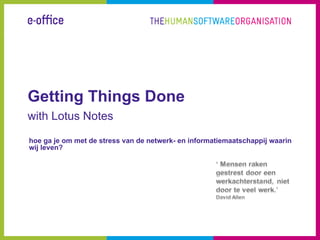
Getting things done using Lotus Notes
- 1. Getting Things Done with Lotus Notes hoe ga je om met de stress van de netwerk- en informatiemaatschappij waarin wij leven?
- 2. GTD in a nutshell Getting Things Done, in het algemeen afgekort tot GTD, is een actiegebaseerde managementmethode, en de titel van een boek door David Allen. GTD is gebaseerd op het principe dat een persoon door zijn taken vast te leggen niet over zijn taken hoeft na te blijven denken. Op die manier wordt het hoofd vrijgemaakt en kan men zich concentreren op het daadwerkelijke uitvoeren van de taken. In tegenstelling tot andere time management-experts focust Allen zich niet op het stellen van prioriteiten. In plaats daarvan roept hij op tot het maken van takenlijsten die specifiek zijn voor een bepaalde context. De psychologie van GTD is gebaseerd op het eenvoudig opslaan, bijhouden en terugvinden van alle relevante informatie die nodig is voor de taken die u uit moet voeren. de kernpunten van Getting Things Done Maak uw hoofd leeg. Zet alle taken en werkzaamheden die u moet uitvoeren uit uw hoofd (liefst ook de privé werkzaamheden). Als het opgeslagen is weet u zeker dat u er op terug zult komen en hoeft u er niet continu aan te denken. Verzamel alles op één plek. Alle taken, en alles wat daarmee te maken heeft verzamelt u op een centrale plaats. Taken die u in 2 minuten kunt uitvoeren (of minder) voert u direct uit. De overige taken groepeert u. Bijvoorbeeld in projecten. Maak onderscheid in projecten waar geen datum aan gekoppeld is, maar wel een keer uitgevoerd moeten worden (someday/maybe) en projecten waar een einddatum aan vastzit. Koppel deze projecten aan een datum in uw agenda. Acties met een specifieke datum? Deze plaats u in uw agenda als ToDo voor een specifieke dag. Koppel vervolg acties aan projecten zodat er geen abstracte, langlopende projecten overblijven waar geen voortgang in zit.
- 3. necessary behaviour • don’t leave anything in your head or in unprocessed stacks • decide the next physical action • review and update the contents of the whole system regularly
- 4. • postvak • begin bovenaan • next actions (volgende acties): • minimaal 1x per week • inbox • één voor één bedenk wat de volgende actie is en openstaande taken, • pda • actie uitvoeren geef de context aan projecten en in-de-wacht • telefoon • direct (<2 mn) • projects (projecten): taken nakijken • delegeer meer dan één actie is een project • tickler file: elke maand en • toevoegen aan • waiting for (in de wacht) dag een map actielijst • someday / maybe (ooit / misschien) • geen actie • archiveren • weggooien • latere actie 'hard landscape': alles wat 'To-do'-items mogen enkel • leg taken vast uitgevoerd moet zijn op een voorkomen op de • maak het hoofd leeg van moeten herinneren bepaalde datum of vergaderingen 'volgende acties'-lijst van taken en afspraken die vaststaan in tijd • concentreer op het daadwerkelijk uitvoeren en plaats. van taken
- 5. possibilities for Lotus Notes? The ToDo function can be simplified to be a powerful list manager, and as such can be effective in organizing reminders in a way that works in real- time. It can also be used to store useful reference materials and checklists. Also, there are some simple things to do to manage email and the calendar that will enhance their functionality and tie the whole inventory of work tracking together into a seamless, integrated system.
- 6. essentials • the need for simple lists flat lists: projects, calls, waiting for, key objectives, reading material • “portabilizing” your lists have your lists with you wherever, whenever – synchronize to PDA – print a hardcopy • get very friendly with your keyboard – standard Windows shortcuts – Lotus Notes specific shortcuts
- 7. standard Windows key combinations • Quit a program [ALT][F4] • Close a window [CTRL][F4] • View the Shortcut menu for selected item [SHIFT][F10] • Display Start menu [CTRL][ESC] • Switch to last window used [ALT][TAB] • Cycle through open applications [ALT][TAB], [ALT][TAB], [ALT][TAB]. . . • Select first item on menu bar [F10] • Move through menu headings [LEFT ARROW],[RIGHT ARROW] • Open a menu [DOWN ARROW] • Move through menus [UP ARROW],[DOWN ARROW] • Move to menu where X is underlined [ALT]X • Close current menu selection [ESC] • Cancel current selection on menu bar [ALT] or [F10] • Switch to the next document window [CTRL][F6] • Toggle maximized and windowed displays [MOUSE R][MOUSE R] on title bar • Move forward through dialog box options [TAB] • Move backward through dialog box options [SHIFT][TAB] • Move between tabs [CTRL][TAB] • Select or deselect items in a check box or list box [SPACEBAR] • Cut selected item [CTRL][X] • Copy selected item [CTRL][C] • Paste copied or cut item [CTRL][V] • Undo [CTRL][Z] • Minimize all windows [MOUSE R] on Taskbar, [M] • Open Explorer [MOUSE R] on Start button, [E]
- 8. Lotus Notes shortcuts • Press CTRL+M to create an e-mail from anywhere in Notes • Press Esc to close the active window tab • Press F5 (Ctrl+F5 since Notes8) to lock Lotus Notes • Press the ALT key, and numbers appear on the Action Buttons in the current document or view • Press TAB or F4 in a view or inside a document to get to the next unread document, and SHIFT+TAB or SHIFT+F4 to get to the previous unread document • To get to the next parent document in a view, press SHIFT+ENTER. Then, press SHIFT+BACKSPACE to get to the previous parent document • To access the Properties infobox, press ALT+ENTER. Then, press it again to close the infobox • To cycle through open Notes window tabs, press CTRL+F8 and then the arrow keys • Press F9 to update all fields in the current document, update the contents of a view, or update the unread markers on the workspace • Press INSERT to toggle a document's read/unread state in a Notes view • To immediately delete documents from a database, select the document(s) in the view and press SHIFT+DELETE • Press Ctrl+Shift+L to show a list of shortcuts • http://www.badkey.com/db/files.nsf/c5850bb3aa807d82c1256bde00778c7a/022f43fbcdec62b1c12573890052b93c/$FI • http://www-01.ibm.com/support/docview.wss?uid=swg21164659 • http://planetlotus.org/profiles/roland-reddekop_48471 • http://www.davidco.com/forum/archive/index.php/t-3986.html
- 9. ToDo’s
- 10. calendar next action waiting for select email message action later / maybe no action direct action archive delete done
- 11. fingertips • Een manier om… • Met Fingertips razendsnel Windows applicaties te bedienen via het toetsenbord • Snel standaardteksten te typen met Fingertype van Fingertips • Snel programma’s uit het Startmenu van Windows op te starten met Fingertips • Snel documenten, mappen en programma’s te openen met Fingertips • Twitter aan te sturen via Fingertips • Het klembord (clipboard) beter te benutten met Fingertips download fingertips
- 12. activities • Sidebar plugin • activities in a context • drag e-mails, chats, files, bookmarks into an activity
