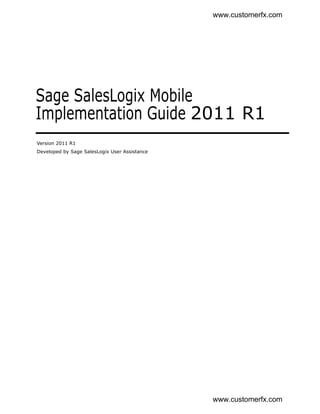
SalesLogix Mobile Installation Guide
- 1. www.customerfx.com Sage SalesLogix Mobile Implementation Guide 2011 R1 Version 2011 R1 Developed by Sage SalesLogix User Assistance www.customerfx.com
- 2. www.customerfx.com Sage SalesLogix Mobile Implementation Guide Documentation This documentation was developed by Sage SalesLogix User Assistance. For content Comments revisions, questions, or comments, contact the writers at saleslogix.techpubs@sage.com. Copyright Copyright © 1997-2011, Sage Software, Inc. All Rights Reserved. This product and related documentation are protected by copyright and are distributed under licenses restricting their use, copying, distribution, and decompilation. No part of this product or related documentation may be reproduced in any form by any means without prior written authorization of Sage and its licensors, if any. Version Version 2011 R1 (SData version) 2011 Trademarks SalesLogix is a registered trademark of Sage Software, Inc. Other product names may be trademarks or registered trademarks of their respective companies and are hereby acknowledged. Disclaimer Sage has thoroughly reviewed this manual. All statements, technical information, and recommendations in this manual and in any guides or related documents are believed reliable, but the accuracy and completeness thereof are not guaranteed or warranted, and they are not intended to be, nor should they be understood to be, representations or warranties concerning the products described. Sage assumes no responsibility or liability for errors or inaccuracies with respect to this publication or usage of information. Further, Sage reserves the right to make changes to the information described in this manual at any time without notice and without obligation to notify any person of such changes. Technical Technical Support is available to customers with support contracts directly from Sage Support and to Certified Business Partners. Calls are answered during business hours, Monday through Friday, excluding holidays. Current contact information is available on the Sage SalesLogix Web site. Customers with a valid technical support contract and a Web access code can request technical support electronically on the Sage SalesLogix SupportOnline/Sage Online Support and Services Web site. Sage SalesLogix Web site www.sagesaleslogix.com Sage SalesLogix SupportOnline/Sage Online Support and Services Web site http:// www.sagesoftwareonline.com Revisions to this book are posted on the Sage SalesLogix SupportOnline/Sage Online Support and Services Web site. Check this site regularly for current Sage SalesLogix product documentation. www.customerfx.com
- 3. www.customerfx.com Installing Sage SalesLogix Mobile 2011 R1 Sage SalesLogix Mobile 2011 R1 provides secure, reliable mobile access to Sage SalesLogix information when using mobile devices with internet browsers that support HTML5 and CSS3. Sage SalesLogix Mobile 2011 R1 is the next generation of Mobile functionality for Sage SalesLogix. If you are using Sage SalesLogix Mobile versions 5.5 or 5.6, you can either continue to use those versions, or else install version 2011 R1. What’s New in this Release The enhancements available in Sage SalesLogix Mobile 2011 R1 include: • Support for HTML5/CSS3 compliant devices: this includes the Apple® iPhone, Apple® iPad™ and similar products. Sage SalesLogix Mobile is also compatible with Android 2.x, iPhone 3.x, and BlackBerry 6.0. • A task-oriented user interface, including native integration for email, dialing, and mapping, to help focus on the information critical to you. • History tracking, which enables you to enter notes about phone calls and email interactions to a history file that synchronizes back to the Sage SalesLogix database. What You Need to Know The Sage SalesLogix Mobile Implementation Guide assumes you: • Have a working knowledge of Microsoft Windows operating systems • Understand the client/server computing environment, especially networking strategies for network and remote users • Have a strong working knowledge of Sage SalesLogix, IIS, Web deployments, and Mobile technology. Prerequisites Before installing the Sage SalesLogix Mobile portal, make sure your environment meets the following requirements: • Sage SalesLogix version 7.5.3 is installed and has a functioning Web environment. If it is not, see the Sage SalesLogix Implementation Guide and the Applying Service Pack 3 for Sage SalesLogix Version 7.5 documents for information on how to do this. • Sage SalesLogix Web hot fixes 01, 02, and 03 are already installed. If not, see the hot fix documents listed under “Related Documentation” on page 2. Sage SalesLogix Web hot fix 03 contains the SData Accelerator, which is required for Sage SalesLogix Mobile. • A Web Server with a valid Secured Sockets Layer (SSL) security certificate installed. This can be the Sage SalesLogix Web Server where you deployed your SLX Client portal. • The SData portal has already been deployed successfully. To confirm that SData is set up correctly, type the following URL into your browser: http://<servername>/sdata/$system/adapters. Enter the user credentials of the Sage SalesLogix Mobile 2011 R1 1 www.customerfx.com
- 4. www.customerfx.com Installing Sage SalesLogix Mobile 2011 R1 SalesLogix user that SData is configured under (for example, Admin). The adapters page should load and list the available feeds. For information about troubleshooting your SData portal deployment, see Applying Web Hot Fix Package 03 for Sage SalesLogix 7.5.3.pdf. Related Documentation Additional resources and documentation are available on the Sage SalesLogix SupportOnline/Sage Software Online Support and Services Web site at http://support.saleslogix.com, and Help is available in each Sage SalesLogix application. Other documents that you might find helpful with Sage SalesLogix Mobile include: • The Compatibility Checklist: outlines the hardware and software currently recommended for both Sage SalesLogix and the Sage SalesLogix Mobile portal. • The Application Architect Online Help: contains information about building and deploying portals. • The guides explaining the contents of and installation instructions for the hot fixes that are prerequisites for Sage SalesLogix Mobile: • Applying Web Hot Fix Package 01 for Sage SalesLogix 7.5.3.pdf • Applying Web Hot Fix Package 02 for Sage SalesLogix 7.5.3.pdf • Applying Web Hot Fix Package 03 for Sage SalesLogix 7.5.3.pdf Installing the Sage SalesLogix Mobile 2011 R1 Bundle Install Sage SalesLogix Mobile 2011 R1 on the same server as the SData portal. This is typically also the location where the Application Architect is installed. Sage SalesLogix Mobile 2011 R1 adds a new “SlxMobile” portal to the Application Architect Project Explorer under the Portal Manager. Install the bundle using the Sage SalesLogix Application Architect. Before beginning this section... Verify your Sage SalesLogix installation meets the prerequisites described in “Prerequisites.” To install the bundle 1. Copy the SLX_Mobile 2011_R1.zip to a local folder and extract the zip. Ensure you have Write permissions to the folder where you are saving the zip file. You can check permissions on the Security tab on the folder properties. Ensure the folder path is as short as possible, as there is a 57 character limit. 2. Open the Application Architect. 3. In the Project Explorer, right-click the project, and then click Install Bundle. 4. If necessary, browse to the location where you extracted the SLX_Mobile 2011_R1.zip and open the Bundle folder. 5. Select Sage SalesLogix Mobile 2011 R1.zip and then click Open. 6. On the Select Bundle screen, click Next. 7. On the Select Items screen, ensure the Portals option is selected. 8. Click Next, and then click Finish. 2 Sage SalesLogix Mobile 2011 R1 www.customerfx.com
- 5. www.customerfx.com Installing Sage SalesLogix Mobile 2011 R1 Deploying the SLX Mobile Portal You must now deploy the portal added by the bundle. To deploy 1. In the Application Architect, open the Deployment Explorer and expand the Deployments node. 2. Double-click the Core Portals deployment. 3. Under Deployment Targets, right-click IIS and select Add Portal(s). 4. Select SLXMobile, and then click OK. Note: Make sure you install the SLXMobile portal to the same Web server as the SData portal. The Mobile Client is automatically configured to find the SData portal when deployed to the same server. 5. Do not make changes to the Precompile options as they do not apply to this type of portal. 6. Click Save. 7. Do one of the following: • Deploy all of the Core Portals. • Individually deploy the SLXMobile portal. Defining the Default Document Default documents can be a directory’s home page or an index page containing a site document directory listing. The default document for the Mobile Client portal landing page is index.html, and should have been added to the documents list on the IIS Web site by the installation. If your URL <https://YourSlxWebServer/SlxMobile> is not defaulting to call the index.html, you may want to define it manually. Note You must be a member of the Administrators group on the local computer to define a default document. To define the default document 1. In IIS, expand the Web Sites directory, and then expand the Web site where you deployed the Slx Mobile portal. 2. Right-click the Slx Mobile Portal virtual directory, and then click Properties. 3. Click the Documents tab. 4. Ensure the Enable default content page check box is selected. 5. Click Add to add a new document to the list. The Add Content Document dialog box appears. 6. In the Default Content page: box, type the page name (Index.html), and then click OK. 7. Click Move Up to move the document to the top of the list. 8. Click Apply, and then click OK. 9. Reset IIS. a. Click Start, and then click Run. b. Type iisreset, and then click OK. Sage SalesLogix Mobile 2011 R1 3 www.customerfx.com
- 6. www.customerfx.com Installing Sage SalesLogix Mobile 2011 R1 Sending the Mobile Portal URL to Users Send the Sage SalesLogix Mobile portal URL to mobile users through email. Your users click the URL or type it into a compatible browser on a desktop computer, mobile device, or tablet computer. Any Sage SalesLogix user can access Sage SalesLogix information from his or her compatible mobile device by clicking the portal link. No specific user configuration is needed. For security purposes, make sure you set up SSL encryption on the server and access the client using HTTPS. An example URL is: https://YourSlxWebServer/SlxMobile. Note The browser may ask users if it is OK to store data on their computer for offline use. This is expected, as the mobile application is cached on the computer for improved performance. After the application has been cached, the user can quickly move from screen to screen because only data needs to be transferred over the wire from the SData portal. 4 Sage SalesLogix Mobile 2011 R1 www.customerfx.com
