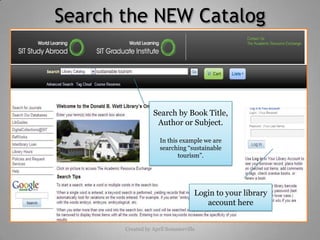
Koha Catalog Tutorial2
- 1. Search the NEW Catalog Search by Book Title, Author or Subject. In this example we are searching “sustainable tourism”. Login to your library account here Created by April Sommerville
- 2. Inside your Library Account Cancel a hold on an item here View items you currently have checked out or items on hold Due Dates listed here Renewal options Quickly renew ALL items currently checked out
- 3. Search Results Total number of items found when searching “sustainable tourism” Refine your search! Click on any of these filters. View item availability and location
- 4. Reserves Click on Course Reserves Click on course title to view items on reserve
- 5. Place a Hold 2. Once inside the item record, click “Place hold” 1. Item is Checked out To place a hold on this item, click on the title 3. You will then be asked to enter your library login information. 4. Click “Place Hold”
- 6. Cart Function:Once you have found a few items of interest, no need to write down all the call numbers. Using the function is an easy, new way to compile a list of desired items 1. Check the boxes next to titles you are interested in looking at. 3. Click green “Cart” button to view ALL items in your cart 2. Select “cart” and click “Save”
- 7. Inside your Cart Remember: Your cart will NOT be saved when you leave the library catalog Click here to see specific details about items in your cart You can email the cart Print the list of items in your cart
- 8. Your Personal Details Edit your personal contact information on the “My Personal Details” tab Make sure you keep your contact information up to date Click “Submit Changes” and Library staff will make the changes permanent
- 9. Your Checkout History Want to see a list of all the books you have ever checked out? Check out your reading history
- 10. Tag Cloud Tagging allows you to describe an item and find it again. Tags are generally chosen informally and personally. Click on “Tag Cloud”
- 11. Tagging Items 2. Click “tag” 3. Type in the title of an already existing tag or choose a new tag, then click “add” 1. Select items you wish to tag
- 12. Viewing Tagged Items Clicking on any of the tags will bring you to a list of all tagged items Note: The size of tags indicates the amount of items tagged under that title. Notice “Movies” is written in larger text than “Philippines” because there are more tagged items under the “movies” tag than the “Philippines” tag.
- 13. Item CommentsWant to share your thoughts on an interesting read? Use the “comment” tab Enter your comments in the pop up window, then click “submit and close this window” NOTE: All comments will be approved by a librarian before they are posted publicly Click the Comments tab when viewing the item record. While your comment awaits approval, you are still able to edit it.
- 14. Advanced Search You can also limit results to a certain TYPE of item (such as 2 hour reserve, main Vid/DVD, Thesis, etc). Note: You can add additional search boxes by clicking on the (blue) “+” symbol at the end of the last search box You can search here by entering keywords, author names, titles, etc.
- 15. Lists Click on “Lists” to view items You must login to add items to lists or create your own list
- 16. Your Lists Your lists will appear once you log in. Click “Manage Lists” to make your own. Click “New List” to create your own list. Choose to make your list private for your own use or public so others can view it.
- 17. Think the Library needs a book?Suggest an item for us to purchase… 1. Click on my purchase suggestions 2. Click new purchase suggestion 3. Enter as much information regarding your suggested purchase as possible. 4. Then Submit your suggestion