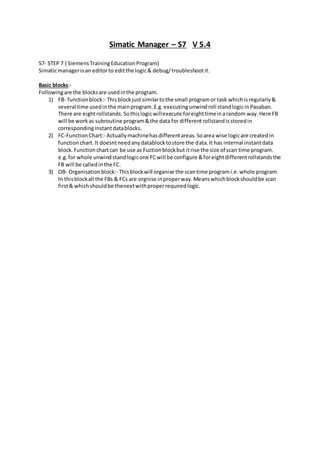
Simatic Manager Guide for S7 PLC Programming
- 1. Simatic Manager – S7 V 5.4 S7- STEP 7 ( Siemens Training Education Program) Simatic manager is an editor to edit the logic & debug/ troubleshoot it. Basic blocks:- Following are the blocks are used in the program. 1) FB- function block:- This block just similar to the small program or task which is regularly & several time used in the main program. E.g. executing unwind roll stand logic in Pasaban. There are eight rollstands. So this logic will execute for eight time in a random way. Here FB will be work as subroutine program & the data for different rollstand is stored in corresponding instant data blocks. 2) FC-Function Chart:- Actually machine has different areas. So area wise logic are created in function chart. It doesnt need any datablock to store the data. It has internal instant data block. Function chart can be use as Fuction block but it rise the size of scan time program. e.g. for whole unwind stand logic one FC will be configure & for eight different rollstands the FB will be called in the FC. 3) OB- Organisation block:- This block will organise the scan time program i.e. whole program. In this block all the FBs & FCs are orgnise in proper way. Means which block should be scan first & which should be thenext with proper required logic.
- 2. Open the existing Project 1) Open the simatic manager then click on open symbol. Fig-01 2) Following window will be appear. Fig-02 3) Double click on the project to open. 4) If project is not in the list then click on Browse. 5) Tress the location where the backup is stored. (Be sure that the backup zip folder is extracted to normal foder otherwise it will not be seen in the search. To extract it in normal folder, just right click on the zip folder & click Extract here.) 6) Double click on the file as shown in fig. Then project will open. 7) Then some message may appear like, Some software package is missing. These softwares are required to open / edit some special blocks or special function. 8) Click on OK. As these software are not so required. See the following Message. Fig-03
- 3. After this you will see following window Fig-04 9) Click on Detail Icon as shown below. Fig-05 Then you will find the blocks with their symbol information. As shown below, Fig-06 This is the program which we want to debug. Setting PG/PC interface
- 4. 1) Go to option as shown below. Fig-07 2) Select Set PG/PC interface... 3) Then another window will appear. As shown below, Fig-08 4) Select PC adaptor (Auto) & click ok then following window appears.
- 5. Fig-10 5) Click on Ok. Now, PG/PC communication is set for MPI as well as for PPI (used to connect Microwin editor with S7-200 PLC). Once it is set for MPI then there no need to set again in future. If we want to change the option then fallow the same steps & select the required option from the list. For communication via Ethernet select TCP/IP -->Intel (R) 82562 GT 10/10......
- 6. Go Online 1) Open the block which we want to go online. 2) Click on the spectacle icon as shown below. Fig-11 During online the window will look as shown below. Fig-12 3) To go offline, again click on spectacle icon. Flashing Green tab
- 7. Go online for FB FB’s are used so many times in programs for different purpose. So it will directly not go online. For this follow the following steps. 1) Before opening the FB, note down the instant DB no. assign to it. 2) Right click on the block & click on called block 3) Click on open The Function block will open. See the following picture; here the DB 102 i s assign for FB 100. This DB no. is to be added in the call environment block. Fig-13 4) When the function block is open then go to debug. 5) Click on operation. Fig-14 6) Select test operation & Ok. Fig-15
- 8. 7) Again go to debug & click on call environment. Fig-16 8) If block is used in several places then such message will come. Say Yes to update. Fig-17 9) Click on Open data blocks; enter the DB no 102 & Ok. Fig-18 Click here Now we are able to go online.
- 9. Debugging (Search back) If we want to search the location or the cross referances of some bit then follow the following steps; 1) Select the bit which we want to search back. 2) Right click on it. 3) Click on GO To. 4) Then click on location. As shown in fig. Fig-19 5) After this new window will appear as shown below 6) Scroll it up to view “=” sign crossreference. 7) At this location this bit was generated and at other places it was called. Fig-20 Scroll up 8) Then click on Go To. The corresponding network will appear.
- 10. If we want to search any input, output or any DB value. E.g. DB200.DBX645.6 then follow the following steps; 1) Open any FC block. 2) Select any bit & follow the 1 to 5 steps of above section. 3) Enter the address no. in this block Fig-21 4) Click on Display. After that the corresponding cross references will be shown here. If Name of any bit or Byte is shown in the form, e.g. #start, #enable, etc means if “#” is writen before any symbol name then, it is consider as local variable. Means it is only used in the same block & no where else. See the following fig. Fig-22 Here all the variables are local variables. So, to search the cross references of these bits , 1) Select the bit which we want to search. 2) Press Ctrl+F key from keyboard. The new window will appear as shown above. 3) Type the symbol name in FIND bracket & select the search range(from cursor down,from cursor up, All or selection. 4) Then click on Find. It will show the crossreferences.
- 11. Upload the program form PLC To upload the existing progam from the PLC, follow the following steps. 1) Open simatic manager & click New project symbol. As shown below. Fig-23 2) Give the name to the project. Fig-24 3) Select the destination to store this file by clicking browse & press ok. Fig-25
- 12. 4) In this way new project will be create. Then go to PLC & click on Upload station to PG. Fig-26 5) We will find below window where by default Rack & slot no is assign as “0”. Then Click on View. Fig-27
- 13. 6) We will find the accessible node if not able to see then click on update. Then select the CPU as shown below & Ok. Fig-28 7) After this uploading will proceed. Fig-29 In this way the whole program will be uploaded in the new project.
- 14. Complete Program Download When we want to download the whole new program in PLC then following steps should be follow. 1) Select the Simatic 400/300 (whatever is installed in the project) as shown. Then go to PLC & click download. Fig-30 2) The below message will come regarding replacement of new program with older program installed in PLC. Say ok. Fig-31 Never click here After this the program will be completely download.
- 15. Compare the Blocks If we are not sure, the offline backup we have is identical with the program installed in PLC. Then Comparison is to be done. To compare all the blocks, follow the following steps. 1) Click on Blocks folder & go to option. Click on compare the blocks. As shown. Fig-32 2) Check whether all options are identical with the fig shown. Then click on compare. Fig-33 3) The following window will execute. After, it will show the status of program. Fig-34
- 16. Editing the Logic 1) Open the logic where we want to edit something or modify something. 2) Edit any logic can be done only in offline mode. 3) Select the area on the rung where we want to add some element such as NO element, NC element, flip flop or timer block. Adding New NO element in the rung:- 1) Select the area where we want to add the element. Fig-35 New Rung 2) Double click on the NO symbol, as shown below. Fig36 These are the shortcut symbol to add New NO, NC block Or New rung. Selected area where we want to add the NO element 3) To assign the address to this element, single click on the question mark. 4) Write the address in it. As shown below.
- 17. Fig-37 5) Press enter. The address will be assigned to the block. As shown below. Fig-38 6) Save the changes by clicking on save symbol. & click on download symbol to download the program. Here only opened block will be downloaded in the PLC. While downloading it will give warning that the block is already exist in the destination. Would you want to over write? 7) Click on yes. The changes will be added in the PLC logic. Add SR flip flop in the rung:- In the window some time standard block library is not shown then 1) Click on View & then click on overview as shown below. 2) Then standard block library will appear in the left side of window. We will find different groups of library. Such as Bit logic, comparator, convertor, counter, timer, etc. SR flip flop is comes under bit logic so open the bit logic folder by clicki ng “+” sign in front of the Bit folder. 3) Select area on the rung where we want to add the SR flip flop. 4) Double click on the SR flip flop from the list as shown below.
- 18. Fig-40 After double clicking the SR block from the list, it will directly appear on the selected area of the rung. 5) Assign the address to this block. We can assign any output address or any memory bit. To this block & we have to assign reset bit. Fig-41 After editing save the changes & download the block into PLC.
- 19. Add Timer in the rung:- 1) To add timer in the rung select the area. 2) Go to library. Open the timer folder & select the timer which we want to add. 3) Let us consider on delay timer is to be added so double click on “ODT”. 4) Timer address starts with letter “T”. E.g. T12, T23, T1050, etc. 5) Timer preset value (TV) is assign in (S5t#____ms) format. E.g. to edit 100ms, write S5t#100ms. 6) After it press enter. Fig-42 In S7 Simatic manager, whenever we want to change the timer value. We have to go offline then edit & has to be downloaded in the PLC. There is no online provision to change the timer value.
- 20. Adding Special Blocks Creating new FB (Function block)/ FC (Function chart):- 1) To create new FB/FC, go to Simatic manager & right click any block from the list As shown, 2) Click on Insert new Object. 3) Select function block for FB & function for FC. Fig-43 4) Automatically the FB /FC of some no. will be assign which is not used in the list. 5) Edit the details of Block. Fig-44 6) Whatever the data is written over in the block is enough. Then press OK. The block will be saved automatically.
- 21. Call the block in the logic The block must be call in the scan time program i.e. In OB (Organisation block) or in another FB/ FC wherever it is necessary to call. If the block is not used in any FB/ FC block then it must be called in one of OB. Otherwise, it will not be consider as a part of program or we may not be able to monitor it. To call this block in the rung, follow the following steps. 1) Open the block or area where we want to call this block. 2) Select the area on the rung or add new network. 3) To add new network select the network below which we want to add the new network. 4) Then click on new rung symbol. (refer fig- 35) 5) Select area on the rung & go to library. 6) Click on FB/ FC blocks folder. 7) Search the new FB/FC in the list & double click on it. 8) Automatically it will be edited in the rung. As shown. Fig-45 For FC there is no need to assign any DB (Data block) but for FB the instant DB is required. So we have to create new instant DB. For this follow the following steps. 1) Write new DB no. say DB123 as shown & press enter. Fig-46 2) It will ask to generate this DB then click on Yes. The DB123 will be created.
- 22. Assign Input/ outputs of FB/ FC:- 1) Open the new FB/ FC block. Here we may not able to see the I/O list area in the Block. So refer below fig instruction. Fig-47 2) Click on IN folder and start assigning Inputs to this block. The address will be automatically assigned. We just have to enter the name and press enter. 3) Similarly for outputs, IN_OUT, Stat & Temp bits. As shown. Fig-48 Click on this portion & drag down to view like below fig.
