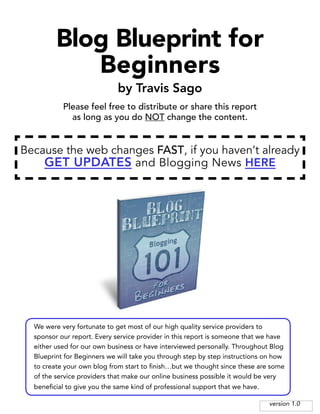
Blog Blueprint for Beginners
- 1. Blog Blueprint for Beginners by Travis Sago Please feel free to distribute or share this report as long as you do NOT change the content. Because the web changes FAST, if you haven’t already GET UPDATES and Blogging News HERE We were very fortunate to get most of our high quality service providers to sponsor our report. Every service provider in this report is someone that we have either used for our own business or have interviewed personally. Throughout Blog Blueprint for Beginners we will take you through step by step instructions on how to create your own blog from start to finish…but we thought since these are some of the service providers that make our online business possible it would be very beneficial to give you the same kind of professional support that we have. version 1.0
- 2. This report was brought to you at NO charge because of the support of our sponsors: Brad Callen with http://iwriter.com Konstantin with http://loudcreatives.com Make Your Site Sell With A Trustworthy FREE Estimate! Layout and Design! Martijn with a VERY SPECIAL OFFER Are Your Websites Ranked High Enough in the Search Engines? See Proof HERE! Our Clients are! Metodi with http://wpsalesengine.com At Last, a Super Easy Tool That Builds (and Pre-Writes) WATCH VIDEO Sales Letters, Squeeze Pages, To See How and MORE for You Automatically... Lisa Hayslett and Vicky Kolender with http://www.actionattractioncoaching.com Free 1-on-1 Strategy Call with Experienced Marketing Coach Gets Get FREE You Unstuck and Finally Ready to Consultation Make Serious Money Online! Ken Leatherman with http://www.makebacklinks.com **Special Offer** • Rocket your blog to the TOP of the Search Engines! Get Yours HERE! • Hundreds of links from the web’s top Social Media sites… • Articles and Content Included Ed Pudol with http://lexorsoft.net Get Backlinks to Your Blog for as Little as THIS VIDEO Shows You How $0.015 Cents a Link! Please feel free to distribute or share this report as long as you do NOT change the content.
- 3. The Blogging Blueprint you’re about to read was initially going to be given as a free bonus to all those who decided to try out our updated InstaCash Keywords membership. In addition to teaching you a step-by-step, no sweat process on how you can build your first website, we wanted to show you a real-life example of one the many ways you can use the articles and keyword lists found in our InstaCash membership. But as we continued working on this blueprint, we found that anyone could benefit from the information provided here, not just our members. So we’re making it available to you for FREE (thanks to our generous sponsors) in order to give anyone and everyone a better opportunity to succeed with your online business. Let us know if you’ve enjoyed what you’ve read here. We’d love to hear from you! Travis, Ben, and the entire ICKY team
- 4. Table of Contents 6 Blogging Blueprint Introduction 6 Choosing Which Keywords to Target 8 Choosing and Registering Your Domain Name 13 Purchasing a Hosting Plan 16 One Overlooked Secret to Making Your Blog Sell More… (and get more traffic too) 19 Setting the Name Servers of Your Domain 20 Setting up Wordpress on Your Website 21 Adding on Additional Domains 23 Setting Up Wordpress (Part II) 26 Building Your Website (The First Steps) 28 Changing Your Permalinks 29 Changing Your Settings 30 Adding Plugins 32 Recommended Plugin List 33 How to Covert Your Traffic into Buyers with a Button 34 A Brief Overview on Wordpress Themes 35 How How to Grab TOP Rankings on Google and STAY THERE...in 3.5 Steps! 36 Introduction to Wordpress Pages 38 Creating Disclaimer Pages 40 Creating a Contact Page 42 Creating Posts 45 Using Your ICKY Articles to Create Unique Content 45 Customizing Tags and Categories
- 5. 49 How to Get Quality Articles Written Dirt Cheap WITHOUT Getting Ripped Off and Avoiding the Hassle of Finding and Hiring Article Writers 51 Introduction into Affiliate Marketing 53 Promoting a Clickbank Product 55 Cloaking Your Affiliate Links 57 Information Overload? In Need of Some One-on-One Help? 58 Updating Your Blogroll 61 Google Plays Favorites...Learn How to Get the Type of Links They Love the Most! 63 Managing Your Widgets 65 Adding Links to Your Footer 68 Using Banner Ads 73 Creating Custom Menus 77 Building Contextual Links 78 Introduction to Search Engine Optimization 79 Using the Platinum SEO Pack Plugin 81 Using the Akismet Plugin 85 Are You Making This Mistake With Your Backlinks? 86 Changing Your Header Image 87 Adding Google Analytics 91 Submitting Your Site for Indexing 92 Resource Glossary
- 6. Blogging Blueprint Introduction There are many factors to consider when building successful affiliate websites – choosing the right niche, choosing the right product(s) to promote, the technical aspects of building that website, and driving traffic to your website, and converting that traffic into sales. You can excel in every other area, but if you are not able to find the right niche (one filled with hungry buyers who are ready to take action and spend money), you will fail. Every. Single. Time. That’s why I created the InstaCash Keywords membership – we wanted to give you a head start on finding great niches, a skill that takes a lot of time and experience to learn. The niche ideas we give to our ICKY members are easy to market with SEO (because the keywords we use have low levels of competition), and convert well because the target audience of all our niches are HUNGRY and ready to BUY. We even recommend great affiliate offers related to each niche. This allows you to spend time focusing on the one remaining aspect of affiliate marketing – building websites. So to help you out with that area as well, I’m offering you the opportunity to look right over my shoulder as I create a website from scratch right in front of your eyes. We’ll start off by using one of our InstaCash Keywords packets for our niche idea, product to promote, and articles for content. So let’s begin the step-by-step process to building a successful affiliate blog. Choosing Which Keywords to Target My first step is to download both my keyword list and zip file of articles from my email inbox. pg. 6
- 7. Once we download and save these files, I’m going to open up my keyword list (which in this case, is the file “FLIGHT_SIMULATOR.pdf”). Before going further, we need to understand what the data found next to each keyword stands for. SOC stands for Strength of Competition. The lower the number, the easier it should be for you to “rank” highly in Google. Ranking in Google (as well as Yahoo and Bing) is commonly known as SEO, or search engine optimization. When a site ranks well for a specific keyword, search engines like Google will list the site higher in its results. Higher rankings typically result is more traffic, and more traffic typically results in more sales. The other number is entitled Search, which informs you how many times (on average) that particular keyword phrase has been searched for in the period of a month. Generally, higher numbers are better here. Nearly every phrase found in your InstaCash Keywords list has both a HIGH number of searches and a LOW level of competition, but let’s narrow things down further still to make our optimization process even more successful. Tip: There are a number of different ways you can do this next step, so you can choose which way works best for you (there is no right or wrong method). You may want to find one specific keyword phrase to target and work on the rest later. You may want to instead try a bunch of different phrases and build a number of sites at once (which is possible, though I don’t recommend it). Personally, I try to find one or two phrases I like a LOT and then maybe two or three more that I like a little. That doesn’t mean I will try to target them all at once, but it will give me a great place to start. If my site does well, I may want to start targeting additional keywords in the future, but I’ve found simplicity is the best way to start when building a new website from scratch. pg. 7
- 8. When looking at this list, I found these two phrases that I liked a LOT: Combat flight simulator 3 Combat flight simulator 4 I also really liked the potential in these two phrases as well: Airplane simulator games Best flight simulator for pc Let’s keep all of these in mind as we go ahead and register a domain name for our website. Choosing and Registering Your Domain Name When choosing a domain name, it’s important to try to avoid any trademarked names of companies or specific brands. Since many companies have legally trademarked their name and the names of their products, the have the right to sue you over using their trademark at any time. Not all companies will do this, but it’s one of those things where it’s better to be safe than sorry. Tip: When choosing a domain, you should try to look for either a specific “exact match” domain name, or one consisting of a generic keyword phrase with an additional word or two. Although exact match domains (domains that consist of your exact keyword and nothing else) may help you with ranking for that one keyword fairly quickly, I suggest looking at more generic names instead. There are multiple reasons why I do this, with one being that I’ll often get more traffic because my visitors know that I’m discussing a NICHE rather than a specific PRODUCT. This small detail could have a large effect on improving your conversion rate (number of sales). pg. 8
- 9. When registering a domain name, I always use GoDaddy. From their homepage, enter your desired domain name to see if it’s available. I found one I like pretty quickly – Best Airplane Simulator Games.com. It’s generic enough to keep my visitors happy, but it does include one of my chosen keywords (airplane simulator games). It’s also has a .com domain extension, which is most trusted and easily remembered domain extension available. While it’s a common belief that .com, .net, and .org extensions are the only ones that rank well in terms of SEO, I’ve found that to be false. However, that being said, if you ever want to flip your site or domain name, it will be much easier to do so if you own a .com, .net, or .org extension. Once I see that my desired domain is available, I’m going to add it to my list of domains pending registration and to start the registration process. Are Your Websites Ranked High Enough See Proof HERE! in the Search Engines? Our Clients are! pg. 9
- 10. One reason that I use GoDaddy for all of my domain purchases is that I’ve always gotten exceptional help from their customer support team. The downside the company has, however, is that their registration process can be a bit confusing at first. GoDaddy will offer you a number of different options to choose from, but I make it a point to never add on anything extra to my domain purchases. The first step of the registration process is to enter your contact information. A GoDaddy account will be set up after your first purchase, so you’ll login to the box on the left going forward. Tip: The information entered here will be legally associated with the ownership of your domains. What this means is that unless you purchase the domain privacy option seen later, there is slim chance that your name, address, and phone number could be revealed if someone decides to search for information on you or your domain. Generally, this will most likely never affect you, as finding this information can be difficult. However, it is something you should be aware of for privacy concerns. One solution worth consideration is to use a business or company name if you have one, or enter an address or phone number associated only with business-related tasks. pg. 10
- 11. Step 2 of the registration process allows you to choose the length of domain registration as well as whether you want your domain certified. Choose your registration length (one to five years), pass over the unneeded certification, and go on to the next step. Tip: Registration length is completely up to you. There is a theory that if you register a domain name to a longer amount of time, it will effect your Google rankings positively. This has proven itself to be no more than a myth. I typically register my domain names for one year – if the site goes well, I’ll register it a bit longer when it comes up for renewal. Step 3 shows you the different privacy options available. Stick with the default offerings and continue on. Tip: You will often see specials for “private” domain registration with the WHOIS database. This is referring for the contact information you entered when you created your GoDaddy account. With a private WHOIS registration, if someone took the trouble of searching for the ownership details of your website, they would not see your personal information. While this added level of privacy is nice, it’s not free and it’s often unneeded since only a few people understand how to find the ownership information anyway. If your site starts bringing in a substantial income, you may want to revisit the idea of adding privacy at that time. Until then, I don’t personally recommend it. Make Your Site Sell With A Trustworthy FREE Estimate! Sales Video! pg. 11
- 12. Step 4 offers a ton of unneeded options. GoDaddy will present add-ons like email accounts, hosting, and more. You do not need ANYTHING from them other than your domain, so ensure that nothing here is checked and then click “Next”. You’ve finally landed in your GoDaddy shopping cart. Before checking out, double check to ensure you’re not buying anything additional that you don’t really need. Choose the payment method of your choice, check the Terms of Service box, and go ahead and complete your order. pg. 12
- 13. After your purchase is completed, you’ll receive a few emails from GoDaddy over the next couple of hours. You will want to make certain to save the one that contains your login information, as you’ll need it when you change the name servers on your domain (more on that in a bit). Purchasing a Hosting Plan Your next step is to sign up for a hosting account. Hosting accounts could be compared to digital filing cabinets – they hold all your files and website data online. My preferred hosting company is HostGator. What I love the most about HostGator is that the dashboard in their members’ area, which they call their cPanel, is fantastic. While it gives you a number of different options, it’s still easy to use and understand. They also offer excellent customer support as well. From the HostGator homepage, click “View Web Hosting Plans”. **Special Offer** • Rocket your blog to the TOP of the Search Engines! Get Yours HERE! • Hundreds of links from the web’s top Social Media sites… • Articles and Content Included pg. 13
- 14. The Hatchling Plan has everything you need to get started, but it only allows one domain for your entire account. While that might be fine at first, you’ll need to upgrade to the Baby Plan eventually if you ever want to build more than one website. For this example, we’ll going to go ahead and choose the Baby Plan. Tip: In regards to the price of hosting – Your exact cost will vary based on the payment terms you’ve selected. If you pay month by month, the Baby Plan averages out to $9.95/month. If you want to pay more up front (like a year in advance), HostGator will offer you a discount. However, when advertising that discount, they break down the amount and apply it to your monthly payments (This is the $6.36 /month price you see). If you want to invest as little as possible to start up your business, I’d recommend choosing the basic month-by-month payment terms. On top of your HostGator order form, choose your hosting plan type (Hatchling, Baby, etc.) and billing cycle. Next, choose your username and pin – it will only be used when logging in to your cPanel and will not be seen by anyone. pg. 14
- 15. As a side note: HostGator offers you a free domain when you sign up for a hosting plan. Skip this option by letting HostGator know that you want to associate your new hosting account with an existing domain (the one you just purchased with GoDaddy). Tip: You may be asking, “If HostGator gives me a free domain, why did I just pay for one over at GoDaddy?” Having your domains and hosting associated with two separate companies gives you a needed level of extra security. This way, if you ever run into any access problems, you won’t loose both your domain names AND your website files at the same time. Shortly after finishing your purchase, you’ll receive a VERY important email from HostGator. You’ll want to save this email, as it lists both your name servers and cPanel URL. You will find yourself referring back to this email any time you want to build a new website, purchase a domain, or make any changes within the options of your cPanel. At Last, a Super Easy Tool That Builds (and Pre-Writes) WATCH VIDEO Sales Letters, Squeeze Pages, To See How and MORE for You Autmoatically... pg. 15
- 16. One Overlooked Secret to Making Your Blog Sell More… (and get more traffic too) Everytime you visit a site you make a subconscious decision … Either you decide to trust the site and potentially give them your business… Or you decide the site is untrustworthy and you run for the hills. It’s a decision you’ll make in a split second. You’ve seen it before, the loud headlines, the confusing fonts and the inconsistent barrage of over hyped promises which leave you confused, irritated and hitting the Back button as fast as you can. Well … think about this: Your visitors make this same EXACT decision! Whether it’s your affiliate blog, sales page, squeeze page sales video or any part of your marketing funnel the visitor has to be able to TRUST YOU. And trust is about more than getting them to sign up for your opt in list, or click on an affiliate link … it’s about giving them the feeling of reliability, comfort and togetherness which comes with finding the solution to their problem. And if your site can’t do this … well it’s as simple as this - NO Trust…No Money… Now… EVEN GOOGLE is deciding how much you can be trusted by using manual reviewers AND if the reviewer visits your site and doesn’t feel it can be trusted they’ll flag your site and you’ll disappear from the search results. POOF… you can kiss your traffic good bye. That’s how important site trust is … not even objectively but subjectively! Think and reflect – do your site effectively convey trust? pg. 16
- 17. Because remember - No Trust…No Traffic from Google… So what’re of the easiest ways you can inspire trust? • Sport a crisp, clean and trustworthy layout and design. • Write strong emotional copy to influence your visitors • Repeat a consistent marketing message throughout • Don’t crowd your page with ugly ads and banners • Keep the fonts similar and not too crazy (easy to read) • Cater your page to your demographics (what do they want/expect to see?) Those are just a few of the points you have to take into consideration when making a site. With that being said though, if you’re not an experience seasoned marketer with a few projects under your belt creating a sales funnel through design and site content can be hard. Even if you are a vet it simply may not be where your skills lie. That’s why I’d like to introduce you to Konstantin from LoudCreatives.com. You too can have a trustworthy, sales getting blog, site or page without spending a fortune and without having to invest hundreds of hours learning web design and marketing fundamentals. Not only is Konstantin a sales writer who improves conversions, but he has on hand designers, coders and video animators to brand your site properly. Not only has his team worked in dozens of verticals, but they’re the only team I know that back everything with an included sales consultation, unlimited revisions and a 100% money back guarantee. Whatever marketing materials you might need he’s (probably) got you covered. And he told me that if you mention my name that you’re eligible for the same service but with up to 20% off … (check out his video down below– if it sounds like something you’d be interested in) pg. 17
- 18. But The Bottom line is simple … If you want to both to convert better AND pass the Google sniff test. Set up a site which converts traffic by hitting all the emotional cues necessary for trust :) This is a skill that you constantly want to be developing yourself as an internet marketer. As it will help you not only with making better sites, but also picking better niches and understanding your audience. And if you don’t feel like getting too technical about it – don’t! Give Konstantin a shout and he’ll hook you up (just make sure you mention I sent you). (TIP: A well designed header can make all the difference in the world, Konstantin does these dirt cheap as a way of demonstrating his talent and earning YOUR TRUST…check) Make Your Site Sell With A Trustworthy FREE Estimate! Layout and Design! pg. 18
- 19. Setting the Name Servers of Your Domain Name servers for a hosting account are used as the account’s exact identifying location. In practical terms, they are needed to tell your domain name where to locate the online files needed to build your website. Your name servers from HostGator will look something like this: ns1234.hostgator.com ns1235.hostgator.com with the number combinations appearing differently for each account. You will be given two different name servers and will be using both of them. After your hosting account is set up and your name servers are available, head back to GoDaddy. If you’re not signed in, go ahead and log back into your account. After logging in, head over to the “My Account” tab on the navigation bar. Free 1-on-1 Strategy Call with Experienced Marketing Coach Gets Get FREE You Unstuck and Finally Ready to Consultation Make Serious Money Online! pg. 19
- 20. In your account, you will see your domain listed. Click on its name and it will take you to its domain details. Chose the Name Servers icon. From the multiple-choice option, change the default setting to the bottom option “I have specific name servers for my domain”. Directly below that option, you will find the fields where you’ll enter your name servers. Enter each name server separately into the first two fields before clicking the OK button. You’re now finished with GoDaddy (until you are looking to buy additional domains, that is). pg. 20
- 21. Setting up Wordpress on Your Website In the email you received earlier from HostGator, your were given not only your name servers, but the URL of your cPanel login as well. You will actually see two different cPanel links. The top one will be your permanent URL and is the one you should bookmark. However, those logging into cPanel shortly after their inital signup with HostGator may need to use the bottom URL temporarily. When logging into cPanel, use the username and password you were supplied initially when purchasing your hosting account. Inside the cPanel dashboard, you will see a number of options. Get Backlinks to Your Blog for as Little as THIS VIDEO Shows You How $0.015 Cents a Link! pg. 21
- 22. If you signed up for a Hatchling account, or if this is a new Baby account with only one domain, you can skip the next few steps and go directly to “Setting Up Wordpress (Part II)”. However, if you have the Baby plan and you’re adding an additional domain to your hosting account, you’ll need to follow the directions below. Adding on Additional Domains Scroll down in your cPanel and choose “Addon Domains”. Enter your new domain name in the top field. Pass two fields below it to enter a password for your domain. (You will only need this password if you plan on uploading a number of files at once with FileZilla or another different FTP program). Tip: Notice the second option called “Subdomain/FTP Username”. HostGator will automatically generate this for you, but if your domain name is long, you may end up with an error message. If this happens, manually change the FTP username to anything you want (just make sure it’s short and easy to remember). pg. 22
- 23. Once all your information is correct, click “Add Domain”. After your new domain has been added on, click the home icon found on the upper left to go back to your cPanel dashboard. Setting Up Wordpress (Part II) From cPanel, scroll down to select the Fantastico De Luxe icon. Inside the Fantastico panel, click “Wordpress” under the Blogs option. pg. 23
- 24. Choose “New Installation”. Leave the “Install in Directory” field blank – this will insure that Wordpress installs itself directly on the root (the main part) or your domain. If you add anything here, Wordpress will end up being installed on yourdomain.com/whatever-you- entered. The username you create under Admin Access Data is what will be used to sign into Wordpress and will not be seen by anyone. However, the “Admin Nickname” entered under Base Configuration will be seen as by others as the author’s name. Tip: For improved SEO Google rankings, you may want to consider using a keyword-based admin nickname. pg. 24
- 25. After clicking “Install Wordpress”, Fantastico will confirm where you want that Wordpress blog located, but you will still need to click “Finish Installation” to complete the actual installation. Once the installation is finished, a final confirmation screen will appear. The information highlighted above in yellow is VERY important. It is the URL to the Wordpress sign in for your website. HostGator recommends bookmarking it in your browser, though you also have the option of sending the details to yourself in the form of an email notification. Let’s stop for a moment and congratulate yourself. You just choose a domain name, purchased that domain name, purchased hosting for that domain, and set up your first Wordpress blog. That wasn’t so hard, was it? Now we can get on with building our site… Are Your Websites Ranked High Enough See Proof HERE! in the Search Engines? Our Clients are! pg. 25
- 26. Building Your Website (The First Steps) To start building your site, visit the URL given to you when you installed Wordpress. It will look something like this: yourdomain.com/wp-admin From the admin login page, enter the username and password you created in the “Admin Access” field in during your Wordpress installation in Fantastico (the unseen one, not the author name seen by your visitors). One of Wordpress’ best (and worst) traits is that it’s constantly being evaluated and updated. While this means you won’t find many technical bugs, it also means that the look of your dashboard can (and will) change often. Don’t allow it to throw you off if your screen looks a little different from what you see above – the basic functions of Wordpress never change. pg. 26
- 27. As you’ll see above, there is a highlighted area on the top of my dashboard letting On this page, choose to “Update Automatically”. me know that an updated version of Wordpress is available. To update your Wordpress software, click the “Please Update Now” link. Clicking that link will update everything automatically without my needing to do On this page, Once that finishes, Automatically”. anything else. choose to “Updatego back to your Wordpress dashboard so we can get started building our website. Clicking that link will update everything automatically without my needing to do anything else. Once that finishes, go back to your Wordpress dashboard so we can get started building our website. Welcome to your “current” Wordpress dashboard! Welcome to your “current” Wordpress dashboard! Make Your Site Sell With Trustworthy FREE Estimate! Sales Copy! pg. 27
- 28. If you choose to actively add content and monitor your site, the dashboard panel will offer some handy information in the “Right Now” tab on the left. The quick stats it provides are particularly useful for tracking and/or approving any comments made to your posts. The next steps we’re going to go through are the nuts and bolts of building a website. They don’t have to be done in any specific order, and it’s easy to correct mistakes, make changes, or redo your work if needed. Let’s start at the bottom of the vertical navigation on the left and work our way up from there. Changing Your Permalinks I’m going to start off by clicking the “Settings” tab. After clicking the Settings tab, a submenu of additional options appears. I’m going to click the option at the very bottom, “Permalinks”. Permalinks control what the URL of your pages and posts will look like. For search engine optimization purposes, I try to keep my URL short and as keyword focused as possible. Under the Permalinks submenu option, select “Custom Structure” and then add the following code: /%postname%/ This will Wordpress to make all of your URLs look like this: yourdomain.com/whatever-you-title-your-post-or-page Save this setting and move on. pg. 28
- 29. Tip: As mentioned above, you don’t need to follow a specific order of steps to creating your website. That being said, I would recommend that you set your permalinks before anything else. Why? When you create a page or post, the URL will default to the current permalink setting. In other words, creating pages or posts before changing your permalinks could result in weird looking URLs on a few pages. URLs are not difficult to change after the fact, but it will be less time consuming to change your permalink settings up front. Changing Your Settings Moving up the Settings submenu, click the “General” settings option next. Here you can edit the title of your site, add the www characters if you so choose, and make changes to the time zone option. There are no changes here that are 100% necessary, but I do like to change my time zone setting. I do this because I may want to post date or schedule posts for future publishing on my blog. If I’m looking to schedule a specific time for publishing, it’s a bit easier to do so if the time zone of my website is the same as my location. If you choose to make any changes here, remember to save them before moving on. **Special Offer** • Rocket your blog to the TOP of the Search Engines! Get Yours HERE! • Hundreds of links from the web’s top Social Media sites… • Articles and Content Included pg. 29
- 30. Tip: If you decide to add the www characters to your domain, once you save, you’ll find yourself at the wordpress admin sign in screen again. Don’t worry – just enter your information again and everything will go through like normal. Adding Plugins Next we’ll add our plugins. There are two plugins added to your blog by default, though both of them are installed in their inactive mode. We will delete the “Hello Dolly” plugin and then activate the “Akismet” plugin. But before we do so, we will add additional plugins to our Wordpress site. In the Plugins submenu (or the title on the Plugins page), click the words “Add New” to be taken to the Wordpress database of free plugins. In the search field, enter the name of the plugin you would like to add to your site. If you’re unsure of the name, try entering a few words that describing what your plugin does (such as video player, contact form, etc). pg. 30
- 31. At the end of this section, you’ll find a list of the specific plugins I use, so we can start by searching for those by name. For this example, I’ll use the Google XML Sitemaps plugin. After locating the plugin we want, click “Install Now”. That generates a pop up confirmation box. Clicking the OK button allows Wordpress to automatically install the plugin for us. At Last, a Super Easy Tool That Builds (and Pre-Writes) WATCH VIDEO Sales Letters, Squeeze Pages, To See How and MORE for You Autmoatically... pg. 31
- 32. Before we can use our new plugin, however, we will need to activate it. You can choose to activate all your plugins at once when you’re finished, but I typically go one at a time. You’ve just installed your first plugin! The number of plugins available continually grows, and you’ll find that each person has his or her own list of personal favorites. Below is the list of plugins I use and recommend. You can choose to use all or none of these; it’s completely up to you. Recommended Plugin List • Google XML Sitemaps (This allows me to get indexed quickly.) • Contact Form 7 (I’ve found this to be the easiest way to generate a contact form.) • cBnet Ping Optimizer (This plugin helps to reduce ping spam if you edit your content a lot.) • Google Analytics (I use Google Analytics to track my website’s traffic, and this plugin makes adding the tracking code quick and easy.) • Platinum SEO Pack (This is my favorite SEO plugin for quickly adding meta tags and descriptions; If you choose to work with a premium theme, you may not need this.) • Really Simple CAPTCHA – I use this in conjunction with Contact Form 7 to avoid spam. • Speedy Page Redirect – I use this as an easy way to cloak my affiliate links. • Advanced Tag List (I like using adding Tags to the sidebar to help with SEO. However, I think Tag Clouds takes up too much space and is difficult to navigate, so I use this plugin instead.) • Akismet (This default plugin is a big help in reducing comment spam on your sites. It doesn’t catch everything, but it will catch most things.) pg. 32
- 33. How to Covert Your Traffic into Buyers with a Button It can be so frustrating after you’ve spent all that time building your blog and putting up your content and then not being able to convert your traffic into buyers! Truth is sometimes it can be as easy as making a few tweaks to what you already have… The problem is trying to figure out which tweaks need to be made… If you’re one of those people who loves testing, understands coding, or already has an offer that is clearly working then you probably won’t need to read the rest of this page. But what if everything was as easy as Point-and-Click? If you could have Pre-Written proven sales pages where you could just push a button to load it up and start converting your traffic would that help you? We’d like to introduce you to an amazing tool that we use in our own business with so many features that we wanted to let our friend and creator of WP Sales Engine Metodi show you how for himself in the video below… pg. 33
- 34. A Brief Overview on Wordpress Themes Above the Plugins tab, you’ll see the “Appearance” tab. Within the different options of its submenu, you can control virtually every design aspect of your website to improve it’s overall look and appearance. This includes the very important “Themes” submenu option. A wordpress theme is a template that can be installed on your website to make it look more attractive. You have your choice between thousands of different free or premium themes in a number of different styles, and now we’re beginning to see a number of framework and child themes enter the marketplace. Some themes are straightforward and easy to use, but others can be more challenging because of the number of additional features they offer. Although choosing a theme and customizing its appearance can be fun, it is also time consuming. It’s very possible to get so caught up in personalizing the look of your site, you forget that it’s the content of your website (as well as your marketing efforts) that actually lead to sales. Once your site is built and it’s starting to get traffic, then you can take the time to explore changing the look and feel of your site. For the site used in this Blogging Blueprint, I’m going to stick with the default Wordpress theme and move on. Free 1-on-1 Strategy Call with Experienced Marketing Coach Gets Get FREE You Unstuck and Finally Ready to Consultation Make Serious Money Online! pg. 34
- 35. How How to Grab TOP Rankings on Google and STAY THERE... in 3.5 Steps! So you’ve got a new blog and you want Google to find you and put you on page one so you can grab thousands of visitors for free. Right? Here’s how you do it... 1 - Find roughly 100 to 500 sites that are 1 year to 5 years old that Google ALREADY trusts. 2 - Strike up a deal with EACH of those sites to allow you to post content in exchange for them leaving in a backlink to your site. 3 - Write the content and submit one by one to each of the sites on your list. 3.5 - Repeat until you are nuts. It’s a SIMPLE PLAN, but certainly NOT easy. Is there an easier way? That’s just as effective? There is! But you gotta know somebody... that...knows somebody. So let me introduce you to Martijn. Martijn knows a guy that runs a NETWORK of sites that Google already LIKES and trusts. Many of these sites are 1 to 5 years old. pg. 35
- 36. The guy Martijn knows...ALREADY has deals with ALL of these site owners to allow him to post content on their sites...with BACKLINKS. There are over 8,000 sites in this network. So if you’re following along...that is STEP 1 and STEP 2 already crossed off the list from above. Here’s where it gets really GOOD FOR YOU. Martijn will WRITE and SUBMIT to 15 of the sites in the network ON A DAILY BASIS for YOU. (Step 3) Here you can read more about this crazy effective service, and check out all the raving reviews it got over the past few months. (Do’t buy through there, though... I managed to get you a juicy discount!) What that means for you is your blog will have links coming in from HUNDREDS of sites that are 1 to 5 years old that Google and other search engines already trust. (This happens DAILY...which Google also likes.) Which means you’ll enjoy potentially IMMEDIATE trust, rankings and traffic to your blog. How much work will you have to do? Just send Martijn your website address and the keywords you’d like to rank for and that’s it! Start Ranking My Blog Now! (Secret passowrd protected discount link) The PASSWORD is: TrAvIsDiScOuNt (cast censitive) Are Your Websites Ranked High Enough See Proof HERE! in the Search Engines? Our Clients are! pg. 36
- 37. Introduction to Wordpress Pages Heading up, we will click on the “Pages” tab next. Wordpress automatically creates a sample page for you, which we’ll go ahead and delete. To add your own page, click the “Add New” link (which is similar to the link clicked when adding a new plugin). One question that is commonly asked is “What is the difference between a page and a post”. At first glance, they look very similar since both are methods in which you can add content/articles to your website. A page, however, is static. This means the content is set and the page will not “move” from wherever it is built. Also, pages do not have tag or category options like posts do. A third difference is that pages often give you an option to choose a different “page templates”. This option is most often seen in advanced premium themes, which provide separate layout designs for specialty pages, like a photo gallery. Posts, on the other hand, are typically used for shorter content and “move” in a blog format. To give you an example of this, if your blog is set to show five posts at a time and you have seven articles, you will only see your five most recent posts. The other two posts still exist and have the same URL, but they have “moved” to a second page and you would need to click “view previous posts” (or something similar) to see them again. Posts are often used for targeting secondary or long-tail keywords, as they can be placed in keyword-targeted categories or have additional keyword-related tags added to them. pg. 37
- 38. Tip: Choosing whether to create a post or a page is often a matter of preference. When I need to publish content, I follow this rule of thumb: • Information that my visitor will find valuable read (articles, updates, and other forms of premium content) will be published with a post. • Necessary information (disclaimers, contact forms), pages I use to generate action (sales pages, opt-in pages, etc), as well as pages that require a specific template (photo galleries, anything needing to be posted on a full-width page without a side bar) will be published with a page. This does not hold true 100% of the time, but it’s a good guide to remember if you’re ever unsure as to where to post your information. Creating Disclaimer Pages We’re going to create three new pages for our website – an earnings disclaimer page, a privacy policy page, and a contact page. Due to new legalities within the United States, these pages are needed if you plan on earning any kind on income from your website. (Note: I’m not clear on how the changes to US laws have affected those in other countries. Either way, I would recommend building disclaimer pages and changing any of the verbiage within those pages if needed). In Resource Glossary at the end of this guide, you will have a reference list with not only the names of recommend service provides, but with content examples of text that you can use for your disclaimer pages. Feel free to reword them if you’d like. From the Pages tab, click “Add a New Page”. Get Backlinks to Your Blog for as Little as THIS VIDEO Shows You How $0.015 Cents a Link! pg. 38
- 39. Place your title (in this case, it’s “Earning Disclaimer”) in the field on this page. Whatever text is entered in the title field will be prominently displayed as a headline over the content below. Tip: Underneath the title field, you will see the exact URL of this page once it’s published. The highlighted area at the end of the URL is your automatically generated permalink. To change that text at all, simply click the word “Edit” on the right and type in your new URL. I recommend doing this if the title of your page or post is extremely long. If you chose to do this, however, all words chosen for your new URL must be without capitalization and multiple words must be separated by a dash. After cutting and pasting my content into the text box on the page, click the large blue button on the right that will read either “Publish” or “Update”. This page is now live on your site. Repeat this process to create your Privacy Policy page. However, creating the Contact page will be a little different. pg. 39
- 40. Creating a Contact Page To create the contact form to use on my page, switch over to the Plugins tab. Under that tab, locate the “Contact Form 7” plugin, and click the “Settings” option. Contact Form 7 compiles all the coding needed to create a function contact form into one line of text. The default settings of this plugin will work fine, but I would recommend making a simple customization. To reduce email spam from contact forms, you may want require your visitors to fill out a captcha. To add this element to your form, ensure that the “Really Simple pg. 40
- 41. Captcha” plugin is installed and activated on your site. After doing that, click the “Generate Tab” option under the Contact Form 7 settings and follow it up by clicking the “CAPTCHA” option under the dropdown list that appears. Doing this will generate a number of options on the right, but I’m only going to pay attention to the lines of code highlighted in brown. Copy and paste both lines of text into the very bottom of the text field on the left. To keep the look of your site consistent, you will need to repeat two pieces of HTML code already found in the text box. First, I will add a <p> tag to the beginning of the first line, then a <br /> tag at the end of the first line, followed by a </p> on the end of the second line. It will look like this when completed: <p>[captchac captcha-825]<br /> [captchar captcha-825]</p> pg. 41
- 42. Scrolling down a bit further, you can change the email address where your form submissions will be sent if you’d like. Typically, I will leave everything seen here in their default settings. Scroll back up to the top and save your changes to the contact form. Following that, copy the link of code highlighted in brown at the top of the screen. Switch pack to the “Pages” tab and click “Add New” under the submenu. Title your page “Contact Us” (or something similar) and paste the line of code you copied into the content box. Once you click “Publish”, your contact page will be complete. Creating Posts Next, let’s begin adding your ICKY articles to your site. You can choose to publish these articles as either pages or posts, but for this example, we will use posts (I explain why I do this here). Are Your Websites Ranked High Enough See Proof HERE! in the Search Engines? Our Clients are! pg. 42
- 43. Click the “Posts” tab then go ahead and delete the “Hello World” post seen above. After that, click “Add New” to add a new post. Tip: You can choose between a myriad of different processes when it comes to adding ICKY articles to your site. I’m about to show you my personal method, but that doesn’t mean you have to follow this exact formula yourself. Use whichever way works best for you. I am going to post three of my five ICKY articles directly on my website. Opening up any three articles, I’ll copy the content out of MS Word… …and paste it into my new post. pg. 43
- 44. The first thing I’m going to do is move the article’s title from the body into the title field. Underneath the title, you will see the automatically generated permalink of your URL. Titles of articles and posts can often be long, and I like to simplify my URLs to be as keyword-focused as possible. Click the “Edit” button and type in the new permalink for your URL. As mentioned earlier, permalinks must consist of only lowercase letters and each separate word needs to be separated by a dash. After erasing any extra spaces between the paragraphs, I will save my post as a draft and repeat this process again with two other ICKY articles. After we save each post as a draft, click the “Posts” tab to be brought back to the posts dashboard. From there, click on the title of any post (which will be bolded in blue) to open it start editing your article’s content. Make Your Site Sell With A Trustworthy FREE Estimate! Header Image! pg. 44
- 45. Using Your ICKY Articles to Create Unique Content Within the past few months, the search engines (Google in particular) have been cracking down on duplicate content across different websites. Since we will be depending on high rankings in Google to get FREE traffic to our website, we don’t want to give Google any reason to penalize our ICKY websites whatsoever. Keeping that in mind, here are a few ways different ways to edit your articles to avoid a Google-slap. Rewriting each article – While this isn’t as hard as it sounds, it can be very time consuming. To do this, look at each individual sentence and try to say the same thing by rewording it a different way. It may be a tedious process now, but it is one of the few ways to guarantee completely original content. Editorial Reviews – I love this method. It requires the least amount of the three options seen here, and it can be very effective. When creating an editorial review, I’ll write one or two paragraphs in the beginning of my post to offer a short summary of the article. I also use those two paragraphs to offer my opinion on the idea shared in the article. For example, if the article recommends a specific product, I might add a few pros and cons about the product, followed by suggesting a solution or additional product that could counteract the “cons” of the reviewed product. While both these methods work, it is extremely important to read over any article you are about to publish. Doing this will not only grow your knowledge of the niche you are in, but you’ll find related keywords that you may want to try targeting as well. Customizing Tags and Categories pg. 45
- 46. I’m now going to scroll down and add a few tags to my post. I’ll enter my chosen tags in the “Post Tags” field. I listed each word or phrase and separated each with a comma before pressing the “Add” button. On subsequent posts, if I need a reminder of phrases and words I’ve already used as tags, I will click on the “Choose from the most used tags” link below the tags field to show the tags used previously. Tip: When it comes to choosing which words to list as tags, I’m going to include not only the ICKY keywords the original article targeted, but a few related keywords as well. These could be additional ICKY keywords not listed in the article but are in the same keyword list, or they could be words or phrases relating to the keywords already tagged. You could take, for example, the ICKY keywords flight simulator joystick and best joystick for flight simulator. I may use not only both of those as tags, but I may also use the related words airplane simulator joystick and forced feedback joystick as tags as well. The point of doing this is not only to target ICKY keywords, but to make everything on our site look as natural as possible to Google. I’m also going to add a new keyword-targeted category in which to post my article in, and name it after my primary keyword, airplane flight simulators. At the bottom of the “Categories” box, I’m going to click the “Add new category” link. Below it, a box will appear where I’ll enter the name of my new category. Below **Special Offer** • Rocket your blog to the TOP of the Search Engines! Get Yours HERE! • Hundreds of links from the web’s top Social Media sites… • Articles and Content Included pg. 46
- 47. the box, you can see a drop down menu. This allows me to choose whether I want the new category to be a sub-category under one that is already published, or if I want it to be a new stand-alone parent category. I’m going to leave it alone and just click the “Add New Category” button. Once the new category is created, I’m going to remove the checkmark from the Uncategorized box and add it to my new Airplane Simulator Games category. Tip: Categories are very useful when you need to organize posts on a large site. They improve the navigation of your website for your visitors while giving you the opportunity to target additional keywords. A list of your categories can be added to your website’s navigation bar, your sidebar, your footer, or anywhere you choose. It should also be noted that while you can place a post in more that one category, if you don’t choose any, your post will be moved to the “Uncategorized” category by default. Once I’ve completed all the necessary changes to my ICKY article and my post, I’m going to scroll up and click the blue button (which will read either “Publish” or “Update”) to save it. I’m going to go about repeating this process for my next two posts, but will make one additional change. pg. 47
- 48. If you look above the “Publish” or “Update” blue button, you will see the words “Publish Immediately” followed by an “Edit” link. When you click that link, a calendar-like feature will appear below. This feature allows you to schedule posts to be published in the future or allows you to back date the time stamp on a post before it goes live. When I publish multiple posts at a time, I like to vary their date stamp a bit in order to create a more natural posting pattern in the eyes of Google. Since I’m going to publish three posts at once, I will back date one, schedule one for the future, and leave the date stamp of one as is. Once you change the date stamp of your post, make sure to click the “Ok” button before publishing, otherwise your changes will not take effect. All right! Your site is more than half way done. At Last, a Super Easy Tool That Builds (and Pre-Writes) WATCH VIDEO Sales Letters, Squeeze Pages, To See How and MORE for You Autmoatically... pg. 48
- 49. How to Get Quality Articles Written Dirt Cheap WITHOUT Getting Ripped Off and Avoiding the Hassle of Finding and Hiring Article Writers If you need more content, but don’t have enough hours in your day to write it all yourself, you’ve most likely tried to outsource. After all, you hear about all the people in the Phillipines and India willing to write dirt cheap. Sounds good right? What you discover is sifting through, finding, testing and hiring an article writer seems to take you more time than just writing the articles yourself. It’s a huge headache too. Maybe in the past you did find one article writer who wrote you a few $2 articles, but the quality was so poor that if you printed them out...you’d be embarrassed to use them even to line your cat’s litter box? What’s worse, is the feeling of being totally ripped off, either because the quality of the articles is so poor you just can’t use them or the writer just never delivers at all. How will you ever generate enough income from your internet marketing to even cover living expenses if you can’t get more content?...Faster? Cheaper? This is one of common problems that bottle necks our productivity and chokes our dream of financial freedom. BUT...there may be sunny days ahead. What if you could order articles as easy as you can order a book from Amazon? And what if you’d never again have to worry about getting ripped off because you’d get to see the finished work BEFORE you paid? Thanks to Brad Callen and his ingenious service called iwriter.com you can punch a few buttons...input how much per article you’d like to pay (as little as $2)...hit submit...then sit back as your job gets AUTOMATICALLY fulfilled by iwriter.com‘s team of professionally managed writers. pg. 49
- 50. What makes this so much better than other outsource services is that you get your articles delivered BEFORE payment is finalized. If you are not satisfied you just do not approve the articles and your job goes back in the queue. Here’s a short video presentation that walks you through this simple process. In the last 3 years I’ve hired out THOUSANDS of articles, never before have I found a service as easy to use and INEXPENSIVE as Brad’s iwriter.com. *NO hassle *NO getting ripped off *NO waiting weeks While I like the push button ease and sleep better at night knowing I’m going to get quality articles what I love most is with iwriter.com I’ll be able to build more sites that turn my content into cash whether I’m working, playing or sleeping. iwriter.com helps make my dream of living from passive income possible. pg. 50
- 51. Introduction into Affiliate Marketing Your ICKY websites can be used in a number of ways to generate income, though the easiest way will most likely be with affiliate marketing. Affiliate marketing is a digital way to receive commissions for sales you generate of products owned or distributed by someone else. The amount of commission you receive varies between different products and different sellers. While each hungry niche could lend itself to a number of different products to promote as an affiliate, we’re going to focus on the Clickbank marketplace for this tutorial. Clickbank is an affiliate network that specializes in partnering owners of digital products with affiliates to promote them. They’re known for being super reliable about sending payments and by offering a ton of different products that you can choose to promote within their database. When visiting Clickbank’s website, their signup option is located at the top of the page. After clicking it, you will be taken to a basic sign up form. Clickbank offers service to those all over the world, so if English is not your primary language, you can check out the drop down box in the upper right to see if customer support is offered in your native tongue. pg. 51
- 52. After filling out basic identifying information, you will choose a user name before agreeing to the terms of service. Tip: Choose your username wisely. It is associated with every affiliate link you create and there is a small chance that others will possibly see it when they are completing their purchase. This is not necessarily a big deal, but is handy to know so you don’t choose something embarrassing. After agreeing to the terms of service on the previous page, a confirmation email will be sent out to the email address you provided. You will want to highlight and copy the 8-digit confirmation code sent to you. After that, click the link provided below it. pg. 52
- 53. Paste in your confirmation code and enter the captcha. Congratulations, you are now officially a Clickbank affiliate. Different networks will have different prerequisites for their affiliates, so some may be easier to join than others. To start off, I highly recommend signing up with not only Clickbank, but Amazon as well. Other networks you may want to look into down the line include the Google Affiliate Network, Commission Junction (or CJ), Linkshare, and Share-A-Sale. Promoting a Clickbank Product To start promoting products within Clickbank, you’re going to click on the “Marketplace” link at the top of the page. Free 1-on-1 Strategy Call with Experienced Marketing Coach Gets Get FREE You Unstuck and Finally Ready to Consultation Make Serious Money Online! pg. 53
- 54. Once in the marketplace, you can search for products to promote by keywords in the search bar or by categories on the left. If I don’t know what product I want to promote, I’ll start looking through the categories. However, since ICKY has already suggested to me a great product to promote, I’m going to enter a few from my niche (flight simulator) into the search bar to find it. The product I want to promote (ProFlightSimulator) came up first. To grab my affiliate link, I’ll click the “Promote” button. I’m going to make sure the username is correct, and then click the create button. pg. 54
- 55. Clickbank then generates my own personal affiliate link. Yes, it looks crazy. We’re going to do something about that in a minute. For now, I’m going to copy it and then close the window. Cloaking Your Affiliate Links While not everyone does it, I highly recommend cloaking your affiliate links. When visitors see crazy looking links like the one Clickbank generated for us, they’re less likely to click it as they often this it’s spam or could lead to a computer virus. Another reason is that there seems to be some truth to the rumor that Google may lessen your rankings if you have a ton of affiliate links on your page. One way to counteract act this penalty is to make your affiliate links look like a natural extension of your website. Tip: There are a few different methods for cloaking your links, but not all methods are created equal. A popular one in the past was to use the JVPress GoPages plug-in. While it was effective, it continued it’s cloaking activities even when your visitor reached their destination. In other words, your link of mydomain.com/try-this which directs your visitors to Amazon would still show up as mydomain.com/try-this in your visitor’s browser instead of amazon. com/product-information. Cloaking like this is against the terms of Amazon’s affiliate program, and if they witness your links looking like that, they will ban you from your program. I’m unsure if Clickbank’s recent changes now ban this type of linking as well, but it’s a good rule of thumb to make sure your links are cloaked on your site but nowhere else. Get Backlinks to Your Blog for as Little as THIS VIDEO Shows You How $0.015 Cents a Link! pg. 55
- 56. To cloak my links, I like using the Page Redirect plug-in. Once it’s activated, I’m going to create a new page. When I scroll to the bottom of the page, I will see the Page Redirect options. I’m going to enter my affiliate link where it says “Destination URL” and make sure it’s selected to be a permanent redirect. Next I’m going to scroll back to the title area and name my link. The title chosen here is very important, as it will actually create the name for the URL of your affiliate link. As you can see, I entered my title, and the URL of the page was generated underneath it. I’m going to highlight it and copy it – this will be my affiliate link as soon as I click the blue “Publish”. pg. 56
- 57. Information Overload? In Need of Some One-on-One Help? Have you been trying to get some ONE on ONE attention from an EXPERIENCED Internet Marketer? You may have flipped though all the guides, watched all the videos, and read enough emails to make your head spin… Would it help you to get on the phone with someone to ask questions that are holding you back from meeting your online financial goals? Maybe it would help you to have a real Internet Marketer design a personal strategy for you and give you a place to start making real money with your online business… If you’ve struggled with information overload and would like to have a FREE Personal ONE on ONE Strategy Session with a couple very accomplished affiliate Marketers who have agreed to help some of our readers just click here to make an appointment. pg. 57
- 58. Updating Your Blogroll Right now, my website is only going to be promoting one product, but that is likely to change in the future. Here is how I organize my affiliate links. I’m going to head over to the “Links” tab on the left navigation bar. Once inside this tab, I’m going to delete all the default links. Tip: To delete a number of things at once, I click the small box next to the word “Name”. This selects all the links. Above the word Name, you will see a drop down menu entitled “Bulk Actions”. I’m going to select delete and then hit apply to delete all seven links at once. Once the default links are gone, I’m going to create a new link by clicking “Add New” under the submenu. pg. 58
- 59. I’m going to title this link with the name of the product I’m promoting as an affiliate. Then I will paste my affiliate link in the “Web Address” field. You can then choose if you’d like to add a description to your link – it’s not necessary, but it offers another chance to add keyword(s). Looking at the additional settings as I scroll down, I’m going to leave them all at their defaults with the exception of the “Target” option. There I will select “blank” (which means the link will open in a new window or tab in their browser when clicked, instead of causing my visitor leave my site). Once that is done, I’ll save my link and move on. There’s one other thing I like to do with my collection of links. When my site is new (and still a bit small), I’ll always look for opportunities to add content to it in order to make it appear more full. One of the ways I do this is to add my Blogroll collection of links to my sidebar. However, the word “Blogroll” will appear above these links, and it seems out of place since it’s not at all related to my site. I’m going to choose to change the name of my Blogroll, and I do so by visiting the “Link Categories” option under the Links submenu. While I could create a new category, I would then have to manually choose that category for all future links as well as going in and editing past links. It would be less time consuming to simply change the name of the Blogroll. To do so, I will click the “Edit” link found under the name Blogroll. pg. 59
- 60. I can now choose whatever name I want for my collection of links. I want to choose something that relates to the theme of my site, and if possible, contains keywords. I’ve created a new name and then renamed the slug below it as well. I’ll save these changes by clicking the blue “Update” button below. Tip: You may be wondering what exactly a slug is. A title is the name or heading seen by visitors, but the slug is the code that is used by Wordpress and the search engines. When renaming slugs, your new name must consist of only lower case letters with each word separated by a dash. Typically, it is the exact same as the title, but that is not a requirement. Are Your Websites Ranked High Enough See Proof HERE! in the Search Engines? Our Clients are! pg. 60
- 61. Google Plays Favorites... Learn How to Get the Type of Links They Love the Most! Not all backlinks are created equal. Links from sites with a high Page Rank are nice, but links from sites with high PR that are RELATED TO YOUR NICHE are better. What does Google love even more? Links from sites with high PR that are related to your niche AND a link found in the ARTICLE BODY! Mix in purely UNIQUE CONTENT and Google will see your blog as the Homecoming Queen at the prom. One of the easiest ways to create these favored links is by building a network of web 2.0 and social media sites. But “easy” is not the same as “fast”, and neither easy nor fast is the same thing as “quality”. After all, we first need to write a number of different unique articles to use as content. Then we have to go about creating new accounts at each web 2.0 network and upload those articles. And after all that, we still need to come up with a systematic yet natural-looking linking strategy of how we can spread the “link juice” from those high PR sites back to your blog. Can you start to see what a tedious and long process this could end up being? Not my idea of fun, and not the best use of my time either. Which is why I love the new service Ken Leatherman is offering. His team builds link wheels consisting of unique articles to across and number of different social media and web 2.0 sites to channel tons of “Google Love” down to your blog. pg. 61
- 62. It looks kind of like this: Important point, the only thing Google is concerned with is the experience of their users, and sites with unique content that recommend other sites with MORE unique content provide tremendous value. (which is why links from well- built link wheels are favored so much). Ken and his team offer a variety of powerful link wheel packages in order to fit everyone’s budget. Their link wheels are crafted MANUALLY by professionals and only contain high-quality unique content. If that wasn’t enough, Ken’s team will even provide BACKLINKS to your BACKLINKS, further confirming to Google that visitors find your content valuable. Valuable sites = positive user experience = higher rankings and more sales for you. Having worked with Ken for over 3 years now, and I’ve found him to be a businessman that I can always rely on to do quality work. I’m happy to recommend him and his services to you. Visit Ken and his team at MakingBacklinks.com to start boosting your rankings now and Ken will throw in your unique content at no extra charge! pg. 62
- 63. Managing Your Widgets With all our content in place, we just need to clean up a few remaining areas, like our widgets. Widgets are used to add addtional features or functions to Wordpress website. When designing and coding your Wordpress theme, your theme’s designer will have designated certain areas within your website to be widget-ready. Most (but not all) themes have at least one widget-ready area – a side bar. Tip: Depending on the theme you use, your widget options may look very different from what you see before, as our default theme has multiple sidebar options as well as four different areas within the footer available for widgets. Don’t worry too much if everything does look different, the same principles taught below will work the same for you. We find our Widget panel under the submenu of the Appearance tab. By default, there are a number of individual widgets placed in the sidebar of a theme. We’ll want to get rid of all of those. To move a widget, click the rectangle bar containing the widget’s name and drag it. To delete or remove any of them, click the widget, drag it off the predetermined widget area, and then let go. I’ll clear my sidebar and then start adding my preferred widgets to my site. pg. 63
- 64. Tip: Like plug-ins, different people prefer different widgets or widget arrangements. It is all a matter of preference. You should also take note that different themes may offer their own exclusive specialty widgets, or you could choose to download additional plug-ins in order to have more widgets to choose from. I’m going to add a search bar followed by the Recent Posts plug-in. Since the majority of the content of this website will be with article posts, I’m going to change the number of posts to up to 8 and the save that change. Next, I’m going to add my Links widget. I’m going to post both the link name and description. Make Your Site Sell With A Trustworthy FREE Estimate! Layout and Design! pg. 64
- 65. Following the Links widget, I’m going to add the Advanced Tag List widget. This widget is only available when I active the Advanced Tag List plug-in I had previously installed. Tags not only help your visitors find related posts quickly, listing them offers another opportunity to add keywords to every area your tag widget is seen. Tip: The default tags widget, Tag Clouds, works the exact same way as the Advanced Tag List. I use the Advanced Tag List widget purely for aesthetic purposes, as I personally find tag clouds to be difficult to read and very ugly. However, apart from their actual appearance, one widget is not an improvement over the other in any way. In this widget, I will title it as well as select the option to display the tag count. After making these changes, I’ll save the new settings and move on. That will complete my sidebar, but I’m not finished with the widgets panel yet. Adding Links to Your Footer The disclaimer pages we created earlier need to be displayed somewhere on our website, and I’ve found the best place to do so is in the footer. Tip: Since this theme offers footer widgets, we will use one in our guide to show you the easiest way to adjust the content in your footer. However, depending on the theme you are using, you may need to edit your footer’s by something other than a widget. You will need to determine how to adjust your footer on a theme-by-theme basis. pg. 65
- 66. Any time you want to add something to your sidebar, footer, or other widget ready area where there isn’t a specific widget available, you can use the text box widget. The text box widget allows you to add code to make your site do whatever you want it to. To list our pages in the footer, I’m going to simply type in my links with HTML. To do this, we’ll start by entering: <a href=http://YOURDOMAIN.com/URL-OF-YOUR-PAGE>The Name of Your Page</a> We’ll copy and paste this for our other two pages, changing the URLs and the names of our pages. After saving this, let’s take a look at our see to see how it appears. **Special Offer** • Rocket your blog to the TOP of the Search Engines! Get Yours HERE! • Hundreds of links from the web’s top Social Media sites… • Articles and Content Included pg. 66
- 67. This will work in a technical sense, but I’m not really crazy about how it looks, so I’m going to add a bit more of code. To turn my three links into a bulleted list, I’m going to add the following: <p> <ul> <li><a href=”http://yourdomain.com/url-of-your-page”>Name of your page</a></li> <li><a href=”http://yourdomain.com/url-of-your-page”>Name of your page</a></li> <li><a href=”http://yourdomain.com/url-of-your-page”>Name of your page</a></li> </ul> </p> After taking a second look, I think that looks much better. pg. 67
- 68. Using Banner Ads With our website nearly completed, and we’ve already chosen a product to promote, we can begin testing out different promotional methods. One method to try is to promote your product with banner ads. These ads are graphics provided by the product’s owner that can be added to your site and used to direct traffic to your affiliate link. The product we’ve chosen to promote has a number of affiliate tools, including a number of different banner ads to choose from. At the bottom of the sales page of our chosen product (ProFlightSimulator), you will see a tiny link named “Affiliates” in the footer. Clicking that link will direct you ad promoting the affiliate program for this product. We’re going to click the link in the center of the page to take us to the affiliate resource page. At Last, a Super Easy Tool That Builds (and Pre-Writes) WATCH VIDEO Sales Letters, Squeeze Pages, To See How and MORE for You Autmoatically... pg. 68
- 69. When you scroll down the resource page, you’ll get about half way down the page when you run into a number of different banner graphics. After choosing my banner, I want to add it to my site. The owners of ProFlightSimulator provide the HTML code needed to add you banner directly to your site, but most product owners do not offer that, so I want to show you a different method. My first step is to save my banner image. To do so, I’m going to right click the image to then click “Save Image As”. I’ll save the image to a location I’ll remember (like my desktop) and rename it if I want. Once the graphic is saved, I’m going to go over to my “Media” tab on the left navigation bar of my Wordpress site. From the submenu, I will choose “Add New”. pg. 69
- 70. I’ll click on the “Select File” button and choose my image to upload it directly to my domain. When the graphic finishes uploading, a screen that looks something like this will appear. Tip: Your uploaded image may appear cropped on this screen. Don’t worry – its not. I am going to add a title and alt text to my graphic, but the most important thing I want to do here is to highlight and copy the URL of the image’s location. Free 1-on-1 Strategy Call with Experienced Marketing Coach Gets Get FREE You Unstuck and Finally Ready to Consultation Make Serious Money Online! pg. 70
- 71. With the image’s URL copied, I’m going to jump back to the Widgets option under my Appearance tab. I want to add my banner to my sidebar, which is known as my Primary Widget area in this theme. To add the graphic and my affiliate link, I’m going to drop in a text box widget. Inside the widget, I’m going paste the URL of my banner’s location. However, to make this URL appear as an image, I need to add a bit more code. I’m going to add the following: <img src=”http: //the-url-of-my-image”> That will make my image visible, but I also want to turn it into a link to direct visitors to my affiliate offer. pg. 71
- 72. As you make remember seeing earlier, a link consists of two parts. The first part contains a bit of code followed by your URL, and the second includes a smaller amount of code to close the link. What sits between these two parts is what is seen as a link to your visitors. When you created links before, we used text (the names of our pages). This time, instead of text, we’re going to use our banner graphic. The code I added was as follows: <a href=”http: //my-cloaked-affiliate-link”> <img src=”http: //the-url-of-my-image”> </a> As soon as we save this, we will have a live banner link in our side bar. Let’s take a look. Uh oh, our image is cut off. What happened? Most sidebars have a predetermined size, and anything larger than that size will be cut off automatically. They banner image we chose must have been larger than our side bar. Luckily, there is an easy fix for this. Get Backlinks to Your Blog for as Little as THIS VIDEO Shows You How $0.015 Cents a Link! pg. 72
- 73. Looking at our code again, we’re going to tell Wordpress exactly what size we wanted our image to be. We do this by adding a little bit of additional code as seen below: <img src=”http:/ /the-url-of-your-image” width=”200px”> The way we change the size of an image is to list a specific width measurement or height measurement (Don’t do both or it will resize your image out of proportion). Tip: Sometimes you’ll know exactly what size sidebar you’re working with, other times you may have to guess. If you’re unsure, enter a measurement, save your text widget box, and the refresh your homepage to see your changes. You can then adjust the width dimension as needed. With the size adjusted, your banner now looks perfect. Creating Custom Menus At one time, custom menus were only available as an option within a handful of premium themes, but now Wordpress has made them available to everyone. You will find your Menus option in the submenu under the Appearance tab. pg. 73
- 74. You will first need to name the new menu you’re about to create. The name is only needed for organization purposes and will be seen only by you. Click the blue “Create Menu” button to save your new menu’s name. Once saved, you can begin to add links to your custom menu. The first one I’m going to create is a link to my homepage. I will use the “Custom Links” option and enter the URL of my site as well as the word “Home” in the label field. I will then click the “Add to Menu” button. pg. 74
- 75. Since all my content is currently made up by posts, I’m going add a link for my primary category (which will be helpful if I choose to add more content with additional categories). To do this, I am going to click the box next to my chosen category before clicking the “Add to Menu” button. I’d also like to add a couple of my pages to my menu. I don’t necessarily need my Privacy Policy or Earnings Disclaimer in my header, but I think my Contact page should be. And for the time being, I’m also going to add my direct affiliate link (which, as you remember, is being cloaked as a page). I will select the boxes next to those two links and click “Add to Menu”. With all my links added, I’m going to go ahead and sort them into my preferred order. Moving these menu links is very similar to moving widgets, so I will click and drag the rectangle belonging to my affiliate link to move it ahead of my Contact page. pg. 75
- 76. I would also like to change the text of the label of my affiliate link to something that looks better in my menu. I’ll only be changing the label – the link is still named the same and has the same URL. To do so, I will click the small arrow seen in the upper right hand corner of my link’s rectangle. This will open up additional options below allowing me to rename the Navigation Label anything I want it to be. Once everything is perfect, I’ll need to click the blue “Save Menu”. Our custom menu has been created, but we can’t forget the last important step – we need to tell Wordpress where to place this new menu. Tip: Different themes may have different menu locations to choose from. Our default theme only offers one, entitled “Primary Navigation”. When there is only one location available for the insertion of our custom menu, it typically refers to the main navigation bar found directly below our header. Are Your Websites Ranked High Enough See Proof HERE! in the Search Engines? Our Clients are! pg. 76
- 77. From the drop down box found in the “Theme Locations” area, I’m going to choose my newly created menu and save this setting by clicking the blue button. We are now all set with our menus. Building Contextual Links While we’ve covered building links within our site, it’s also good to know how to create contextual links as well. Contextual links are created from text found within your content, typically found right in the middle of a sentence and containing a keyword phrase. Wordpress offers an easy way to create these. I’m going to jump back into a post via the Posts tab and click on a specific title within the posts panel. Once inside your post, simply highlight the word(s) you want to turn into a link. Then click the small button with an icon that looks like a chain (approximately 6th button from the right). pg. 77
- 78. After doing so, a new window will pop up. In it, you will list the URL you want to direct your link to. You can also choose to set the target of this link to blank for it to open in a new tab or window when clicked. Click the “Add Link” blue button, and you are set. Introduction to Search Engine Optimization Throughout this guide, you’ve heard my mention SEO and Google rankings a lot. Let me explain a little more what I’m referring to. To make money with your website, you’re going to need visitors. This process and methods used to get those visitors to your site is known as traffic generation. There are a number of different ways to generate traffic, but when you’re just starting out, I recommend sticking with SEO for a little while. SEO stands for search engine optimization. When methods are applied to properly optimize your site for search engines like Google, they will associate your website with specific keywords entered by people searching Google for information. If Google “likes” your site, they will list it as one of the first ones within their results, and the higher you are listed, the greater your potential will be to receive more traffic. How to do you make Google like your site? Since Google’s ranking algorithm is top secret, no one can give you an exact answer. However, there are many people who study Google closely, so we are aware of many techniques that are consistantly rewarded by Google as well as others that seem to be harmful. Following many of the basic SEO techniques described here will place you inline to achieve highly rankings within Google. The simplest way to start is to ensure that you inform Google what your site is about and subtly state which keywords you initally want to rank for. One way you can do this is by adding title and meta tags. The simplest way to do this is by using the Platinum SEO Pack plug-in. Make Your Site Sell With A Trustworthy FREE Estimate! Sales Video! pg. 78
- 79. Using the Platinum SEO Pack Plugin Once the Platinum SEO Pack plug-in is activated, you will see a number of additional fields at the bottom of every post and page (the image above is of one of our posts). I am going to enter a title in the Title field, a one or two sentence summary in the Description field, and a short list of related keywords in the Keywords field. Tip: As you’ll note by the sentences in blue, there is a recommended length for both Titles and Descriptions. While these recommendations are there for a reason, you don’t necessarily have to hold to them. When forming my title and descriptions, I want to make sure my primary keyword is in the title as well as trying to fit it in the description, too. If I can’t make it work in the description, I will make certain that at least one other keyword phrase is in there. The other important option you’ll see about is the four options for indexing and following. Nearly everything on your site should be “Index, Follow” as seen above. However, you may choose different options on pages like your disclaimers. For those, I chose the second option, “Index, NoFollow”. Tip: What is the difference between Index and NoIndex as well as Follow and NoFollow? Index options tell Google whether you want them to crawl that specific page at all. You will want all your posts and pages providing content to be indexed, and it is also helpful for things like our disclaimer pages to be indexed as well (There is a popular rumor that Google may look favorably on sites offering such things). pg. 79
- 80. Follow refers to whether Google will spread your sites “ranking juice” from the home page to each additional page. Each site only has so much authority, or ranking juice. The more you spread to additional pages, the less you have for your website’s primary home page. Because of this, I typically add “NoFollow” options to all links that leave my site, all affiliate links, and pages like our disclaimers and Contact page. In addition to adding meta tags to your posts and pages, you will also want to do so for your home page. To complete this, you need to visit the Plug-Ins tab again and go to the Settings link under the Platinum SEO Pack plug-in. Once inside, you’ll see a number of different options. Here are the ones you want to pay attention to: • Home Title – Enter your site’s name, keeping it as simple and as keyword- focused as possible • Home Description – A two to three sentence summary of the type of information your site is planning on providing • Home Keywords – Your primary keyword, as well as additional targeted keywords. Your choices as to which of the next options your want to select is completely up to you. I leave most of them in their default settings, but if you’d like to learn more, just look at the images below. **Special Offer** • Rocket your blog to the TOP of the Search Engines! Get Yours HERE! • Hundreds of links from the web’s top Social Media sites… • Articles and Content Included pg. 80
- 81. After all your customizations are made, make sure to save these new options. Using the Akismet Plugin Throughout our guide, you may have noticed the highlighted line of text that appears near the top of each of my pages. It relates to the Akismet plug-in. Askimet helps in reducing spam blog comments, and I’ve found it very useful. To use it, you will need to create an account with their service. pg. 81
- 82. Under the Plugins tab, you will see the Akismet Configuratin option under the submenu. When you click on it, you will see the panel shown in the image above. You will need an 8-digit code to activate the Akisment services. To sign up, click the link in the highlighted area instructing you to “Enter your Akismet API key”. This will take you to the Akismet home page. I’m going to click the large blue button found in the middle of the page. At Last, a Super Easy Tool That Builds (and Pre-Writes) WATCH VIDEO Sales Letters, Squeeze Pages, To See How and MORE for You Autmoatically... pg. 82
