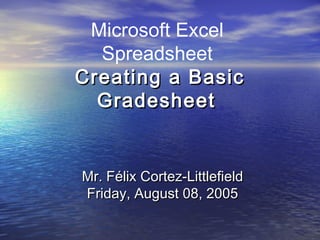
Excellesson1 4 teachers
- 1. Microsoft Excel Spreadsheet Creating a BasicCreating a Basic GradesheetGradesheet Mr. Félix Cortez-LittlefieldMr. Félix Cortez-Littlefield Friday, August 08, 2005Friday, August 08, 2005
- 2. Learning Outcomes:Learning Outcomes: Understand Basics!Understand Basics! • 1.What are Cells, Rows & Columns1.What are Cells, Rows & Columns • 2. Cell coordinates2. Cell coordinates • 3. Create Template3. Create Template • 4. Entering Data4. Entering Data • 5. AutoFit cells5. AutoFit cells • 6. Create a Fomula6. Create a Fomula • 7. Insert & delete rows and columns7. Insert & delete rows and columns • 8. Header/ Footers8. Header/ Footers • 9. Printing9. Printing • 10. Import to DBA10. Import to DBA
- 3. Rows and ColumnsRows and Columns • The concept of an electronic speadsheetThe concept of an electronic speadsheet is based on a traditional financialis based on a traditional financial worksheet. It is an electronic version ofworksheet. It is an electronic version of the paper worksheet for recordingthe paper worksheet for recording informations. The spreadsheet is set upinformations. The spreadsheet is set up with two axes: Rows and Columns. Thewith two axes: Rows and Columns. The letters across the top are used to identifyletters across the top are used to identify columns and the numbers on the sidecolumns and the numbers on the side identify the rows. The intersection of theidentify the rows. The intersection of the columns and rows forms the cells. Eachcolumns and rows forms the cells. Each cell is an individual place for edits.cell is an individual place for edits. Adding the column Letter and RowAdding the column Letter and Row number we get the Cell name e.g. A1 ornumber we get the Cell name e.g. A1 or A2.A2. Row - Numbers Columns - Letters
- 4. 1. Lets create a template1. Lets create a template • Open Excel. Save the fileOpen Excel. Save the file as a template.as a template. • Gradesheet.xlt .Gradesheet.xlt . • This way you can createThis way you can create new Grade sheets for everynew Grade sheets for every new class from this file.new class from this file. Save to your computer orSave to your computer or removable mediaremovable media -REMEMBER TO SAVE-REMEMBER TO SAVE (ctrl-s)(ctrl-s)
- 5. 2. Add Headers - Colunms2. Add Headers - Colunms • At the top First Row Add HeadersAt the top First Row Add Headers • NAME, A1, A2, A3, T1, A4, A5, A6, T2,NAME, A1, A2, A3, T1, A4, A5, A6, T2, FINALFINAL
- 6. 3. Add Students - Rows3. Add Students - Rows • Under the Column NAME add studentsUnder the Column NAME add students • Student1, Student2, Student3, Student4, Student5Student1, Student2, Student3, Student4, Student5
- 7. 4. Auto-fit Cells4. Auto-fit Cells • Next Click on the top box to select all recordsNext Click on the top box to select all records • (The box to the left of A and above 1)(The box to the left of A and above 1) • At the top MENU bar go to Format,At the top MENU bar go to Format, • then select Column and then AutoFitthen select Column and then AutoFit SelectionSelection • Selection will expand for better viewingSelection will expand for better viewing
- 8. 5. Insert scores (Data) into5. Insert scores (Data) into CellsCells • Click on the correct cells for imput of scoresClick on the correct cells for imput of scores
- 9. 6. Insert/Delete a row/column6. Insert/Delete a row/column • Click on the row number 2,Click on the row number 2, At top menu bar underAt top menu bar under INSERT, select 'row'INSERT, select 'row' • A row is created.A row is created. • Now click on that row, at theNow click on that row, at the top menu bar go to EDIT,top menu bar go to EDIT, select 'delete‘select 'delete‘ • Do we have time toDo we have time to SPELLCHECK?SPELLCHECK?
- 10. 7. Add Totals & Averages7. Add Totals & Averages • Add the headers TOTAL and AVERAGE next to FINALAdd the headers TOTAL and AVERAGE next to FINAL • Select Cell K2, click the fx button at the top barSelect Cell K2, click the fx button at the top bar • Select the SUM Function if you can , if not type = (which meansSelect the SUM Function if you can , if not type = (which means function) then SUM.function) then SUM. • Now you give it the range of cells you want it to sum for you. weNow you give it the range of cells you want it to sum for you. we want B2:J2 , B3:J3 and so onwant B2:J2 , B3:J3 and so on • you can type this code in the top bar or cellsyou can type this code in the top bar or cells • =SUM(B3:J3)=SUM(B3:J3) • Now lets select cell L2 and click fx buttonNow lets select cell L2 and click fx button • Select AVERAGESelect AVERAGE • Give it the range of cells you want it to AVERAGE for you. weGive it the range of cells you want it to AVERAGE for you. we want B2:J2 , B3:J3 and so onwant B2:J2 , B3:J3 and so on • you can type this code in the top bar or cellsyou can type this code in the top bar or cells • =AVERAGE(B2:J2)=AVERAGE(B2:J2) • Type in the code for each student or use the autofill feature.Type in the code for each student or use the autofill feature.
- 11. 8 . Add Header & Footer8 . Add Header & Footer • At top menu bar selectAt top menu bar select VIEW, then 'Header andVIEW, then 'Header and Footer'Footer' • Next select custom header,Next select custom header, add title in left section clickadd title in left section click okok • Then select footer, in leftThen select footer, in left section, select the buttonsection, select the button for date (the mini-calendar)for date (the mini-calendar) click ok and your doneclick ok and your done
- 12. 9. Save and Print9. Save and Print • A Menu bar selectA Menu bar select EDIT, then 'Page Setup'EDIT, then 'Page Setup' Select Landscape andSelect Landscape and Fit to page, then Print atFit to page, then Print at top menu bar selecttop menu bar select FILEFILE • Then 'save as' Save asThen 'save as' Save as CurrentClassGrades.xlsCurrentClassGrades.xls
- 13. 10. Import to database10. Import to database • Now that the file is saved with properNow that the file is saved with proper headers this file can be imported in anheaders this file can be imported in an appropriate database for further reportingappropriate database for further reporting and functions which you will learn inand functions which you will learn in further lessonsfurther lessons
- 14. Thank You. – Mr. FelixThank You. – Mr. Felix • Web version –Web version – http://www.calpoly.edu/~fcortezl/excel/Excellesson1.htmhttp://www.calpoly.edu/~fcortezl/excel/Excellesson1.htm