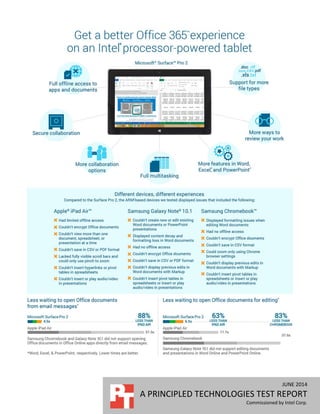
Get a better Office 365 experience on an Intel processor-powered tablet
- 1. JUNE 2014 A PRINCIPLED TECHNOLOGIES TEST REPORT Commissioned by Intel Corp.
- 2. A Principled Technologies test report 2Get a better Office 365 experience on an Intel processor-powered tablet You want to buy a tablet or portable device, and you want to be able to do work on that device. Office 365 lets you access your Office apps and files but it works differently on different devices. Which portable device gives you the better Office 365 experience and can help you be more productive? We looked at the Office 365 experience on four devices: a Surface Pro 2 powered by Intel, an Apple iPad Air, a Samsung Galaxy Note 10.1 2014 Edition, and a Samsung Chromebook. We found the Surface Pro 2 powered by Intel got the job done and delivered a better Office 365 experience than the other devices, with better performance and more functionality in Office 365. WHAT WE COMPARED The devices and Office 365 apps we compared Figure 1 shows the four devices we compared and the Office 365 apps available for each device through the Office 365 Enterprise E3 plan.1 In addition to the Surface Pro 2 powered by Intel, we looked at three ARM processor- based devices, each representing a different platform—iOS on the iPad Air, Android on the Galaxy Note 10.1, and Chrome OS. Surface Pro 2 iPad Air Galaxy Note 10.1 Samsung Chromebook Intel Core™ i5-4300U Processor Apple A7 processor Samsung Exynos 5 Octa processor Samsung Exynos 5 Dual processor Windows® 8.1 Pro iOS 7.1.1 Android 4.4 Chrome OS 34 Office desktop apps, including Word 2013, Excel 2013, and PowerPoint 2013 Office for iPad apps, including Word for iPad, Excel for iPad, PowerPoint for iPad Office Online apps, including Word Online, Excel Online, and PowerPoint Online Office Online apps, including Word Online, Excel Online, and PowerPoint Online Figure 1. The devices and Office 365 apps we compared. ABOUT OFFICE 365 ON THE IPAD AIR When we looked at the Office 365 experience on the iPad a year ago, we found a challenging experience with the Office Web Apps in the browser that included content decay when editing Word documents, no offline access, and no support for opening encrypted Office documents.2 Microsoft rebranded those Office Web Apps as Office Online on 2/19/14.3 A month later on 3/27/14, Microsoft announced native Office for iPad apps, which included Word for iPad, 1 See Appendix A for detailed device info. 2 www.principledtechnologies.com/Intel/Core_tablet_Office365_0513.pdf 3 blogs.office.com/2014/02/19/introducing-office-online/
- 3. A Principled Technologies test report 3Get a better Office 365 experience on an Intel processor-powered tablet Excel for iPad, and PowerPoint for iPad.4 These apps were available on the same day in the Apple App Store as free downloads.5 For this study and as of 6/1/14, Microsoft only supported viewing documents, spreadsheets, and presentations with the free versions of the Office for iPad apps. Microsoft offered Office 365 subscriptions that enable editing Word documents, Excel spreadsheets, and PowerPoint presentations in the Office for iPad apps. We looked at the Office 365 experience on the iPad Air using the Office for iPad apps through the Office 365 Enterprise E3 plan. About Office 365 on the Galaxy Note 10.1 When we looked at the Office 365 experience on the Samsung Galaxy Tab® 2 10.1 a year ago, we found a very limited experience with the Office Web Apps in the browser that included no support for editing Word documents, Excel spreadsheets, and PowerPoint presentations.6 We also found significant issues when viewing Word documents in the sole read-only view. For this study and as of 6/1/14, Microsoft officially supported Office 365 on Android™ phones but not on Android tablets such as the Galaxy Note 10.1.7 We could, however, log into Office 365 in the browser and access OneDrive™ for Business on the Galaxy Note 10.1, similar to our experience on the Galaxy Tab 2 10.1 a year ago with SkyDrive Pro, which Microsoft rebranded as OneDrive for Business on 2/19/14.8 We looked at the Office 365 experience on the Galaxy Note 10.1 using the Office Online apps through the Office 365 Enterprise E3 plan. About Office 365 on the Samsung Chromebook For this study, we included a new device in the comparison with the Samsung Chromebook, which was an Amazon.com holiday best seller in 2013.9 As of 6/1/14, Microsoft did not include Chromebooks in the list of supported devices.10 We could, however, log into Office 365 in the browser and access OneDrive for Business on the Samsung Chromebook, similar to our experience on the Galaxy Note 10.1. We looked at the Office 365 experience on the Samsung Chromebook using the Office Online apps through the Office 365 Enterprise E3 plan. DIFFERENT DEVICES, DIFFERENT EXPERIENCES We found the Surface Pro 2 powered by Intel offered more options when working with Word documents, Excel spreadsheets, and Power Presentations and delivered a better Office 365 experience than the other devices. In comparison to our experience with Office 365 the Surface Pro 2, we found much missing with Office 365 on the iPad Air, Galaxy Note 10.1, and Samsung Chromebook. 4 blogs.office.com/2014/03/27/announcing-the-office-you-love-now-on-the-ipad/ 5 https://search.itunes.apple.com/WebObjects/MZContentLink.woa/wa/link?mt=8&path=apps%2fmicrosoftoffice 6 www.principledtechnologies.com/Intel/Core_tablet_Office365_0513.pdf 7 office.microsoft.com/en-us/office365-suite-help/compare-how-different-mobile-devices-work-with-office-365-HA103991814.aspx 8 www.microsoft.com/en-us/news/press/2014/feb14/02-19onedrivepr.aspx 9 phx.corporate-ir.net/phoenix.zhtml?c=176060&p=irol-newsArticle&ID=1886961&highlight 10 office.microsoft.com/en-us/office365-suite-help/compare-how-different-mobile-devices-work-with-office-365-HA103991814.aspx
- 4. A Principled Technologies test report 4Get a better Office 365 experience on an Intel processor-powered tablet What was missing with Office 365 on the iPad Air While we found the Office 365 experience on the iPad Air had improved with the new Office for iPad apps in comparison to a year ago, as Figure 2 shows we still found an experience not on par with that of the Surface Pro 2. Surface Pro 2 iPad Air Had full offline access to Office documents in OneDrive for Business Had offline access to only previously opened Office documents in OneDrive for Business Could encrypt Office documents with passwords and had full support for other document-protection options, including restricting access Couldn’t encrypt Office documents and didn’t have support for other document protection options Could view multiple Office apps and documents at a time Could view only one Office app at a time, and could have only one Word document, one Excel spreadsheet, or one PowerPoint presentation open at a time Could save Word documents and PowerPoint presentations in PDF format, and could save Excel spreadsheets in CSV format Couldn’t save Word documents and PowerPoint presentations in PDF format, and couldn’t save Excel spreadsheets in CSV format Had fully visible scroll bars, and could set custom zoom level in Office documents Lacked fully visible scroll bars in Word documents and Excel spreadsheets, and could use only pinch to zoom Could check grammar in Word documents and spelling in PowerPoint presentations, and could add new comments in Excel spreadsheets and PowerPoint presentations Couldn’t check grammar in Word documents or spelling in PowerPoint presentations, and couldn’t add new comments in Excel spreadsheets or PowerPoint presentations Could use custom fonts and page margins in Word documents Didn’t display custom fonts, and couldn’t set custom page margins in Word documents Could create and run macros, insert and manipulate pivot tables, and use external data connections in Excel spreadsheets Couldn’t create or run macros, insert or manipulate pivot tables, or use external data connections in Excel spreadsheets Could insert and play audio/video and view slide shows with speaker notes in PowerPoint presentations Couldn’t insert or play audio/video or view slide shows with speaker notes in PowerPoint presentations Figure 2. Key differences in Office 365 experience between the Surface Pro 2 and the iPad Air.
- 5. A Principled Technologies test report 5Get a better Office 365 experience on an Intel processor-powered tablet What was missing with Office 365 on the Galaxy Note 10.1 Microsoft did not officially support Office 365 on Android tablets as of 6/1/14, and Figure 3 reflects that in our findings with the Galaxy note 10.1.11 We found the Office 365 experience on the Galaxy Note 10.1 with the Office Online apps did not improve much upon our experience with the Galaxy Tab 2 10.1 a year ago. Surface Pro 2 Galaxy Note 10.1 Could create new or edit existing Word documents and PowerPoint presentations Couldn’t create new or edit existing Word documents and PowerPoint presentations Could display Word documents without content decay and formatting issues Displayed significant content decay and formatting loss in Word documents, including loss of text formatting and layout Could open Office documents directly from email messages in the Office desktop apps Couldn’t open Office documents directly from email messages in the Office Online apps Had full offline access to Office documents in OneDrive for Business Had no offline access to Office Online apps or Office documents in OneDrive for Business Could encrypt Office documents with passwords and had full support for other document protection options, including restricting access Couldn’t encrypt Office documents and didn’t support other document protection options Could save Word documents and PowerPoint presentations in PDF format and could save Excel spreadsheets in CSV format Couldn’t save Word documents and PowerPoint presentations in PDF format and couldn’t save Excel spreadsheets in CSV format Could track new edits and display previous edits with Markup in Word documents Couldn’t toggle Track Changes on or off and couldn’t display previous edits with Markup in Word documents Could create and run macros, and could insert pivot tables in Excel spreadsheets Couldn’t create or run macros, and couldn’t insert pivot tables in Excel spreadsheets Could play audio/video and could view slide shows with speaker notes in PowerPoint presentations Couldn’t play audio/video and couldn’t view slide shows with speaker notes in PowerPoint presentations Figure 3. Key differences in Office 365 experience between the Surface Pro 2 and the Galaxy Note 10.1. 11 office.microsoft.com/en-us/office365-suite-help/compare-how-different-mobile-devices-work-with-office-365-HA103991814.aspx
- 6. A Principled Technologies test report 6Get a better Office 365 experience on an Intel processor-powered tablet What was missing with Office 365 on the Samsung Chromebook Microsoft did not include Chromebooks in its list of supported devices for OneDrive for Business and the Office Online apps, but we were able to access them.12 Unlike the Galaxy Note 10.1, we were able to create new and edit existing Word documents and PowerPoint presentations with the Chromebook, but as Figure 4 shows we still found the Office 365 experience lacking full functionality. Surface Pro 2 Samsung Chromebook Could display Word documents without formatting issues Displayed formatting issues when editing Word documents, including text boxes overlapping paragraph text, and missing text and symbols Could open Office documents directly from email messages in the Office desktop apps Couldn’t open Office documents directly from email messages in the Office Online apps Could encrypt Office documents with passwords and had full support for other document protection options, including restricting access Couldn’t encrypt Office documents and didn’t support other document protection options Could save Excel spreadsheets in CSV format Couldn’t save Excel spreadsheets in CSV format Could set custom zoom level in Office documents Could zoom only using Chrome browser settings Could check grammar in Word documents and spelling in PowerPoint presentations Couldn’t check grammar in Word documents or spelling in PowerPoint presentations Could track new edits and display previous edits with Markup in Word documents Couldn’t toggle Track Changes on or off, and couldn’t display previous edits with Markup in Word documents Could create and run macros, and could insert pivot tables in Excel spreadsheets Couldn’t create or run macros, and couldn’t insert pivot tables in Excel spreadsheets Could play audio/video and could view slide shows with speaker notes in PowerPoint presentations Couldn’t play audio/video and couldn’t view slide shows with speaker notes in PowerPoint presentations Figure 4. Key differences in Office 365 experience between the Surface Pro 2 and the Samsung Chromebook. 12 office.microsoft.com/en-us/office365-suite-help/compare-how-different-mobile-devices-work-with-office-365-HA103991814.aspx
- 7. A Principled Technologies test report 7Get a better Office 365 experience on an Intel processor-powered tablet WHY THE DEVICE MATTERS WITH OFFICE 365 Different Office 365 experiences on devices means different ways of getting work done. We found a number of advantages in the Office 365 experience on the Surface Pro 2 that could facilitate greater productivity when working and collaborating with Office documents. Less waiting to open Office documents from email messages In this scenario, Victoria would spend less time waiting and take fewer steps to open Office attachments from email messages on the Surface Pro 2. We measured how long it took to open Office documents from email messages in Office apps on the Surface Pro 2 and iPad Air. As Figure 5 shows, we found Office documents took less time to open from Outlook on the Surface Pro 2 than from the iOS Mail app on the iPad Air. Figure 5. Time to open Office documents from email messages, in seconds. After a call with a client, Victoria checks for new email messages. She opens a message from a project manager with a draft migration guide for review, and she opens the attached Word document. The project manager also sent her preliminary test results for another project, and Victoria opens the attached Excel spreadsheet. She opens another new message from an account manager with a proposal for a large bid, and she opens the attached PowerPoint deck. On which device can she open Office attachments directly from email with the least amount of waiting? Opening Office documents from email took less time and less steps on the Surface Pro 2 than the other devices.
- 8. A Principled Technologies test report 8Get a better Office 365 experience on an Intel processor-powered tablet On the iPad Air, we had to download most attachments in the iOS Mail app before opening them in the Office for iPad apps, which meant that it took an additional step and more time to open most Office documents from email on the iPad Air. We did not include the Galaxy Note 10.1 and the Samsung Chromebook, because we could not open Office documents directly from email messages in the Office Online apps, and the workaround we found on both devices was cumbersome. We had to download Office attachments to the device’s local storage, open OneDrive for Business, upload the files to OneDrive for Business, and finally open them in the Office Online apps. Less waiting to open Office documents for editing In this scenario, Emma would spend less time waiting to open Office documents for editing on the Surface Pro 2 than on the other three devices. As Figure 6 shows, we found Office documents stored in OneDrive for Business took much longer to open for editing on the iPad Air and Chromebook: 2.7 times as long and 5.7 times as long as on the Surface Pro 2, respectively.13 (Note: We did not include the Galaxy Note 10.1, because we could not edit Word documents in Word Online and PowerPoint presentations in PowerPoint Online.) Figure 6. Time to open Office documents for editing, in seconds. 13 See Appendix B for detailed results and Appendix C for how we tested. Emma is running late to a control meeting with her team. She opens a Word document with action items from the last meeting, and then pulls up an Excel spreadsheet with at risk items in her unconfirmed trades queue. She also opens a PowerPoint presentation with a process improvement proposal that she will review with her team before submitting to management. On which device can she open these Office documents and start working with her team with the least amount of waiting?
- 9. A Principled Technologies test report 9Get a better Office 365 experience on an Intel processor-powered tablet Full offline access to Office apps and documents In this scenario, Caleb would still be able to show the presentation to the client with only the Surface Pro 2. After setting up OneDrive for Business synchronization on the Surface Pro 2,14 we were able to access Word documents, Excel spreadsheets, and PowerPoint presentations in OneDrive for Business while offline. We could also make edits while offline, with any changes synchronized automatically with OneDrive for Business once we were back online. With the new Office for iPad apps on the iPad Air, we had offline access to only Office documents in OneDrive for Business that we had previously opened on the iPad Air. For Office documents in OneDrive for Business that we had not previously opened before going offline, we were out of luck. This means that for Caleb to have access to the PowerPoint presentation at the coffee shop, he would have had to remember to open the presentation on his iPad Air before leaving his office. Caleb would have a harder time showing the PowerPoint presentation on the Galaxy Note 10.1 or the Samsung Chromebook. When working offline on the Galaxy Note 10.1 and the Samsung Chromebook, we could not access the Office Online apps or Office documents in OneDrive for Business. On both of these devices, Caleb would have needed a workaround, such as a mobile hotspot, to be able to show his client the PowerPoint presentation. 14 office.microsoft.com/en-us/support/sync-onedrive-for-business-or-sharepoint-site-libraries-to-your-computer-HA102832401.aspx The Surface Pro 2 was the only device to give us full offline access: The Office for iPad apps offered offline access on the iPad Air but we could not open Office documents offline in OneDrive for Business on the device unless we had previously opened them On the Galaxy Note 10.1 and the Samsung Chromebook, we had no offline access to Office Online apps in the browser and documents in OneDrive for Business We were able to access all Office documents in OneDrive for Business while offline with only the Surface Pro 2. Caleb is in his office working on a PowerPoint presentation for an upcoming meeting with an important client at a local coffee shop. He saves the final version of the presentation before heading over to the coffee shop. After greeting the client and grabbing coffee, they sit down at a table in a quiet corner. Caleb pulls out his device to bring up the presentation. What Caleb did not notice was the sign at the counter apologizing for the wireless being down. Can Caleb still show the presentation on his device?
- 10. A Principled Technologies test report 10Get a better Office 365 experience on an Intel processor-powered tablet Secure collaboration In this scenario, Leah could send the encrypted PowerPoint presentation to the client with only the Surface Pro 2. We could encrypt Word documents, Excel spreadsheets, and PowerPoint presentations with only the Surface Pro 2. While we could open password-protected files on the iPad Air, we could not encrypt Office documents in any of the new Office for iPad apps. We found no support for encryption in the Office Online apps on the Galaxy Note 10.1 or the Samsung Chromebook, as we were unable to open password-protected Office documents or add password protection to Office documents. We also found the Surface Pro 2 was the only device that supported other document protection options for Office documents. For example, we could protect the current sheet in Excel spreadsheets and restrict the types of changes that others could make, and we could protect the workbook structure and prevent others from adding, moving, or renaming sheets. Support for more file types Carlos exports some financial data in CSV format from his trading desk’s system so he can prepare the daily risk-management report. He opens the large spreadsheet, crunches the numbers, and then saves the changes in CSV format so he can import the data back into the system. Can Carlos get his job done on his device? Leah’s team is racing to finish a deliverable for a consulting engagement. She gets the PowerPoint deck from a junior consultant on her team, and makes one more pass on the slides. Before sending the deck to the customer, she needs to encrypt the PowerPoint presentation with a password. Can Leah use her device to send the encrypted PowerPoint presentation to the client? The Surface Pro 2 was the only device that offered the following document protection options: Word documents – encrypting documents, marking as final, restricting access, and restricting editing Excel spreadsheets – encrypting spreadsheets, restricting access, protecting the current sheet, and protecting the workbook structure PowerPoint presentations – encrypting presentations and restricting access
- 11. A Principled Technologies test report 11Get a better Office 365 experience on an Intel processor-powered tablet In this scenario, Carlos would be able to get his job done with only the Surface Pro 2. We could not open Excel spreadsheets in CSV format on the Galaxy Note 10.1 or the Samsung Chromebook. We could edit spreadsheets in CSV format on the iPad Air, but only after converting them to .xlsx format in Excel for iPad. We then found no option to save spreadsheets on the iPad Air in CSV format. As Figure 7 shows, we found the Surface Pro 2 provided significantly more file type options when saving and exporting Office documents than the other devices. We found we could save Office documents in only the original format on the iPad Air. For Carlos, this means that after having to convert the spreadsheet in CSV format to .xlsx format on the iPad Air, he would not be able to save it back to CSV format after crunching the numbers. Surface Pro 2 iPad Air Galaxy Note 10.1 Samsung Chromebook Word documents 17 1 Could not edit 2 Excel spreadsheets 28 1 1 1 PowerPoint presentations 28 1 Could not edit 2 Figure 7. Number of file type options when saving or exporting Office documents. We also found we could save Word documents and PowerPoint presentations in PDF format on the Surface Pro 2, but not on the iPad Air in the Office for iPad apps or the Galaxy Note 10.1 in the Office Online apps. Unlike our experience on the Surface Pro 2, we could not open plain text (.txt) documents in Word for iPad on the iPad Air or Excel spreadsheets larger than 10 MB in Excel Online on the Galaxy Note 10.1 or Samsung Chromebook. Full multitasking While Carlos would be able to convert the Excel spreadsheet to .xlsx format and crunch the numbers on the iPad Air, he would be unable to save it back to CSV format and upload the new data to the system. We could not save Word documents and PowerPoint presentations in PDF format on the iPad Air or the Galaxy Note 10.1. Mateo opens a Word document template to draft a project proposal for a client. He opens another Word document with notes from a call, doing so through the File menu without leaving the Word document. Mateo pulls up an email conversation thread to reference messages he exchanged with the client after the call. He wants to check a couple of product name renderings, so he opens a PowerPoint presentation the client had sent him. He writes the message to the client while looking at the scope of work in the Word document. On which device can Mateo multitask with this workflow?
- 12. A Principled Technologies test report 12Get a better Office 365 experience on an Intel processor-powered tablet In this scenario, Mateo could multitask in this workflow with only the Surface Pro 2. The Surface Pro 2 was the only device to support full multitasking with Office apps. We could open other Office documents while working in Word documents, Excel spreadsheets, and PowerPoint presentations with only the Surface Pro 2. The workarounds we found on the Galaxy Note 10.1 and the Samsung Chromebook meant leaving work in progress, either to open a second window using Multi Window on the Galaxy Note 10.1 or to open a new Chrome browser tab on the Samsung Chromebook. We found the iPad Air did not support having more than one Word document, Excel spreadsheet, or PowerPoint presentation open at a time. Mateo would have had to stop working on his proposal in the Word for iPad app to open the Word document with notes from the call. We could run multiple Office apps at the same time easily on the Surface Pro 2, but not on the iPad Air or the Galaxy Note 10.1. We found the Multi Window feature on the Galaxy Note 10.1 supported only two Chrome browser windows, which meant we were limited in the number of Office documents we could view at a time. While we could switch between the Office for iPad apps the same way we could switch between any apps on the iPad Air, we could not view more than one app at a time. Mateo would have had to toggle back and forth between viewing the Word documents, the PowerPoint presentation, and the iOS Mail app. More ways to review your work In this scenario, Jada could review the Word document with this workflow only on the Surface Pro 2. We found the Surface Pro 2 supported more ways to review Office documents. Only the Surface Pro 2 had the option to set a custom zoom level from within Word, Excel, and PowerPoint, both for viewing documents and saving them when sharing documents with others. The Surface Pro 2 was the only device that supported the Navigation Pane and Split Window view in Word documents. Jada would have to change her workflow significantly when reviewing Word documents on the iPad Air, Galaxy Note 10.1, and Samsung Chromebook. Jada is working on a large how-to guide with her team. She opens the Word document and sets the zoom level to 200 percent. She displays the Navigation Pane so she can easily jump back and forth between chapters. She selects Split Window view to split the Word document into two panes, which lets her view two pages of the Word document at the same time. Jada sets the zoom level to 125 percent before sending the guide to her manager. On which device can Jada review the Word document with this workflow? We found the iPad Air did not support having more than one Word document, Excel spreadsheet, or PowerPoint presentation open at a time. Mateo would have had to stop working on his proposal in the Word for iPad app in order to open his notes from the call.
- 13. A Principled Technologies test report 13Get a better Office 365 experience on an Intel processor-powered tablet We also found we were able to navigate larger Word documents and Excel spreadsheets more easily on the Surface Pro 2 than on the iPad Air, which lacked fully visible scroll bars in Word for iPad and Excel for iPad. We could freeze panes in Excel spreadsheets on both the Surface Pro 2 and iPad Air, but there was no option to freeze panes on the Galaxy Note 10.1 or the Samsung Chromebook. More collaborating options In this scenario, Preston could edit the PowerPoint presentation with this workflow only on the Surface Pro 2. We found the Surface Pro 2 supported more ways to collaborate with others in Office documents. Only the Surface Pro 2 gave us the Compare option to merge edits from one version of a PowerPoint presentation with another version. We could review comments on the other devices, but we could only add new comments on the Surface Pro 2 and the Samsung Chromebook. We also could check spelling on the Surface Pro 2, but not the other devices. We found the Surface Pro 2 was the only device to include the following: Navigation Pane and Web Layout, Outline, Draft, and Split Window views in Word documents Page Break Preview, Page Layout, and Custom Views workbook views in Excel spreadsheets Slide Sorter and Outline View presentation views and master views (Slide Master, Handout Master, and Notes Master) in PowerPoint presentations Setting a custom zoom level from within Word, Excel, and PowerPoint, both when viewing and sharing Office documents Editing and saving PowerPoint presentations in .ppt format Preston is rushing to finish a PowerPoint presentation before an all-hands-on-deck meeting with his region. While making some edits, he receives a previous version with edits from his VP. He uses the Compare option to merge his VP’s edits into the most current version. Preston adds a couple of comments to one slide and runs a spellcheck before sending the slides back to his VP. On which device can Preston edit the PowerPoint presentation with this workflow?
- 14. A Principled Technologies test report 14Get a better Office 365 experience on an Intel processor-powered tablet We found the Surface Pro 2 also provided the following advantages when collaborating in Office documents: We could display tracked changes to review previous edits in Word documents on the Surface Pro 2, but not on the Galaxy Note 10.1 or the Samsung Chromebook We could choose to track our edits in Word documents on the Surface Pro 2, but did not have the option to toggle tracked changes on or off on the Galaxy Note 10.1 or the Samsung Chromebook We could add new comments in Excel spreadsheets on the Surface Pro 2, but not on the iPad Air We could add new comments in PowerPoint presentations on the Surface Pro 2, but not on the iPad Air or the Galaxy Note 10.1 More features and formatting options in Word documents In this scenario, Connor could get his research paper done with this workflow with only the Surface Pro 2, and he would not be able to create the research paper at all on the Galaxy Note 10.1. We found the Surface Pro 2 supported more features in Word documents, and we could not even create or edit Word documents in Word Online on the Galaxy Note 10.1. We could insert images from local storage on the Surface Pro 2, iPad Air, and Samsung Chromebook, but only the Surface Pro 2 gave us the option to insert images directly from OneDrive for Business. We also found the Surface Pro 2 was the only device that supported inserting a table of contents and editing styles to match formatting changes in Word documents. The Surface Pro 2 was the only device to include the following: Simple Markup for tracked changes in Word documents Grammar checking and a built-in thesaurus in Word documents Advanced Find and Replace options in Word documents (e.g. Match Prefix, Match Suffix, Use Wildcards, Sounds Like, Find All Word Forms) Compare option in PowerPoint presentations for merging two different versions of a PowerPoint presentation Spell checking and a built-in thesaurus in PowerPoint presentations Connor is working on a research paper summarizing his findings in a study. He inserts some high-resolution images directly from OneDrive for Business. He changes the formatting for the first image description, and updates the Caption style to apply the formatting change quickly to all the images. After creating the paper’s outline, Connor inserts of tablet of contents on the first page of the Word document. On which device can Connor get his research paper done with this workflow?
- 15. A Principled Technologies test report 15Get a better Office 365 experience on an Intel processor-powered tablet We found the Surface Pro 2 also provided the following advantages in Word documents: We found more default template options when creating new Word documents on the Surface Pro 2 than on the iPad Air, and no default template options at all in Word Online on the Samsung Chromebook We found the iPad Air did not support custom fonts or setting custom page margins in Word documents We found significant issues when editing documents in Word Online on the Samsung Chromebook, including missing text and symbols, text boxes overlapping paragraph text, and lack of page breaks We also found significant issues in the sole read-only view on the Galaxy Note 10.1, including loss of text formatting and layout, images displayed as thumbnails, and lack of headers, footers, and page breaks More number crunching options in Excel spreadsheets In this scenario, Sherida could crunch the numbers with only the Surface Pro 2. We found the Surface Pro 2 supported more features in Excel spreadsheets. We found no support for external data connections, running macros, or inserting sparklines in Excel for iPad on the iPad Air and Excel Online on the Galaxy Note 10.1 and Samsung Chromebook. We also found no support for adding hyperlinks on the iPad Air. The Surface Pro 2 was the only device to support the following in Word documents: Searching for templates online when creating new Word documents Editing styles (e.g., Heading 1, Heading 2) to match changes in formatting to Word documents Inserting images directly from OneDrive for Business Inserting table of contents More text effect options, including Shadow and Glow More paste options, including Merge Formatting and Keep Text Only Sherida is analyzing some data in an Excel spreadsheet on user engagement for a freemium mobile game. After refreshing the external data connection in the spreadsheet, she runs a macro to look at trends in in-app purchases. Sherida creates a column sparkline to show how ARPU has trended in comparison to the previous year. Before sending the Excel spreadsheet to her team, she adds some hyperlinks to one tab. Sherida would not be able to refresh the data, run the macro, create the sparkline, or add hyperlinks on the iPad Air.
- 16. A Principled Technologies test report 16Get a better Office 365 experience on an Intel processor-powered tablet We found the Surface Pro 2 also provided the following advantages in Excel spreadsheets: We could manipulate existing pivot tables on the Surface Pro 2, but not in Excel for iPad on the iPad Air as pivot tables were displayed as static tables While we could insert images on the Surface Pro 2, we found no option to insert images on the Galaxy Note 10.1 or the Samsung Chromebook We could change cell formatting using Styles on the Surface Pro 2, but not on the Galaxy Note 10.1 or the Samsung Chromebook While existing hyperlinks in Excel spreadsheets worked on all the devices, we found no option to insert hyperlinks in Excel for iPad on the iPad Air More presentation and slide show options in PowerPoint presentations The Surface Pro 2 was the only device to support the following in Excel spreadsheets: Inserting pivot tables and charts, combo charts, sparklines, and filters External data connections Creating and running macros Creating and editing conditional formatting rules More paste options, including Formulas & Number Formatting, No Borders, Keep Source Column Widths, Transpose, Values & Number Formatting, Values & Source Formatting, Formatting, Paste Link, Picture, and Linked Picture Parker is putting the final touches on a PowerPoint presentation for a product announcement. He receives new stock photos for the product from the studio team, which he inserts directly from OneDrive for Business into the PowerPoint presentation. The studio team has also created a video to close the presentation, which he inserts into the last slide. Before a meeting with product management, Parker rehearses and times the slide show with his speaker notes to make sure the presentation is under the team’s target.
- 17. A Principled Technologies test report 17Get a better Office 365 experience on an Intel processor-powered tablet In this scenario, Parker could get his PowerPoint presentation with this workflow with only the Surface Pro 2, and he would not be able to create the PowerPoint presentation at all on the Galaxy Note 10.1. We found the Surface Pro 2 supported more features in PowerPoint presentations. We could insert images from local storage on the Surface Pro 2, iPad Air, and Samsung Chromebook, but only the Surface Pro 2 gave us the option to insert images directly from the OneDrive for Business document library. We found the Surface Pro 2 was the only device that supported inserting video, rehearsing and timing a slide show, and displaying a slide show with speaker notes. The Surface Pro 2 was the only device to support the following while editing PowerPoint presentations: Searching for templates online when creating new PowerPoint presentations More ways to control animations and transitions, including duration and delay Inserting embedded audio and video Inserting images directly from OneDrive for Business Inserting charts More text effect options, including Shadow and Glow More shape formatting options, including Shadow, Reflection, Glow, and Bevel More paste options, including Use Destination Theme, Picture, and additional Paste Special options The Surface Pro 2 was the only device that supported inserting video, rehearsing and timing slide shows, and displaying slide shows with speaker notes. The Surface Pro 2 was the only device to support the following in PowerPoint slide shows: Full animation and transition support Playing embedded audio and video Presenter View for viewing slides and speaker notes at the same time Recording the slide show and rehearsing timings Creating handouts from PowerPoint presentations
- 18. A Principled Technologies test report 18Get a better Office 365 experience on an Intel processor-powered tablet We found the Surface Pro 2 also provided the following advantages in PowerPoint presentations: We found more default template options when creating new PowerPoint presentations on the Surface Pro 2 than on the iPad Air, and no default template options at all in PowerPoint Online on the Samsung Chromebook We could change the theme of an existing PowerPoint presentation on the Surface Pro 2, but not in PowerPoint for iPad on the iPad Air While we found full support for animations on the Surface Pro 2, we found we could not insert or edit animations in PowerPoint for iPad on the iPad Air We found more shape options when inserting a shape in PowerPoint presentations on the Surface Pro 2 than when doing so in PowerPoint Online on the Samsung Chromebook THE BOTTOM LINE You can use Office 365 to access your Office apps and files on many types of devices. The experience you will have with these different devices varies considerably—which device can help you be the most productive? In our hands- on analysis, we found the Surface Pro 2 powered by Intel delivered a better Office 365 experience than the other devices, with greater performance and more options to get your work done.
- 19. A Principled Technologies test report 19Get a better Office 365 experience on an Intel processor-powered tablet APPENDIX A: THE DEVICES WE TESTED Figure 8 provides detailed configuration information for the devices we tested. System Microsoft Surface Pro 2 Apple iPad Air Samsung Galaxy Note 10.1 2014 Edition Samsung Chromebook Processor Intel Core i5-4300U Processor Apple A7 processor Samsung Exynos 5 Octa processor Samsung Exynos 5 Dual processor Processor frequency 1.9 GHz 1.4 GHz 1.3 GHz Quad + 1.9 GHz Quad 1.7 GHz Processor cores 2 2 4 + 4 2 Memory 4GB LPDDR3 RAM 1GB LPDDR3 RAM 3GB RAM 2GB DDR3L SDRAM Storage 64GB 64GB 32GB SSD + 32GB SanDisk Ultra MicroSDHC card 16GB Graphics Intel HD4400 Graphics PowerVR™ G6430 ARM Mali™-T628 ARM Mali-T604 Battery capacity 42 Wh 32.9 Wh 31 Wh 30 Wh Display 10.6” 1,920 x 1,080 9.7” 2,048 x 1,536 10.1” 2,560 x 1,600 11.6" 1,366 x 768 Wireless 802.11 a/b/g/n 802.11 a/b/g/n 802.11 ac (802.11 a/b/g/n compatible) 802.11 a/b/g/n Bluetooth 4.0 4.0 4.0 3.0 Weight (lbs.) 2.0 1.0 1.2 2.4 OS Window 8.1 Pro iOS 7.1.1 Android 4.4 Chrome OS 34.0.1847.134 Figure 8: Detailed configuration information for the devices we tested.
- 20. A Principled Technologies test report 20Get a better Office 365 experience on an Intel processor-powered tablet APPENDIX B: DETAILED RESULTS Figure 9 provides results for opening Office documents directly from email messages and opening them for editing, in seconds. Microsoft Surface Pro 2 Apple iPad Air Samsung Galaxy Note 10.1 2014 Edition Samsung Chromebook Opening Office documents directly from email messages Time to open Word documents directly from email messages Run 1 1.6 10.1 Run 2 1.6 9.9 Run 3 1.6 10.0 Median 1.6 10.0 Time to open Excel spreadsheets directly from email messages Run 1 1.3 10.1 Run 2 1.2 10.4 Run 3 1.3 10.3 Median 1.3 10.3 Time to open PowerPoint presentations directly from email messages Run 1 1.7 17.0 Run 2 1.5 17.0 Run 3 1.6 17.3 Median 1.6 17.0 Opening Office documents for editing Time to open Word documents for editing Run 1 2.3 6.4 13.1 Run 2 2.1 6.2 13.2 Run 3 2.1 6.3 13.0 Median 2.1 6.3 13.1 Time to open Excel spreadsheets for editing Run 1 1.8 5.3 37.2 10.6 Run 2 1.9 5.2 37.5 10.6 Run 3 1.9 5.5 37.0 10.6 Median 1.9 5.3 37.2 10.6 Time to open PowerPoint presentations for editing Run 1 2.5 6.1 14.1 Run 2 2.5 6.0 13.9 Run 3 2.5 6.1 13.8 Median 2.5 6.1 13.9 Figure 9: Detailed results for the devices we tested, in seconds.
- 21. A Principled Technologies test report 21Get a better Office 365 experience on an Intel processor-powered tablet APPENDIX C: HOW WE TESTED This section details our process for preparing the Office 365 environment, timing how long it took to open Office documents for editing, and timing how long it took to open Office documents directly from email in the Office apps. Preparing the Office 365 environment We prepared the Office 365 environment on each device by doing the following prior to our hands-on testing with the devices: We applied all software updates available on the devices. We installed the Office desktop apps available on the Surface Pro 2 through the Office 365 settings menu in the browser. We installed the Office for iPad apps available on the iPad Air through the App Store. We uploaded all test documents to OneDrive for Business for access on the devices. We installed the OneDrive for Business sync app on the Surface Pro 2, which created a folder on the device that automatically synchronized with OneDrive for Business.15 Opening Office documents directly from email messages For timing how long it took to open Office documents directly from email on the Surface Pro 2 and iPad Air, we followed the steps outlined for each device:16 Time to open Word documents from Outlook on the Surface Pro 2 1. Open the Outlook desktop app from the taskbar in desktop mode. 2. Tap the new email message. 3. Simultaneously start the timer and double tap the attachment to open the Word document. 4. When the Word document is fully displayed, stop the timer, and record the result. 5. Close the Word document. 6. Close the Word desktop app. 7. Close the Outlook desktop app. 8. Repeat steps 1 to 7 two more times. Time to open Word documents from the Mail app on the iPad Air 1. Open the Mail app from the home screen. 2. Tap the new email message. 3. Simultaneously start the timer and tap the attachment to download the Word document. 4. When the Word document has downloaded, long press on the attachment. 5. Tap to open the Word document in Word for iPad. 6. When the Word document is fully displayed, stop the timer, and record the result. 15 office.microsoft.com/en-us/support/sync-onedrive-for-business-or-sharepoint-site-libraries-to-your-computer- HA102832401.aspx 16 The Galaxy Note 10.1 and the Samsung Chromebook did not support opening Office documents directly from email messages, so we did not include them in this comparison.
- 22. A Principled Technologies test report 22Get a better Office 365 experience on an Intel processor-powered tablet 7. Close the Word document. 8. Close the Word for iPad app. 9. Close the Mail app. 10. Repeat steps 1 to 9 two more times. Time to open Excel spreadsheets from Outlook on the Surface Pro 2 1. Open the Outlook desktop app from the taskbar in desktop mode. 2. Tap the new email message. 3. Simultaneously start the timer and double tap the attachment to open the Excel spreadsheet. 4. When the Excel spreadsheet is fully displayed, stop the timer, and record the result. 5. Close the Excel spreadsheet. 6. Close the Excel desktop app. 7. Close the Outlook desktop app. 8. Repeat steps 1 to 7 two more times. Time to open Excel spreadsheets from the Mail app on the iPad Air 1. Open the Mail app from the home screen. 2. Tap the new email message. 3. Simultaneously start the timer and tap the attachment to download the Excel spreadsheet. 4. When the Excel spreadsheet has downloaded, long press on the attachment. 5. Tap to open the Excel spreadsheet in Excel for iPad. 6. When the Excel spreadsheet is fully displayed, stop the timer, and record the result. 7. Close the Excel spreadsheet. 8. Close the Excel for iPad app. 9. Close the Mail app. 10. Repeat steps 1 to 9 two more times. Time to open PowerPoint presentations from Outlook on the Surface Pro 2 1. Open the Outlook desktop app from the taskbar in desktop mode. 2. Tap the new email message. 3. Simultaneously start the timer and double tap the attachment to open the PowerPoint presentation. 4. When the PowerPoint presentation is fully displayed, stop the timer, and record the result. 5. Close the PowerPoint presentation. 6. Close the PowerPoint desktop app. 7. Close the Outlook desktop app. 8. Repeat steps 1 to 7 two more times. Time to open PowerPoint presentations from the Mail app on the iPad Air 1. Open the Mail app from the home screen. 2. Tap the new email message. 3. Simultaneously start the timer and tap the attachment to download the PowerPoint presentation.
- 23. A Principled Technologies test report 23Get a better Office 365 experience on an Intel processor-powered tablet 4. When the PowerPoint presentation has downloaded, long press on the attachment. 5. Tap to open the PowerPoint presentation in PowerPoint for iPad. 6. When the PowerPoint presentation is fully displayed, stop the timer, and record the result. 7. Close the PowerPoint presentation. 8. Close the PowerPoint for iPad app. 9. Close the Mail app. 10. Repeat steps 1 to 9 two more times. Opening Office documents for editing For timing how long it took to open Office documents for editing, we followed the steps outlined for each device17 : Time to open Word documents for editing on the Surface Pro 2 1. Open the Word desktop app from the taskbar in desktop mode. 2. Tap Open Other Documents. 3. Tap OneDrive for Business, and tap the Documents folder. 4. Tap the test Word document. 5. Simultaneously start the timer and tap Open to open the Word document. 6. When the Word document is fully displayed, stop the timer, and record the result. 7. Close the Word document. 8. Close the Word desktop app. 9. Repeat steps 1 to 8 two more times. Time to open Word documents for editing on the iPad Air 1. Open the Word for iPad app from the home screen. 2. Tap OneDrive for Business, and tap the Documents folder. 3. Simultaneously start the timer and tap the file name to open the test Word document. 4. Tap Edit. 5. When the Word document is fully displayed, stop the timer, and record the result. 6. Close the Word document. 7. Close the Word for iPad app. 8. Repeat steps 1 to 7 two more times. Time to open Word documents for editing on the Samsung Chromebook 1. Open the Chrome browser from the shelf. 2. Type login.microsoftonline.com, and press Enter. 3. Enter the username and password for the account, and press Enter. 4. Select OneDrive for Business in the menu. 5. Simultaneously start the timer and select the file name to open the test Word document. 17 The Galaxy Note 10.1 did not support editing Word documents in Word Online and PowerPoint presentations in PowerPoint Online, so we did not include it in this comparison.
- 24. A Principled Technologies test report 24Get a better Office 365 experience on an Intel processor-powered tablet 6. Select Edit Document, and choose Edit in Word Online. 7. When the Word document is fully displayed, stop the timer, and record the result. 8. Close the Word document. 9. Close the Chrome browser. 10. Repeat steps 1 to 9 two more times. Time to open Excel spreadsheets for editing on the Surface Pro 2 1. Open the Excel desktop app from the taskbar in desktop mode. 2. Tap Open Other Spreadsheets. 3. Tap OneDrive for Business, and tap the Spreadsheets folder. 4. Tap the test Excel spreadsheet. 5. Simultaneously start the timer and tap Open to open the Excel spreadsheet. 6. When the Excel spreadsheet is fully displayed, stop the timer, and record the result. 7. Close the Excel spreadsheet. 8. Close the Excel desktop app. 9. Repeat steps 1 to 8 two more times. Time to open Excel spreadsheets for editing on the iPad Air 1. Open the Excel for iPad app from the home screen. 2. Tap OneDrive for Business, and tap the Spreadsheets folder. 3. Simultaneously start the timer and tap the file name to open the test Excel spreadsheet. 4. Tap Edit. 5. When the Excel spreadsheet is fully displayed, stop the timer, and record the result. 6. Close the Excel spreadsheet. 7. Close the Excel for iPad app. 8. Repeat steps 1 to 7 two more times. Time to open Excel spreadsheets for editing on the Samsung Chromebook 1. Open the Chrome browser from the shelf. 2. Type login.microsoftonline.com, and press Enter. 3. Enter the username and password for the account, and press Enter. 4. Select OneDrive for Business in the menu. 5. Simultaneously start the timer and select the file name to open the test Excel spreadsheet. 6. Select Edit Workbook, and choose Edit in Excel Online. 7. When the Excel spreadsheet is fully displayed, stop the timer, and record the result. 8. Close the Excel spreadsheet. 9. Close the Chrome browser. 10. Repeat steps 1 to 9 two more times. Time to open PowerPoint presentations for editing on the Surface Pro 2 1. Open the PowerPoint desktop app from the taskbar in desktop mode.
- 25. A Principled Technologies test report 25Get a better Office 365 experience on an Intel processor-powered tablet 2. Tap Open Other Presentations. 3. Tap OneDrive for Business, and tap the Presentations folder. 4. Tap the test PowerPoint presentation. 5. Simultaneously start the timer and tap Open to open the PowerPoint presentation. 6. When the PowerPoint presentation is fully displayed, stop the timer, and record the result. 7. Close the PowerPoint presentation. 8. Close the PowerPoint desktop app. 9. Repeat steps 1 to 8 two more times. Time to open PowerPoint presentations for editing on the iPad Air 1. Open the PowerPoint for iPad app from the home screen. 2. Tap OneDrive for Business, and tap the Presentations folder. 3. Simultaneously start the timer and tap the file name to open the test PowerPoint presentation. 4. Tap Edit. 5. When the PowerPoint presentation is fully displayed, stop the timer, and record the result. 6. Close the PowerPoint presentation. 7. Close the PowerPoint for iPad app. 8. Repeat steps 1 to 7 two more times. Time to open PowerPoint presentations for editing on the Samsung Chromebook 1. Open the Chrome browser from the shelf. 2. Type login.microsoftonline.com, and press Enter. 3. Enter the username and password for the account, and press Enter. 4. Select OneDrive for Business in the menu. 5. Simultaneously start the timer and select the file name to open the test PowerPoint presentation. 6. Select Edit Presentation, and choose Edit in PowerPoint Online. 7. When the PowerPoint presentation is fully displayed, stop the timer, and record the result. 8. Close the PowerPoint presentation. 9. Close the Chrome browser. 10. Repeats 1 to 9 two more times.
- 26. A Principled Technologies test report 26Get a better Office 365 experience on an Intel processor-powered tablet ABOUT PRINCIPLED TECHNOLOGIES Principled Technologies, Inc. 1007 Slater Road, Suite 300 Durham, NC, 27703 www.principledtechnologies.com We provide industry-leading technology assessment and fact-based marketing services. We bring to every assignment extensive experience with and expertise in all aspects of technology testing and analysis, from researching new technologies, to developing new methodologies, to testing with existing and new tools. When the assessment is complete, we know how to present the results to a broad range of target audiences. We provide our clients with the materials they need, from market-focused data to use in their own collateral to custom sales aids, such as test reports, performance assessments, and white papers. Every document reflects the results of our trusted independent analysis. We provide customized services that focus on our clients’ individual requirements. Whether the technology involves hardware, software, Web sites, or services, we offer the experience, expertise, and tools to help our clients assess how it will fare against its competition, its performance, its market readiness, and its quality and reliability. Our founders, Mark L. Van Name and Bill Catchings, have worked together in technology assessment for over 20 years. As journalists, they published over a thousand articles on a wide array of technology subjects. They created and led the Ziff-Davis Benchmark Operation, which developed such industry-standard benchmarks as Ziff Davis Media’s Winstone and WebBench. They founded and led eTesting Labs, and after the acquisition of that company by Lionbridge Technologies were the head and CTO of VeriTest. Principled Technologies is a registered trademark of Principled Technologies, Inc. All other product names are the trademarks of their respective owners. Disclaimer of Warranties; Limitation of Liability: PRINCIPLED TECHNOLOGIES, INC. HAS MADE REASONABLE EFFORTS TO ENSURE THE ACCURACY AND VALIDITY OF ITS TESTING, HOWEVER, PRINCIPLED TECHNOLOGIES, INC. SPECIFICALLY DISCLAIMS ANY WARRANTY, EXPRESSED OR IMPLIED, RELATING TO THE TEST RESULTS AND ANALYSIS, THEIR ACCURACY, COMPLETENESS OR QUALITY, INCLUDING ANY IMPLIED WARRANTY OF FITNESS FOR ANY PARTICULAR PURPOSE. ALL PERSONS OR ENTITIES RELYING ON THE RESULTS OF ANY TESTING DO SO AT THEIR OWN RISK, AND AGREE THAT PRINCIPLED TECHNOLOGIES, INC., ITS EMPLOYEES AND ITS SUBCONTRACTORS SHALL HAVE NO LIABILITY WHATSOEVER FROM ANY CLAIM OF LOSS OR DAMAGE ON ACCOUNT OF ANY ALLEGED ERROR OR DEFECT IN ANY TESTING PROCEDURE OR RESULT. IN NO EVENT SHALL PRINCIPLED TECHNOLOGIES, INC. BE LIABLE FOR INDIRECT, SPECIAL, INCIDENTAL, OR CONSEQUENTIAL DAMAGES IN CONNECTION WITH ITS TESTING, EVEN IF ADVISED OF THE POSSIBILITY OF SUCH DAMAGES. IN NO EVENT SHALL PRINCIPLED TECHNOLOGIES, INC.’S LIABILITY, INCLUDING FOR DIRECT DAMAGES, EXCEED THE AMOUNTS PAID IN CONNECTION WITH PRINCIPLED TECHNOLOGIES, INC.’S TESTING. CUSTOMER’S SOLE AND EXCLUSIVE REMEDIES ARE AS SET FORTH HEREIN.
