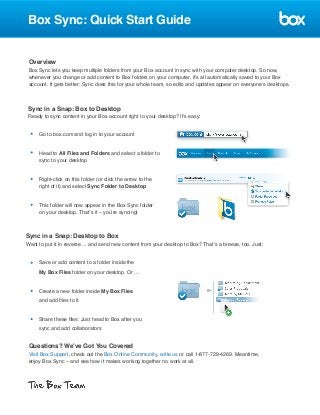
new pdf
- 1. Box Sync: Quick Start Guide Overview Box Sync lets you keep multiple folders from your Box account in sync with your computer desktop. So now, whenever you change or add content to Box folders on your computer, it’s all automatically saved to your Box account. It gets better: Sync does this for your whole team, so edits and updates appear on everyone’s desktops. Sync in a Snap: Box to Desktop Ready to sync content in your Box account right to your desktop? It’s easy: Go to box.com and log in to your account Head to All Files and Folders and select a folder to sync to your desktop Right-click on this folder (or click the arrow to the right of it) and select Sync Folder to Desktop This folder will now appear in the Box Sync folder on your desktop. That’s it – you’re syncing! Sync in a Snap: Desktop to Box Want to put it in reverse ... and send new content from your desktop to Box? That’s a breeze, too. Just: Save or add content to a folder inside the My Box Files folder on your desktop. Or … Create a new folder inside My Box Files and add files to it Share these files: Just head to Box after you sync and add collaborators Questions? We’ve Got You Covered Visit Box Support, check out the Box Online Community, write us or call 1-877-729-4269. Meantime, enjoy Box Sync – and see how it makes working together no work at all.