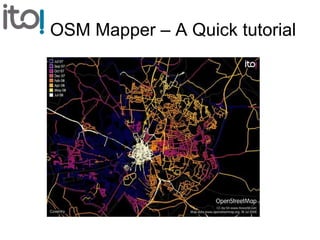
OSM Mapper Tutorial
- 1. OSM Mapper – A Quick tutorial
- 4. Text for each step of the tutorial is provided at the bottom of the page.
- 5. Go to www.itoworld.com and click on ‘Products’ and then ‘OSM Mapper’.
- 6. The screen should now be as above. Click on ‘Sign up and subscribe’ (unless you are already a registered ITO user).
- 7. Enter an email address, a password and a display name and click sign-up. You should receive an email within a few minutes. Click on the link in the email to complete the registration process.
- 8. The screen should now be as above. If so you have successfully registered as a user of OSM Mapper! Click on the image or on ‘OSM Mapper’ to start using this product.
- 9. Since you don’t have any areas set up you are now asked to select your first area of interest.
- 10. Zoom into an area of your choice. Notice that the ‘Save’ button will not be active until you are zoomed in close enough. Choose a suitable name and click ‘Save’.
- 11. Congratulations, you now have your first area defined. Click ‘View’ to see this area.
- 12. The map panel now shows the area in question.
- 13. To see who has been making most of the edits in the area click on ‘User’ to see the list of active users. Click on the ‘Total’ heading to sort by the number of ways per user. Click on ‘Table’ to colour code each user’s contribution.
- 14. To see when ways were last modified click on ‘Date: last year’.
- 15. To view different highway values click on ‘All’, then on ‘Tags’ and then on ‘highway’. Click on ‘Total’ to sort by frequency of use.
- 16. To list the names of all highways click on ‘Add to Filter’ to filter out everything except highways. Now click on ‘Tags’, and then on ‘name’ to list the names of all the highways. Click on ‘Value’ to sort the names into alphabetical order.
- 17. To see the location of a particular road name click on the appropriate name in the list and the screen will show the related ways.
- 18. To see more details about a particular way click on one of the ways. Click on ‘OSM Map’ to view the area in detail in OpenStreetMap.
- 19. To feature will no be displayed on the OpenStreetMap site.
- 20. To download a list of street name go back to the list of street names in the browser (using the back button) and click on ‘Download CSV’.
- 21. To look at recent changes in the area first click on ‘Clear Filter’ to clear the highway filter, then click on ‘All’ and then on ‘Sessions’. A list of recent user sessions will be displayed.
- 22. To see the details of a session click on the associated time in the list and the screen will then show where the changes occurred for that session and which items were modified.
- 23. To set up an RSS feed that will monitor changes in the area click on ‘all’ then on ‘sessions’ and then click on the RSS symbol to create a feed for your reader assuming you already have one installed.
- 24. Follow the appropriate procedure for the reader you are using.
- 25. And check the feed in the reader.
- 26. It is also possible to paste a feed URL into Google Maps. Copy the link to the feed by ‘right clicking’ on the RSS symbol and selecting ‘copy’. The open maps.google.com and paste the link into the search box.
- 27. To create a feed of changes made by other people click on ‘All’, click on ‘Users’ and click on your own user name in the list. Click on ‘Add opposite to filter’ to remove your entries from the reports.
- 28. Now click on ‘sessions’ see a list of sessions by other people (and take an RSS feed if required).
- 29. To set up an additional area click on the ‘areas’ menu item.
- 30. Zoom in and when the view is appropriate enter an suitable name and click ‘Save’.
- 31. To see an alphabetical list of schools click on ‘Tags’, then on ‘amenity’, and then on ‘school’. Click on ‘Feature’ to sort the list by name. Notice that there is also a ‘Download CSV’ option for this data.
- 32. To research a unnamed school click on an unnamed school (one with a name of the form ‘IDxxxxx’). Now click on ‘Potlatch’.
- 33. The screen will now show the outline of the school. Note that the school does not have a name.
- 34. To see waterway click on ‘All’ then on ‘Tags’ and finally on ‘waterway’.
- 35. To view the railway network click on ‘All’, on ‘Tags’ and then on ‘railway’. To set up an RSS feed for only railway features click on ‘Add to Filter’ and then click on ‘All’, on ‘Sessions’ and then on the RSS symbol.
- 36. That is the end of the tutorial. Note that there is a resources page and it is possibly to download some bigger views of OSM map data.