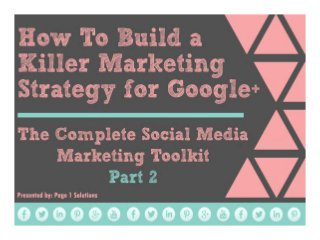
How to Build a Killer Marketing Strategy for Google+
- 3. 3 Google+ 101: Google+ is Google’s version of a social network1 . This social network is a collection of different social products and is Google’s way of putting a social layer across all of its services. Google+ adds a “social layer” by connecting Google services together as well as adding an authorship tool that associates web-content directly with its author. The idea behind Google+ is similar to other social networks, like Facebook, but it differentiates itself by con- necting to services such as Gmail, YouTube, and Blogger. Google+ also connects you to the people and brands you care about through features such as Circles and Hangouts. In order to navigate Google+ effectively, you’ll need to understand a few of the Google+ terms and features. Let’s get started! Google+ features: Circles are a way to easily organize your social contacts. Circles are like categories for your connections so you can easily share selective updates with different groups. Examples of circles (groups) might include family, friends, and co-workers. Circles can be discrete or overlap so that you may have a connection in more than one circle. Once logged into Goo- gle+, you can access your circles under the Home navigation tab. Hangouts and Chats: The Google+ Hangout is meant to be a live social networking tool that allows you to connect with people who are online right this minute via instant messaging, live video, chat, or group conversations. Google+ Chat gives you the opportunity to com- municate directly and instantly with people you’ve already initiated chatting privileges with from other Google services. The people in your Google+ Circles can be invited to chat sessions as well. Hangouts On Air allow you to video chat with your connections and share the end product on YouTube. You can also view videos/hang-
- 4. 4 outs from your connections. Hangouts On Air allow you to broadcast live discussions through your Google+ homepage and YouTube channel and can also be viewed live through link sharing on Facebook or Twitter. Google+ Streams are similar to the Facebook newsfeed in that it’s meant to be one centralized dashboard for all content and posts written and shared by the people you’ve made connections with on Google+. With Google+, you have the option to view particular streams from a circle rather than everyone at once. Here is what the stream looks like. Notice the options to view Friends, Family and More:
- 5. 5 What is the Difference Between a Local and Business Page? There are 3 types of local pages on Google+. You can distinguish these pages by the features available: Local listings: Local listings have scores, reviews, and tabs for ‘About’ and ‘Photos’ beneath the cover photo. Business owners should verify and manage these listings. From the ‘Local’ tab, users can search for specific places or browse through various categories of listings. Clicking on a particular listing will take you the Google+ Local page of that establishment, which features useful information such as contact information, hours of operation, photos, and reviews.
- 6. 6 If you click on a business from a local listing, it will bring you to their Google+ business page:
- 7. 7
- 8. 8 Google+ Pages: Google+ pages provide businesses a public identity. Business that have created a Google+ Page have a ‘leave a review’ section available. If there isn’t a leave a review option, the business hasn’t verified the local Google+ Page. When a Google+ Page is verified, any existing local listings for the business are merged with the local Google+ Page to create a single page with a verified checkmark.
- 9. 9 How to set-up a G+ personal Profile: 1. Login to your Gmail account and select Google+. Google will then ask you to join and to confirm your profile. 2. Once you are logged in, other Google+ users will be recommended for you to ‘Add to Circles’ and ‘Follow. These users are selected from your existing email account. 3. To edit your profile, place your cursor in the top left corner of the Google+ main menu. Click Profile > About to view your profile. 4. Profile photo: Hover your cursor over your profile photo and click the camera icon to change your photo. 5. Cover photo: Hover cursor over your cover photo and click on the camera icon to change your photo. To maximize your space, make sure your image adheres to these guidelines: 6. Profile tabs: In the ‘About’ tab, you can share basic information about yourself. This includes your education, work information, con- tact information, etc. In the ‘Posts’ tab, you can see things like photos you’ve shared and your public activity. The ‘Posts’ tab is similar to your personal Facebook timeline.
- 10. 10
- 11. 11 How to Set-Up a G+ Business Page: 1. Visit Create a Page on Google+ to begin and pick a category for your page. A typical category would be ‘Local Business or Place’. 2. After selecting Local Business or Place, Google will ask you to search for your business. Google finds a matching result with your phone number, it will use the this information for your Google+ profile. 3. Add your business information - (i.e. your website url, hours of operation, address, business motto and contact information etc.) 4. Customize your page - you can customize your business page by adding a tagline, a few short paragraphs about your company, and contact information. You can include links to your YouTube, Facebook, Twitter, and LinkedIn accounts to easily connect with users.
- 12. 12 How to Change Your Cover and Profile Images Your cover photo is the large photo featured at the top of your profile. To set or change your cover photo: 1. Sign in to Google+ and place your cursor in the top left corner for the Google+ main menu and click Profile 2. Hover your cursor over your cover photo and click Change Cover 3. Upload a new photo or choose one from the gallery options 4. Crop your photo and click Select Cover Photo when done: • Recommended size: 1080 x 608 • Minimum size: 480 x 270 • Maximum size: 2120 x 1192 Your profile photo is the photo that will represent you and shows up whenever you interact with someone in Google+. To set or change your profile photo: 1. Sign in to Google+ and place your cursor in the top left corner for the Google+ main menu and then click on Profile 2. Hover your cursor over your current profile picture then click the camera icon in the center 3. Upload a new photo and choose one from an album 4. Crop and edit your photo then click Set as Profile Photo when done (Hint: Image must be at least 250 x 250 pixels to upload)
- 13. 13 What is a Google+ Circle and how do you add people to them? Circles allow Google+ users to organize other Google+ users into specific groupings, also known as ‘Circles’. This allows you to share relevant content, such as images or personal posts, with a specific circle of your choosing. You can also follow content posted by people you find interesting. Note : Not all content you share will be relevant to all of your circles/groups Finding people for your circles 1. Place your cursor in the top left corner for the Google+ main menu and click the two circle icons called ‘People’ 2. Use the Find people tab to find people who’ve added you to circles or to add people to your circles. Make sure to label your circles by interest or topic to easily keep track of them! 3. If you find someone you would like to add to your circles, hover over their name and you can see if anyone you are connected with is connected to that person. From here, you can add them to a circle or several circles Add a specific person 1. Type the person’s name into the search box at the top of any Google+ page and click their name from the list 2. From their profile page, place your cursor over the Add or Follow button and add them to a specific circle, or several circles What happens when you add people and pages to a circle? 1. They might receive a notification that you’ve added them but not the name of the circle that you’ve added them to 2. People are likely to add you back to their circles. The more people and pages you add, the bigger your circles!
- 14. 14 What is a +1 and Why are They Important? When you +1 something, you are signaling that it is important to you. A +1 is essentially a thumbs up and similar to a “like” on Facebook. There are several ways you can +1 something: +1’s on Google+ When you +1 a post on Google+, the creator of that post and the people the post was shared with can see your +1. The creator of the post will receive a notification that you +1’d their content. To remove your +1, just click on the +1 button again. +1’s outside of Google+ When you +1 something on a website from a social share button, your +1 will be added to the total number of +1’s shown in the count. When some- one who has you in their circles views content that you’ve +1’d, your +1 may be highlighted next to the +1 count. +1’s are public, so a good rule of thumb is to only +1 pages when you’re comfortable sharing your recommendation with the world. Once you’ve +1’d something on the web, you can share the content with your circles on Google+.
- 15. 15 How To Share a Photo, Video, Link, or Event on Google+ Adding text, photos, videos, or links 1. Open Google+ and click on ‘Share what’s new’ in the share box at the top of your Home Page 2. Enter the text for your post. At the bottom of the share box, you can attach a photo, video, link, or create an event. 3. In the “To” field, select circles from the drop-down menu or type the names of the people you’d like to share your post with. To remove a circle or person, click the X next to their name. To make viewable on your public profile, click ‘Public’. When you share something pub- licly, it also appears in search results. Note: All of your posts should be shared with ‘Public’ to get the most exposure. 4. Click ‘Share’ Hashtags on Google+ A hashtag is a word or a phrase (without spaces) preceded by the # symbol -- for example, #Cooking -- that helps people find and join conversations about a particular topic. Clicking on a hashtag will show related content. Google+ also suggests hashtags to use in your posts or you can enter your own.
- 16. 16 Mentioning People in Your Posts If you want to grab someone’s attention when you share in Google+, try mentioning them using the ‘+’ or ‘@’ signs. When you do this, the person may receive a notification that you mentioned them in a post (depending on their notification settings.) They’ll also be able to see the post which they were mentioned in, even if the post wasn’t originally shared with them. To mention someone in a post or comment: 1. Type +[person’s name] or @[person’s name]. (You can also type their email address instead of their name.) 2. As you type, an auto-complete list of peo- ple will appear. 3. Select the person you want to mention. 4. Their name will appear highlighted in blue with a + symbol to show you they’ve been tagged in the post. 5. Once the post is shared, the person or people you tagged in the post will get a notification that they’ve been mentioned in a post and can easily +1, share or com- ment from their account.
- 17. 17 How to execute a Google+ Hangout On Air Google+ Hangouts On Air allow you to broadcast live discussions and performances to your audience through your Google+ Homepage and your YouTube channel. You can then edit and broadcast your Hangout to your audience. 1. Log into your Google+ account and navigate to the Hangouts tab 2. Click ‘Start Hangout On Air’ in the lower left hand corner to initiate a Hangout. 3. Give your Hangout a name. Remember, every Hangout On Air will be saved to your YouTube account and what you name the Hang- out is what that YouTube video will be called. You’ll want to optimize it to be easy to find and watch! 4. You can invite friends in the box below. 5. Click ‘Start Hangout On Air’ to begin. 6. The Google Hangout interface appears where you can begin your Hangout. For further instructions on inviting more people, text chatting, screen share, and taking snapshots of your Hangout, please refer to this video: http://www.youtube.com/watch?v=2rkEh3CGutc
- 18. 18 Google+ Planning and Production Tips 1. Get quality equipment - an HD camera and USB microphone is all you need to create a successful video. 2. Make sure your network can handle the requirements - Google recommends a an upload speed of 1 mbps and download speed of 2 mbps. Check your internet specs before starting a Hangout. 3. Optimize your titles - Your video will be instantly uploaded and accessible on YouTube so it’s important that your titles are optimized for search engines so users can easily find your video and share it with others. 1 The information in this section was taken from plus.google.com. The authors are no way endorsed by, or associated with, Google. For more information, please visit plus.google.com/pages/create
