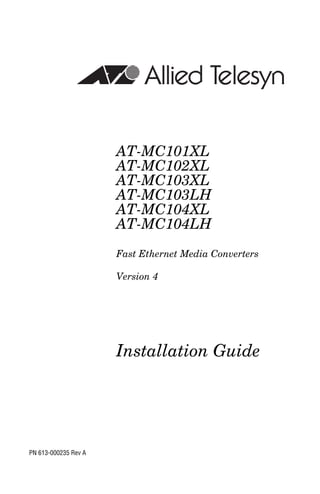
Mc100 installation guide
- 1. AT-MC101XL AT-MC102XL AT-MC103XL AT-MC103LH AT-MC104XL AT-MC104LH Fast Ethernet Media Converters Version 4 Installation Guide PN 613-000235 Rev A
- 2. Copyright © 2005 Allied Telesyn, Inc. www.alliedtelesyn.com All rights reserved. No part of this publication may be reproduced without prior written permission from Allied Telesyn, Inc. Ethernet is a registered trademark of Xerox Corporation. All other product names, company names, logos or other designations mentioned herein are trademarks or registered trademarks of their respective owners. Allied Telesyn, Inc. reserves the right to make changes in specifications and other information contained in this document without prior written notice. The information provided herein is subject to change without notice. In no event shall Allied Telesyn, Inc. be liable for any incidental, special, indirect, or consequential damages whatsoever, including but not limited to lost profits, arising out of or related to this manual or the information contained herein, even if Allied Telesyn, Inc. has been advised of, known, or should have known, the possibility of such damages.
- 3. Electrical Safety and Emission Compliance Statement Standards: This product meets the following standards. U.S. Federal Communications Commission Declaration of Conformity Manufacturer Name: Allied Telesyn, Inc. Declares that the product: Fast Ethernet Media Converters Model Numbers: AT-MC101XL, AT-MC102XL, AT-MC103XL, AT-MC103LH, AT-MC104XL, AT-MC104LH This product complies with FCC Part 15B, Class B Limits: This device complies with part 15 of the FCC Rules. Operation is subject to the following two conditions: (1) This device must not cause harmful interference, and (2) this device must accept any interference received, including interference that may cause undesired operation. Radiated Energy Note: This equipment has been tested and found to comply with the limits for a Class B digital device pursuant to Part 15 of FCC Rules. These limits are designed to provide reasonable protection against harmful interference in a residential installation. This equipment generates, uses and can radiate radio frequency energy and, if not installed and used in accordance with instructions, may cause harmful interference to radio or television reception, which can be determined by turning the equipment off and on. The user is encouraged to try to correct the interference by one or more of the following measures: - Reorient or relocate the receiving antenna. - Increase the separation between the equipment and the receiver. - Connect the equipment into an outlet on a circuit different from that to which the receiver is connected. - Consult the dealer or an experienced radio/TV technician for help. Changes and modifications not expressly approved by the manufacturer or registrant of this equipment can void your authority to operate this equipment under Federal Communications Commission rules. Industry Canada This Class B digital apparatus meets all requirements of the Canadian Interference-Causing Equipment Regulations. Cet appareil numérique de la classe B respecte toutes les exigences du Règlement sur le matériel brouilleur du Canada. iii
- 4. Electrical Safety and Emission Compliance Statement RFI Emissions FCC Part 15 Class B, EN55022 Class B, CISPR 22 Class B, C-TICK Immunity EN55024 Electrical Safety UL 60950-1 (CULUS), EN60950 (TUV), CE Laser Safety EN60825 Warning: Class 1 Laser product. 1 Warning: Do not stare into the Laser beam. 2 Important: Appendix C contains translated safety statements for installing this equipment. When you see the , go to Appendix C for the translated safety statement in your language. Wichtig: Anhang C enthält übersetzte Sicherheitshinweise für die Installation dieses Geräts. Wenn Sie sehen, schlagen Sie in Anhang C den übersetzten Sicherheitshinweis in Ihrer Sprache nach. Importante: El Apéndice C contiene mensajes de seguridad traducidos para la instalación de este equipo. Cuando vea el símbolo , vaya al Apéndice C para ver el mensaje de seguridad traducido a su idioma. Important : L'annexe C contient les instructions de sécurité relatives à l'installation de cet équipement. Lorsque vous voyez le symbole , reportez-vous à l'annexe C pour consulter la traduction de ces instructions dans votre langue. Importante: I’Appendice C contiene avvisi di sicurezza tradotti per l’installazione di questa apparecchiatura. Il simbolo , indica di consultare l’Appendice C per l’avviso di sicurezza nella propria lingua. Важно: Приложение C содержит переведенную инструкцию по безопасности при установке данного устройства. Если Вы встретите , перейдите к Приложению C для получения переведенной инструкции по безопасности. iv
- 5. Contents Electrical Safety and Emission Compliance Statement .................................iii Preface ...............................................................................................................vii How This Guide is Organized .............................................................................vii Document Conventions...................................................................................... viii Where to Find Web-based Guides.......................................................................ix Contacting Allied Telesyn..................................................................................... x Online Support .............................................................................................. x Email and Telephone Support ...................................................................... x Returning Products ....................................................................................... x Sales or Corporate Information..................................................................... x Chapter 1 Overview ............................................................................................................. 1 Key Features........................................................................................................ 6 Status LEDs .................................................................................................. 6 Auto MDI/MDI-X............................................................................................ 7 Link Test (LINK TST)/MissingLinkTM (M/L) Button ...................................... 7 Link Test ....................................................................................................... 7 MissingLink ................................................................................................... 8 Auto-Negotiation Button................................................................................ 8 External AC/DC Power Adapter.................................................................. 10 Network Topologies ........................................................................................... 11 Standalone Topology .................................................................................. 11 Back-to-Back Topology............................................................................... 12 Chapter 2 Installation ........................................................................................................ 13 Reviewing Safety Precautions ........................................................................... 14 Selecting a Site for the Media Converter ........................................................... 16 Planning the Installation ..................................................................................... 17 Unpacking the Media Converter......................................................................... 19 v
- 6. Contents Installing the Media Converter ........................................................................... 20 Using the Media Converter on a Desktop ................................................... 20 Installing a Media Converter in an AT-WLMT-010 Bracket Wallmounting.. 21 Installing a Media Converter in an AT-MCR12 Chassis for Rackmounting 21 Installing a Media Converter in an AT-TRAY4 for Rackmounting............... 22 Powering On and Cabling the Media Converter................................................. 23 Warranty Registration ........................................................................................ 25 Chapter 3 Troubleshooting............................................................................................... 27 Loopback Test ................................................................................................... 29 Appendix A Technical Specifications ................................................................................. 31 Physical.............................................................................................................. 31 Temperature....................................................................................................... 31 Electrical Rating ................................................................................................. 31 Agency Certifications ......................................................................................... 32 RJ-45 Twisted Pair Port Pinouts ........................................................................ 33 Fiber Optic Port Specifications........................................................................... 34 Appendix B Cleaning Fiber Optic Connectors ................................................................... 37 Using a Cartridge-Type Cleaner ........................................................................ 38 Using a Swab ..................................................................................................... 40 Appendix C Translated Electrical, Safety, and Emission Information ............................. 43 vi
- 7. Preface This guide contains instructions on how to install an AT-MC10x Media Converter. How This Guide is Organized This guide contains the following chapters and appendices: Chapter 1, ”Overview” on page 1 Chapter 2, ”Installation” on page 13 Chapter 3, ”Troubleshooting” on page 27 Appendix A, ”Technical Specifications” on page 31 Appendix B, ”Cleaning Fiber Optic Connectors” on page 37 Appendix C, ”Translated Electrical, Safety, and Emission Information” on page 43 This preface contains the following sections: “Document Conventions” on page viii “Where to Find Web-based Guides” on page ix “Contacting Allied Telesyn” on page x vii
- 8. Preface Document Conventions This document uses the following conventions: Note Notes provide additional information. Caution Cautions inform you that performing or omitting a specific action may result in equipment damage or loss of data. Warning Warnings inform you that performing or omitting a specific action may result in bodily injury. viii
- 9. AT-MC10x Series Media Converters Installation Guide Where to Find Web-based Guides The installation and user guides for all Allied Telesyn products are available in portable document format (PDF) on our web site at www.alliedtelesyn.com. You can view the documents online or download them onto a local workstation or server. ix
- 10. Preface Contacting Allied Telesyn This section provides Allied Telesyn contact information for technical support as well as sales or corporate information. Online Support You can request technical support online by accessing the Allied Telesyn Knowledge Base: www.alliedtelesyn.com/kb. You can use the Knowledge Base to submit questions to our technical support staff and review answers to previously asked questions. Email and Telephone Support For technical support via email or telephone, refer to the Support & Services section of the Allied Telesyn web site: www.alliedtelesyn.com. Returning Products Products for return or repair must first be assigned a return materials authorization (RMA) number. A product sent to Allied Telesyn without an RMA number will be returned to the sender at the sender’s expense. To obtain an RMA number, contact Allied Telesyn’s Technical Support group through the Allied Telesyn web site: www.alliedtelesyn.com. Sales or Corporate Information You can contact Allied Telesyn for sales or corporate information on our web site: www.alliedtelesyn.com. To find the contact information for your country, select Contact Us -> Worldwide Contacts. x
- 11. Chapter 1 Overview The AT-MC10x Series Fast Ethernet Media Converters include the following models: AT-MC101XL AT-MC102XL AT-MC103XL AT-MC103LH AT-MC104XL AT-MC104LH The AT-MC10x Series Fast Ethernet Media Converters are designed to extend the distance of your network by interconnecting LAN devices that are physically separated by large distances. The AT-MC101XL, AT-MC102XL, AT-MC103XL, and AT-MC103LH media converters feature a 100Base-TX twisted pair port and an 100Base-FX fiber optic port. The twisted pair port has an RJ-45 connector and a maximum operating distance of 100 meters (328 feet). The fiber optic port has a dual ST or dual SC connector and a maximum operating distance of 2 kilometers (1.2 miles) to 40 kilometers (24.8 miles), depending on the model. The AT-MC104XL and AT-MC104LH media converters feature two 100Base-FX fiber optic ports with either dual SC or dual ST connectors. One port uses multi-mode fiber optic cabling and has a maximum distance of 2 kilometers (1.2 miles). The second port uses single-mode fiber optic cabling and has a maximum distance of 15 kilometers (9.3 miles) to 40 kilometers (24.8 miles), depending on the model. These media converters operate at 100 Mbps and feature half- and full- duplex operation. 1
- 12. Chapter 1: Overview The AT-MC10x Series media converters can be installed on a desktop or in an AT-MCR12 chassis, AT-WLMT-10 Wallmounting Bracket, or AT-TRAY4 Rackmount Tray. The AT-MC10x Series media converters are easy to install and do not require any software configuration or management. Figure 1 displays an AT-MC101XL Media Converter. TX RX 100Base-FX 100Base-TX 4 M/L FDX ON CLASS 1 LASER PRODUCT LINK A/N ON LINK PWR LINK TST ACT A/N OFF ACT M/L ON AT-MC101XL FAST ETHERNET MEDIA CONVERTER 744 Figure 1. AT-MC101XL Model Figure 2 displays an AT-MC102XL Media Converter. TX RX 100Base-FX 100Base-TX 4 M/L FDX ON CLASS 1 LASER PRODUCT LINK A/N ON LINK PWR LINK TST ACT A/N OFF ACT M/L ON AT-MC102XL FAST ETHERNET MEDIA CONVERTER 745 Figure 2. AT-MC102XL Model Figure 3 displays an AT-MC103XL Media Converter. TX RX 100Base-FX 100Base-TX 4 M/L FDX ON CLASS 1 LASER PRODUCT LINK A/N ON LINK PWR LINK TST ACT A/N OFF ACT M/L ON AT-MC103XL SINGLE MODE FIBER FAST ETHERNET MEDIA CONVERTER 747 Figure 3. AT-MC103XL Model 2
- 13. AT-MC10x Series Media Converters Installation Guide Figure 4 displays an AT-MC103LH Media Converter. TX RX 100Base-FX 100Base-TX 4 M/L FDX ON CLASS 1 LASER PRODUCT LINK A/N ON LINK PWR LINK TST ACT A/N OFF ACT M/L ON AT-MC103LH SINGLE MODE FIBER LONG HAUL FAST ETHERNET MEDIA CONVERTER 746 Figure 4. AT-MC103LH Model - Front Panel Figure 5 displays an AT-MC104XL Media Converter. TX RX 100Base-FX TX RX 100Base-FX 4 M/L ON CLASS 1 LASER PRODUCT LINK LINK PWR ACT LINK TST ACT M/L ON SINGLE MODE MULTI MODE AT-MC104XL SINGLE MODE /MULTI MODE FIBER FAST ETHERNET MEDIA CONVERTER 749 Figure 5. AT-MC104XL Model - Front Panel Figure 6 displays an AT-MC104LH Media Converter. TX RX 100Base-FX TX RX 100Base-FX 4 M/L ON CLASS 1 LASER PRODUCT LINK LINK PWR ACT LINK TST ACT M/L ON SINGLE MODE MULTI MODE AT-MC104LH SINGLE MODE LONG HAUL /MULTI MODE FIBER FAST ETHERNET MEDIA CONVERTER 748 Figure 6. AT-MC104LH Model - Front Panel 3
- 14. Chapter 1: Overview Figure 7 displays an AT-MC103LH Media Converter. 12VDC 310 Figure 7. AT-MC10x Series - Rear Panel Table 1 lists the maximum operating distances for the AT-MC101XL, AT-MC102XL, AT-MC103XL, and AT-MC103LH media converters. Table 1. Maximum Operating Distances (AT-MC101XL, AT-MC102XL, AT-MC103XL, and AT-MC103LH) Maximum Operating Type of Connector Distance 1 Model 100Base- 100Base- 100Base- 100Base- FX TX FX TX AT-MC101XL Dual ST RJ-45 2 km 100 m (1.2 mi) (328 ft) AT-MC102XL Dual SC RJ-45 2 km 100 m (1.2 mi) (328 ft) AT-MC103XL Dual SC RJ-45 15 km 100 m (9.3 mi) (328 ft) AT-MC103LH Dual SC RJ-45 40 km 100 m (24.8 mi) (328 ft) 1. Maximum distance may be less depending on the duplex mode of the end stations and the type of fiber optic cabling used with the port. 4
- 15. AT-MC10x Series Media Converters Installation Guide Table 2 lists the maximum operating distances for the AT-MC104XL and AT-MC104LH media converters. Table 2. Maximum Operating Distances (AT-MC104XL and AT-MC104LH) Maximum Operating Type of Connector Distance 1 Model Port 1 Port 2 Port 1 Port 2 (Single- (Multi- (Single- (Multi- mode) mode) mode) mode) AT-MC104XL Dual SC Dual SC 15 km 2 km (9.3 mi) (1.2 mi) AT-MC104LH Dual SC Dual SC 40 km 2 km (24.8 mi) (1.2 mi) 5
- 16. Chapter 1: Overview Key Features The media converters have the following key features: LEDs for unit and port status 100Base-TX twisted pair port (all models except AT-MC104xx Series) 100Base-FX fiber optic port(s) Auto MDI-MDI/X Half- or full-duplex operation with Auto-Negotiation function Link Test/MissingLinkTM button for performing a link test or activating the MissingLink feature which notifies end-nodes of connection failures External AC/DC power adapter Standard size for use in an AT-MCR12 chassis, AT-WLMT-10 bracket, or AT-TRAY4 tray Status LEDs Figure 3 defines the media converter’s LEDs. Table 3. Status LEDs LED State Color Description PWR ON Green Power is applied to the media converter. FDX 1 ON Green The port is operating in full-duplex mode. OFF The port is operating in half-duplex mode. LINK ON Green A link has been established on the port. ACT ON Green Network traffic is being received on the port. M/L ON ON Green The MissingLink feature is activated on the media converter. OFF The MissingLink feature is disabled and the media converter is operating in the link test mode. 1 This LED does not apply to the AT-MC104xx models. 6
- 17. AT-MC10x Series Media Converters Installation Guide Auto MDI/MDI-X An RJ-45 twisted pair port on an 100 Mbps Ethernet network device can have one of two possible wiring configurations: MDI or MDI-X. The RJ-45 port on a PC, router, or bridge is typically wired as MDI, while the twisted pair port on a switch or hub is usually MDI-X. The AT-MC10x Series media converters feature automatic MDI/MDI-X. The 100Base-TX port automatically determines the configuration of the port on the device to which it is connected and then configures itself appropriately. For example, if a port on a media converter is connected to a port on a bridge, which is typically wired as MDI, the port on the media converter automatically configures itself as MDI-X. This feature allows you to use a straight-through cable when connecting any type of device to the media converter. Link Test (LINK TST)/MissingLinkTM (M/L) Button The LINK TST/M/L button allows you to perform a link test on the ports on the media converter. This button also allows you to activate the MissingLink feature on the unit. Both features are describe in the following section. Link Test The link test is a fast and easy way for you to test the connections between the ports on the media converter and the nodes that are connected to the ports. If a network problem occurs, you can perform a link test to determine which port is experiencing a problem, and be able to focus on the port and end-node where the problem resides. A link test is performed when the button is in the LINK TST (OUT) position. For instructions on performing a link test, refer to “Troubleshooting” on page 33. Note Leaving the media converter in the LINK TST (OUT) position will not interfere with the units ability to pass network traffic. 7
- 18. Chapter 1: Overview MissingLink The MissingLink feature enables the fiber optic ports on the media converter to pass the “Link” status of their connections to each other. When the media converter detects a problem with one of the ports, such as the loss of connection to an end-node, the media converter shuts down the connection to the other port, thus notifying the node that the connection has been lost. For example, if the twisted pair cable to the 100Base-TX port on the media converter were to fail, the media converter would respond by dropping the link on the 100Base-FX fiber optic port. In this way, the media converter notifies the end-node connected to the fiber optic port that the connection on the twisted pair port has been lost. If the failure had started with the fiber optic cabling, the unit would drop the link to the twisted pair port. The value to this type of network monitoring and fault notification is that some hubs and switches can be configured to take a specific action in the event of the loss of connection on a port. In some cases, the unit can be configured to seek a redundant path to a disconnected node or send out a trap to a network management station, and so alert the network administrator of the problem. Note The MissingLink feature is disabled when you perform a link test with the Link Test/MissingLink button. Consequently, to ensure that the MissingLink feature is activated on the media converter, always set the button to the M/L ON (IN) position during normal network operations. Auto-Negotiation Button The Auto-Negotiation (A/N) button, located on the front panel of the AT-MC101XL, AT-MC102XL, and AT-MC103XL/LH, enables and disables the Auto-Negotiation feature (IEEE 802.3u) of the media converter. The media converter uses Auto-Negotiation to determine the duplex mode of the ports. The duplex mode refers to the manner in which an end-node sends and receives data on the network. An end-node can operate in either half- or full-duplex mode. A node operating in half-duplex can either send or receive data, but not both at the same time. An end- node operating in full-duplex can send and receive data simultaneously. The best network performance is achieved when an end-node can operate in full-duplex mode. 8
- 19. AT-MC10x Series Media Converters Installation Guide In most configurations, you will want to leave the Auto-Negotiation button activated so the unit can determine the appropriate duplex mode, based on the capabilities of the end-nodes. For example, the Auto-Negotiation feature on the media converter should be left activated in situations where both end-nodes are also capable of Auto-Negotiation, or where both end- nodes have been pre-set to the same mode or are capable of operating in only one duplex mode, such as half-duplex. There is one situation where it may be necessary to disable the Auto- Negotiation feature, and that is to prevent a mismatch from occurring between the duplex modes of the end-nodes. For example, Figure 8 shows two units that have been connected with a media converter. Unit 1 is a repeater that is capable of operating in half-duplex mode only. Unit 2 is a switch that can operate in either half- or full-duplex mode, and will Auto-Negotiation the duplex mode. In attempting to Auto-Negotiate with Unit 1, the media converter will determine that the unit is capable of half-duplex only and will set the port connected to the unit appropriately. In Auto-Negotiating with Unit 2, the media converter will determine that the unit can manage full-duplex and will set the port connected to the unit to full-duplex. The result is a mismatch, with one unit operating in half-duplex and the other unit operating in full-duplex. This is referred to as a classic duplex mode mismatch and will result in poor network performance between the end- nodes. Unit 1 Unit 2 TX RX 100Base-FX 100Base-TX 4 M/L FDX ON CLASS 1 LASER PRODUCT LINK A/N ON LINK PWR LINK TST ACT A/N OFF ACT M/L ON AT-MC103XL SINGLE MODE FIBER FAST ETHERNET MEDIA CONVERTER 750 100Base-FX Repeater Media Converter 100Base-TX Switch Figure 8. Example of a Duplex Mode Mismatch You can resolve the mismatch in one of two ways: Manually configure Unit 2, if possible, so that the port connected to the media converter is set to half-duplex. Disable Auto-Negotiation on the media converter using the Auto- Negotiation button. With Auto-Negotiation on the media converter disabled, Unit 2 will assume that the converter is capable of only half- duplex operation, thus eliminating the mismatch in duplex modes between the end-nodes. 9
- 20. Chapter 1: Overview Note After a configuration change, you must reset the media converter by powering OFF then powering ON the unit On the AT-MC101XL, AT-MC102XL, AT-MC103XL, and AT-MC103LH models, set the Auto-Negotiation feature as follows: If both end-nodes will use Auto-Negotiation to determine the duplex mode, or if both are pre-set to operate with the same duplex mode, such as half-duplex, set the switch to the A/N ON (IN) position. This is the default setting. If one end-node is capable of operating at only half-duplex mode while the other node will determine its duplex mode through Auto- Negotiation, set the switch to the A/N OFF (OUT) position. External AC/DC Power Adapter An external AC/DC power adapter is included with the media converter for standalone operation. The power adapter supplies 12V DC to the media converter. Allied Telesyn supplies an approved safety compliant AC power adapter for the 120 and 240V AC versions with an unregulated output of 12V DC at 1 A. The power required for the media converter is 12V DC, 500 mA. 10
- 21. AT-MC10x Series Media Converters Installation Guide Network Topologies The AT-MC10x Series Media Converters can be used in two different types of topologies: standalone and back-to-back. Both topologies are described below. Standalone Topology Figure 9 illustrates a standalone topology where two AT-8524M switches have been interconnected with an AT-MC102XL media converter. AT-8524M TX RX 100Base-FX 100Base-TX 4 M/L FDX ON CLASS 1 LASER PRODUCT LINK A/N ON LINK PWR LINK TST ACT ACT M/L ON A/N OFF AT-MC102XL FAST ETHERNET MEDIA CONVERTER AT-MC102XL Cable Legend 100 Mbps AT-8524M 100 Mbps (Fiber) 757 Figure 9. Standalone Topology 11
- 22. Chapter 1: Overview Back-to-Back Topology Figure 10 illustrates two AT-MC103XL media converters in a back-to- back configuration. AT-8524M AT-MC103XL TX RX 100Base-FX 100Base-TX 4 M/L FDX ON CLASS 1 LASER PRODUCT LINK A/N ON LINK PWR LINK TST ACT A/N OFF ACT M/L ON AT-MC103XL SINGLE MODE FIBER FAST ETHERNET MEDIA CONVERTER AT-MC103XL AT-8524M TX RX 100Base-FX 100Base-TX 4 M/L FDX ON CLASS 1 LASER PRODUCT LINK A/N ON LINK PWR LINK TST ACT A/N OFF ACT M/L ON AT-MC103XL SINGLE MODE FIBER FAST ETHERNET MEDIA CONVERTER Cable Legend 10 Mbps 100 Mbps 100 Mbps (Fiber) 751 Figure 10. Back-to-Back Topology 12
- 23. Chapter 2 Installation This chapter contains the following installation procedures for the AT-MC10x Series media converters. “Reviewing Safety Precautions” on page 14 “Selecting a Site for the Media Converter” on page 16 “Planning the Installation” on page 17 “Unpacking the Media Converter” on page 19 “Installing the Media Converter” on page 20 “Powering On and Cabling the Media Converter” on page 23 “Warranty Registration” on page 25 13
- 24. Chapter 2: Installation Reviewing Safety Precautions Please review the following safety guidelines before installing the media converter. Note When you the , go to Appendix C, ”Translated Electrical, Safety, and Emission Information” on page 43 for translated safety statements. Laser Class 1 laser product. 1 Laser Do not stare into the laser beam. 2 Warning Electric Shock Hazard. To prevent electric shock, do not remove the cover. No user-serviceable parts inside. This unit contains hazardous voltages and should only be opened by a trained and qualified technician. To avoid the possibility of electric shock, disconnect electric power to the product before connecting or disconnecting the LAN cables. 3 Warning Lightning Danger. Do not work on equipment or cables during periods of lightning activity. 4 Warning Power cord is used as a disconnection device. To de-energize equipment, disconnect the power cord. 5 14
- 25. AT-MC10x Series Media Converters Installation Guide Warning Class I Equipment. This equipment must be earthed. The power plug must be connected to a properly wired earth ground socket outlet. An improperly wired socket outlet could place hazardous voltages on accessible metal parts. 6 Warning Pluggable Equipment. The socket outlet shall be installed near the equipment and shall be easily accessible. 7 Caution Air vents must not be blocked and must have free access to the room ambient air for cooling. 8 Operating Temperature. This product is designed for a maximum ambient temperature of 40° degrees C. 9 All Countries. Install product in accordance with local and National Electrical Codes. 10 15
- 26. Chapter 2: Installation Selecting a Site for the Media Converter Observe the following requirements when choosing a site for the AT-MC10x Series Media Converter. If you plan to install the media converter in an AT-MCR12 chassis, refer to the installation guide that comes with the chassis for instructions. If you are wallmounting the converter, select a location on the wall that is safe and easily accessible. If you are installing the converter on a table, be sure that the table is level and secure. The power outlet for the converter should located near the unit and should be easily accessible. The site should provide easy access to the ports on the front and the power supply on the back of the converter. This arrangement will make it easy for you to connect and disconnect cables as well as to view the LEDs. To allow proper cooling of the converter, air flow around the unit and through its vents should be unrestricted. Do not place objects on top of the chassis. Do not expose the converter to moisture or water. Make sure that the site is a dust-free environment. Use dedicated power circuits or power conditioners to supply reliable electrical power to the device. 16
- 27. AT-MC10x Series Media Converters Installation Guide Planning the Installation Be sure to observe the following guidelines when planning the installation of your media converter. The end-nodes connected to the media converter must operate at 100 Mbps. The two end-nodes connected to the ports of the media converter must operate with the same duplex mode, either half- or full-duplex. The media converter itself can operate in either mode. The devices connected to the two ports on the media converter can be a network adapter card, repeater, switch, or router. Refer to Table 4, Table 5, and Table 6 for the twisted pair and fiber optic port specifications. Table 4. 100Base-TX Twisted Pair Port Cabling Specifications Maximum Operating Cable Type Distance Shielded or unshielded Category 5 or 100 m (328 ft) better Table 5. 100Base-FX Fiber Optic Port Specifications (Full-duplex) Maximum Maximum Type of Fiber Model Operating Allowable Loss Optic Cable Distance Budget AT-MC101XL 50/125 or 62.5/ 2 km (1.2 mi) 13 dB at 1310 nm 125 micron multimode AT-MC102XL 50/125 or 62.5/ 2 km (1.2 mi) 13 dB at 1310 nm 125 micron multimode AT-MC103XL 9/125 micron 15 km (9.3 mi) 16 dB at 1310 nm single-mode AT-MC103LH 9/125 micron 40 km (24.8 16 dB at 1310 nm single-mode mi) 17
- 28. Chapter 2: Installation Table 6. 100Base-FX Fiber Optic Port (Half-duplex)1 Maximum Number of Media Connected Devices Operating Converters Distance One Media Converter Switch to Switch 372 m (1,221 ft) Inline Workstation to Switch 372 m (1,221 ft) Switch to Class I 137 m (450 ft) Repeater Switch to Class II 185 m (607 ft) Repeater Two Media Converters Switch to Switch 332 m (1,089 ft) Inline Workstation to Switch 332 m (1,089 ft) Switch to Class I 97 m (318 ft) Repeater Switch to Class II 145 m (476 ft) Repeater 1. The total distance of all fiber lengths cannot exceed the limits stated in the table. Each media converter used inline within a single collision domain reduces the overall segment length by 40 meters (131 feet). 18
- 29. AT-MC10x Series Media Converters Installation Guide Unpacking the Media Converter To unpack the AT-MC10x Series media converter, perform the following procedure: 1. Remove all components from the shipping package. Note Store the packaging material in a safe location. You must use the original shipping material if you need to return the unit to Allied Telesyn. 2. Make sure the following items are included in your package. If any item is missing or damaged, contact your Allied Telesyn sales representative for assistance. One AT-MC10x Series Fast Ethernet Media Converter Four protective feet (for desktop use only) One external AC/DC power adapter This installation guide Warranty card 19
- 30. Chapter 2: Installation Installing the Media Converter The AT-MC10x Series media converters can be used on a desktop, mounted on a wall, or installed in a rack. Using the Media Converter on a Desktop To use the media converter on a desktop, perform the following procedure: 1. Remove all equipment from the package and store the packaging material in a safe place. Note Do not remove the dust cover from the fiber optic port until you are ready to connect the fiber optic cable. Dust contamination can adversely impact the operating performance of the port on the media converter. 2. Place the media converter on a flat, secure surface (such as a desk or table) leaving ample space around the unit for ventilation. 3. Attach the four protective rubber feet to the bottom of the media converter, as shown in Figure 11. Note Do not attach the protective feet if you are installing it in an AT-WLMT-010 wallmount bracket, AT-TRAY4 rackmount tray, or AT-MCR12 chassis. FAST ETHERNET MEDIA CONVERTER AT-MC101XL M/L ON ACT ACT LINK TST PWR LINK LINK LASER PRODUCT CLASS 1 ON FDX M/L 4 100Base-TX 100Base-FX RX TX 752 Figure 11. Attaching the Protective Feet 20
- 31. AT-MC10x Series Media Converters Installation Guide Installing a Media Converter in an AT-WLMT-010 Bracket Wallmounting The AT-WLMT-10, shown in Figure 12, is a "shelf" style unit designed to hold an Allied Telesyn Standard Size Media Converter for wallmounting. CAUTION TO PREVE RISK NT THE INSTAL OF FIRE L BR THIS SID ACKET E UP 753 Figure 12. AT-WLMT-10 Wallmounting Bracket To wallmount an AT-WLMT-10 bracket, refer to the AT-WLMT-010 Wall- mounting Bracket Installation Guide (613-000258), that comes with the unit. Installing a Media Converter in an AT-MCR12 Chassis for Rackmounting The AT-MCR12 chassis, shown in Figure 13, provides convenient rackmount or desktop installation for up to twelve Allied Telesyn media converters.. MCR12 Figure 13. AT-MCR12 Chassis For installing the media converter in an AT-MCR12 chassis, refer to the AT-MCR12 Chassis Installation Guide (613-10725-00), that comes with the unit. 21
- 32. Chapter 2: Installation Installing a Media Converter in an AT-TRAY4 for Rackmounting The AT-TRAY4, shown in Figure 14, is a "shelf" style unit designed to hold up to four Allied Telesyn media converters for rackmounting. 4 AT-TRAY Figure 14. AT-TRAY4 Rackmounting Tray For installing the media converter in an AT-TRAY4 bracket, refer to the AT-TRAY4 Rackmounting Bracket Installation Guide (613-50366-00), that comes with the unit. 22
- 33. AT-MC10x Series Media Converters Installation Guide Powering On and Cabling the Media Converter To apply power to an AT-MC10x Series media converter and connect the network cables, perform the following steps: Note The power adapter is not used if you install the bridging converter in an AT-MCR12 chassis. 1. Plug one end of the DC power cord to the power receptacle connector labelled 12VDC on the back panel of the media converter, as shown in Figure 15. 12 VD C Figure 15. Connecting 12VDC Powered Unit 2. Plug the AC/DC adapter to a power outlet. Refer to “Technical Specifications” on page 31 for power requirements. 3. Verify that the PWR LED on the front of the unit is green. If the PWR LED is OFF, refer to “Troubleshooting” on page 27. 4. Remove the dust cover from the fiber optic connector and connect the cable to the fiber optic port. Verify that the media converter’s transmitter port (TX) is connected to the end-node’s receiver port (RX) and that the media converter’s receiver port (RX) is connected to the end-node’s transmitter port (TX). 5. If you are installing an AT-MC101XL, AT-MC102XL, AT-MC103XL, or AT-MC103LH, connect the twisted pair cable to the twisted pair port. 23
- 34. Chapter 2: Installation 6. If you are installing an AT-MC104XL or AT-MC104LH, repeat Step 4 to cable the second fiber optic port. Note End-nodes connected to the media converter must operate with the same duplex mode, either both full-duplex or both half-duplex. 7. Power ON the end-nodes. The media converter is now ready for use. 24
- 35. AT-MC10x Series Media Converters Installation Guide Warranty Registration When you finish installing the product, you should register your product by completing the enclosed warranty card and sending it in. 25
- 37. Chapter 3 Troubleshooting Follow the guidelines below to test and troubleshoot the installation in the event a problem occurs. If the PWR LED is OFF, do the following: If the unit is installed on a desktop, check to be sure that the power adapter is securely connected to a power outlet and that the power adapter cable is securely connected to the back of the media converter. If the unit is installed in an AT-MCR12 chassis, check that the unit is fully seated in the slot. Verify that the power outlet has power by connecting another device to it. Try using another power adapter of the same type that came with your media converter. If the LINK LED for the twisted pair port is OFF, do the following: Check that the end-node connected to the port is powered ON and is operating properly. Check that the twisted pair cable is securely connected to the twisted pair port on the media converter and on the remote end-node. Make sure that the twisted pair cable does not exceed 100 meters (328 feet) and that you are using Category 5 or better. Verify that both end-nodes connected to the media converter are operating at the same speed. Both must be operating at 100 Mbps. 27
- 38. Chapter 3: Troubleshooting If the LINK LED for the fiber optic port is OFF, do the following: Verify that the end-node connected to the port is ON and is operating properly. Check that the fiber optic cable is securely connected to the fiber optic port on the media converter and on the end-node. Verify that the end-nodes connected to the media converter are operating at the same speed. Both must be operating at 100 Mbps. Make sure that the cable connected to the media converter’s receiver port (RX) is connected to the end-node’s transmitter port (TX) and that the media converter’s transmitter port (TX) is connected to the end-node’s receiver port (RX). Test the attenuation on the fiber optic cable to ensure that it does not exceed acceptable values. Refer to “Fiber Optic Port Specifications” on page 34 for more information. Verify that you are using the appropriate type of fiber optic cable and that you have not exceeded the maximum operating distance. For maximum operating distances, refer to Table 1, “Maximum Operating Distances (AT-MC101XL, AT-MC102XL, AT-MC103XL, and AT- MC103LH),” on page 4. For cable types, refer to “Fiber Optic Port Specifications” on page 34. Check that the operating specifications (e.g., wavelength and maximum operating distance) of the fiber optic port on the end-node are compatible with the operating specifications of the fiber optic port on the media converter. Refer to “Fiber Optic Port Specifications” on page 34 for more information. If there is a communication problem between the end-nodes connected to the media converter, do the following: Verify that both end-nodes are operating with the same duplex mode. If you are still experiencing problems after testing and troubleshooting the installation, refer to “Contacting Allied Telesyn” on page x or visit our web site at www.alliedtelesyn.com for support information. 28
- 39. AT-MC10x Series Media Converters Installation Guide Loopback Test To check hardware reliability of the media converter, perform the following procedure: 1. Power OFF the media converter by unplugging the power adapter from the wall outlet and from the back of the unit. 2. Connect the RJ-45 twisted pair port to a 100Base port on an end- node, such as an Ethernet switch, and power ON the end-node. 3. Using a tested and good fiber patch cable, attach the matching ends of the fiber cable to the transmit (TX) and receive (RX) connectors of the media converter. 4. Set the media converter to the LINK TST(OUT) position. 5. Power ON the media converter. 6. Verify that the LINK LED on both the twisted pair and fiber optic ports are green. If the LEDs are green, the unit is working properly and there is a problem elsewhere on the segment. If the LEDs are OFF, contact Allied Telesyn Technical Support for a RMA number to replace the unit. Refer to “Contacting Allied Telesyn” on page x for more information. You can also find RMA information by accessing the Knowledge Base at http:kb.alliedtelesyn.com. 29
- 41. Appendix A Technical Specifications Physical Dimensions: WxDxH 10.5 cm x 9.5 cm x 2.5 cm (4.125 in x 3.75 in x 1.0 in) Weight: .27 kg (0.60 lbs) Temperature Operating Temperature: 0° C to 40° C (32° F to 104° F) Storage Temperature: -25° C to 70° C (-13° F to 158° F) Operating Humidity: 5% to 90% non-condensing Storage Humidity: 5% to 95% non-condensing Operating Altitude: Up to 3,048 meters (10,000 feet) Electrical Rating Input Supply Voltage: 12V DC Output Current: 1A Maximum Power Consumption: 10 Watts Maximum 31
- 42. Appendix A: Technical Specifications Agency Certifications RFI Emissions FCC Part 15 Class B, EN55022 Class B, CISPR 22 Class B, C-TICK Immunity EN55024 Electrical Safety UL 60950-1 (CULUS), EN60950 (TUV), CE Laser Safety EN60825 32
- 43. AT-MC10x Series Media Converters Installation Guide RJ-45 Twisted Pair Port Pinouts Figure 16 illustrates the pin layout to an RJ-45 connector and port. 8 8 1 1 Figure 16. RJ-45 Connector and Port Pin Layout Table 7 lists the RJ-45 pin signals when a twisted pair port is operating in the MDI configuration at 100 Mbps. Table 7. MDI Pin Signals (100Base-TX) Pin Signal 1 TX+ 2 TX- 3 RX+ 6 RX- Table 8 lists the RJ-45 port pin signals when a twisted pair port is operating in the MDI-X configuration at 100 Mbps. Table 8. MDI-X Pin Signals (100Base-TX) Pin Signal 1 RX+ 2 RX- 3 TX+ 6 TX- 33
- 44. Appendix A: Technical Specifications Fiber Optic Port Specifications Table 9. Fiber Optic Transmitter Fiber Launch Power (dBm)2 Fiber Optic Optical Model Type1 Diameter Wavelength (microns) Min. Avg. Max. AT-MC101XL MMF 50/125 1310 nm -22.5 -20.3 -14.0 or AT-MC102XL MMF 62.5/125 1310 nm -19.0 -16.8 -14.0 AT-MC103XL SMF 9/125 1310 nm -15.0 -11.5 -8.0 AT-MC103LH SMF 9/125 1310 nm -5.0 -3.0 0.0 AT-MC104XL SMF 9/125 1310 nm -3.0 0 +3.0 AT-MC104LH3 SMF 9/125 1550 nm -3.0 -0.5 +2.0 1. MMF = Multimode Fiber / SMF = Single-mode Fiber 2. The launch power is measured at one meter from the transmitter. 3. This cable must be non-dispersion-shifted, dispersion-shifted, or non zero-dis- persion-shifted single-mode fiber optic cable. Table 10. Fiber Optic Receiver Fiber Fiber Optic Optical Model Receive Power (dBm) Type1 Diameter Wavelength (microns) Min. Typical Saturation AT-MC101XL MMF 50/125 1310 nm -31.8 -34.5 -14.0 or AT-MC102XL MMF 62.5/125 1310 nm -31.8 -34.5 -14.0 AT-MC103XL SMF 9/125 1310 nm -31.0 -31.0 -8.0 AT-MC103LH SMF 9/125 1310 nm -34.0 -36.0 -1.5 AT-MC104XL SMF 9/125 1310 nm -34.0 -36.0 -3.0 AT-MC104LH SMF 9/125 1550 nm -36.0 -36.0 -3.0 1. MMF = Multimode Fiber / SMF = Single-mode Fiber 34
- 45. AT-MC10x Series Media Converters Installation Guide Table 11. Fiber Optic Datalink Max. Fiber Power / Min. Distance Max. Distance Model Type1 Link Spec.2 Spec. Budget AT-MC101XL 50/125 9.3 dB 0 2 km (1.2 mi) MMF AT-MC102XL or 12.8 dB 0 2 km (1.2 mi) 62.5/125 MMF AT-MC103XL 9/125 16.0 dB 0 15 km (9.4 mi) SMF AT-MC103LH 9/125 29.0 dB 10 km (6.2 mi) 40 km (24.8 mi) SMF AT-MC104XL 9/125 30.0 dB 15 km (9.4 mi) 75 km (46.5 mi) SMF AT-MC104LH 9/125 33.0 dB 17 km (10.5 mi) 90 km (55.8 mi) SMF 1. MMF = Multimode Fiber / SMF = Single-mode Fiber 2. The recommended minimum range is stated in all cases where the maximum transmitter output power exceeds the receivers saturation level. This is to pre- vent blinding or burning out of the optical receiver on the far-end-node. Table 12. Fiber Optic Loss Specifications (Benchmarks) Typical Fiber Optic 1 Optical Loss Band-width Fiber Type Diameter Wavelength Factor (Mhz * km) (microns) (dB/km) MMF 50/125 1310 nm 1.00 400 62.5/125 1310 nm 1.00 500 SMF 9/125 1310 nm 0.40 N/A 1550 nm 0.30 1. MMF = Multimode Fiber / SMF = Single-mode Fiber 35
- 47. Appendix B Cleaning Fiber Optic Connectors This section describes how to clean fiber optic connections. The fiber optic connector consists of a fiber optic plug and its adapter. The end of the fiber optic cable is held in the core of the ferrule in the plug. Light signals are transmitted through the core of the fiber. Even minor smudges, or dirt, on the end face of the fiber (completely invisible to the naked eye) can disrupt light transmission and lead to failure of the component or of the entire system. Therefore, it is of utmost importance to clean all fiber optic connectors before use. Figure 22 shows the ferrule in an SC connector. 177 Ferrule Figure 22. Ferrule in an SC Connector Plug The end face of an unclean and clean ferrule is shown in Figure 23. 156 Unclean Clean Figure 23. Unclean and Clean Ferrule 37
- 48. Appendix B: Cleaning Fiber Optic Connectors This appendix provides the following procedures: “Using a Cartridge-Type Cleaner” on page 38 “Using a Swab” on page 40 Using a Cartridge-Type Cleaner Fiber optic cartridge cleaners, shown inFigure 24, are available from many vendors and are typically called “cartridge cleaners”. TAWipi tion A PEng c re Di PUSH OPEN 100 Figure 24. Cartridge Cleaner Note Do not use compressed air or aerosol air to clean a fiber optic connector. To clean a fiber optic connector using a cartridge cleaner, perform the following procedure. 1. With one hand, hold the cartridge cleaner and push the lever on the cleaning cartridge in the direction of the arrow to expose the cleaning surface, as shown in Figure 25 on page 39. 38
- 49. AT-MC10x Series Media Converters Installation Guide 2. Place the ferrule tip on the exposed cleaning surface and rub the ferrule in a downward direction, as shown in Figure 25. 102 Figure 25. Rubbing the Ferrule Tip on the Cleaning Surface Note Rub the ferrule tip on the cleaning surface in one direction only. 3. When you reach the end of the cleaning surface, pick up the ferrule tip, rotate and place it at the top and rub downwards at least two times. Caution Failing to pick up the ferrule tip when you reach the bottom of the cleaning surface can result in static electricity that can damage the fiber optic cable. 4. If desired, repeat steps 3 and 4. 5. If a fiber inspection scope is available, use the scope to inspect the ferrule end face to make sure that it is clean. 6. Reconnect the cable to the port or protect the ferrule tip with a dust cap. Note Always keep a dust cap on a fiber optic cable when it is not in use. 39
- 50. Appendix B: Cleaning Fiber Optic Connectors Note Do not touch the end face of the ferrule in the connector. Warning Do not stare into the laser beam. 2 Warning Do not look directly at the fiber optic cable ends or inspect the cable ends with an optical lens. 31 Using a Swab Specially treated swabs, or stick cleaners, are available for cleaning inside connector adapters or hard-to-reach ferrule tips. These swabs, often referred to as “lint free” or “alcohol free” swabs, shown in Figure 26 on page 40, are available from many vendors. Stick cleaners are available in both 2.5 mm and 1.25 mm sizes for use on SC and MU connectors respectively. 106 Figure 26. Lint-Free and Alcohol-Free Swabs Note Never use a household cotton swab and alcohol to clean a fiber optic connector. This may leave a residue on the ferrule tip. Note Do not used compressed air or aerosol air to clean a fiber optic connector. 40
- 51. AT-MC10x Series Media Converters Installation Guide To clean a recessed ferrule using a swab, perform the following procedure. 1. Insert the swab into the adapter as shown in Figure 27. Rub the ferrule tip with the swab. 157 Figure 27. Cleaning a Recessed Ferrule 2. If desired, repeat step 1. 3. If a fiber inspection scope is available, use the scope to inspect the connector to make sure that it is clean and to check for scratches, pits, or other problems that may affect performance. Note Always keep a dust cap on a fiber optic cable when it is not in use. Warning Do not stare into the laser beam. 2 Warning Do not look directly at the fiber optic cable ends or inspect the cable ends with an optical lens. 31 41
- 53. Appendix C Translated Electrical, Safety, and Emission Information Important: This appendix contains multiple-language translations for the safety statements in this guide. Wichtig: Dieser Anhang enthält Übersetzungen der in diesem Handbuch enthaltenen Sicherheitshinweise in mehreren Sprachen. Importante: Este apéndice contiene traducciones en múltiples idiomas de los mensajes de seguridad incluidos en esta guía. Important: Cette annexe contient la traduction en plusieurs langues des instructions de sécurité figurant dans ce guide. Importante: Questa appendice contiene traduzioni in più lingue degli avvisi di sicurezza di questa guida. Важно: Данное приложение содержит переводы с разных языков по безопасности, приведенное в данном руководстве. 43
- 54. Appendix C: Translated Electrical, Safety, and Emission Information Laser Safety Notices 1 Warning: Class 1 Laser product. 2 Warning: Do not stare into the laser beam. Electrical Safety Notices 3 Warning: To prevent electric shock, do not remove the cover. No user-serviceable parts inside. This unit contains hazardous voltages and should only be opened by a trained and qualified technician. To avoid the possibility of electric shock, disconnect electric power to the product before connecting or disconnecting the LAN cables. 4 Warning: Do not work on equipment or cables during periods of lightning activity. 5 Warning: Power cord is used as a disconnection device. To de- energize equipment, disconnect the power cord. 6 Warning: Class I Equipment. This equipment must be earthed. The power plug must be connected to a properly wired earth ground socket outlet. An improperly wired socket outlet could place hazardous voltages on accessible metal parts. 7 Pluggable Equipment. The socket outlet shall be installed near the equipment and shall be easily accessible. 8 Caution: Air vents must not be blocked and must have free access to the room ambient air for cooling. 9 Warning: Operating Temperature. This product is designed for a maximum ambient temperature of 40° degrees C. 10 All Countries: Install product in accordance with local and National Electrical Codes. 44
- 55. AT-MC10x Series Media Converters Installation Guide 11 Warning: As a safety precaution, install a circuit breaker with a minimum value of 20 Amps between the equipment and the DC power source. Always connect the wires to the LAN equipment first before you connect the wires to the circuit breaker. Do not work with HOT feeds to avoid the danger of physical injury from electrical shock. Always be sure that the circuit breaker is in the OFF position before connecting the wires to the breaker. 12 Warning: Do not strip more than the recommended amount of wire. Stripping more than the recommended amount can create a safety hazard by leaving exposed wire on the terminal block after installation. 13 Warning: When installing this equipment, always ensure that the frame ground connection is installed first and disconnected last. 14 Warning: Check to see if there are any exposed copper strands coming from the installed wire. When this installation is done correctly there should be no exposed copper wire strands extending from the terminal block. Any exposed wiring can conduct harmful levels of electricity to persons touching the wires. 15 This system will work with Positive grounded or Negative grounded DC systems. 16 Warning: Only trained and qualified personnel are allowed to install or to replace this equipment. 17 Caution: The attached mounting brackets must be used to securely mount the device onto the wall. 18 Caution: Do not install in direct sunlight, or a damp or dusty place. 19 Caution: Do not expose the gateway device to moisture or water. 20 Caution: If the gateway device is installed indoors, make sure that the site is a dust-free environment. The site should provide for easy access to the ports of the gateway device.This will make it easy for you to connect and disconnect cables, as well as view the LEDs. 45
- 56. Appendix C: Translated Electrical, Safety, and Emission Information 21 Warning: The power source for the gateway unit should be located near the unit and should be easily accessible. 22 Caution: To allow proper cooling of the gateway device, make sure that the air flow around the unit and through its heatsink cooling fins on the rear is not restricted. 23 Circuit Overloading: Consideration should be given to the connection of the equipment to the supply circuit and the effect that overloading of circuits might have on overcurrent protection and supply wiring. Appropriate consideration of equipment nameplate ratings should be used when addressing this concern. 24 Caution: Risk of explosion if battery is replaced by an incorrect type. Replace only with the same or equivalent type recommended by the manufacturer. Dispose of used batteries according to the manufacturer’s instructions. Attention: Le remplacement de la batterie par une batterie de type incorrect peut provoquer un danger d’explosion. La remplacer uniquement par une batterie du mкme type ou de type йquivalent recommandйe par le constructeur. Les batteries doivent кtre йliminйes conformйment aux instructions du constructeur. 25 Warning: For centralized DC power connection, install only in a restricted access area. 26 A tray cable is required to connect the power source if the unit is powered by centralized DC power. The tray cable must be a UL listed Type TC tray cable and rated at 600 V and 90 degrees C, with three conductors, minimum 14 AWG. 27 Warning: Mounting of the equipment in the rack should be such that a hazardous condition is not created due to uneven mechanical loading. 28 Warning: Remove all metal jewelry, such as rings and watches, before installing or removing a line card from a powered-on chassis. 29 Use dedicated power circuits or power conditioners to supply reliable electrical power to the device. 30 Warning: The chassis may be heavy and awkward to lift. Allied Telesyn recommends that you get assistance when mounting the chassis in an equipment rack. 46
- 57. AT-MC10x Series Media Converters Installation Guide 31 Warning: Do not look directly at the fiber optic cable ends or inspect the cable ends with an optical lens. 32 Warning: This unit might have more than one power cord. To reduce the risk of electric shock, disconnect all power cords before servicing the unit. 33 Warning: Only trained and qualified personnel are allowed to install or to replace this equipment. 34 Warning: The power input must be provided from SELV source only, per IEC 60950. Do not connect to a centralized DC battery bank. 35 UL recognized wires of 18 AWG minimum should be provided by the installer. 36 UL recognized wires of 22 AWG minimum should be provided by the installer. 37 Caution: Power to the hub must be sourced only from the adapter. 38 If installed in a closed or multi-unit rack assembly, the operating ambient temperature of the rack environment may be greater than the room ambient temperature. Therefore, consideration should be given to installing the equipment in an environment compatible with the manufacturer’s maximum rated ambient temperature (Tmra). 39 Caution: Installation of the equipment in a rack should be such that the amount of air flow required for safe operation of the equipment is not compromised. 40 Warning: Reliable earthing of rack-mounted equipment should be maintained. Particular attention should be given to supply connections other than direct connections to the branch circuits (e.g., use of power strips). 47
- 58. Appendix C: Translated Electrical, Safety, and Emission Information Telecommunications Compliance Notices 41 Warning: When using your telephone equipment, basic safety precautions should always be followed to reduce the risk of fire, electronic shock, and injury to persons, including the following: Do not use this product near water, for example, near a bathtub, washbowl, kitchen sink, or laundry tub in a wet basement or near a swimming pool. Avoid using a telephone (other than a cordless type) during an electrical storm. There may be a remote risk of electric shock from lightning. Do not use the telephone to report a gas leak in the vicinity of the leak. 42 Warning: Before connecting to the telephony (TEL) ports on the gateway device, make sure to disconnect the Public Switch Telephone Network (PSTN) feed to the premises. 43 Warning: To reduce the risk of fire, use only No. 26 AWG or larger telecommunication line cord. 48
- 59. AT-MC10x Series Media Converters Installation Guide Lasersicherheitshinweise 1 Achtung: Laserprodukt der Klasse 1. 2 Achtung: Blicken Sie nicht in den Laserstrahl. Elektrische Sicherheitshinweise 3 Achtung: Um Stromschlдge zu vermeiden, darf die Abdeckung nicht entfernt werden. Die Ausrьstung enthдlt keine benutzerwartbaren Teile. Diese Einheit fьhrt gefдhrliche Spannungen und sollte nur durch einen ausgebildeten und qualifizierten Techniker geцffnet werden. Zur Vermeidung der Mцglichkeit von Stromschlдgen ist die Stromversorgung des Produkts vor dem AnschlieЯen oder Abtrennen von LAN-Kabeln zu unterbrechen. 4 Achtung: Bei Gewittern und Blitzaktivitдt dьrfen keine Arbeiten an der Ausrьstung oder an Kabeln erfolgen. 5 Achtung: Das Stromkabel dient als Abtrennungselement. Zum Abschalten der Ausrьstung Stromkabel abziehen. 6 Achtung: Ausrьstung der Klasse I. Diese Ausrьstung muss geerdet werden. Der Stromstecker muss an eine vorschriftsmдЯig geerdete Steckdose angeschlossen werden. Eine inkorrekt verdrahtete Steckdose kann gefдhrliche Spannungen auf zugдngliche Metallteile aufbringen. 7 Steckbare Ausrьstung. Die Steckdose sollte in der Nдhe der Ausrьstung installiert und leicht zugдnglich sein. 7 Vorsicht: Belьftungsцffnungen dьrfen nicht blockiert werden und mьssen zur Kьhlung durch die Umluft frei zugдnglich sein. 9 Achtung: Betriebstemperatur. Dieses Produkt ist fьr eine maximale Umgebungstemperatur von 40° C konzipiert. 10 Alle Lдnder: Dieses Produkt muss entsprechend den цrtlichen und nationalen Elektrizitдtsvorschriften installiert werden. 49
- 60. Appendix C: Translated Electrical, Safety, and Emission Information 11 Achtung: Als Sicherheitsvorkehrung sollte ein Ьberlastschalter mit einem minimalen Nennwert von 20 Ampere zwischen der Ausrьstung und der Gleichstromversorgung installiert werden. Vor dem Anschluss der Kabel am Ьberlastschalter sollten stets zuerst die Kabel an die LAN-Ausrьstung angeschlossen werden. Zur Vermeidung von Verletzungen in Folge von Stromschlag sollte nicht mit SPANNUNGSFЬHRENDEN Versorgungen gearbeitet werden. Vor dem Anschluss der Kabel an den Ьberlastschalter ist stets Sorge zu tragen, dass der Ьberlastschalter AUSGESCHALTET ist. 12 Achtung: Nicht mehr als die empfohlene Kabellдnge abisolieren. Durch das Abisolieren von mehr als der empfohlenen Lдnge kцnnen gefдhrliche blanke Drдhte aus dem Anschlussblock hervorragen. 13 Achtung: Beim Installieren dieser Ausrьstung ist stets darauf zu achten, dass die Rahmenerdung zuerst angeschlossen und zuletzt abgetrennt wird. 14 Achtung: Das installierte Kabel muss auf etwaige freiliegende Kupferlitzen ьberprьft werden. Bei der korrekten Installation sollten keine freiliegenden Kupferdrahtlitzen aus dem Anschlussblock herausragen. Jegliche freiliegende Drдhte kцnnen fьr Personen, die sie berьhren, gefдhrlichen Strom fьhren. 15 Dieses System kann in Verbindung mit positiv geerdeten oder negativ geerdeten Gleichstromsystemen verwendet werden. 16 Achtung: Das Installieren und der Austausch dieser Ausrьstung ist nur ausgebildetem und qualifiziertem Personal gestattet. 17 Vorsicht: Mechanische Montage. Zur sicheren Wandmontage des Gerдts sind die beiliegenden Montageklammern zu verwenden. 18 Vorsicht: Das Gerдt darf nicht an feuchten, staubigen oder direktem Sonnenlicht ausgesetzten Orten installiert werden. 19 Vorsicht: Das Gateway-Gerдt darf keiner Feuchtigkeit oder Wasser ausgesetzt werden. 50
- 61. AT-MC10x Series Media Converters Installation Guide 20 Vorsicht: Bei der Innenraummontage des Gateway-Gerдts ist darauf zu achten, dass es in einer staubfreien Umgebung installiert wird. Es sollte ein Installationsort gewдhlt werden, an dem die Ports am Gateway-Gerдt gut zugдnglich sind, um das AnschlieЯen und Abtrennen von Kabeln zu erleichtern und den freien Blick auf die LEDs zu ermцglichen. 21 Achtung: Die Stromquelle fьr die Gateway-Einheit sollte sich in ihrer Nдhe befinden und leicht zugдnglich sein. 22 Vorsicht: Zur Gewдhrleistung der erforderlichen Kьhlung des Gateway-Gerдts ist darauf zu achten, dass der Luftfluss um die Einheit und ьber seine an der Rьckseite befindlichen Kьhlrippen nicht behindert wird. 23 Stromkreisьberlastung: Der Anschluss der Ausrьstung an den Versorgungsstromkreis und die mцglichen Auswirkungen der Ьberlastung von Schaltkreisen auf den Ьberstromschutz und die Versorgungskabel sollten erwogen werden. In diesem Zusammenhang sollten auch die auf dem Typenschild der Ausrьstung angegebenen Nennwerte entsprechend berьcksichtigt werden. 24 Vorsicht: Beim Ersetzen der Batterie durch einen inkorrekten Typ besteht Explosionsgefahr. Die Batterie sollte nur durch denselben oder einen gleichwertigen, vom Hersteller empfohlenen Typ ersetzt werden. Die Batterien sind gemдЯ der Anleitungen des Herstellers zu entsorgen. 25 Achtung: Bei einem zentralisierten Gleichstromanschluss darf die Installation nur in einem Bereich mit gesichertem Zugang erfolgen. 26 Bei der Versorgung der Einheit durch zentralisierten Gleichstrom ist ein Tray-Kabel zum Anschluss der Stromquelle erforderlich. Das Tray-Kabel muss ein UL-gelistetes Typ-TC- Tray-Kabel mit einer Nennspannung von 600 V und einer Nenntemperatur von 90 Grad Celsius, mit drei Leitern und mindestens 14 AWG sein. 27 Achtung: Bei der Rackmontage der Ausrьstung ist darauf zu achten, dass keine Gefahrenbedingung durch ungleichmдЯige mechanische Belastung geschaffen wird. 27 Achtung: Vor dem Installieren oder Ausbauen einer Leitungskarte in das bzw. aus dem Chassis einer eingeschalteten Einheit ist aller metallischer Schmuck wie zum Beispiel Ringe oder Uhren zu entfernen. 51
- 62. Appendix C: Translated Electrical, Safety, and Emission Information 29 Zur zuverlдssigen Stromversorgung des Gerдts sollte ein dedizierter Stromkreis oder Netzfilter und Stabilisator (Power Conditioner) verwendet werden. 30 Achtung: Das Chassis kann schwer und schwierig zu heben sein. Allied Telesyn empfiehlt, bei der Rackmontage des Chassis Hilfspersonal heranzuziehen. 31 Achtung: Sehen Sie nicht direkt auf die Enden der Faseroptikkabel und inspizieren Sie die Kabelenden nicht mit einer optischen Linse. 32 Achtung: An dieser Einheit kann mehr als ein Stromkabel vorhanden sein. Vor Wartungsarbeiten sollten zur Reduzierung des Stromschlagrisikos alle Stromkabel abgetrennt werden. 33 Achtung: Das Installieren und der Austausch dieser Ausrьstung ist nur ausgebildetem und qualifiziertem Personal gestattet. 34 Achtung: Der Stromeingang darf nur ьber eine SELV-Quelle gemдЯ IEC 60950 erfolgen. Eine zentralisierte Gleichstrom- Batteriebank darf nicht angeschlossen werden. 35 UL-anerkannte Kabel mit mindestens 18 AWG sollten vom Installateur bereitgestellt werden. 36 UL-anerkannte Kabel mit mindestens 22 AWG sollten vom Installateur bereitgestellt werden. 37 Vorsicht: Die Stromversorgung des Hub darf nur ьber den Adapter erfolgen. 38 Bei der Installation in einer geschlossenen oder einer mehrere Einheiten umfassenden Anordnung kann die Temperatur der Betriebsumgebung die Raumtemperatur ьbersteigen. Es sollte deshalb darauf geachtet werden, das die Ausrьstung in einer Umgebung installiert wird, die der maximalen Nennumgebungstemperatur (Tmra) des Herstellers entspricht. 39 Vorsicht: Beim Installieren der Ausrьstung in einem Rack ist darauf zu achten, dass der fьr den sicheren Betrieb der Ausrьstung erforderliche Luftfluss nicht beeintrдchtigt wird. 40 Achtung: Es sollte eine zuverlдssige Erdung der rackmontierten Ausrьstung aufrechterhalten werden. Andere Versorgungsleitungen als direkte Verbindungen zu den Zweigschaltungen (z. B. Verwendung von Verlдngerungskabeln) sollten besonders sorgfдltig erwogen werden. 52
- 63. AT-MC10x Series Media Converters Installation Guide Telekommunikationskonformitдtshinweise 41 Achtung: Bei der Verwendung Ihrer Telefonausrьstung sollten zur Reduzierung der Brand-, Stromschlag und Verletzungsgefahr stets grundsдtzliche Sicherheitsrichtlinien, einschlieЯlich der folgenden, befolgt werden: Verwenden Sie dieses Produkt nicht in der Nдhe von Wasser, zum Beispiel in der Nдhe einer Badewanne, einer Waschschьssel, eines Spьlbeckens, eines Waschbottichs, in einem nassen Kellerraum oder in der Nдhe eines Schwimmbads. Vermeiden Sie die Verwendung eines Telefons (mit Ausnahme eines schnurlosen Typs) wдhrend eines Gewitters. Es kцnnte eine geringfьgige Blitzschlaggefahr bestehen. Verwenden Sie das Telefon nicht, um das Austreten von Gas zu melden, wenn es sich in der Nдhe dieser Gefahrenquelle befindet. 42 Achtung: Vergewissern Sie sich vor dem Anschluss der Telefonports (TEL) am Gateway-Gerдt, dass die Verbindung des Gebдudes zum цffentlichen Telefonnetz (PTSN) unterbrochen ist. 43 Achtung: Verwenden Sie zur Reduzierung der Brandgefahr nur Telekommunikationsleitungskabel Nr. 26 AWG oder stдrkeres Kabel. 53
- 64. Appendix C: Translated Electrical, Safety, and Emission Information Avisos de seguridad láser 1 Atenciуn: Producto lбser de clase 1. 2 Atenciуn: No mire el rayo lбser. Avisos de seguridad elйctricas 3 Atenciуn: Para evitar la electrocuciуn, no quite la tapa. La unidad no contiene piezas que pueda reparar el usuario. Esta unidad contiene tensiones peligrosas y sуlo la debe abrir un tйcnico convenientemente formado y cualificado. Para evitar todo riesgo de electrocuciуn, desconecte la alimentaciуn elйctrica del producto antes de conectar o desconectar los cables de la LAN. 4 Atenciуn: No manipule el equipo ni los cables mientras haya rayos en la atmуsfera. 5 Atenciуn: El cable de alimentaciуn se utiliza como dispositivo de desconexiуn. Para desactivar el equipo, desconecte el cable de alimentaciуn. 6 Atenciуn: Equipo de Clase I. Este equipo debe conectarse a tierra. La clavija de alimentaciуn se debe enchufar a una toma elйctrica convenientemente conectada a tierra. El uso de una toma mal conectada podrнa provocar tensiones peligrosas en las piezas metбlicas accesibles para el usuario. 7 El equipo requiere conexiуn. La toma elйctrica debe estar situada cerca del equipo y ser de fбcil acceso. 8 Precauciуn: Las rejillas de ventilaciуn no deben estar obstruidas y deben tener libre acceso al aire de la sala para facilitar la refrigeraciуn. 9 Atenciуn: Temperatura de funcionamiento. Este producto estб diseсado para funcionar con una temperatura ambiente mбxima de 40 єC. 10 Todos los paнses: Instale el producto de acuerdo con las recomendaciones de la normativa sobre instalaciones elйctricas de su paнs. 54
- 65. AT-MC10x Series Media Converters Installation Guide 11 Atenciуn: Como medida de seguridad, instale un disyuntor con un valor mнnimo de 20 A entre el equipo y la toma de alimentaciуn CC. Conecte siempre los cables a los equipos de la LAN antes de conectarlos al disyuntor. No trabaje con cables activos para evitar el riesgo de lesiones fнsicas derivadas de una descarga elйctrica. Asegъrese siempre de que el disyuntor estб en la posiciуn desconectada antes de conectar los cables. 12 Atenciуn: No pele mбs que la longitud recomendable de cable. Si se supera dicha longitud, puede producirse un riesgo al quedar cable al descubierto en el bloque de terminales despuйs de la instalaciуn. 13 Atenciуn: Cuando instale el equipo, asegъrese de instalar primero la conexiуn a tierra del bastidor y de desconectarla en ъltimo lugar. 14 Atenciуn: Compruebe si hay algъn hilo de cobre al descubierto que proceda del cable instalado. Cuando la instalaciуn se realiza correctamente, no debe quedar ningъn hilo de cobre al descubierto fuera del bloque de terminales. Todo cable descubierto puede conducir un nivel peligroso de electricidad a las personas que lo toquen. 15 Este sistema funciona con sistemas CC con conexiуn a tierra positiva y negativa. 16 Atenciуn: Este equipo sуlo debe ser instalado y manipulado por personal convenientemente formado y cualificado. 17 Precauciуn: Utilice los soportes de montaje que acompaсan al dispositivo para montarlo en un muro. 18 Precauciуn: No instale el dispositivo expuesto a la luz solar directa ni en un lugar hъmedo o con polvo. 19 Precauciуn: No exponga el dispositivo de puerta de enlace a la humedad o el agua. 20 Precauciуn: Si el dispositivo de puerta de enlace se instala en el exterior, asegъrese de que el entorno estй libre de polvo. El emplazamiento debe permitir un acceso fбcil a los puertos del dispositivo de puerta de enlace. De esta forma, resultarб fбcil conectar y desconectar los cables y ver los indicadores LED. 55
