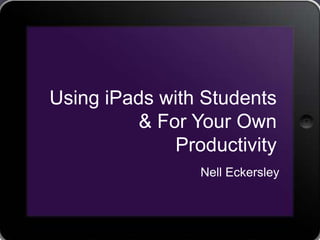
Using i pads with students
- 1. Using iPads with Students & For Your Own Productivity Nell Eckersley
- 2. 2 Using iPads • Introductions • Navigating the iPad • Suggested Apps • How to Find Apps as You Need Them • Buying iPads for Your Program
- 5. 5
- 6. 6 Scan QR Code Reader https://itunes.apple.com/us/app/scan/id411206394
- 7. 7 To Access this PowerPoint http://bit.ly/YlTzXT
- 8. 8 Settings
- 9. 9 Organizing Apps • Hold finger down on any app until they all begin to wiggle • Then hold finger down on app you want to move, and drag it • Create folders by dragging one app on top of another app
- 10. 10 Accessing the Multi-tasking Bar
- 11. 11 Copying and Pasting 1. Go to any screen that has text on it. This can be an email text, Web page or a document inside an App. As long as the text isn't part of an image, you can copy and paste it. 2. Touch and hold your finger on the iPad screen on the text you wish you to select. A magnifying glass appears. Position the glass over the text you want to copy. 3. Remove your finger from the screen and tap "Select," which highlights a word of text in the selection. 4. Drag the selection handles to expand the highlighted area over the text you wish copied on your iPad. Once selected, tap "Copy.― 5. Navigate to a text-entry box. Press and hold a finger on the text field until the "Paste" button appears. Tap this button to paste the copied text into the field http://www.ehow.com/how_5948054_copy-paste-ipad.html#ixzz2NzD1uyYE
- 12. 12 Taking a Screenshot • Hold down the iPad home button and push the Sleep/Wake button at the same time. • You will see a flash on your screen signaling the iPad's screen was captured. http://ipad.about.com/od/iPad_Guide/ss/how-to-take-ipad-screenshot.htm
- 13. 13 How to… • How to close open Apps on your iPad, iPhone or iPod Touch • How to change the font in Notes for the iPad, iPhone and iPod Touch • How to accurately relocate the cursor in Notes for your iPhone or iPod Touch • How to create Folders on your iPad, iPhone or iPod Touch • How to take screenshots of your iPhone or iPod Touch screen
- 14. Apps
- 15. 15 Scan QR Code Reader https://itunes.apple.com/us/app/scan/id411206394
- 16. 16 QR Codes
- 17. 17 QR Codes • Q R stands for • Invented in Japan by Toyota in 1994 to track vehicles during the manufacturing process • QR code is detected as a 2-dimensional digital image by a semiconductor image sensor and is then digitally analyzed by a programmed processor. Translation: You can scan it with your smart phone or tablet.
- 18. What QR Codes Do • QR codes contain information and instructions on what your device should do with the information ▫ Take you to audio, pictures, videos, and websites ▫ Save information in your address book
- 19. QR Code vs Bar Code http://www.teq.com/blog/2012/05/my-qr-code/#.UJRXgMXCaSo
- 20. QR Code Readers • QR Codes can be used with a mobile device like a smart phone or a tablet that has access top the internet • The device must have an QR Code reader (also called scanner) app installed ▫ Scanlife http://www.scanlife.com/en/ is an app that works on most devices NOTE: You should NOT have to pay money or give information about yourself when selecting and installing a QR Code reader or scanner
- 21. QR Code Readers The QR Code reader uses the camera on your device to scan the code and then uses the internet to interpret the instructions in the code
- 22. 22 QR Codes in Real Life
- 23. QR Codes in Education
- 24. Steps to Using in Education 1. First consider what is the learning goal 2. Make sure you have devices that can read a QR Code 3. Create the QR Codes you need
- 25. 25 QR Codes in Education • Make your own QR Code Scavenger Hunt! • Scavenger Hunt • 5 Real Ways To Use QR Codes In Education • Black & White and Scanned All Over (video) • QR Codes Connect Students to Books • Shambles QR Code Resource • Desktop QR Code Reader • QR Codes in Education Livebinder • 50 QR code resources for the classroom
- 26. 26 Make Your Own QR Code • Bitly https://bitly.com/ • Google http://goo.gl/ • Kaywa http://qrcode.kaywa.com/ • ScanLife http://www.scanlife.com/en/
- 27. 27 Bitly
- 28. 28 BitLy You can use Bitly to shorten URL’s without creating an account
- 29. 29
- 30. 30 Customizing Your Shortened URL
- 31. 31 Analytics With an account you can also track how many times the URL you created has been clicked.
- 32. 32 QR Code And with or without an account you can make any of the shortened URLS into a QR Code by adding .qr at the end
- 34. 34 Evernote
- 35. 35 Using Evernote • Log in: ▫ Username: nelllac ▫ Password: ipad20 • What Notebooks do you see? • What Notes do you see? • Open ―iPad How to‖ • Click on one of the links • http://bit.ly/PnR5kh
- 36. 36 DropBox Features: • Access all your photos, docs and videos from any device. • 2 GB of space when you sign up -- free! • Automatically save photos and videos to Dropbox and earn up to 3 GB additional free space. • Share a link to even your biggest files— no more attachments! • Add files to your "Favorites" for fast, offline viewing. Use Dropbox to save and share photos and videos in a snap or even take your work on the go. If something happens to your iPhone or iPad, your stuff is always safe in Dropbox! https://itunes.apple.com/us/app/dropbox/id327630330?mt=8
- 37. 37 Dragon Dictation Dragon Dictation is an easy-to-use voice recognition application powered by Dragon® NaturallySpeaking® that allows you to easily speak and instantly see your text or email messages. In fact, it’s up to five (5) times faster than typing on the keyboard. With Dragon Dictation you can also dictate status updates directly to your Social Networking applications (Facebook and Twitter) or send notes and reminders to yourself….all using your voice. So when you’re on-the-go, stop typing and start speaking – from short text messages to longer email messages, and anything in between.
- 38. 38 Using Dragon Dictation • Practice this tongue twister: She sell seashells on the seashore • Open Dragon Dictation • Click the red button and read the tongue twister. • Notice that the mic is near the top of the iPad • Touch the screen to stop recording • How well did it record your statement? • How could this be used with students? For your own productivity?
- 39. 39 Kindle and Nook • Free or low cost books (as well as regular cost books) • Highlight passages and share material with others • Have all your books available to you all the time • Picture books as well as novels
- 40. 40 Sight Words Pro • Over 1,600+ sight words which comprises up to 85% of the text in a child's early reading materials • Choose a pre-defined flash card word list, or build and save custom flash card lists • Add custom words and record your own pronunciations. • Share custom word lists via Bump™ or email. • Mark flash cards with stars or flags. • Shake your device to shuffle the words. • Beautiful voice-pronunciations for all words.
- 41. 41 iTunes U FEATURES: • Take free courses created and taught by instructors from leading universities and other schools • See all assignments and updates from the instructor • Take notes and highlight text in iBooks and see them consolidated for easy reviewing in the iTunes U app • Take course notes in class, or while playing audio or video lectures inside of iTunes U • Access course materials, including audio, video, books, documents & presentations, apps, and new iBooks textbooks for iPad • Browse collections from education and cultural institutions in 26 countries — including Stanford, Yale, MIT, Oxford, UC Berkeley, MoMA, the New York Public Library, and the Library of Congress
- 42. 42 Using iTunes U • Open iTunesU • In the search box type New York • Find the Library of Congress ―The Life of a City: Early Films of New York, 1898-1906‖ • How could this be used with students?
- 43. 43 Motion Math HD • Follows a star that has fallen from space, and must bound back up, up, up to its home in the stars. • Moving fractions to their correct place on the number line is the only way to return. • A recent controlled experiment showed that by playing Motion Math HD, learners improve their ability to estimate fractions and their attitudes toward math. (More info: http://bit.ly/motionmathstudy)
- 44. 44 MathBoard • Teaches addition, subtraction, multiplication and division problems. • Appropriate for all levels from kindergarten (with simple addition and subtraction problems) to elementary school where learning multiplication and division can be a challenge. • Control the range of numbers you want to work with, the amount of questions you want to answer and even assign a time limit per quiz.
- 45. 45 Digital Storytelling with iPads
- 46. How to Find the Apps
- 55. Buying iPads
- 56. 56 Prices
- 59. 59
- 60. 60 What the iPad Comes with • http://www.apple.com/ip ad/built-in-apps/
- 61. 61 Adding Apps to iPads • If you use Mac Computers ▫ Apple Configurator makes it easy for anyone to mass configure and deploy iPhone, iPad, and iPod touch in a school, business, or institution. http://itunes.apple.com/us/app/apple- configurator/id434433123?mt=12 • If you use PC computers ▫ limited to 10 total devices for one Apple ID (iTunes account)
- 62. 62 Cases and Keyboards • Zaggfolio • Speck
- 63. 63 Nell Eckersley • Subject Matter Expert, LINCS Community Technology and Learning Group • https://community.lincs.ed.gov/ • Email: nelle@lacnyc.org • Twitter: http://twitter.com/LACNYCnell • Facebook: http://www.facebook.com/nell.eckersleylac • Blog: http://nelightful.wordpress.com/ • Delicious: http://www.delicious.com/nelleckersley
