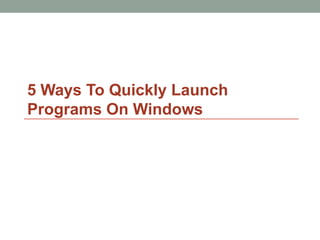
5 Quick Ways Launch Programs Windows
- 1. 5 Ways To Quickly Launch Programs On Windows
- 2. • There are 5 ways to do this such as: I. Taskbar Keyboard Shortcuts II. Start Menu Search III. Custom Shortcut Key IV. Run Dialog V. Launchy and Other Third-Party Launchers
- 3. Taskbar Keyboard Shortcuts • On Windows 7, you can press the Windows key along with a number to quickly launch the corresponding application on your taskbar. • For example, WinKey+1 launches the first application pinned to your taskbar, while Winkey+2 launches the second one. • If the program is already open, pressing this shortcut will switch to it. If the program has multiple windows open, pressing this shortcut will switch between them – it behaves just like clicking the taskbar icon.
- 4. Start Menu Search • You can use the Start menu’s search feature to launch a program with just a few key pressed. 1. First, press the windows key on your keyboard. 2. Next, type part of a program’s name – You can start typing immediately after pressing the Windows key. Typing a program’s full name, such as Mozilla Firefox will work, but you can also type part of a program’s name to launch it even faster. For example, you can press the Windows key, type fir, and press Enter to quickly launch Firefox. (This may not work if you have another application installed with fir in its name.)
- 5. Start Menu Search You can also use this trick to quickly open files on your computer – just type part of their name.
- 6. Custom Shortcut Key • If you usually launch an application, you can set a custom keyboard shortcut to it . 1. Locate the application in your start menu or your desktop, right –click and select properties
- 7. Custom Shortcut Key • Second, click Shortcut Key box and type your desired keyboard shortcut. Finally, you can launch the application from anywhere in Windows by pressing your shortcut key.
- 8. Run Dialog • You can also use the Run dialog to quickly launch applications. Simply by pressing Winkey+R • Type the name of a program’s .exe file, press Enter.
- 9. Luanchy and Other Third-Party Launchers • Launchy is one of the most popular launcher applications for Windows, and it’s free. • After installed, press Alt+Space anywhere in Windows and the Launchy will appear.
- 10. Launchy and Other Third-Party Launchers • Type a search and press Enter to launch an application, open a file, or visit a website. • It’s smarter than the Start menu in several ways – For example, type ffx into launchy will match Firefox.
