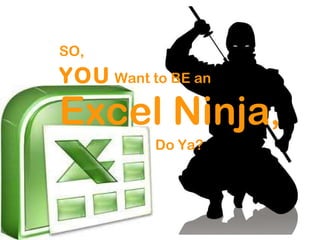
Become an Excel Ninja in 40 Steps
- 1. SO, YOU Want to BE an Excel Ninja , Do Ya?
- 3. … that they could be a real life ninja…
- 4. LIKE THIS KID! … that they could be a real life ninja…
- 5. LIKE THIS KID! … how, you ask?
- 6. WITH EXCEL! If this was data, and you were a ninja, you could fight all these guys at once, and WIN!
- 11. LET US BEGIN !
- 12. YELLOW BELT HEYAAH!!! THE FUNDEMENTALS
- 13. FACT: Ninja’s are super fast.
- 14. FACT: Ninja’s are super fast.
- 15. FACT: Ninja’s are super fast. That’s because they use keyboard shortcuts.
- 16. Menu-based Shortcuts One letter for each Menu option is underlined.
- 17. Menu-based Shortcuts One letter for each Menu option is underlined. Press and hold the alt key, then press one of the underlined letter.
- 18. Menu-based Shortcuts One letter for each Menu option is underlined. Press and hold the alt key, then press one of the underlined letter. The corresponding dropdown menu will open.
- 19. Menu-based Shortcuts One letter for each Menu option is underlined. Press and hold the alt key, then press one of the underlined letter. The corresponding dropdown menu will open. Menu-based shortcuts apply to ALL MO applications
- 21. FACT: Ninja’s are super flexible.
- 22. FACT: Ninja’s are super flexible.
- 23. FACT: Ninja’s are super flexible. That’s because they use absolute and relative cell references!
- 24. Relative references are fixed ‘relative’ to another cell. Relative References
- 25. Relative references are fixed ‘relative’ to another cell. if you copy a formula containing a relative reference, the reference changes. Relative References
- 26. To create an absolute reference, insert a dollar sign ($) before the column and/or row of the cell reference. Relative references are fixed ‘relative’ to another cell. if you copy a formula containing a relative reference, the reference changes. Absolute References Relative References
- 27. To create an absolute reference, insert a dollar sign ($) before the column and/or row of the cell reference. Absolute references won’t change their reference row/column! Relative references are fixed ‘relative’ to another cell. if you copy a formula containing a relative reference, the reference changes. Absolute References Relative References
- 28. To create an absolute reference, insert a dollar sign ($) before the column and/or row of the cell reference. Absolute references won’t change their reference row/column! Relative references are fixed ‘relative’ to another cell. if you copy a formula containing a relative reference, the reference changes. Absolute and Relative References allow for SUPER flexibility Absolute References Relative References
- 29. Relative vs. Absolute EXCERCISES!
- 30. RED BELT WAAA!!! NINJA ORGANIZATION
- 31. FACT: Ninja’s can find anything, anywhere…
- 32. FACT: Ninja’s can find anything, anywhere…
- 33. FACT: Ninja’s can find anything, anywhere… That’s because they use lookups and filters.
- 35. =VLOOKUP(lookup_value,table_array,col_index_num,range_lookup) Value you are trying to match
- 36. =VLOOKUP(lookup_value,table_array,col_index_num,range_lookup) Value you are trying to match Table of data you are looking in
- 37. =VLOOKUP(lookup_value,table_array,col_index_num,range_lookup) Value you are trying to match Table of data you are looking in Column you want to get info from
- 38. =VLOOKUP(lookup_value,table_array,col_index_num,range_lookup) Value you are trying to match Table of data you are looking in Column you want to get info from Lookup type (leave blank or O)
- 39. =VLOOKUP(lookup_value,table_array,col_index_num,range_lookup) Value you are trying to match Table of data you are looking in Column you want to get info from Lookup type (leave blank or O) VLOOKUP is pretty good…
- 40. INDEX/MATCH is ninja good… =MATCH(lookup_value,lookup_array,[match_type]) NINJA !
- 41. Value you are trying to match INDEX/MATCH is ninja good… =MATCH(lookup_value,lookup_array,[match_type]) NINJA !
- 42. Value you are trying to match INDEX/MATCH is ninja good… =MATCH(lookup_value,lookup_array,[match_type]) Table of data you are looking in NINJA !
- 43. Value you are trying to match INDEX/MATCH is ninja good… =MATCH(lookup_value,lookup_array,[match_type]) Table of data you are looking in Optional: always set to O! NINJA !
- 44. Value you are trying to match INDEX/MATCH is ninja good… =MATCH(lookup_value,lookup_array,[match_type]) Table of data you are looking in Optional: always set to O! Output will be a row number... NINJA !
- 45. INDEX/MATCH is ninja good… NINJA ! Use MATCH out put in the index! =INDEX(table_array,row_num,[col_num])
- 46. INDEX/MATCH is ninja good… NINJA ! Use MATCH out put in the index! =INDEX(table_array,row_num,[col_num]) Use MATCH row output
- 47. INDEX/MATCH is ninja good… NINJA ! Use MATCH out put in the index! =INDEX(table_array,row_num,[col_num]) Use MATCH row output Table of data you are looking in
- 48. INDEX/MATCH is ninja good… NINJA ! Use MATCH out put in the index! =INDEX(table_array,row_num,[col_num]) Use MATCH row output Table of data you are looking in Optional: column you want to look in
- 50. Most people fight with large data sets, and lose.
- 51. Most people fight with large data sets, and lose. But that’s because they don’t know the ancient technique of Auto Data Filter…
- 52. GOT LARGE DATA SETS? 1.) Select the your headers 2.) Press Alt + D + F + F… (Data – Filter – AutoFilter) Ninja speed… Ninja organization... Filtered columns have blue arrows Filtered rows have blue numbers All rows not matching selected data are hidden
- 54. BLACK BELT HOOOY! NINJA PRESENTATION
- 55. FACT: Ninja’s always look super slick...
- 56. FACT: Ninja’s always look super slick...
- 57. FACT: Ninja’s always look super slick... That’s because they use charts and pivot tables.
- 58. Charts can help you be seriously Ninja in organizing and presenting your data…
- 59. Charts can help you be seriously Ninja in organizing and presenting your data… But Excel default charts are not enough…
- 60. Charts can help you be seriously Ninja in organizing and presenting your data… Because they are seriously UGLY UGLY But Excel default charts are not enough…
- 61. Because they are seriously UGLY UGLY
- 62. Do they have to be so ? UGLY No… But they are…
- 63. Do they have to be so ? UGLY So lets be all Ninja about it and make them super good looking…
- 65. AS MASTER MALCOLM WILL SHOW YOU, PIVOT TABLES ARE SUPER NINJA’s WHEN IT COMES TO MANHANDLING DATA!
- 66. AS MASTER MALCOLM WILL SHOW YOU, PIVOT TABLES ARE SUPER NINJA’s WHEN IT COMES TO MANHANDLING DATA! They are NOT UGLY UGLY and!
- 67. AS MASTER MALCOLM WILL SHOW YOU, PIVOT TABLES ARE SUPER NINJA’s WHEN IT COMES TO MANHANDLING DATA! They are NOT UGLY UGLY and! Malcolm’s White Pages photo!
- 69. CONGRATULATIONS! You are officially an EXCEL ninja NINJA! Always Remember: Follow @MrDevonWright on Twitter!
- 70. CONGRATULATIONS! FAST You are officially an EXCEL ninja NINJA! Always Remember: Keyboard Shortcuts make you: Follow @MrDevonWright on Twitter!
- 71. CONGRATULATIONS! FLEXIBLE FAST You are officially an EXCEL ninja NINJA! Always Remember: Keyboard Shortcuts make you: Absolute and Relative ranges make you: Follow @MrDevonWright on Twitter!
- 72. CONGRATULATIONS! FLEXIBLE FIND FAST You are officially an EXCEL ninja NINJA! Always Remember: Keyboard Shortcuts make you: Absolute and Relative ranges make you: Look ups and Filters help you: Follow @MrDevonWright on Twitter!
- 73. CONGRATULATIONS! FLEXIBLE FIND FAST FINE You are officially an EXCEL ninja NINJA! Always Remember: Keyboard Shortcuts make you: Absolute and Relative ranges make you: Look ups and Filters help you: Charts and Pivot Tables make you look: Follow @MrDevonWright on Twitter!
- 74. CONGRATULATIONS! FLEXIBLE FIND FAST FINE You are officially an EXCEL ninja NINJA! Always Remember: Keyboard Shortcuts make you: Absolute and Relative ranges make you: Look ups and Filters help you: Charts and Pivot Tables make you look: LIKE A NINJA!!! Follow @MrDevonWright on Twitter!
- 75. Don’t be a pirate… be a Ninja. Thank You! Follow On Twitter @MrDevonWright
- 76. QUESTIONS? Don’t be a pirate… be a Ninja. Follow On Twitter @MrDevonWright