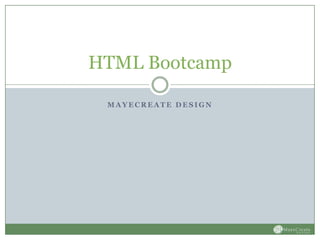
HTML Bootcamp
- 1. HTML Bootcamp MAYECREATE DESIGN
- 2. What We’ll be Going Over: How a website works What HTML is How to write HTML CSS, the stylish best friend HTML in WordPress What NOT to do with your new skills Beyond Bootcamp
- 3. How a Website Works: Part 1 - Front End
- 4. How a Website Works: Part 2 – Back End
- 5. What is HTML? HTML = Hyper Text Markup Language It is not a programming language, it is a markup language that consists of a set up markup tags. These markup tags are used to describe content in web pages. W3schools.com/html/html_intro.asp
- 6. Viewing Source Code If you’re really curious, you can peek behind the curtain of any site and view the page’s source code to see how it’s constructed. (Some developers even provide a bit of entertainment – theoatmeal.com)
- 7. What are tags? Tags surround plain text and describe the content. They are keywords or letters surrounded by angle brackets like: <html> They normally come in pairs: <body> </body> The first tag is a start tag (aka an opening tag) & the second is an end tag (aka closing tag) W3schools.com/html/html_intro.asp
- 8. HTML in Theory http://www.dontfeartheinternet.com/html/html
- 9. What You’ll Need: To Write: Text Editing Program We use Dreamweaver TextWrangler for Mac or Komodo Edit for PC users (free) Notepad also works To Publish: Hosting Space FTP Credentials FTP Program
- 10. Do You Have What You Need? ARE THERE ANY QUESTIONS SO FAR?
- 11. Basic HTML Document Structure All web pages contain 2 basic parts: 1. Head: Where things are linked and defined 2. Body: Where the content goes that you want to display on the page Before these can exist, a doctype must be defined and HTML has to be defined as the language that’s going to be used
- 12. Common Tags Used a head address html blockquote img body li br link div ol em p h1 span h2 strong h3 style h4 strong h5 title h6 ul http://www.dontfeartheinternet.com/html/html
- 13. Write a Letter Home Login: Host: User: Password: Download letterhome.html Open letterhome.html in a text editor (not Word!) OR Flip to the letter home in your workbook
- 14. Add Tags To Your Letter Home Start your document <html> Start and End your head and body: <head></head> and <body></body> End your document </html>
- 15. Edit Your Letter Home Replace/Fill in the blanks with your information: Your name [x2] Your friend/family/dog’s name [up to] 3 things you’re going to do today Your name Your email
- 16. Mark Up Your Letter Use the following tags to “mark up” your letter so the browser knows how to read it: h1 h2 p strong ol ul li a em
- 17. <title></title> Used to describe the page’s content Displays in the browser window Used in SEO Goes inside your head tag
- 18. <h1></h1> Most important title on the page Only use it once per page!
- 19. <h2></h2> through <h6></h6> Used for titles and sub-titles As many as you want on a page
- 20. <p></p> Used to create paragraphs As many as you want on a page Often has other tags within it
- 21. <strong></strong> & <em></em> Used to create bold or italicized text Can be used within other tags
- 22. <ul></ul> VS <ol></ol> & <li></li> Used to start and end lists ul stands for Un-Ordered List ol stands for Ordered List li tags are used for both types of lists li tags are on individual List Items
- 23. Links (Anchor Tags) <a href=“destination/action”>What people click on</a> Composed of 3 parts: Anchor tag: <a> href attribute: href=“” (inside the starting anchor tag) Content that people click on (must be in between anchor starting and closing tags)
- 24. Different Types of Links To a website/webpage: <a href=“http://www.mayecreate.com/”>Our Website</a> To an email address: <a href=“mailto:info@mayecreate.com”>Email Us!</a> For a phone number: <a href=“tel:5734471836”>Call Us!</a>
- 25. Open Link In a New Window This is controlled through the target attribute within your linked anchor tag: <a href=“http://www.facebook.com/mayecreate” target=“_blank”> Find Us on Facebook</a> _blank = open in a new window or tab _self = open in same frame as it was clicked _parent = open in the parent frameset _top = open in the full body of the window Default (if left off) is to open in the same window/frame
- 26. Images <img src=“http://mayecreate.com/images/filename.jpg” height=“150” width=“100” /> Composed of 3 parts: tag: <img /> *Self-closing tag – don’t need </img> src attribute: src=“” inside the address of exactly where the image lives online dimensions: height=“” width=“” if left off, image will display at full size this is in pixels automatically, but percent can also be used
- 27. Images Image are great for adding interest If they are too big, they can increase loading time Keep loading time down by making images for web: 72 ppi (pixels per inch) = web resolution Less than 700 pixels tall or 700 pixels wide
- 28. Image File Types JPG = white background, best for gradients GIF = for web, not really useable by other programs, can have transparent background, or not PNG = best for transparent backgrounds
- 29. Let’s Look at Your Letter Home Rename your file to be NAME_letterhome.html Connect to the hosting account via your FTP program: Login Credentials Host: User: Password: Upload your file Look at your file in a web browser by going to: _________.mayecreate.com/NAME_letterhome.html
- 30. Common Mistakes It is very common for the following mistakes to happen when using HTML: Mis-spellings (reference your tags list) Brackets are missing Tags don’t close </tag> tag = whatever tag you are trying to close Tags open and close, but don’t match
- 31. Example of a Broken HTML Before: the image is not After: the image is free of displaying above the any other tags and displays columns at the top of the page
- 32. Practice Proofing Mistakes happen… using what you’ve learned so far, can you find the 7 mistakes in the proof_letterhome.html file? Hints: If it opens, it must close It must be spelled correctly All tags need to be held in < >
- 33. How to View HTML in WordPress Login to your WordPress Dashboard Go to a Page or Post Click on the Text tab
- 34. Broken? Go back a revision. At the bottom of your page, find the revision’s panel Click on the last version before it was broken and “restore” If not available, check the box in the screen options
- 35. HTML’s Stylish Best Friend: CSS All web browsers have default styles for the standard html tags. We use CSS to style elements so they look cleaner and fit the style of the website/client This is accomplished through CSS
- 36. What is CSS? CSS stands for: Cascading Style Sheets It is a language of styles that tell browsers how to display HTML elements
- 37. CSS – Stylesheet vs. Inline Styling 2 ways to style HTML: External stylesheet Inline styling Linked inside head tag Written within the tag it is Allows the same styles to being applied to be applied to lots of Only applied in that different elements instance throughout a site Little easier than drafting Files end in .css a whole stylesheet
- 38. Bones are Good – Let’s Add Some Fun!
- 39. Linking to an External Stylesheet <link rel="stylesheet" href=“path to file/filename.css" type="text/css" media="screen" /> Consists of several parts: Relationship: telling the browser it’s linking to a stylesheet Href: tells the browser which file to use and where to find it Type: tells the browser what kind of language it’s going to read Media: tells the browser when to use the stylesheet
- 40. External Stylesheets (.css) Styles are written differently in an external stylesheet or within style tags than inline styles A tag, class, id or some combination is defined, followed by curly brackets around the css styles like so: Comments can be used to help navigate long stylesheets /* this is a comment */
- 41. Inline Styles Within the tag you are wanting to change, you must add the style attribute: <p style=“ ”>Text I want to change</p> This is where we will be telling it how to look
- 42. Changing the Color Changing Text Color: Changing Background color:#FFCC99; Color: background-color:#336633; #FFFFFF #CCCCCC #666666 #333333 #000000 Find Hexidecimal Codes: http://www.mayecreate.com/2010/09/color-codes/
- 43. Typeface Changes This can be done by defining your font family using: font-family: Trebuchet MS, Arial, Helvetica, sans-serif; Its important to list several typefaces, so if the device being used to view your page doesn’t have it, it depreciates to the next best thing. There are several fonts that are considered universal
- 44. Universal Fonts / Standard Font-Families Verdana, Geneva, sans-serif Georgia, Times New Roman, Times, serif Courier New, Courier, monospace Arial, Helvetica, sans-serif Tahoma, Geneva, sans-serif Trebuchet MS, Arial, Helvetica, sans-serif Palatino Linotype, Book Antiqua, Palatino, serif Lucida Sans Unicode, Lucida Grand, sans-serif
- 45. The New Standard Font-Families: Cambria, "Hoefler Text", "Liberation Serif", Times, "Times New Roman", serif Constantia, "Lucida Bright", "DejaVu Serif", Georgia, serif Baskerville, "Palatino Linotype", Palatino, "Century Schoolbook L", "Times New Roman", serif "Gill Sans", "Gill Sans MT", "Myriad Pro", "DejaVu Sans Condensed", Helvetica, Arial, sans-serif Gotham, "Helvetica Neue", Helvetica, Arial, sans-serif "Lucida Grande", "Lucida Sans Unicode", "Lucida Sans", "DejaVu Sans", Verdana, sans-serif Segoe, “Segoe UI", "DejaVu Sans", "Trebuchet MS", Verdana, sans-serif Impact, Haettenschweiler, "Franklin Gothic Bold", "Arial Black", sans-serif Consolas, "Andale Mono", "Lucida Console", "Lucida Sans Typewriter", Monaco, "Courier New", monospace
- 46. Big Changes = <div></div> div = a “box” that can hold many different things, including other divs! You can wrap content in div tags: <div></div> Styles applied to a div apply to everything within the tags unless over-written by inline styles
- 47. Rules of Divs: They can be nested The end tag closes the open div immediately before it Example: <div> <div class=“column1”>Contents in column 1</div> <div class=“column2”> Contents of column 2 </div> </div>
- 48. Small Changes = <span></span> Spans are inline elements that apply only to what they surround They don’t take up any more space than needed You can wrap content in span tags: <span></span> Styles applied to a span only apply to what they wrap
- 49. Floating on the River Floating objects can allow all kinds of fun things to happen on your website. It allows text to “wrap” around images 2 options: float:left; float:right;
- 50. Rules of the River Float left unless absolutely necessary. If you float left, the text or other content that needs to move up to the right of the floating object can go before or after it. If floating right, the content that you want to appear to the left of the floating object must come after it.
- 51. Spacing – Padding & Margins Spacing between elements can be accomplished with padding and/or margins H1 { This is an H2 Title background: #FFFF00; margin-bottom:16px; } Lorem ipsum dolor sit amet, consectetur adipiscing elit. p{ Proin vel urna sem. Suspendisse background:#FFFFFF; ultricies augue in lacus lobortis color: #3399FF; feugiat. Nulla sollicitudin pretium padding:10px; velit, ac porttitor neque elementum } non. Aliquam suscipit ultricies erat et Or: euismod. Suspendisse eleifend <p style=“background:#FFFFFF; eleifend dapibus. Nunc vitae interdum sem. color: #3399FF; padding:10px;”>Lorem….</p>
- 52. Spacing – The Box Model Padding: pushes the border out Margin: pushes other elements away from the border (margin) (padding)
- 53. S’more Things to Remember Text colors need to have good contrast so your viewers can read it. Using more than two fonts gets confusing really quickly! Make changes thoughtfully
- 54. Campfire Horror Stories: Don’t Just Do It…
- 55. Questions?
- 56. Additional Resources HTML Dog - http://htmldog.com/ Don’t Fear the Internet - http://www.dontfeartheinternet.com/ HTML5: W3 Schools: http://www.w3schools.com/html5/default.asp WDL – Essentials & Good Practices: http://webdesignledger.com/tips/html5-essentials-and-good-practices Validator: http://html5.validator.nu/ Text Editors: Text Wrangler (MAC): http://www.barebones.com/products/TextWrangler/download.html Komodo Edit (PC): http://www.activestate.com/komodo-edit Adobe Dreamweaver: http://www.adobe.com/products/dreamweaver.html
- 57. What We Covered: How a website works What HTML is How to write HTML CSS, HTML’s stylish best friend HTML in WordPress What NOT to do with your new skills Beyond Bootcamp
