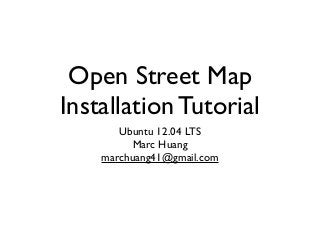
Open Street Map Installation Tutorial (Ubuntu 12.04)
- 1. Open Street Map Installation Tutorial Ubuntu 12.04 LTS Marc Huang marchuang41@gmail.com
- 4. System requirements • Operating System • Ubuntu 12.04 or 13.04 • Processor • min: dual-core processor • max: quad-core processor • Storage • min:10-20GB • max: 300GB+ • Memory • min: 4GB • max:24GB
- 5. The toolchain • Apache • front end server, handle request from web browser and pass the request to mod_tile • mod_tile • check if the tile has already been created and is ready for use or whether it needs to be updated due to not being in the cache already • Mapnik • an open source toolkit for rendering maps, it is used to render the Slippy Map layers • PostgreSQL/postGIS • OpenStreetMap data is stored in this database • osm2pgsql • converts OpenStreetMap data to postGIS-enabled PostgreSQL databases
- 6. Software installation • The OSM tile server consists of 5 main components: mod_tile, renderd, mapnik, osm2pgsql and a postgresql/postgis database • In order to build these components, a variety of dependencies need to be installed first: $ sudo apt-get install subversion git-core tar unzip wget bzip2 build-essential autoconf libtool libxml2-dev libgeos-dev libpq- dev libbz2-dev proj munin-node munin libprotobuf-c0-dev protobuf-c-compiler libfreetype6-dev libpng12-dev libtiff4-dev libicu-dev libboost-all-dev libgdal-dev libcairo-dev libcairomm-1.0-dev apache2 apache2-dev libagg-dev liblua5.2-dev ttf-unifont
- 7. Installing postgresql/ postgis • On ubuntu there are pre-packaged versions of both postgis and postgresql $ sudo apt-get install postgresql-9.1-postgis postgresql-contrib postgresql-server-dev-9.1 • Create a postgis database • Substitute your username for <username> in the below (e.g., $ createuser marc) $ sudo -u postgres -i $ createuser <username> # answer yes for superuser (although this isn't strictly necessary) $ createdb -E UTF8 -O <username> gis $ exit
- 8. Set up PostGIS on the postgresql database • Give your newly-created user permission to access some of the PostGIS extensions’ data. Make sure you replace <username> with your user’s name: $ psql -f /usr/share/postgresql/9.1/contrib/postgis-1.5/ postgis.sql -d gis This should respond with many lines ending with: ... CREATE FUNCTION COMMIT ... DROP FUNCTION $ psql -d gis -c "ALTER TABLE geometry_columns OWNER TO <username>; ALTER TABLE spatial_ref_sys OWNER TO <username>;"
- 9. Installing osm2pgsql • Although there might be a osm2pgsql package in the repository, it is likely rather old and so we need to compile a newer one for source $ mkdir ~/src $ cd ~/src $ git clone git://github.com/openstreetmap/osm2pgsql.git $ cd osm2pgsql $ ./autogen.sh $ ./configure $ make $ sudo make install $ psql -f /usr/local/share/osm2pgsql/900913.sql -d gis
- 10. Install Mapnik library • Mapnik is used to render the OpenStreetMap data into the tiles used for an Openlayers web map $ cd ~/src $ git clone git://github.com/mapnik/mapnik $ cd mapnik $ git branch 2.0 origin/2.0.x $ git checkout 2.0 $ python scons/scons.py configure INPUT_PLUGINS=all OPTIMIZATION=3 SYSTEM_FONTS=/usr/share/fonts/truetype/ $ python scons/scons.py #takes time $ sudo python scons/scons.py install $ sudo ldconfig • Verify that Mapnik has been installed correctly $ python $ >>> import mapnik $ >>>
- 11. Install mod_tile and renderd • Compile the mod_tile source code $ cd ~/src $ git clone git://github.com/openstreetmap/mod_tile.git $ cd mod_tile $ ./autogen.sh $ ./configure $ make $ sudo make install $ sudo make install-mod_tile $ sudo ldconfig
- 12. Install Mapnik style-sheet • Next, we need to install the OpenStreetMap Mapnik tools, which include the default style file and tools to help Mapnik render OpenStreeMap data • Mapnik uses prepared files to generate coastlines and ocean areas for small scale maps since it is faster than reading the entire database for this information. • Downloading the coastline data requires about 400MB of download $ cd ~/src $ svn co http://svn.openstreetmap.org/applications/ rendering/mapnik mapnik-style $ cd ~/src/mapnik-style $ sudo ./get-coastlines.sh /usr/local/share
- 13. Software configuration • Now that all of the necessary software is installed, you will need to configure some of the software to work correctly
- 14. Configure mapnik style-sheet • In order for mapnik to find the correct postGIS database and the coastline data, you will need to configure the mapnik style-sheet to your local settings • In your style-sheet directory there should be a directory inc.There are a number of files you need to adapt in this directory $ cd ~/src/mapnik-style/inc $ cp fontset-settings.xml.inc.template fontset- settings.xml.inc $ cp datasource-settings.xml.inc.template datasource- settings.xml.inc $ cp settings.xml.inc.template settings.xml.inc • Now you need to modify each of these files • You can use any editor you like, such as vi, vim, and nano
- 15. settings.xml.inc <!ENTITY symbols "%(symbols)s"> <!ENTITY osm2pgsql_projection "&srs%(epsg)s;"> <!ENTITY dwithin_node_way "&dwithin_%(epsg)s;"> <!ENTITY world_boundaries "%(world_boundaries)s"> <!ENTITY prefix "%(prefix)s"> <!ENTITY symbols "symbols"> <!ENTITY osm2pgsql_projection "&srs900913;"> <!ENTITY dwithin_node_way "&dwithin_900913;"> <!ENTITY world_boundaries "/usr/local/share/world_boundaries"> <!ENTITY prefix "planet_osm"> replace following lines with
- 16. datasource-settings.xml.inc • In this file you will need to enter your database settings • You are running postgresql on the same machine as the rendering stack, so you can comment out the parameters “password”,“host” and “port” with an HTML-style comment • This will enable mapnik to use the “unix local user” as an authentication method <!-- Settings for your postgres setup. Note: feel free to leave password, host, port, or use blank --> <Parameter name="type">postgis</Parameter> <!-- <Parameter name="password">%(password)s</Parameter> --> <!-- <Parameter name="host">%(host)s</Parameter> --> <!-- <Parameter name="port">%(port)s</Parameter> --> <!-- <Parameter name="user">%(user)s</Parameter> -->
- 17. • Change the “dbname” from “%(dbname)s” to “gis”,“estimate_extent” to “false”, and “extent” to “-20037508,-19929239,20037508,19929239” <Parameter name="dbname">gis</Parameter> <!-- this should be 'false' if you are manually providing the 'extent' --> <Parameter name="estimate_extent">false</Parameter> <!-- manually provided extent in epsg 900913 for whole globe --> <!-- providing this speeds up Mapnik database queries --> <Parameter name="extent">-20037508,-19929239,20037508,19929239</ Parameter>
- 18. fontset-settings.xml.inc • This file contains font definitions, an information about how to change the default font • I strongly recommend you to set “unifont” as default, otherwise some languages (such as chinese, japanese) characters may not display correctly <FontSet name=”book-fonts”> <!-- <Font face-name=”DejaVu Sans Book” /> --> <Font face-name=”unifont Medium” /> </FontSet> <FontSet name=”bold-fonts”> <!-- <Font face-name=”DejaVu Sans Book” /> --> <Font face-name=”unifont Medium” /> </FontSet> <FontSet name=”oblique-fonts”> <!-- <Font face-name=”DejaVu Sans Book” /> --> <Font face-name=”unifont Medium” /> </FontSet>
- 19. Configure renderd • Change the renderd settings by editing the /usr/local/ etc/renderd.conf and change the following lines like so (remember to change <username> to your user’s name socketname=/var/run/renderd/renderd.sock plugins_dir=/usr/local/lib/mapnik/input font_dir=/usr/share/fonts/truetype/unifont XML=/home/<username>/src/mapnik-style/osm.xml HOST=localhost • Create the files required for the mod_tile system to run (remember to change <username> to your user’s name) sudo mkdir /var/run/renderd sudo chown <username> /var/run/renderd sudo mkdir /var/lib/mod_tile sudo chown <username> /var/lib/mod_tile
- 20. Configure mod_tile • Next, we need to tell the Apache web server about our new mod_tile installation by creating a file • And add one line into this file LoadModule tile_module /usr/lib/apache2/modules/mod_tile.so $ sudo touch /etc/apache2/conf.d/mod_tile $ sudo vim /etc/apache2/conf.d/mod_tile #I use vim
- 21. Apache default configuration • Apache’s default website configuration file needs to be modified to include mod_tile settings • Include the following lines immediately after the admin e-mail address line • (looks like: ServerAdmin webmaster@localhost) LoadTileConfigFile /usr/local/etc/renderd.conf ModTileRenderdSocketName /var/run/renderd/renderd.sock # Timeout before giving up for a tile to be rendered ModTileRequestTimeout 0 # Timeout before giving up for a tile to be rendered that is otherwise missing ModTileMissingRequestTimeout 30 $ sudo vim /etc/apache2/sites-available/default
- 22. Tuning postgresql • Edit the file /etc/postgresql/9.1/main/ postgresql.conf and make the following changes shared_buffers = 128MB checkpoint_segments = 20 maintenance_work_mem = 256MB autovacuum = off • These changes require a kernel configuration change, which needs to be applied every time that the computer is rebooted • Edit /etc/sysctl.conf and add these lines at the end of this file, and reboot your computer # Increase kernel shared memory segments - needed for large databases kernel.shmmax=268435456
- 23. Loading data into your server • Get the latest OpenStreetMap data • Whole planet: planet.openstreetmap.org • Countries and provinces: download.geofabrik.de • City areas: metro.teczno.com $ mkdir ~/planet $ cd ~/planet $ wget http://planet.openstreetmap.org/pbf/planet- latest.osm.pbf
- 24. Importing data into the database • With the conversion tool compiled and the database prepared, the following command will insert the OpenStreetMap data you downloaded earlier into the database • This step is very disk I/O intensive and will take anywhere from 10 hours to several days depending on the speed of the computer performing the import • For smaller extracts the import time is much faster accordingly, and you may need to experiment with different -C values (mb) to fit within your machine’s available memory $ osm2pgsql --slim -d gis -C 16000 --number-processes 3 ~/ planet/planet-latest.osm.pbf
- 25. Starting your tileserver • Now that everything is installed, set-up and loaded, you can start up your tileserver and hopefully everything is working • We’ll run it interctively first, just to make sure that everything’s working properly $ sudo mkdir /var/run/renderd $ sudo chown username /var/run/renderd $ renderd -f -c /usr/local/etc/renderd.conf • and on a different session (open a new terminal window) $ sudo /etc/init.d/apache2 restart
- 26. • If any FATAL errors occur you’ll need to double-check any edits that you made earlier • If not, try and browse to http://yourserveraddress/osm_tiles/ 0/0/0.png to see if a small picture of the world appears • The actual map tiles are being created as “metatiles” beneath the folder /var/lib/mod_tile/default/ • If it does, you can stop the interactive (ctrl+c) renderd process and configure it to run automatically at machine startup as a daemon $ sudo cp ~/src/mod_tile/debian/renderd.init /etc/init.d/ renderd $ sudo chmod u+x /etc/init.d/renderd • Edit the /etc/init.d/renderd file as root - you’ll need to make a couple of changes to the DAEMON and DAEMON_ARGS lines DAEMON=/usr/local/bin/$NAME DAEMON_ARGS="-c /usr/local/etc/renderd.conf" RUNASUSER=www-data #replace www-data to your user’s name
- 27. • You should now be able to start mapnik by doing the following • and stop it • Logging information is now written to /var/ log/syslog instead of to the terminal • Next, add a link to the interactive startup directory so that it starts automatically sudo /etc/init.d/renderd start sudo /etc/init.d/renderd stop sudo ln -s /etc/init.d/renderd /etc/rc2.d/S20renderd • and then restart your server, browse to http://yourserveraddress/osm_tiles/0/0/0.png and everything should be working!
- 28. Pre-render tiles • You can use render_list to pre-render tiles Usage: render_list [OPTION] ... -a, --all render all tiles in given zoom level range instead of reading from STDIN -f, --force render tiles even if they seem current -m, --map=MAP render tiles in this map (defaults to 'default') -l, --max-load=LOAD sleep if load is this high (defaults to 5) -s, --socket=SOCKET unix domain socket name for contacting renderd -n, --num-threads=N the number of parallel request threads (default 1) -t, --tile-dir tile cache directory (defaults to '/var/lib/mod_tile') -z, --min-zoom=ZOOM filter input to only render tiles greater or equal to this zoom level (default is 0) -Z, --max-zoom=ZOOM filter input to only render tiles less than or equal to this zoom level (default is 18) • If you are using -a, you can restrict the tile range by adding these options • Check tile coordinate at http://tools.geofabrik.de/map/ -x, --min-x=X minimum X tile coordinate -X, --max-x=X maximum X tile coordinate -y, --min-y=Y minimum Y tile coordinate -Y, --max-y=Y maximum Y tile coordinate
- 29. Pre-render Examples • Suppose I would like to pre-render tiles form level 0 to 5 • Note that you have to set --socket=/var/run/renderd/ renderd.sock $ sudo render_list -a -f -z 0 -Z 5 --socket=/var/run/ renderd/renderd.sock • Or, I am going to re-render the map of level 7 of Taiwan $ sudo render_list -a -f -z 7 -Z 7 x 106 X 107 y 54 Y 56 --socket=/var/run/renderd/renderd.sock
- 30. Update OSM data and Tiles • First, download the latest osm pbf file from the aforementioned websites • Second, use osm2pgsql append mode to convert data into postgresql database • Lastly, remove expire tiles and restart renderd $ cd ~/planet $ wget http://planet.openstreetmap.org/pbf/planet- latest.osm.pbf #make sure you have deleted the old one $ osm2pgsql --slim -a -d gis -C 16000 --number- processes 3 ~/planet/planet-latest.osm.pbf $ sudo rm -R /var/lib/mod_tile/default/ $ sudo /etc/init.d/renderd restart
- 31. Personalize Map Style • You can make your map to personal style, for instance, displaying local features, changing road color or font color, by modify osm.xml • if you can not find osm.xml file, check the /usr/local/etc/ renderd.conf • In this example, I change the background-color from “#b5d0d0” to “#ff0000” (red) $ sudo vim ~/src/mapnik-style/osm.xml # in editor ... <Map background-color=”#ff0000” src... ... $ sudo /etc/init.d/renderd restart $ sudo render_list -a -z 0 -Z 0 --socket=/var/run/ renderd/renderd.sock • Now, browse http://yourserveraddress/osm_tiles/0/0/0.png you will see the red ocean
- 32. Using tile • An example using Leaflet • First, create a website folder (in my case is osm) under /var/www/ • Second, download Leaflet from http://leafletjs.com • Third, create and edit index.html (you can copy sample code from next slide) • Finally, browse http://yourserveraddress/osm/ $ sudo mkdir /var/www/osm $ cd /var/www/osm $ sudo wget http://leaflet-cdn.s3.amazonaws.com/build/ leaflet-0.6.4.zip $ sudo unzip leaflet-0.6.4.zip $ sudo touch index.html $ sudo vim index.html #see sample code in next slide
- 33. Using Tile:Sample code <html> <head> <title>My first osm</title> <link rel=”stylesheet” type=”text/css” href=”leaflet.css”/> <script type=”text/javascript” src=”leaflet.js”></script> <style> #map{width:100%;height:100%} </style> </head> <body> <div id=”map”></div> <script> var map = L.map(‘map’).setView([25.555,121.899],7); L.tileLayer(‘http://yourserveraddress/osm_tiles/{z}/{x}/{y}.png’, {maxZoom:18}).addTo(map); </script> </body> </html>
- 34. References • switch2osm.org • wiki.openstreetmap.org • leafletjs.com
- 35. Thank you.<Marc Huang> marchuang41@gmail.com
