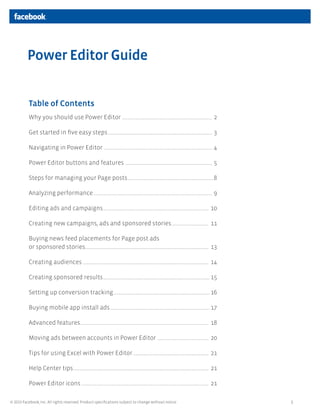
Power editor
- 1. Power Editor Guide Table of Contents Why you should use Power Editor ............................................................................ 2 Get started in five easy steps........................................................................................ 3 Navigating in Power Editor ........................................................................................... 4 Power Editor buttons and features ......................................................................... 5 Steps for managing your Page posts........................................................................8 Analyzing performance.................................................................................................... 9 Editing ads and campaigns......................................................................................... 10 Creating new campaigns, ads and sponsored stories................................ 11 Buying news feed placements for Page post ads or sponsored stories........................................................................................................ 13 Creating audiences.......................................................................................................... 14 Creating sponsored results.......................................................................................... 15 Setting up conversion tracking................................................................................. 16 Buying mobile app install ads.................................................................................... 17 Advanced features............................................................................................................ 18 Moving ads between accounts in Power Editor............................................ 20 Tips for using Excel with Power Editor................................................................ 21 Help Center tips.................................................................................................................. 21 Power Editor icons........................................................................................................... 21 © 2013 Facebook, Inc. All rights reserved. Product specifications subject to change without notice. 1
- 2. Why you should use Power Editor Power Editor is a tool that helps businesses manage multiple campaigns or a large number of creatives. Power Editor makes it easy to create, edit, manage and optimize ads, campaigns, and Page posts in bulk, across a large number of different ad accounts and Pages. Advertisers can use Power Editor to buy placements in the news feed, the most engaging place on Facebook. Key benefits: • Save time by mass-editing ads and Page posts across campaigns, accounts and Pages, and creating ads in bulk • Optimize from the tool by sorting ads by key stats and performance • Save time by copying and pasting ad and campaign data from Power Editor to Excel, and vice-versa. • Select specific news feed placements in desktop and mobile for Page post ads and sponsored stories • Easy to create Page posts, promoted posts and schedule posts • Use Audiences to create and manage all your audiences, including custom audiences and targeting groups • Create mobile app install ads that display in mobile news feed to drive and measure installs for mobile apps and games • Use Sponsored Results to buy ads in search results driving to your App, Page, or Place • Use conversion tracking to measure the ROI of your ad spend by creating pixels that track conversions © 2013 Facebook, Inc. All rights reserved. Product specifications subject to change without notice. 2
- 3. Get started in five easy steps 1. Open your Chrome, Safari, or Firefox browser in Mac or Windows. If you don’t have Google Chrome installed on your computer, you can download it at www.google.com/chrome. 2. Visit your Ads Manager at www.facebook.com/ads/manage. 3. Click on the Power Editor tab on the left side of Ads Manager. Install Power Editor and open it. 4. In Power Editor, click “Download” from the upper-right toolbar. You can choose to download all your accounts or only select ones. © 2013 Facebook, Inc. All rights reserved. Product specifications subject to change without notice. 3
- 4. Navigating in Power Editor A B C D E F Campaign Dashboard A See stats on your active campaigns and recently completed campaigns. Image Library B Stores all images you’ve used in ads. Double-click an image to see its ads. Audiences C Create and manage all your audiences, including Custom Audiences and Targeting Groups. Saved Target Groups are saved demographic, connection, and interest targeting to make it easier for you to target your ads to the people you want to reach. Billing D View all your account charges and invoices listed by month, as well as your funding sources. Conversion Tracking E Create conversion tracking pixels to measure the ROI of your Facebook Ads by reporting on the actions people take after viewing those ads. Account Settings F Manage admin permissions and email notifications. © 2013 Facebook, Inc. All rights reserved. Product specifications subject to change without notice. 4
- 5. Power Editor buttons and features Ads and campaign tab views 3 Select the tab for either Ads or Campaigns 5 Options 2 1 6 Upload 1 Enables you to customize the columns that are shown in the list view of Power Editor. You can select which ad columns and campaign columns to display. These columns include ad parameters (ex: price) as well as performance metrics (ex: CTR). Bulk Import 2 Import a properly formatted Excel file or cells that have been copied and pasted from an Excel file into Power Editor. You can also use bulk import to import individual images or a zip file of multiple images. Download 4 3 Enables you to download data from the ads system into Power Editor for the accounts you specify. If you have already downloaded an account in Power Editor and choose to download the same account again, you will lose any changes that were made in Power Editor unless you upload those changes first. If you have already downloaded multiple accounts and choose to download a single account again, Power Editor will download only the specified account and keep the other accounts as is. Make sure that the left pane reflects where you would like the new ad or campaign to be created. For example, if you have campaign A selected in the left pane and click,Create Ad, that ad will automatically get created within campaign A. If you have campaign A selected in the left pane and click,Create Campaign, that ad will automatically get created within the account that contains campaign A (since a campaign cannot be created within a campaign). 4 Uploads all edits made in Power Editor. If there are errors in any of your rows (ads or campaigns), you can choose to upload edits without uploading the rows with errors. If there are errors in the upload, each ad and/or campaign will be flagged with an error icon and the error pane will explain the specific error for each ad or campaign. Create Ad/Create Campaign 5 Creates a new ad or campaign. When you are in the ad tab, you will have the option of creating a new ad. If you are in the campaign tab, you will have the option of creating a new campaign. The Download button also can be used to drop all of your data into Power Editor. If you would like to drop the data in Power Editor, click the Option button on your Mac keyboard or Alt on a PC, and the Download button will change to a Drop button. Clicking this will remove all data from Power Editor. Revert Changes 6 Allows you to revert to the latest version of the selected row before any edits were made. This does not revert the last change made, it reverts all changes made since the row was downloaded to Power Editor. © 2013 Facebook, Inc. All rights reserved. Product specifications subject to change without notice. 5
- 6. Power Editor buttons and features Ads and campaign tab views 7 8 9 11 10 Duplicate 7 After selecting a row (or set of rows in the list view), duplicate allows you to create an identical copy of that row. For example, if you have selected an ad in the list view and click the duplicate button, another ad with the same ad parameters will be created with a version number appended to the ad name. Duplicating a campaign creates an identical copy of that campaign and the ads within that campaign. Export 8 Exports the rows that have been selected in the list view into a CSV file. The CSV file contains column headers and the values for each row that was selected in the list view. Regardless of whether you have ads selected or campaigns selected in the list view, the CSV file that gets exported will contain all fields associated with the ads. Stats 9 Enables you to select the time period for which all metrics are displayed. Column Headers 10 Enables you to sort the rows in the list view by any column header. Search 11 Enables you to dynamically filter the rows in the list view based on query. Tip: Search is particularly useful if you have a large volume of campaigns or ads and are looking for the ones that have a particular word or phrase in their title. For example, if you name your ads based on demographic targeting (e.x: Male_18-25_ProductB), you can do a search for Male and find all ads that are targeting males. © 2013 Facebook, Inc. All rights reserved. Product specifications subject to change without notice. 6
- 7. Power Editor buttons and features Page post tab view Select this tab to manage Page posts 1 3 2 Manage Pages 4 5 1 You can manage your Pages by selecting the left dropdown menu and clicking on Manage Pages. Then, switch between the Pages you manage on the left-hand side. Create Post 2 Creates a new Page post. You can choose from status, link, photo or video posts. Publish Post 3 Publishes a selected post to your Page. You can choose to publish now or to schedule your post. Promote 4 Creates an ad to promote a selected Page post in news feed. The new ad will appear in the ads view of Power Editor with the status set to Pending and a bid of $0.00. Posts that you promote must be published to receive organic distribution. You do not need to publish a post or schedule it for publication in order to promote it. View Ads Page post management In Power Editor, you now have the ability to schedule Page posts in advance and create unpublished Page post ads that do not get organic distribution in the news feed or on the Page. This gives you greater control over your Page content and who sees your posts. For unpublished Page post ads, you’ll be able to promote different versions of the same message to find the best one to put the most budget behind, without having it post to your Page timeline. People will still be able to like or comment on these posts if they appear as ads or sponsored stories, and those stories have the ability to appear in the news feed. All types of Page posts can be created without organic distribution except for questions, events and offers posts. Scheduled posts appear on your Page like regular posts, and you can set them to be shown at a later time. 5 Shows the ads or sponsored stories that you have created for a selected post. © 2013 Facebook, Inc. All rights reserved. Product specifications subject to change without notice. 7
- 8. Steps for managing your Page posts 1. Select Manage Pages in the top left-hand drop-down. 2. Click on Create Post to create your post and click Submit. Keep in mind that this is an unpublished post until you select publish. This means the post is not posted to your Page timeline yet. It is saved in the lists of your posts. 3. Highlight your selected post and click Publish Post. 4. You can choose to Publish Now or Schedule a time to publish. If you select Schedule a time to publish, you can select a future date and time. Click Publish when you’ve made your selection. © 2013 Facebook, Inc. All rights reserved. Product specifications subject to change without notice. 8
- 9. Analyzing performance Before using Power Editor to make changes to your ads or campaigns or create new ones, start by analyzing the performance of the ads you’re already running. Customize the metrics you want to see about your ads and campaign by clicking on Settings in the right-hand corner and selecting or deselecting each metric for both the ads and campaigns tab. Then, click on the Stats drop-down button in the top navigation bar in order to select a date range and get stats for this date range. Ads Performance Stats Page Posts performance You can view the performance of each Page post inline on the Page post tab. Power Editor breaks post performance out by reach, engagement, and people talking about this. © 2013 Facebook, Inc. All rights reserved. Product specifications subject to change without notice. 9
- 10. Two ways to edit ads and campaigns With Power Editor, you can edit any of the fields of your ads and campaigns that you can edit in Ads Manager. Here are two ways you can do this: 1. Edit one or multiple ads or campaigns at the same time in the work space You can select an ad or campaign by clicking on it in the list view, or select multiple ads or campaigns at the same time by using the Shift key for items that are close together, and the Control or Command keys for items that are further apart. You can then edit all of the ads or campaigns fields from the work space. For ads, you can edit your creative, audience and advanced options, pricing and status, and placements. For a campaign, you can edit budget, schedule, and status. 2. Edit your ads and campaigns by importing and exporting to and from Excel You can export several ads in the same spreadsheet. Each row represents a different ad in a campaign. You can then make changes in Excel and import the entire spreadsheet back into Power Editor. Start by: • Selecting one or more ads or campaigns • Click the Export button to open the file in Excel If you select several ads, your ads will appear with their campaign information. If you selected several campaigns, all of the ads in these campaigns will appear as separate rows in the Excel spreadsheet. If you want to edit existing ads or campaigns, you can edit all the fields of your ads and campaigns in Excel except ad ID, campaign ID and image hash. After making your edits: • Save the Excel file to your hard drive, click the Bulk Import button in Power Editor to import the Excel file, using Import and then Choose File. • Alternatively, you can copy the spreadsheet using Ctrl+C/Command+C, click the Bulk Import button in Power Editor, select Import → Paste into text area, then paste using Ctrl+V/Command+V © 2013 Facebook, Inc. All rights reserved. Product specifications subject to change without notice. 10
- 11. Three ways to create new campaigns, ads and sponsored stories 1. Create a new ad in Power Editor To create a new ad or sponsored story: • If you want to create a new ad in a new campaign, create the campaign first. Then create the ad in the campaign. • An empty ad line will appear in the list view. To promote an external site, fill out the details in the default list view and follow the steps of the ad creation process (creative, audience and advanced options, pricing and status, and placements). • To run an ad or sponsored story, select For a Facebook Page, For a Facebook Page using a Page post, For an app on Facebook, or For a Facebook event. Then, select your Facebook object (Page, app or event) in the Destination dropdown. All the Pages, apps, or events you have permission to advertiser for will populate in this list. • Fill out the Headline, Text, and Image fields to create your ad or sponsored story if applicable. • The available placement options in the Placement section will be filtered based on the type of ad you create. • In the Audience section, you can select the targeting options for your audiences or click Use Existing Targeting Group to populate the Audience section with the Saved Targeting Group you’ve already created. • Custom Audiences and other targeting selections are available in the Advanced Options section. © 2013 Facebook, Inc. All rights reserved. Product specifications subject to change without notice. 11
- 12. 2. Create new campaigns or ads by exporting from Power Editor into Excel All your newly created campaigns and/or ads should be added to your account. • Select a campaign from the campaigns tab in the list view (or an ad from the ads tab). • When creating a new ad, if you’d like it to be in the same campaign as the original, leave the campaign ID and campaign name unchanged, then delete the ad ID and give it a new ad name. If you’d like to put the new ad in a new campaign, delete the campaign ID and enter a new campaign name, and delete the ad ID and enter a new ad name. • Click on the export button to export the selected campaign(s) or ads into a CSV file that can be opened in Excel. • Open the Excel file and save it. • Erase the campaign ID and campaign name (or ad ID and ad name) fields in Excel and leave them blank. • Add new rows in your Excel spreadsheet for each new campaign or ad you want to create and fill out all the fields. • Enter a new name for the new campaign or ad and edit all the other fields. • When you’re finished, save the Excel file. • In Power Editor, click the bulk import button. 3. Create a sponsored story from a Page post • Select the Page you want to create the sponsored story from in the left-hand drop-down under Manage Pages. • Click on the Page post you want to promote. • Click on the Promote button. • Select the ads account you want to use to create the sponsored story. • Select the campaign you want to contain the sponsored story. • Your sponsored story will be created in the Ads tab and you’ll be able to edit it. © 2013 Facebook, Inc. All rights reserved. Product specifications subject to change without notice. 12
- 13. Buying news feed placements for Page post ads or sponsored stories 1 2 3 Three steps in Power Editor You can specify news feed placements for Page post ads or sponsored stories only. 1 1. Follow the previous steps to create a new campaign and then an ad or sponsored story. 2 2. Choose “Creative & Placements” in the work space for your ad or sponsored story. 3 3. You’ll see the following placement options: All Facebook (includes news feed), Desktop (right-hand column and News Feed on desktop only), News Feed (desktop and mobile), News Feed desktop only, or News Feed mobile only. Select the appropriate News Feed option, depending on whether you want your Page post ad or sponsored story to appear in the news feed on desktop and/or mobile. © 2013 Facebook, Inc. All rights reserved. Product specifications subject to change without notice. 13
- 14. Creating audiences Creating custom audiences Custom audiences let marketers find their offline audiences among Facebook users. Using email addresses, phone numbers or Facebook user IDs to make the match, you can find the exact people you want to talk to, in custom audiences that are defined by what you already know. Learn more about custom audiences in our Help Center: https://www.facebook.com/ help/459892990722543. Visit the custom audiences guide (http:// fbrep.com//SMB/Custom_Audiences.pdf) to learn how to create your custom audience in Power Editor, update it, and then use your audiences for ad targeting. Creating saved target groups Saved Target Groups allows you to save frequently used targeting segments. This makes it easier for you to build the right audience for your ads, and use these saved groups in future campaigns. © 2013 Facebook, Inc. All rights reserved. Product specifications subject to change without notice. 14
- 15. Creating Sponsored Results Sponsored Results provide you with the ability to buy ads in search results, bringing more awareness and traffic to your App, Page, or Place. Visit the Sponsored Results guide to learn more: http://fbrep.com//SMB/Sponsored_Results.pdf. 1. Follow the previous steps to create a new campaign. Then, select the ads tab and click the Create Ad button. 2. Provide the type, destination, and message you want to promote. • Ad Name: Provide a name for the ad • Type: Select “Sponsored Search Results.” • Destination: • For Pages, select a landing view or leave as Default for the Timeline. • For Apps, leave URL as-is or blank. • Text: Enter a 70-character message to appear in the ad. • Estimated Reach: The Estimated Reach counter in the bottom right corner is based on the people and entities you target. 3. Select the audience, entities, and demographics you want to target. • Select at least one country to target; France is not allowed. • Select the entities to target. Your ad will appear when the targeted entity appears in the search results. • Targeted Entities: Type the Apps, Pages, Places, or people with subscribe enabled to target your ad. 4. Select CPC or optimized CPM as your bidding strategy 5. Upload and activate your ad © 2013 Facebook, Inc. All rights reserved. Product specifications subject to change without notice. 15
- 16. Setting up conversion tracking Conversion tracking enables you to measure the ROI of your ad spend by reporting on actions people take after viewing Facebook ads. You can create tracking pixels, add these to your website, and then track these conversions back to the ads you are running on Facebook. Visit the Conversion Tracking guide at: http://fbrep.com//SMB/SMB_ConversionPixel.pdf. Learn more about Conversion Tracking in our Help Center: https://www.facebook.com/ help/435189689870514. 1. Select the green Create Conversion Pixel button. Click on “Create Conversion Pixel” and complete the process of naming and creating the pixel. Implement the pixel on your website, and confirm that the pixel has been implemented correctly by checking the pixel status. If someone else manages your site, provide them with this code, let them know where you want the code placed, and what you want tracked. 2. Follow the previous steps to create a new campaign and ad. Once you’ve created your ad or if you’ve already created an ad, select the ad and click on the Conversion Tracking checkbox in the Creatives and Placements section of the ad create pane. 3. Select the conversion tracking pixel you created. This allows you to track conversions on your website for the ad. 4. Select the option that allows your bid to be optimized for conversions on your website. 5. Upload and activate your ad campaign and monitor it. The conversions will appear in your Ads Insights reporting. © 2013 Facebook, Inc. All rights reserved. Product specifications subject to change without notice. 16
- 17. Buying mobile app install ads 1. Follow the previous steps to create a new campaign. After creating a campaign, select the ads tab and click the “Create Ad” button. 2. After naming your new ad, in the Creative section, select “Mobile Only Ad” as your story type and then “For a native mobile app”. 3. In the Creative section, from the Destination drop-down, select your app, and then select which mobile devices you want your ad to show on Facebook. All mobile app install ads will be shown in mobile news feed only. A preview of the ad will appear on the right: 4. Select who you would like to reach with your ad in the Audience section. 5. In the Pricing & Status section, choose CPC or oCPM for the bid type. Selecting oCPM will optimize your ad to show to people who are more likely to click and install your app. oCPM will only work accurately if you have the latest Facebook SDK integrated into your app. Learn more about mobile app install ads in the product guide: http://fbrep.com//SMB/Mobile_App_ Install_Ad_Guide.pdf. © 2013 Facebook, Inc. All rights reserved. Product specifications subject to change without notice. 17
- 18. Advanced features Create multiple permutations of an ad and campaign using different targeting parameters for each one (ex: age) • Create a campaign in Power Editor, then create an ad targeting a specific age range (ex: 20 to 25 year old women). • Once in Excel, copy and paste the row into as many permutations as you’d like. • • Edit the “age min” and “age max” field for each row to create multiple permutations, each targeting a distinct age range (ex: 18F25, 26F32, 33F39). • Save the file, close it, and upload back to Power Editor Delete all of the ad IDs, ad names, campaign IDs, and campaign names. • Leave the ad ID and campaign ID fields blank. Export that ad to a CSV and open the file in Excel. • • Give each row a new ad name and campaign name. Try to use descriptive names and include the age range that each ad is targeting such as “productA_PaloAlto_M_18F25.”. Duplicate a campaign and all of its ads but use a new image for each of the ads • Select the campaign that you’d like to copy and export that campaign to CSV. • • • • Open the CSV in Excel and copy and paste all of the rows just beneath the original set. Once the image has been uploaded, you can apply this image to the new ads in your new campaign. • Delete all of the ad IDs, ad names, campaign IDs, and campaign names. Find the new campaign bolded in the left hand pane. • Click on the ads tab in Power Editor to display the ads in that campaign. • In the list view, click on all of the new ads in the new campaign using the shift button. • In the work space, apply the new image to all of these ads where you choose your image. Give each row a new ad name and campaign name. Try to use descriptive names, and make sure that the ad name and campaign name do not match an existing one. • Leave the ad ID and campaign ID fields blank. • Save the file, close it, and upload to Power Editor. You should see a duplicate copy of the campaign and ads in Power Editor. • Once in Power Editor, upload a new image by clicking on the Bulk Import button and selecting an image from your computer. You can also select a zip file with multiple images. © 2013 Facebook, Inc. All rights reserved. Product specifications subject to change without notice. 18
- 19. Optimizing a large number of ads • Give your ads and campaigns descriptive names. For example, a naming convention could be “productA_PaloAlto_M_18F25”. • If you want to pause all ads targeting Palo Alto, you could simply use the search feature and show all ads with the text “PaloAlto”. You can then select all of these ads, and pause them all at once. • If you want to increase the bids for the best performing ads for product, you can search for “productA” and then sort the results by any of the columns. For example, you can sort by CTR or by impressions, select the best performing ads for productA, and then increase all of the bids at once. • You will find a numerical string at the tail end of the web address. This is the Page post ID. Please note: Page posts that have photos do not show the Page post ID in the web address. At this time, there is no way for you to find your Page post ID for posts that contain photos. If you want to promote a specific Page post, use the Ads Manager. If you would like to promote a specific post, you will need the post ID. You can find this by going to the specified Page, finding the Page post that you want to promote, and then clicking on the timestamp for that Page post. Upload your changes Always click Upload to implement all the new ads, campaigns, and Page posts you have created, and all the changes you’ve made to existing ads and campaigns. A “+” sign will appear next to newly created ads or campaigns, or campaigns and ads that have been edited. An arrow will appear next to any ad or campaign that has been edited. Campaigns in the left pane will be bolded if you’ve added or edited ads in them. Visit your Ads Manager after uploading your new ads and campaigns to make sure that all your changes are reflected there. You can revert any changes you have made on an ad, campaign, or Page post since the last time you successfully uploaded or downloaded your account information to Power Editor. Select the appropriate ads or campaigns and click Revert Changes. If you use this functionality on an ad or campaign that you’ve just created and haven’t uploaded yet, this ad or campaign will be deleted. © 2013 Facebook, Inc. All rights reserved. Product specifications subject to change without notice. 19
- 20. Moving ads between accounts in Power Editor 1. Follow the instructions on how to install Power Editor using Google Chrome. 2. Click Download in the top right-hand corner. 3. Download your previous account using the Account by ID option. Enter the ads account ID from your previous account, to populate its ad and campaign to change the ads Paused information. 4. Select All Campaigns from the left pane under the Filter by Campaign option. 5. Click the Campaigns tab from along the top of the page. 6. Select all campaigns using CTRL/COMMAND +A or click the first campaign name, click and hold the shift key, scroll to the bottom and click the last campaign name. All content in this view should be highlighted. 7. Click the Export tab from along the top of the page. 8. Open the CSV file you exported. To transfer these campaigns into the new account you will need to delete some of the information that is specific to the old account. When you delete this content leave the header in place and only delete the content below the header within that column. Delete: a. Campaign ID (column A) b. Ad ID (column K) 9. Select all the content, including headers, in the spreadsheet by either: a. Using the CTRL/COMMAND +A shortcut b. Manually highlighting all content then copying it using CTRL/COMMAND +C c. Manually selecting copy using the Excel or spreadsheet program 10. Return to Power Editor and click Download again. Download by account ID and input the account ID of the new ad account you want to transfer the ads to. 11. Select the Campaigns tab from along the top of the page. 12. Paste your content using CTRL/COMMAND +P or by right clicking and selecting paste. Make any necessary changes as needed. 13. Click Upload to move these ads to your Ads Manager for your new account. © 2013 Facebook, Inc. All rights reserved. Product specifications subject to change without notice. 20
- 21. Tips for using Excel with Power Editor • Never change the ad ID or the campaign ID field (deleting these values is okay). These values are generated automatically. If you enter an ad ID or campaign ID that does not exist, you’ll see an error after you click Upload. • If an ad ID or campaign ID is deleted but the ad name and/or campaign name matches an existing one, you’ll automatically be assigned the same ad ID or campaign ID from the existing one. • If an ad ID or campaign ID is deleted and the ad name and/or campaign name does not match an existing one, a new ad ID or campaign ID will automatically be created. • Download the Power Editor Bulk Sheet Template for the full column descriptions and example fields • Copying campaigns from Power Editor and pasting them into Excel will only copy fields that are relevant to those specific campaigns, but not the underlying ads. • Copying ads from Power Editor and pasting them into Excel will copy all fields that are relevant to those specific ads. • Exporting from Power Editor to Excel always generates a CSV file in which every row corresponds to a distinct ad. For example, if you export a campaign with five ads to CSV, the row in the CSV file will correspond to one of the five ads in the campaign. Help Center tips • Help Center content: https://www.facebook.com/help/332626706817162 • Help Center (Power Editor Field Definitions): http://www.facebook.com/help/?page=223690654335281 Power Editor icons There is an error with this row; this row will not be uploaded to your account Corporate Account Edits have been made to this row (ad, campaign, or Page post) A new row (ad or campaign) has been added Page post has been created, but not published or scheduled for publication Page post has been scheduled © 2013 Facebook, Inc. All rights reserved. Product specifications subject to change without notice. 21
