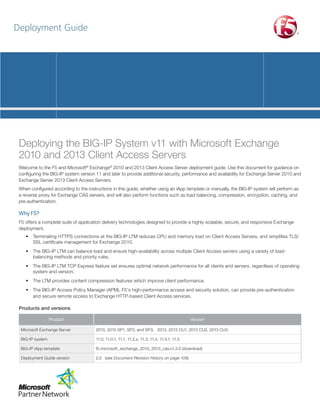
Microsoft exchange-2010-2013-iapp-dg
- 1. Deployment Guide Deploying the BIG-IP System v11 with Microsoft Exchange 2010 and 2013 Client Access Servers Welcome to the F5 and Microsoft® Exchange® 2010 and 2013 Client Access Server deployment guide. Use this document for guidance on configuring the BIG-IP system version 11 and later to provide additional security, performance and availability for Exchange Server 2010 and Exchange Server 2013 Client Access Servers. When configured according to the instructions in this guide, whether using an iApp template or manually, the BIG-IP system will perform as a reverse proxy for Exchange CAS servers, and will also perform functions such as load balancing, compression, encryption, caching, and pre-authentication. Why F5? F5 offers a complete suite of application delivery technologies designed to provide a highly scalable, secure, and responsive Exchange deployment. • Terminating HTTPS connections at the BIG-IP LTM reduces CPU and memory load on Client Access Servers, and simplifies TLS/ SSL certificate management for Exchange 2010. • he BIG-IP LTM can balance load and ensure high-availability across multiple Client Access servers using a variety of loadT balancing methods and priority rules. • he BIG-IP LTM TCP Express feature set ensures optimal network performance for all clients and servers, regardless of operating T system and version. • he LTM provides content compression features which improve client performance. T • he BIG-IP Access Policy Manager (APM), F5's high-performance access and security solution, can provide pre-authentication T and secure remote access to Exchange HTTP-based Client Access services. Products and versions Product Version Microsoft Exchange Server 2010, 2010 SP1, SP2, and SP3; 2013, 2013 CU1, 2013 CU2, 2013 CU3 BIG-IP system 11.0, 11.0.1, 11.1, 11.2.x, 11.3, 11.4, 11.4.1, 11.5 BIG-IP iApp template f5.microsoft_exchange_2010_2013_cas.v1.2.0 (download) Deployment Guide version 2.0 (see Document Revision History on page 109)
- 2. DEPLOYMENT GUIDE Exchange Server 2010 and 2013 Contents Introduction 3 What is F5 iApp? 3 Prerequisites and configuration notes 3 Deployment Scenarios 6 This BIG-IP LTM will load balance and optimize Client Access Server traffic 6 T his BIG-IP LTM will receive HTTP-based Client Access traffic forwarded by a BIG-IP APM 6 T his BIG-IP APM will provide secure remote access to CAS 7 Preparation worksheets 8 Upgrading from a previous version of the iApp template 10 Configuring the BIG-IP iApp for Microsoft Exchange Server 2010 and 2013 11 Getting started with the Exchange iApp template 11 Configuring the BIG-IP LTM to load balance and optimize Client Access Server traffic 13 Configuring the LTM to receive HTTP-based Client Access traffic forwarded by a BIG-IP APM 31 Configuring the BIG-IP APM to provide secure remote access to Client Access Servers 43 Next steps 49 Troubleshooting 51 Appendix A: Configuring additional BIG-IP settings 57 Appendix B: Using X-Forwarded-For to log the client IP address 59 Appendix C: Manual configuration tables 61 Appendix D: Technical Notes 100 Appendix E: Active Directory and Exchange Server configuration for NTLM 102 BIG-IP APM/LTM without DNS lookups 106 Document Revision History 109 2
- 3. DEPLOYMENT GUIDE Exchange Server 2010 and 2013 Introduction This document provides guidance for using the new, downloadable BIG-IP iApp Template to configure the Client Access server role of Microsoft Exchange Server, as well as instructions on how to configure the BIG-IP system manually. This iApp template was developed for use with both Exchange Server 2013 and 2010. By using the iApp template, you can configure the BIG-IP system to support any combination of the following services supported by Client Access servers: Outlook Web App (which includes the HTTP resources for Exchange Control Panel), Exchange Web Services, Outlook Anywhere (RPC over HTTP, including the Offline Address Book), ActiveSync, Autodiscover, RPC Client Access (MAPI) for Exchange 2010 only, POP3 and IMAP4. This guide also contains manual configuration instructions for users familiar with F5 devices. For more information on the Client Access Server role, see • 2010: http://technet.microsoft.com/en-us/library/bb124915%28EXCHG.140%29.aspx • 2013: http://technet.microsoft.com/en-us/library/bb124558%28v=exchg.150%29.aspx For more information on the F5 devices in this guide, see http://www.f5.com/products/big-ip/. You can also visit the Microsoft page of F5’s online developer community, DevCentral, for Microsoft forums, solutions, blogs and more: http://devcentral.f5.com/Microsoft/. Important: ake sure you are using the most recent version of this deployment guide, available at M http://www.f5.com/pdf/deployment-guides/microsoft-exchange-2010-2013-iapp-dg.pdf To provide feedback on this deployment guide or other F5 solution documents, contact us at solutionsfeedback@f5.com. What is F5 iApp? New to BIG-IP version 11, F5 iApp is a powerful set of features in the BIG-IP system that provides a new way to architect application delivery in the data center. iApp includes a holistic, application-centric view of how applications are managed and delivered inside, outside, and beyond the data center. The iApp template for Microsoft Exchange Server acts as the single-point interface for building, managing, and monitoring the Exchange 2010 and 2013 Client Access role. For more information on iApp, see the White Paper F5 iApp: Moving Application Delivery Beyond the Network: http://www.f5.com/pdf/white-papers/f5-iapp-wp.pdf. Prerequisites and configuration notes The following are prerequisites and configuration notes for the Client Access Role: hh This document provides guidance on using the downloadable iApp for Microsoft Exchange 2010 and 2013 available via http://support.f5.com/kb/en-us/solutions/public/13000/400/sol13497.html, and not the iApp found by default in BIG-IP version 11. You must use this downloadable iApp for BIG-IP versions 11.0 and later (we strongly recommend version 11.3 or later) as it contains a number of fixes and enhancements not found in the default iApp, or other downloadable versions. Note that the way we are versioning the downloadable iApp templates has changed in this version. Previous versions of the downloadable templates included the date (04_06 and 06_08). Beginning with this version of the template, we are using a numbering system (this version is v1.2.0). The first number represents a major version, the second number a minor version, and the third number is used for important fixes to a previous version. For users familiar with the BIG-IP system, there are manual configuration tables at the end of this guide. Because of the complexity of this configuration, we strongly recommend using the iApp to configure the BIG-IP system. hh f you have an existing Exchange application service from a previous version of the downloadable iApp, see Upgrading from a I previous version of the iApp template on page 10 for instructions on how to upgrade the configuration. hh he overwhelming majority of the configuration guidance in this document is performed on F5 devices. We provide a summary T of Exchange configuration steps for reference only; for complete information on how to deploy or configure the components of Microsoft Exchange Server, consult the appropriate Microsoft documentation. F5 cannot provide support for Microsoft products. 3
- 4. DEPLOYMENT GUIDE Exchange Server 2010 and 2013 hh or this deployment guide, the BIG-IP LTM system must be running version 11.0 or later. If you are using a previous version of the F BIG-IP LTM, see the Deployment Guide index on F5.com. The configuration in this guide does not apply to previous versions. ! Warning To run the Microsoft Exchange iApp template, you must be logged into the BIG-IP system as a user that is assigned the admin role. For more information on roles on the BIG-IP system, see the BIG-IP User Accounts chapter of the BIG-IP TMOS: Concepts guide. hh f you are using the BIG-IP system to offload SSL (Exchange 2010 only) or for SSL Bridging, we assume you have already obtained I an SSL certificate and key, and it is installed on the BIG-IP LTM system. To configure your Client Access servers to support SSL offloading, you must first follow the Microsoft documentation. See http://social.technet.microsoft.com/wiki/contents/articles/how-to-configure-ssl-offloading-in-exchange-2010.aspx. Make sure you follow the correct steps for the version of Exchange Server that you are using. hh icrosoft has confirmed to F5 Networks that SSL Offloading is not supported in the RTM version of Exchange Server 2013 M (http://social.technet.microsoft.com/wiki/contents/articles/15946.how-to-configure-ssl-offloading-in-exchange-2013.aspx). You must change the default setting for Outlook Anywhere on each Client Access Server so that SSL Offloading is not configured. hh f deploying BIG-IP APM features, including Edge Gateway, you must fully license and provision APM before starting the iApp I template. For the remainder of this guide, we refer to BIG-IP APM and Edge Gateway collectively as BIG-IP APM. hh or Exchange Server 2010 only: We generally recommend that you do not re-encrypt traffic between your BIG-IP APM and F BIG-IP LTM because both BIG-IP systems must process the SSL transactions. However, if you do choose to re-encrypt, we strongly recommend you use a valid certificate (usually SAN-enabled) rather than the default, self-signed certificate for the Client SSL profile on your BIG-IP LTM system. If not re-encrypting traffic, you do not need a certificate on your BIG-IP LTM. hh his template currently only supports the use of a single DNS name and corresponding certificate and key for all services, or T multiple DNS names using a SAN-enabled certificate and key. Support for multiple names, each with separate corresponding certificates and keys, will be in a future release. hh f you have existing, manually created Node objects on the BIG-IP system and given these nodes a name, you cannot use the I IP addresses for those nodes when configuring the iApp. You must first manually delete those nodes and re-add them without a name, or delete the nodes and let the iApp automatically create them. hh f using a single virtual server for all HTTP-based Client Access services as recommended, you must obtain I the Subject Alternative Name (SAN) certificate and key from a 3rd party certificate authority that supports SAN certificates, and then import it onto the BIG-IP system. In versions prior to 11.1, the BIG-IP system does not display SAN values in the web-based Configuration utility, but uses these certificates correctly. Note For more information on SAN certificates, see Subject Alternative Name (SAN) SSL Certificates on page 100. hh 5’s advanced monitors for Autodiscover, Exchange Web Services, and Outlook Anywhere support Basic and NTLMv1 F authentication only. See Troubleshooting on page 51 for more information. hh f using BIG-IP APM, the following table shows the Exchange Server (Client Access Server) settings: I Role SSL Offload for all HTTP services1 Out-of-the-box setting Your Setting Notes Not enabled Enabled Exchange 2010 only. Optional but strongly recommended Client Access Array Not configured Enabled Exchange 2010 only: Required OWA Authentication1 Forms2 Forms (default) 2 Required Negotiate Negotiate (default) Required Basic Basic (default) Required 2 010: Basic 2013: Negotiate Basic (default) Required Autodiscover Authentication1 ActiveSync Authentication1 Outlook Anywhere Authentication1,3 Exchange Server 2010 only. See the following link for more information on default authentication methods for Exchange Server 2010: http://technet.microsoft.com/en-us/library/bb331973.aspx Y ou must change the default Forms logon format from Domainusername to just username. More information is available later in this guide. 3 O utlook Anywhere is disabled by default in Exchange 2010; you must enable it before you can use it. You can optionally configure BIG-IP APM v11.3 and later for NTLM authentication for Outlook Anywhere. See page 50. 1 2 4
- 5. DEPLOYMENT GUIDE Exchange Server 2010 and 2013 In our example, we use the following conventions. In your configuration, you may have the same FQDN for Outlook Anywhere, OWA, and RPC Client Access (Exchange 2010 only), and/or use split DNS to direct internal and external clients to different virtual servers: outlook.example.com FQDN for Outlook Anywhere owa.example.com FQDN for all other HTTP services mapi.example.com FQDN for Client Access Array 192.0.2.0/24 Network configured for external use on the BIG-IP APM 10.0.0.0/24 Network configured for use on the BIG-IP LTM Your network topology may differ considerably from the example shown. Note You may choose to use separate names for all four HTTP services and the RPC Client Access service (Client Access Array - Exchange 2010 only) DNS Settings This table contains information on DNS settings (and our example settings) for this deployment. Record A Records External DNS Internal DNS owa.example.com: 192.0.2.10 outlook.example.com: 192.0.2.11 owa.example.com: 192.0.2.10 mapi.example.com1: 10.0.0.10 If the SRV record listed below is not used, you must also have at least one of these, set to the same IP as your OWA FQDN: If the SRV record listed below is not used and you don’t want to use the SCP, you must also have at least one of these, set to the same IP as your OWA FQDN: example.com: 192.0.2.10 autodiscover.example.com: 192.0.2.10 example.com: 192.0.2.10 autodiscover.example.com: 192.0.2.10 To prevent internal users from receiving a password prompt, internal DNS must not have an A record for the FQDN for Outlook Anywhere. SRV Records _autodiscover._tcp.example.com: port 443, host ‘owa.example.com’ _autodiscover._tcp.example.com: port 443, host ‘owa.example.com’ (optional; Outlook can use SCP instead. See note above and Further Reading below) Exchange Server 2010 only. Exchange 2013 does not use MAPI. 1 Further reading: • Summary of SRV records on Wikipedia: http://en.wikipedia.org/wiki/SRV_record • Specification for SRV records (RFC2782): http://tools.ietf.org/html/rfc2782 • icrosoft KB article on SRV records and the Autodiscover service: http://support.microsoft.com/kb/940881 M • Understanding the Autodiscover Service’ (including SCP information): http://technet.microsoft.com/en-us/library/bb124251.aspx ‘ 5
- 6. DEPLOYMENT GUIDE Exchange Server 2010 and 2013 Deployment Scenarios The iApp greatly simplifies configuring the BIG-IP system for Microsoft Exchange 2010 and 2013 Client Access Server roles. Before beginning the Application template, you must make a decision about the scenario in which you are using BIG-IP system for this deployment. The iApp presents the following three deployment options. You will choose one of these options when you begin configuring the iApp. This BIG-IP LTM will load balance and optimize Client Access Server traffic You can select this scenario to manage, secure, and optimize client-generated Client Access Server traffic using the BIG-IP system. This is the traditional role of the BIG-IP LTM and should be used in scenarios where you are not deploying BIG-IP Access Policy Manager (APM) on a separate BIG-IP system. In this scenario, you have the option of configuring the BIG-IP APM to secure HTTP-based virtual servers on this system. You would not select this option if you intend to deploy a separate BIG-IP APM that will provide secure remote access to Exchange CAS HTTP services. BIG-IP Local Traffic Manager Clients 3 1 2 Exchange 2010/2013 Client Access Servers BIG-IP Access Policy Manager (optional module) 1. All Exchange Client Access traffic goes to the BIG-IP system. 2. ou can optionally use the BIG-IP APM module to provide secure access and proxied authentication (pre-authentication) for Y HTTP-based Client Access services: Outlook Web App, Outlook Anywhere, ActiveSync, and Autodiscover). The BIG-IP APM presents a login page to end users that takes the place of the forms-based login page normally presented by Outlook Web App. Users provide credentials through the BIG-IP APM form; the BIG-IP APM then authenticates the user to Active Directory. 3. he BIG-IP LTM load balances and optimizes the traffic to the Client Access Servers, including the services which are not HTTPT based: RPC Client Access (MAPI), POP3, and IMAP4. This BIG-IP LTM will receive HTTP-based Client Access traffic forwarded by a BIG-IP APM You can select this scenario to configure BIG-IP LTM with a single virtual server that receives Exchange Client Access HTTP-based traffic that has been forwarded by a separate BIG-IP APM. The virtual server can also accommodate direct traffic, e.g. internal clients that do not use the BIG-IP APM, and non-HTTP traffic that is not handled by BIG-IP APM such as POP3 and IMAP4. This scenario would be used together with the following scenario, in which you configure a separate BIG-IP APM to send traffic to this BIG-IP LTM device. BIG-IP Local Traffic Manager Clients 1 2 4 BIG-IP Access Policy Manager Exchange 2010/2013 Client Access Servers 3 Internal clients 2. he BIG-IP LTM receives HTTP-based Client Access traffic from a separate BIG-IP APM, or directly received the non HTTP-based T traffic. 3. I f you have internal Exchange clients, all Client Access Server traffic from the internal clients goes directly to the BIG-IP LTM. 4. he BIG-IP LTM load balances and optimizes the traffic to the Client Access Servers, including the services which are not T HTTP-based: RPC Client Access (MAPI), POP3, and IMAP4. 6
- 7. DEPLOYMENT GUIDE Exchange Server 2010 and 2013 Note W hile this scenario can accommodate internal clients, we do not recommend using this virtual server in that way. We strongly recommend creating a second instance of the iApp on this BIG-IP LTM for the direct traffic/internal users. You must use a unique virtual server IP address; all of the other settings can be identical. Once both iApps have been created, you would configure Split DNS (use the same domain name, but different zones and IP addresses for internal and external clients). For more information about Split DNS, refer to your DNS documentation. T his BIG-IP APM will provide secure remote access to CAS You can select this scenario to configure the BIG-IP system as a BIG-IP APM that will use a single virtual server to provide proxy authentication (pre-authentication) and secure remote access to Exchange HTTP-based Client Access services without requiring the use of an F5 Edge Client. When you select this deployment scenario, the BIG-IP APM presents a login page to end users that takes the place of the forms-based login page normally presented by Outlook Web App. Users provide credentials through the BIG-IP APM form; the BIG-IP APM then authenticates the user to Active Directory. The BIG-IP system will only forward connections after a user has authenticated successfully. The traffic is then sent to another BIG-IP running LTM which provides advanced load balancing, persistence, monitoring and optimizations for HTTP-based Client Access services. This scenario would be used together with the previous scenario, in which you configure a separate BIG-IP LTM to receive traffic from this BIG-IP APM device. BIG-IP Local Traffic Manager Clients 1 2 4 BIG-IP Access Policy Manager Exchange 2010/2013 Client Access Servers 3 Internal clients 1. TTP-based Client Access traffic goes to the BIG-IP APM, which provides proxy authentication and secure remote access. H Note If you want to allow RPC Client Access, POP3 or IMAP4 access from external users, you must separately configure your BIG-IP system by re-running the iApp, selecting the first scenario (This BIG-IP LTM will load balance and optimize Client Access Server traffic), choosing which of those protocols you wish to allow, and then configuring your Client Access servers as pool members. 2. fter authentication, the BIG-IP APM sends the traffic to a separate BIG-IP LTM for intelligent traffic management. A Guidance specific to each deployment scenario is contained later in this document. 7
- 8. DEPLOYMENT GUIDE Exchange Server 2010 and 2013 Preparation worksheets For each section of the iApp Template, you need to gather some information, such as Client Access server IP addresses and domain information. The worksheets do not contain every question in the template, but rather include the information that is helpful to have in advance. Use the worksheet(s) applicable to your configuration. More information on specific template questions can be found on the individual pages. You might find it useful to print these tables and then enter the information. BIG-IP LTM Preparation worksheet Encrypted Unencrypted SSL Certificate: Traffic arriving to this BIG-IP system is: If encrypting traffic to the Client Access Servers and not using the BIG-IP default certificate and key: Key: If re-encrypting traffic to the Client Access Servers and not using the BIG-IP default certificate and key for the Server SSL profile: Certificate: Certificate: Key: Key: Same Subnet BIG-IP virtual servers and Client Access Servers will be on: Different Subnets If the maximum number of expected concurrent users per Client Access Server is more than 6,000, you need one IP address for each 6,000 users or fraction thereof: If the Client Access Servers are a different subnet from the BIG-IP virtual servers, and do not use the BIG-IP as their default gateway: If the maximum number of expected concurrent users per Client Access Server is more than 6,000, you need one IP address for each 6,000 users or fraction thereof: Single virtual IP address Different virtual IP addresses for different services IP address for the BIG-IP virtual server: You need a unique IP address for each of the Client Access services you are deploying: Outlook Web App: Single virtual IP address for all Client Access Services or multiple addresses Outlook Anywhere: ActiveSync: Autodiscover: RPC Client Access (MAPI) - 2010 only: POP3: IMAP4: Same set of Client Access Servers for all services IP addresses of the Client Access Servers: Different Client Access Servers for different services IP addresses for Client Access Servers for each service: Outlook Web App: ActiveSync: Autodiscover: RPC Client Access (MAPI) Exchange 2010 only: All Client Access services handled by the same set of servers, or different Servers for different services Outlook Anywhere: POP3: IMAP4: Outlook Web App URI RPC Client Access ports (Exchange 2010 only) If you are deploying Outlook Web App, what is the URI for reaching OWA if different than the default (http(s)://fqdn/owa/): If you are deploying RPC Client Access (MAPI), and do not want to use the default Dynamic port range, specify a port for: MAPI: Address Book: 8
- 9. DEPLOYMENT GUIDE Exchange Server 2010 and 2013 BIG-IP LTM Preparation Worksheet (continued): Server health monitor configuration If you want the iApp to configure advanced health monitors which perform logins to HTTP-based, POP3, and IMAP4 Client Access services (as opposed to simple monitors which only check network connectivity), you need the following information: If deploying Autodiscover, email address for monitoring: Advanced Monitor configuration Second mailbox for monitoring (recommended): If deploying Autodiscover, 2nd email address for monitoring: Mailbox account name in Active Directory for the monitors: 2nd mailbox account name in Active Directory for the monitors: Associated password: Associated password for this account: Domain name (can be FQDN or NETBIOS) of the user account used for monitors: Important: Advanced monitors for Autodiscover, EWS, and Outlook Anywhere support Basic and NTLMv1 authentication only. 2nd domain name (can be FQDN or NetBIOS) of the user account used for monitors: If deploying Outlook Web App, which authentication method have you configured: Outlook Web App authentication method Forms-Based Authentication (default) Important: If you are deploying BIG-IP APM, you must use Forms-Based. Basic or Windows Integrated authentication Same FQDN Different FQDNs FQDN for all HTTP-based Client Access services: You need a FQDN for each HTTP-based Client Access services you are deploying: Same FQDN for all HTTPbased Client Access services or different FQDNs Outlook Web App: Outlook Anywhere: ActiveSync: Autodiscover: BIG-IP Access Policy Manager Preparation Worksheet Outlook Web App FQDN If you are deploying BIG-IP APM and Outlook Web App, you need the FQDN this is used to access OWA (such as owa.example.com): Active Directory FQDNs and IP addresses that the BIG-iP system can contact What are the Active Directory FQDNs and IP address that this BIG-IP system can contact (use FQDN and not NETBIOS name): 1. 2. 3. 4. 5. 6. Active Directory Domain name for Exchange users What is the Active Directory Domain name (must be in FQDN format): Active Directory Anonymous binding If Anonymous Binding is not allowed in your Active Directory implementation, you need an Active Directory account with administrative permissions: User name: Password: If deploying the BIG-IP APM will provide secure remote access to CAS scenario BIG-IP APM virtual server SSL Certificate and Key Re-encrypt the traffic to the BIG-IP virtual server Remote LTM virtual server What is the IP address you want to use for your BIG-IP APM virtual server: SSL Certificate: Key: You must know if the remote BIG-IP LTM that will receive traffic from this BIG-IP APM is using a self-signed/default certificate and key or a certificate signed by a Certificate Authority. What is the virtual server address on the remote BIG-IP LTM to which this BIG-IP APM will forward traffic: 9
- 10. DEPLOYMENT GUIDE Exchange Server 2010 and 2013 Downloading and importing the new iApp The first task is to download and import the new Exchange Server Client Access Server iApp template. To download and import the iApp 1. pen a web browser and go to http://support.f5.com/kb/en-us/solutions/public/13000/400/sol13497.html. O 2. ollow the instructions to download the Microsoft Exchange iApp to a location accessible from your BIG-IP system. F i Important You must download the file, and not copy and paste the contents. F5 has discovered the copy paste operation does not work reliably. 2. Extract (unzip) the f5.microsoft_exchange_2010_2013_cas.tmpl file. 3. Log on to the BIG-IP system web-based Configuration utility. 4. On the Main tab, expand iApp, and then click Templates. 5. Click the Import button on the right side of the screen. 6. Click a check in the Overwrite Existing Templates box. 7. Click the Browse button, and then browse to the location you saved the iApp file. 8. Click the Upload button. The iApp is now available for use. Upgrading from a previous version of the iApp template If you configured your BIG-IP system using a previous version of the downloadable iApp template (either f5.microsoft_exchange_2010_ cas.2012_04_06 or f5.microsoft_exchange_2010_cas.2012_06_08), we strongly recommend you upgrade the iApp template to this current version. You cannot upgrade an application service that was based on the f5.microsoft.exchange_2010 template; you can only upgrade if you used one of the downloadable iApp templates. When you upgrade the template, you simply change the parent template on the application service you previously created, and then make any necessary modifications to take advantage of new functionality. To upgrade an existing application service to the new iApp template 1. From the Main tab of the BIG-IP Configuration utility, expand iApp and then click Application Services. 2. Click the name of your existing Microsoft Exchange application service from the list. 3. On the Menu bar, click Reconfigure. 4. At the top of the page, in the Template row, click the Change button to the right of the list. 5. From the Template list, select f5.microsoft_exchange_2010_2013_cas.v1.2.0. 6. eview the questions in the new template, making any necessary modifications. Use the iApp walkthrough section of this guide for R information on specific questions. If you used a previous version of the iApp to deploy BIG-IP APM, you must add the FQDN and IP address for each Active Directory server in your domain that the BIG-IP system can contact. The iApp now creates a pool for the Active Directory servers (even for only one server), where in previous versions of the template you could only specify a single Active Directory server. 7. Click Finished. 10
- 11. DEPLOYMENT GUIDE Exchange Server 2010 and 2013 Configuring the BIG-IP iApp for Microsoft Exchange Server 2010 and 2013 Use the following guidance to configure the BIG-IP system for Microsoft Exchange Server Client Access Role using the iApp template. Getting started with the Exchange iApp template To begin the Exchange iApp Template, use the following procedure. To start the iApp template 1. Log on to the BIG-IP system. 2. On the Main tab, expand iApp, and then click Application Services. 3. Click Create. The Template Selection page opens. 4. In the Name box, type a name. In our example, we use Exchange-2013_. 5. From the Template list, select f5.microsoft_exchange_2010_2013_cas.v1.2.0. The new Microsoft Exchange template opens. Advanced options If you select Advanced from the Template Selection list at the very top of the template, you see Device and Traffic Group options for the application. This feature, new to v11, is a part of the Device Management configuration. This functionality extends the existing High Availability infrastructure and allows for clustering, granular control of configuration synchronization and granular control of failover. To use the Device and Traffic Group features, you must have already configured Device and Traffic Groups before running the iApp. For more information on Device Management, see the product documentation. 1. Device Group To select a specific Device Group, clear the Device Group check box and then select the appropriate Device Group from the list. 2. raffic Group T To select a specific Traffic Group, clear the Traffic Group check box and then select the appropriate Traffic Group from the list. Inline help At the bottom of the Welcome section, the iApp template asks about inline help text. 1. you want to see inline help? Do Select whether you want to see informational and help messages inline throughout the template, or if you would rather hide this inline help. If you are unsure, we recommend having the iApp display all inline help. Important and critical notes are always shown, no matter which selection you make. ff es, show inline help text Y Select this option to see all available inline help text. ff o, do not show inline help N If you are familiar with this iApp template, or with the BIG-IP system in general, select this option to hide the inline help text. Deployment Scenario Choose the option that best describes how you plan to use the BIG-IP system you are currently configuring. The scenario you select from the list determines the questions that appear in the rest of the iApp. The scenarios were described in Deployment Scenarios on page 6. 1. Which scenario describes how you will use the BIG-IP system? Choose the scenario that best describes the way you plan to use this BIG-IP system. Guidance for each scenario is contained in a separate section of this deployment guide. Click the link to go to the relevant section of the guide for the scenario you plan to deploy. 11
- 12. DEPLOYMENT GUIDE Exchange Server 2010 and 2013 ff IG-IP LTM will load balance and optimize CAS traffic B Select this scenario to manage, secure, and optimize client-generated Client Access Server traffic using the BIG-IP system. This is the traditional role of the BIG-IP LTM and should be used when you are not deploying APM on a separate BIG-IP system. In this scenario, if you have fully licensed and provisioned BIG-IP APM you have the option of configuring it to provide proxy authentication for HTTP-based services on this system. Do not select this option if you intend to deploy a separate BIG-IP APM that will provide secure remote access to Exchange CAS HTTP-based services. For this role, go to Configuring the BIG-IP LTM to load balance and optimize Client Access Server traffic on page 13. ff IG-IP LTM will receive HTTP-based CAS traffic forwarded by a BIG-IP APM B Select this scenario to configure BIG-IP LTM with a single virtual server that receives Exchange Client Access HTTP-based traffic that has been forwarded by an BIG-IP APM. The virtual server can also accommodate direct traffic, for example internal clients that do not use the BIG-IP APM, and non-HTTP traffic that is not handled by BIG-IP APM such as POP3 and IMAP4. For this role, go to Configuring the LTM to receive HTTP-based Client Access traffic forwarded by a BIG-IP APM on page 31. ff IG-IP APM will provide secure remote access to CAS B Select this role to configure the BIG-IP system as a BIG-IP APM that will use a single HTTPS (port 443) virtual server to provide proxy authentication and secure remote access to Exchange HTTP-based Client Access services without requiring the use of an F5 Edge Client. The traffic will be forwarded to another BIG-IP running LTM which will provide advanced load balancing, persistence, monitoring and optimizations for those services. For this role, go to Configuring the BIG-IP APM to provide secure remote access to Client Access Servers on page 43. 2. Which version of Exchange are you using? Choose the version of Microsoft Exchange Server you are using. Some features of the iApp are available only to a particular version. ff Exchange Server 2010 Select this option if you are deploying the BIG-IP system for Microsoft Exchange 2010. ff Exchange Server 2013 Select this option if you are deploying the BIG-IP system for Microsoft Exchange 2013. 12
- 13. DEPLOYMENT GUIDE Exchange Server 2010 and 2013 Configuring the BIG-IP LTM to load balance and optimize Client Access Server traffic If you chose the first scenario, LTM will load balance and optimize CAS traffic, use this section for guidance on configuring the iApp. Again, do not chose this option if you will deploy a separate BIG-IP APM to provide secure remote access to HTTP-based Client Access services. Analytics This section of the template asks questions about Analytics. The Application Visibility Reporting (AVR) module allows you to view statistics specific to your Microsoft Exchange implementation. AVR is available on all BIG-IP systems v11 and later, however you must have the AVR provisioned for this option to appear. Note that this is only for application visibility reporting, you can view object-level statistics from the BIG-IP without provisioning AVR. i Important Enabling Analytics may adversely affect overall system performance. If you choose to enable Analytics, we recommend gathering statistics for a set time period, such as one week, and then re-entering this template and disabling Analytics while you process the data. If you plan on using AVR for analytics, we recommend creating a custom Analytics profile. To create a new profile, from the Main tab, select Profiles and then click Analytics. Click New and then configure the profile as applicable for your configuration. See the online help or product documentation for specific instructions. To select the new profile, you need to restart or reconfigure the iApp template. 1. you want to enable Analytics for application statistics? Do Select whether you want to enable AVR for Analytics for HTTP-based services. Note that Analytics does not always properly report the HTTP methods of Outlook Anywhere. ff o, do not enable Analytics N If you do not want to enable Analytics, leave this list set to No, and continue with the next section. ff es, enable Analytics using AVR Y If you choose to enable Analytics, select Yes from the list, and then answer the following questions. a. se the default Analytics profile or select a custom profile? U If you decide to use AVR, you must decide whether to use the default Analytics profile, or create a new one. As mentioned previously, we recommend creating a new profile to get the most flexibility and functionality out of AVR. If you have already started the iApp template configuration and then decide to create a new Analytics profile, you must exit the iApp, create the profile, and then restart the iApp template. `` elect a custom Analytics profile S Select this option if you have already created a custom Analytics profile for Exchange Server. i). hich Analytics profile do you want to use? W From the list, select the appropriate Analytics profile. `` se default profile U Select this option if you have not yet created a custom Analytics profile for Microsoft Exchange. We do not recommend using the default profile. BIG-IP Access Policy Manager The section in this scenario asks about BIG-IP APM. To use APM, it must be fully licensed and provisioned before starting the template. If you are not deploying BIG-IP APM, continue with the next section. As mentioned in the prerequisites, if you are deploying APM, you must have configured the BIG-IP system for DNS and NTP; see Configuring DNS and NTP settings on page 57 for instructions. 1. rovide secure authentication to CAS HTTP-based services with BIG-IP Access Policy Manager? P Specify whether you want to deploy BIG-IP APM to provide proxy authentication and secure remote access for HTTP-based Client Access services. ff No, do not provide secure authentication using BIG-IP APM Select this option if you do not want to use the BIG-IP APM at this time. You can always reconfigure the iApp template at a later date should you decide to add BIG-IP APM functionality. 13
- 14. DEPLOYMENT GUIDE Exchange Server 2010 and 2013 ff Yes, provide secure authentication using BIG-IP APM Select this option if you want to use the BIG-IP APM to provide proxy authentication and secure remote access for your Exchange deployment. a. Which Active Directory servers in your domain can this BIG-IP system contact? Specify both the FQDN and IP address of each Active Directory server you want the BIG-IP APM to use for servicing authentication requests. Click Add to include additional servers. b. What is the FQDN of your Active Directory domain for your Exchange users? Specify the FQDN of the Active Directory deployment for your Exchange users. This is the FQDN for your entire domain, such as example.com, rather than the FQDN for any specific host. c. oes your Active Directory domain allow anonymous binding? D Select whether anonymous binding is allowed in your Active Directory environment. `` es, anonymous binding is allowed Y Select this option if anonymous binding is allowed. No further information is required. `` o, credentials are required for binding N If credentials are required for binding, you must specify an Active Directory user name and password for use in the AAA Server. i). hich Active Directory user with administrative permissions do you want to use? W Type a user name with administrative permissions. ii). hat is the password associated with that account? W Type the associated password. d. How do you want to handle health monitoring for this pool? Specify whether you want the template to create a new LDAP monitor or a new ICMP monitor, or if you select an existing monitor. For more accurate monitoring, we recommend using an LDAP monitor. `` elect an existing monitor for the Active Directory pool S Select this option if you have already created a health monitor (only monitors with a Type of LDAP or External can be used) for the Active Directory pool that will be created by the template. If you want to create a health monitor, but have not already done so, you must exit the template and create the object before it becomes available from the list. The iApp allows you to select monitors that are a part of another iApp Application Service. If you select a monitor that is a part of another Application Service, be aware that any changes you make to the monitor in the other Application Service will apply to this Application Service as well. i). hich monitor do you want to use? W From the list, select the LDAP or External monitor you created to perform health checks for the Active Directory pool created by the template. Only monitors that have a Type value of LDAP or External appear in this list. Continue with the next section. `` se a simple ICMP monitor for the Active Directory pool U Select this option if you only want a simple ICMP monitor for the Active Directory pool. This monitor sends a ping to the servers and marks the server UP if the ping is successful. Continue with the next section. `` reate a new LDAP monitor for the Active Directory pool C Select this option if you want the template to create a new LDAP monitor for the Active Directory pool. You must answer the following questions: i). hich Active Directory user name should the monitor use? W Specify an Active Directory user name for the monitor to use when attempting to log on as a part of the health check. This should be a user account created specifically for this health monitor, and must be set to never expire. ii). hat is the associated password? W Specify the password associated with the Active Directory user name. 14
- 15. DEPLOYMENT GUIDE Exchange Server 2010 and 2013 iii). hat is the LDAP tree for this user account? W Specify the LDAP tree for the user account. As noted in the inline help, ADSI editor, an tool for Active Directory LDAP administration, is useful for determining the correct LDAP tree value. For example, if the user name is ‘user1’ which is in the organizational unit ‘Exchange Users’ and is in the domain ‘exchange.example.com’, the LDAP tree would be: ou=Exchange Users, dc=Exchange, dc=example, dc=com. iv). oes your Active Directory domain require a secure protocol for communication? D Specify whether your Active Directory implementation requires SSL or TLS for communication, or does not require a secure protocol. This determines the port the health monitor uses. • No, a secure protocol is not required Select this option if your Active Directory domain does not require a secure protocol. • Yes, SSL communication is required Select this option if your Active Directory domain requires SSL communication. The health check uses port 636 as the Alias Service Port. • Yes, TLS communication is required Select this option if your Active Directory domain requires TLS communication. The health check uses port 389 as the Alias Service Port. v). ow many seconds between Active Directory health checks? H Specify how many seconds the system should use as the health check Interval for the Active Directory servers. We recommend the default of 10 seconds. Tell us about your deployment In this section, the iApp gathers general information about your Client Access Server deployment. Remember, you must import an SSL certificate and key that correspond to all fully-qualified DNS names that you are using for OWA, Outlook Anywhere, Autodiscover, ActiveSync, POP3, or IMAP4 traffic. Any certificate that you obtain with multiple names must be in SAN (Subject Alternative Name) format, not SNI (Server Name Indication) format. 1. Will incoming traffic arrive at this BIG-IP system encrypted or unencrypted? This question does not appear if you chose to deploy APM in the previous section. If you selected to deploy APM, continue with the re-encrypt question (a) under Encrypted. Select whether any of the HTTP-based, POP3 and IMAP4 traffic will be encrypted or not when it arrives on this system. In nearly all cases for this deployment scenario, it will be encrypted (it would not be encrypted, for example, if you selected one of the other scenarios/roles for this iApp, and elected to offload SSL/TLS traffic at a separate BIG-IP APM). Note that the BIG-IP system does not offload the encryption used for RPC; the answer to this question should be based on the other Client Access protocols you intend to deploy. ff Encrypted If you chose Encrypted in the previous question, additional questions appear. a. Do you want to re-encrypt this traffic to your Client Access Servers? If you are using Exchange 2010 and want the BIG-IP system to offload SSL processing from the Client Access Servers, select Do not re-encrypt (SSL Offload) from the list. Offloading SSL on the BIG-IP system can extend Exchange Server 2010 server capacity. i Important If you are deploying Exchange Server 2013, you must choose Re-encrypt (SSL Bridging). `` Do not re-encrypt (SSL Offload) Select this option if you want to offload SSL processing onto the BIG-IP system. If you choose SSL Offload, you must have followed the instructions described in the prerequisites for configuring the Exchange Server: http://social.technet.microsoft.com/wiki/contents/articles/how-to-configure-ssl-offloading-in-exchange-2010.aspx. i). hich Client SSL profile do you want to use? W The iApp can create a new Client SSL profile, or if you have created a Client SSL profile which contains the appropriate SSL certificate and key for your Exchange implementation, you can select it from the list. 15
- 16. DEPLOYMENT GUIDE Exchange Server 2010 and 2013 • Select the Client SSL profile you created from the list If you manually created a Client SSL profile, select it from the list, and then continue with #2. • Create a new Client SSL profile Select this option if you want the iApp to create a new Client SSL profile. 1). hich SSL certificate do you want to use? W Select the SSL certificate you imported onto the BIG-IP system for decrypting client connections. If you have not yet imported a certificate, you can leave the default selections and reconfigure this iApp after obtaining the certificates. The deployment will not function correctly until you have selected the correct certificates here. Note Any certificate that you obtain with multiple names must be in SAN (Subject Alternative Name) format, not SNI (Server Name Indication) format. For more information on SAN certificates, see Subject Alternative Name (SAN) SSL Certificates on page 100. 2). hich SSL key do you want to use? W Select the associated key from the list. `` Re-encrypt (SSL Bridging) Select this option if your implementation requires encrypted traffic to the Client Access Servers, or you are using Exchange 2013. The BIG-IP system unencrypts, then re-encrypts the traffic headed for the Client Access Servers. i). Which Client SSL profile do you want to use? The iApp can create a new Client SSL profile, or if you have created a Client SSL profile which contains the appropriate SSL certificate and key for your Exchange implementation, you can select it from the list. • Select the Client SSL profile you created from the list If you manually created a Client SSL profile, select it from the list, and then continue with #2. • Create a new Client SSL profile Select this option if you want the iApp to create a new Client SSL profile. 1). hich SSL certificate do you want to use? W Select the SSL certificate you imported onto the BIG-IP system for decrypting client connections. If you have not yet imported a certificate, you can leave the default selections and reconfigure this iApp after obtaining the certificates. The deployment will not function correctly until you have selected the correct certificates here. Note Any certificate that you obtain with multiple names must be in SAN (Subject Alternative Name) format, not SNI (Server Name Indication) format. For more information on SAN certificates, see Subject Alternative Name (SAN) SSL Certificates on page 100. 2). hich SSL key do you want to use? W Select the associated key from the list. ii). Which Server SSL profile do you want to use? Select whether you want the iApp to create an F5 recommended Server SSL profile, or if you want to choose a Server SSL profile you already created. • Select the Server SSL profile you created from the list If you have previously created a Server SSL profile for your Exchange implementation, from the list, select the existing Server SSL profile you created. 16
- 17. DEPLOYMENT GUIDE Exchange Server 2010 and 2013 • Create a new Server SSL profile Select this option if you want the iApp to create a new Server SSL profile. The default, F5 recommended Server SSL profile uses the serverssl parent profile. For information about the ciphers used in the Server SSL profile, see http://support.f5.com/kb/en-us/solutions/public/8000/800/sol8802.html. ff Unencrypted Select this option if Client Access traffic is arriving at this BIG-IP system unencrypted (typically because you configured to offload SSL/TLS traffic at the BIG-IP APM that is sending Client Access traffic to this device). a. o you want to encrypt the traffic to your Client Access Servers? D If you are using Exchange 2010 and want the BIG-IP system to offload SSL processing from the Client Access Servers, select Do not re-encrypt (SSL Offload) from the list. Offloading SSL on the BIG-IP system can extend Exchange Server 2010 server capacity. i Important If you are deploying Exchange Server 2013, you must choose Encrypt (SSL Bridging). `` Do not encrypt (SSL Offload), Select this option if you do not want the BIG-IP system to encrypt the traffic destined for the Client Access servers. The BIG-IP system does not modify the traffic, and you can continue with the next question. `` Encrypt (SSL Bridging) Select this option if your implementation requires encrypted traffic to the Client Access Servers, or you are using Exchange 2013. The BIG-IP system unencrypts, then re-encrypts the traffic headed for the Client Access Servers. i). Which Server SSL profile do you want to use? Select whether you want the iApp to create an F5 recommended Server SSL profile, or if you want to choose a Server SSL profile you already created. • Select the Server SSL profile you created from the list If you have previously created a Server SSL profile for your Exchange implementation, from the list, select the existing Server SSL profile you created. • Create a new Server SSL profile Select this option if you want the iApp to create a new Server SSL profile. The default, F5 recommended Server SSL profile uses the serverssl parent profile. For information about the ciphers used in the Server SSL profile, see http://support.f5.com/kb/en-us/solutions/public/8000/800/sol8802.html. 2. ill clients be connecting to this BIG-IP virtual server primarily over a LAN or a WAN? W Select whether most clients are connecting over a WAN or LAN. The iApp uses your selection to configure the proper TCP optimization settings. ff WAN Select this option if most Exchange server clients are coming into your Exchange environment over a Wide Area Network. ff LAN Select this option if most Exchange server clients are coming into your Exchange environment over a Local Area Network. 3. Where will your BIG-IP virtual servers be in relation to your Client Access Servers? Select whether your BIG-IP virtual servers are on the same subnet as your Client Access Servers, or on different subnets. This setting is used to determine the SNAT (secure NAT) and routing configuration. ff ame subnet for BIG-IP virtual servers and Client Access Servers S Select this option if the BIG-IP virtual servers and the Client Access Servers are on the same subnet. In this case SNAT is configured on the BIG-IP virtual server and you must specify the number of concurrent connections. 17
- 18. DEPLOYMENT GUIDE Exchange Server 2010 and 2013 a. What is the maximum number of concurrent users you expect per Client Access Server? Select whether you expect more or fewer than 6,000 concurrent users to each Client Access Server. This answer is used to determine what type of SNAT (secure network address translation) that system uses. A SNAT is an object that maps the source client IP address in a request to a translation address defined on the BIG-IP device. Note For specific information on SNAT Pools, including why we chose 6,000 concurrent users per Client Access Server, see Maximum number of concurrent users: SNAT Pool guidance on page 100. `` ewer than 6000 F Select this option if you expect fewer than 6,000 concurrent users per Client Access Server. With this option, the system applies SNAT Auto Map, which doesn’t require any additional IP addresses, as the system uses an existing self IP address for translation. `` ore than 6000 M Select this option if you expect more than 6,000 users at one time to each server. With this option, the iApp creates a SNAT Pool, for which you need one IP address for each 6,000 users you expect. i). hich IP addresses do you want to use for the SNAT pool? W Specify one otherwise unused IP address for every 6,000 concurrent connections, or fraction thereof. Click Add for additional rows. i Important If you choose more than 6,000 users, but do not specify enough SNAT pool addresses, after the maximum connection limit of 6,000 concurrent users per server is reached, new requests fail. ff ifferent subnet for BIG-IP virtual servers and Client Access Servers D If the BIG-IP virtual servers and Web Interface servers are on different subnets, the following question appears asking how routing is configured. a. ow have you configured routing on your Client Access Servers? H Select whether the Client Access Servers use this BIG-IP system’s Self IP address as their default gateway. `` lient Access Servers do NOT use BIG-IP as their default gateway C Select this option if the Client Access Servers do not use the BIG-IP system as their default gateway. If the Client Access Servers do not use the BIG-IP as their default gateway, SNAT is configured on the BIG-IP virtual server and you must select the expected number of concurrent users in the next question. i). What is the maximum number of concurrent users you expect per Client Access Server? Select whether you expect more or fewer than 6,000 concurrent users to each Client Access Server. This answer is used to determine what type of SNAT that system uses. A SNAT is an object that maps the source client IP address in a request to a translation address defined on the BIG-IP device. Note For specific information on SNAT Pools, including why we chose 6,000 concurrent users per Client Access Server, see Maximum number of concurrent users: SNAT Pool guidance on page 100. • ewer than 6000 F Select this option if you expect fewer than 6,000 concurrent users per Client Access Server. With this option, the system applies SNAT Auto Map, which doesn’t require any additional IP addresses, as the system uses an existing self IP address for translation. • ore than 6000 M Select this option if you expect more than 6,000 users at one time to each server. With this option, the iApp creates a SNAT Pool, for which you need one IP address for each 6000 users you expect. 18
- 19. DEPLOYMENT GUIDE Exchange Server 2010 and 2013 1). hich IP addresses do you want to use for the SNAT pool? W Specify one otherwise unused IP address for every 6000 concurrent connections, or fraction thereof. Click Add for additional rows. i Important If you choose more than 6,000 users, but do not specify enough SNAT pool addresses, after the maximum connection limit of 6,000 concurrent users per server is reached, new requests fail. `` Client Access Servers use the BIG-IP as their default gateway Select this option if the Client Access Servers use the BIG-IP system as their default gateway. In this scenario, no additional configuration is necessary to ensure correct server response handling. 4. Will you use a single IP address for all CAS connections, or will you have separate IP addresses? Select whether you want to use a single IP address for all Client Access connections, or separate IP addresses for the different services. If you chose a single IP address, the iApp creates a single virtual server for all of the Client Access services. If you choose different addresses, the BIG-IP creates individual virtual servers for each service. There are advantages to each method: ff ingle IP address S With a single IP address, you can combine multiple functions on the same virtual server; for instance, you may wish to have a single fully-qualified domain name (FQDN) and associated SSL certificate for all HTTP-based Client Access methods. You only need to provision a single IP address for the virtual server. If you want the services to have unique DNS names despite sharing an IP address, you need to obtain an SSL certificate that supports Subject Alternative Names. For detailed information on SAN certificates, see Subject Alternative Name (SAN) SSL Certificates on page 100. ff ifferent IP addresses for different services D By maintaining a separate virtual server for each component, you can manage each service independently from one another. For instance, you may wish to have different pool membership, load balancing methods, or custom monitors for Outlook Web App and Outlook Anywhere. If each of those services are associated with a different virtual server, granular management becomes easier. You need to provision an available IP address for each virtual server, and obtain a valid SSL certificate with a unique subject name for each service. 5. ow are you distributing the CAS protocols between servers? H Select whether all your Client Access services are handled by the same Client Access Servers, or if each service is handled by a unique set of Client Access Servers. This iApp creates separate pools and monitors for each service regardless of this setting. However, if you use the same set of servers for all services, you only have to specify the server IP addresses once. ff ll services will be handled by the same set of Client Access Servers A Choose this option if you are using the same Client Access Servers for all of your Exchange Client Access services. ff ach service will be handled by a unique set of Client Access Servers E Choose this option if you are using different sets of Client Access Servers for each Client Access service. Tell us about which services you are deploying In this section, the iApp gathers information about which Client Access services you are deploying. Some questions only appear depending on your answers to previous questions. These contingencies are noted at the beginning of the question description. 1. o you want to customize the server pool settings? D Select whether you want to customize the BIG-IP load balancing pools for Client Access services, or use the F5 recommended settings. ff se settings recommended by F5 U If you don't have a specific reason to customize the pool settings, leave this question set to this setting and continue with #2. 19
- 20. DEPLOYMENT GUIDE Exchange Server 2010 and 2013 ff ustomize pool settings C If you need to modify individual pool options, select Customize pool settings and answer the following options that appear: a. hich load balancing method do you want to use? W Select the load balancing method you want to use. We recommend the default, Least Connections (member). See the BIG-IP documentation for a description of each method. If you chose a node-based load balancing method (such as Ratio (node)), and use a Ratio or Connection Limit (both optional), you must see Adding Ratio or Connection Limit information to the nodes if using a node-based load balancing method on page 50 after completing the template. b. Do you want to give priority to specific groups of servers? Select whether you want to enable Priority Group Activation to send traffic first to groups of servers you specify. The BIG-IP system load balances traffic according to the priority number you assign to each server. `` Do not use Priority Group Activation Select this option if you do not want to enable Priority Group Activation. `` Use Priority Group Activation Select this option if you want to enable Priority Group Activation. You will need to add a priority number in the Priority box to each server . A higher number indicates higher priority. Traffic is only sent to the servers with the highest priority, unless the number of available servers in that priority group falls below the value you specify as the minimum in the following question. The BIG-IP system then sends traffic to the group of servers with the next highest priority, and so on. See the BIG-IP documentation for more details. i). What is the minimum number of active members in a group? Specify the minimum number of servers that must be active to continue sending traffic to the priority group. If the number of active servers falls below this minimum, traffic will be sent to the group of servers with the next highest priority group number. c. o you want the BIG-IP system to queue TCP requests? D Select whether you want the BIG-IP system to queue TCP requests. TCP request queuing provides the ability to queue connection requests that exceed the capacity of connections for a pool, as determined by the connection limit. Consequently, instead of dropping connection requests that exceed the capacity of a pool, TCP request queuing enables those connection requests to reside within a queue according to defined conditions until capacity becomes available. For more information on TCP Request Queuing, see the Preventing TCP Connection Requests From Being Dropped chapter in the BIG-IP Local Traffic Manager: Implementations guide, available on AskF5. i Important TCP Request Queuing is an advanced feature and should be used only if you understand how it will affect your deployment, including application behavior and BIG-IP performance. If you enable TCP Request Queuing, you must have a Connection Limit set on at least one of the nodes when configuring the Address/Port for the Client Access Server nodes. `` Do not queue TCP requests Select this option if you do not want the BIG-IP system to queue TCP requests. `` ueue TCP requests Q Select this option if you want to enable TCP request queuing on the BIG-IP system. i). What is the maximum number of TCP requests for the queue? Type the maximum number of requests you want to queue. We do not recommend using 0, which means unlimited and is only constrained by available memory. ii). How many milliseconds should requests remain in the queue? Type a number of milliseconds for the TCP request timeout value. 2. What IP address do you want to use for your virtual servers? This question appears only if you selected Single IP address for all CAS connections in the previous section. Specify a valid IP address to use for the BIG-IP virtual server. This virtual server address is used for all Client Access services. The BIG-IP system intelligently directs traffic to the appropriate service using an iRule created by the template. 20
- 21. DEPLOYMENT GUIDE Exchange Server 2010 and 2013 3. o you want to add any iRules to this combined virtual server? D If you chose to customize pool settings, you have the option of adding existing iRules to the virtual server. iRules allow an administrator to instruct the system to intercept, inspect, transform, direct and track inbound or outbound application traffic. For more information on iRules, see https://devcentral.f5.com/HotTopics/iRules/tabid/1082202/Default.aspx. i Important Improper use or misconfiguration of an iRule can result in unwanted application behavior and poor performance of your BIG-IP system. We recommended you verify the impact of an iRule prior to deployment in a production environment. If you want to add iRules, from the Options box, select the iRule(s) you want to include, and then click the Add () button. 4. re you deploying Outlook Web App (includes ECP)? A Select whether you are deploying Outlook Web App at this time. This includes the Exchange Control Panel (ECP). ff No Select this option if you are not deploying OWA at this time. You can always reconfigure the template later to add OWA. ff Yes Select this option if you are deploying OWA at this time. a. Do you want to restrict Exchange Administration Center access by IP address or network? Exchange 2013 only This question only appears if you selected Exchange 2013 as your version of Exchange. Select whether you want the BIG-IP LTM to restrict Exchange Administration Center (EAC) access by IP address or network. In Microsoft Exchange Server 2013, Exchange administration is now performed via the EAC, a web-based console. You configure the iApp to control access to the EAC, allowing connections only from approved IP addresses or networks. `` No, allow EAC access from all client IP addresses Select this option to allow EAC access from all client IP addresses and networks. In this case, the system does not restrict EAC access to specific IP addresses or networks, however, if you are deploying BIG-IP APM, you can still restrict access to EAC by Organizational Management group in question b. `` Yes, restrict EAC access to specific client IP addresses or networks Select this option if you want to restrict EAC access to specific client IP addresses or networks. This adds an extra layer of security to your Exchange deployment. The system creates a data group with the IP addresses or networks you specify, and then uses an iRule to enforce the restrictions. i). What IP or network addresses should be allowed EAC access? Specify the IP addresses or networks should be allowed access to EAC. Click Add to include additional addresses or networks. i Important If you are not deploying BIG-IP APM, the iApp currently does not attach the proper data group and iRule. See Creating the Data Group and iRule for securing EAC access if not using BIGIP APM on page 55 for information on how to configure these objects. b. hould BIG-IP APM restrict EAC access to members of the Exchange Organization Management Security Group? S Exchange 2013 only This question only appears if you selected Exchange 2013 as your version of Exchange and selected to provide secure authentication with BIG-IP APM. Select whether you want the BIG-IP APM to restrict Exchange Administration Center (EAC) access to members of Exchange 2013's Organizational Management group. The BIG-IP APM module queries Active Directory group membership for the user making the request to EAC. If the user is not a member of the Organization Management group, the BIG-IP APM policy denies access. `` No, do not restrict EAC access by group membership Select this option and the BIG-IP APM will not restrict access to the EAC by group membership. 21
- 22. DEPLOYMENT GUIDE Exchange Server 2010 and 2013 `` Yes, restrict EAC access by group membership Select this option if you want to restrict EAC access to the Organization Management group. This adds an additional layer of security to your Exchange deployment, as the system denies access to the EAC from anyone who is not a member of the Organization Management group. c. What IP address do you want to use for the OWA virtual server? This question only appears if you selected Different IP addresses for different services in the previous section. Specify the IP address the system will use for the Outlook Web App virtual server. Clients will use this IP address to access Outlook Web App. d. o you want to add custom iRules to this virtual server? D This question only appears if you selected Different IP addresses for different services in the previous section. If you chose to customize pool settings, you have the option of adding existing iRules to this OWA virtual server. iRules allow an administrator to instruct the system to intercept, inspect, transform, direct and track inbound or outbound application traffic. For more information on iRules, see https://devcentral.f5.com/HotTopics/iRules/tabid/1082202/Default.aspx. If you want to add iRules, from the Options box, select the iRule(s) you want to include, and then click the Add () button. Improper use or misconfiguration of an iRule can result in unwanted application behavior and poor performance of your BIG-IP system. We recommended you verify the impact of an iRule prior to deployment in a production environment. e. What are the IP addresses of your OWA servers? This question only appears if you selected Each service will be handled by a unique set of Client Access Servers in the previous section. Specify the IP addresses of your Outlook Web App servers. Click Add to include additional servers. If you chose to have the BIG-IP system queue TCP requests, you must specify a Connection Limit. If you chose to enable Priority Group Activation, you must specify a Priority. 2. re you deploying Outlook Anywhere, EWS and OAB (or EWS only)? A Select whether you are deploying Outlook Anywhere, Exchange Web Services (EWS), and Offline Address Book (OAB), or EWS only at this time. ff No, not deploying Outlook Anywhere, EWS, or OAB Select this option if you are not deploying Outlook Anywhere at this time. You can always reconfigure the template at another time to add Outlook Anywhere to the configuration. ff Yes, deploying EWS only Select this option if you are only deploying Exchange Web Services at this time, and not Outlook Anywhere or Offline Address Book. In this case, the BIG-IP system sends any Offline Address Book traffic to the Exchange Web Services pool. a. What IP address do you want to use for the Exchange Web Services virtual server? This question only appears if you selected Different IP addresses for different services in the previous section. Specify the IP address the system will use for the Exchange Web Services virtual server. b. o you want to add custom iRules to this virtual server? D This question only appears if you selected Different IP addresses for different services in the previous section. If you chose to customize pool settings, you have the option of adding existing iRules to this Exchange Web Services virtual server. iRules allow an administrator to instruct the system to intercept, inspect, transform, direct and track inbound or outbound application traffic. For more information on iRules, see https://devcentral.f5.com/HotTopics/iRules/tabid/1082202/Default.aspx. If you want to add iRules, from the Options box, select the iRule(s) you want to include, and then click the Add () button. Improper use or misconfiguration of an iRule can result in unwanted application behavior and poor performance of your BIG-IP system. We recommended you verify the impact of an iRule prior to deployment in a production environment. c. What are the IP addresses of your EWS servers? This question only appears if you selected Each service will be handled by a unique set of Client Access Servers in the previous section. 22
- 23. DEPLOYMENT GUIDE Exchange Server 2010 and 2013 Specify the IP addresses of your Exchange Web Services servers. Click Add to include additional servers. If you chose to have the BIG-IP system queue TCP requests, you must specify a Connection Limit. If you chose to enable Priority Group Activation, you must specify a Priority. ff Yes, deploying Outlook Anywhere, EWS, and OAB Select this option if you are deploying Outlook Anywhere, EWS, and OAB at this time. i Important In Microsoft Exchange 2010, you must enable Outlook Anywhere on each of your Exchange Client Access Servers before that service will be available. Outlook Anywhere is not enabled by default on Exchange Client Access Servers. See the Microsoft documentation for specific instructions. To prevent internal users from receiving a password prompt, your internal DNS must not have an 'A' record for the FQDN for Outlook Anywhere. a. What IP address do you want to use for the Outlook Anywhere virtual server? This question only appears if you selected Different IP addresses for different services in the previous section. Specify the IP address the system will use for the Outlook Anywhere virtual server. b. o you want to add custom iRules to this virtual server? D This question only appears if you selected Different IP addresses for different services in the previous section. If you chose to customize pool settings, you have the option of adding existing iRules to this Outlook Anywhere virtual server. iRules allow an administrator to instruct the system to intercept, inspect, transform, direct and track inbound or outbound application traffic. For more information on iRules, see https://devcentral.f5.com/HotTopics/iRules/tabid/1082202/Default.aspx. If you want to add iRules, from the Options box, select the iRule(s) you want to include, and then click the Add () button. Improper use or misconfiguration of an iRule can result in unwanted application behavior and poor performance of your BIG-IP system. We recommended you verify the impact of an iRule prior to deployment in a production environment. c. What are the IP addresses of your Outlook Anywhere servers? This question only appears if you selected Each service will be handled by a unique set of Client Access Servers in the previous section. Specify the IP addresses of your Outlook Anywhere servers. Click Add to include additional servers. If you chose to have the BIG-IP system queue TCP requests, you must specify a Connection Limit. If you chose to enable Priority Group Activation, you must specify a Priority. d. Which type of authentication do Outlook Anywhere clients use? This question only appears if you chose to deploy BIG-IP APM and are using BIG-IP version 11.3 or later. Choose whether your Outlook Anywhere clients use Basic or NTLM authentication. Beginning in BIG-IP version 11.3, the iApp supports using NTLM authentication for Outlook Anywhere. `` Outlook Anywhere clients use Basic Authentication Select this option if your Outlook Anywhere clients use Basic Authentication. No further information is required, and you can continue with #6. `` Outlook Anywhere clients use NTLM authentication Select this option if your Outlook Anywhere clients use NTLM information. You must answer the following questions about your Active Directory implementation. Also see Appendix E: Active Directory and Exchange Server configuration for NTLM on page 102, and Experiencing authentication issues when deploying the iApp using BIG-IP APM for clientside NTLM for Outlook Anywhere on page 56 for important information and modifications for NTLM. i Important Before completing this section, you must create a user account in the same domain that has been properly configured for Kerberos delegation. You must create an NTLM Machine Account object on the BIG-IP system to join this system to the Active Directory domain. See Creating an NTLM Machine Account on page 58. 23
- 24. DEPLOYMENT GUIDE Exchange Server 2010 and 2013 i). Which NTLM machine account should be used for Kerberos delegation? Select the NTLM Machine Account you created to join the BIG-IP system to the Active Directory domain. If you have not already created an NTLM Machine Account on the BIG-IP system, see Creating an NTLM Machine Account on page 58. You must either exit the template now and start over once you have created the NTLM Machine Account, or choose Outlook Anywhere Clients use Basic Authentication from the previous question, and then re-enter the template at a later time. ii). What is the Kerberos Key Distribution Center IP or FQDN? Specify the IP address or fully qualified domain name of the Kerberos Key Distribution Center (KDC). If you type an FQDN, the BIG-IP system must be able to resolve the address. Otherwise, use the IP address. iii). What is the name of the Kerberos Realm? Specify the name of the Kerberos Realm. While this name should be in all capital letters, the iApp automatically turns any lower case letters to capital. iv). What is the user name for the Active Directory delegation account you created? Specify the user name for the Active Directory delegation account you created. This account must be correctly configured in Active Directory for Kerberos delegation. See Appendix E: Active Directory and Exchange Server configuration for NTLM on page 102 details. v). What is the associated password? Specify the password associated with the account. vi). How do you want to construct the Kerberos ticket request? Select whether you want to use DNS reverse lookups or the Outlook Anywhere Host header to construct the ticket request. • Use DNS reverse lookups Select this option to use DNS reverse lookups to build the Kerberos ticket request. Note that you must configure a reverse lookup zone containing a PTR record for each Client Access Server on a DNS server that is accessible from this BIG-IP system. Consult your DNS documentation for specific instructions. • Use the Outlook Anywhere host header Select this option to use the Outlook Anywhere Host header to construct the ticket request. To use the host header value, you must configure IIS Application Pools for Outlook Anywhere, Autodiscover, and Exchange Web Services to run using the previously created Active Directory user account for Kerberos delegation. See Appendix E: Active Directory and Exchange Server configuration for NTLM on page 102. 6. re you deploying ActiveSync? A Select whether you are deploying ActiveSync at this time. ff No Select this option if you are not deploying ActiveSync at this time. You can always reconfigure the template at another time to add ActiveSync to the configuration. ff Yes Select this option if you are deploying ActiveSync at this time. See iPhones and other iOS devices are displaying invalid certificate messages after deploying the iApp for ActiveSync on page 56 for important information. a. What IP address do you want to use for the ActiveSync virtual server? This question only appears if you selected Different IP addresses for different services in the previous section. Specify the IP address the system will use for the ActiveSync virtual server. Be sure to see ActiveSync and/or Autodiscover aren't working after deploying the iApp for separate virtual servers and using APM on page 53 b. o you want to add custom iRules to this virtual server? D This question only appears if you selected Different IP addresses for different services in the previous section. If you chose to customize pool settings, you have the option of adding existing iRules to this ActiveSync virtual server. iRules allow an administrator to instruct the system to intercept, inspect, transform, direct and track inbound or outbound application traffic. For information on iRules, see https://devcentral.f5.com/HotTopics/iRules/tabid/1082202/Default.aspx. If you want to add iRules, from the Options box, select the iRule(s) you want to include, and then click the Add () button. Improper use or misconfiguration of an iRule can result in unwanted application behavior and poor performance of your BIG-IP system. We recommended you verify the impact of an iRule prior to deployment in a production environment. 24
- 25. DEPLOYMENT GUIDE Exchange Server 2010 and 2013 c. What are the IP addresses of your ActiveSync servers? This question only appears if you selected Each service will be handled by a unique set of Client Access Servers in the previous section. Specify the IP addresses of your Outlook Anywhere servers. Click Add to include additional servers. If you chose to have the BIG-IP system queue TCP requests, you must specify a Connection Limit. If you chose to enable Priority Group Activation, you must specify a Priority. 7. re you deploying Autodiscover? A Select whether you are deploying Autodiscover at this time. ff No Select this option if you are not deploying Autodiscover at this time. You can always reconfigure the template at another time to add Autodiscover to the configuration. ff Yes Select this option if you are deploying Autodiscover at this time. ! Warning To deploy Autodiscover, you must either create an 'SRV' record in DNS or create 'A' records in order for external clients to be able to make use of Autodiscover. If you do not want to use an 'SRV' record, then you must have 'A' records for either 'autodiscover.yourdomain' or 'yourdomain' that resolve to the IP address you have designated for your Autodiscover virtual server. a. What IP address do you want to use for the Autodiscover virtual server? This question only appears if you selected Different IP addresses for different services in the previous section. Specify the IP address the system will use for the Autodiscover virtual server. Be sure to see ActiveSync and/or Autodiscover aren't working after deploying the iApp for separate virtual servers and using APM on page 53. b. o you want to add custom iRules to this virtual server? D This question only appears if you selected Different IP addresses for different services in the previous section. If you chose to customize pool settings, you have the option of adding existing iRules to this Autodiscover virtual server. iRules allow an administrator to instruct the system to intercept, inspect, transform, direct and track inbound or outbound application traffic. For iRule information, see https://devcentral.f5.com/HotTopics/iRules/tabid/1082202/Default.aspx. If you want to add iRules, from the Options box, select the iRule(s) you want to include, and then click the Add () button. Improper use or misconfiguration of an iRule can result in unwanted application behavior and poor performance of your BIG-IP system. We recommended you verify the impact of an iRule prior to deployment in a production environment. c. What are the IP addresses of your Autodiscover servers? This question only appears if you selected Each service will be handled by a unique set of Client Access Servers in the previous section. Specify the IP addresses of your Autodiscover servers. Click Add to include additional servers. If you chose to have the BIG-IP system queue TCP requests, you must specify a Connection Limit. If you chose to enable Priority Group Activation, you must specify a Priority. 8. re you deploying RPC Client Access (MAPI)? Exchange 2010 only A This question does not appear if you are deploying the template for Exchange 2013. Exchange Server 2013 Client Access Servers do not offer MAPI as a connection option. Select whether you are deploying RPC Client Access (MAPI) for your Exchange 2010 deployment at this time. ff No Select this option if you are not deploying RPC Client Access at this time. You can always reconfigure the template at another time to add it to the configuration. ff Yes Select this option if you are deploying RPC Client Access at this time. 25
- 26. DEPLOYMENT GUIDE Exchange Server 2010 and 2013 ! Warning You must enable and configure a Client Access Array in your Exchange Server site before RPC Client Access will function. See Creating a new Client Access Array on page 101 for more information. If deploying RPC Client Access, you must also deploy Outlook Anywhere, to properly handle EWS (Exchange Web Services) traffic. a. se the default dynamic range of ports for RPC Client Access traffic or set static ports? U Select whether you want to use the default dynamic range of ports for RPC Client Access, or if you have configured your Client Access servers to use specific ports outside the default range. `` Use the default dynamic port range Select this option to configure the iApp to use the default port range. If you choose the default dynamic range of ports, no additional information is necessary, continue with the next question. `` Set static ports Select this option if you want to set static ports for RPC Client Access. i Important You must make sure each of your Client Access Servers is configured to use the static ports you specified here. See http://social.technet.microsoft.com/wiki/contents/articles/configure-static-rpcports-on-an-exchange-2010-client-access-server.aspx for more information. i). Which port will you use for MAPI? Specify the port you want to set for MAPI. ii). Which port will you use for the Address Book? Specify the port you want to use for the Address book. b. What IP address do you want to use for the RPC Client Access virtual server? This question only appears if you selected Different IP addresses for different services in the previous section. Specify the IP address the system will use for the RPC Client Access virtual server. c. What are the IP addresses of your RPC Client Access servers? This question only appears if you selected Each service will be handled by a unique set of Client Access Servers in the previous section. Specify the IP addresses of your RPC Client Access servers. Click Add to include additional servers. If you chose to have the BIG-IP system queue TCP requests, you must specify a Connection Limit. If you chose to enable Priority Group Activation, you must specify a Priority. 9. re you deploying POP3? A Select whether you are deploying POP3 at this time. ff No Select this option if you are not deploying POP3 at this time. You can always reconfigure the template at another time to add POP3 to the configuration. ff Yes Select this option if you are deploying POP3 at this time. i Important You must enable POP3 on each of your Exchange Client Access Servers before that service will be available. POP3 is not enabled by default on Exchange Client Access Servers. If you are offloading SSL, you must configure the Authentication properties for POP3 on each of your Exchange Client Access Servers to allow logins using plain text. By default, POP3 is configured to only allow secure (encrypted) logins. 26
- 27. DEPLOYMENT GUIDE Exchange Server 2010 and 2013 a. What IP address do you want to use for the POP3 virtual server? This question only appears if you selected Different IP addresses for different services in the previous section. Specify the IP address the system will use for the POP3 virtual server. b. What are the IP addresses of your POP3 servers? This question only appears if you selected Each service will be handled by a unique set of Client Access Servers in the previous section. Specify the IP addresses of your POP3 servers. Click Add to include additional servers. If you chose to have the BIGIP system queue TCP requests, you must specify a Connection Limit. If you chose to enable Priority Group Activation, you must specify a Priority. 10. re you deploying IMAP4? A Select whether you are deploying IMAP4 at this time. ff No Select this option if you are not deploying IMAP4 at this time. You can always reconfigure the template at another time to add IMAP4 to the configuration. ff Yes Select this option if you are deploying IMAP4 at this time. i Important You must enable IMAP4 on each of your Exchange Client Access Servers before that service will be available. IMAP4 is not enabled by default on Exchange Client Access Servers. If you are offloading SSL, you must configure the Authentication properties for IMAP4 on each of your Exchange Client Access Servers to allow logins using plain text. By default, IMAP4 is configured to only allow secure (encrypted) logins. c. What IP address do you want to use for the IMAP4 virtual server? This question only appears if you selected Different IP addresses for different services in the previous section. Specify the IP address the system will use for the IMAP4 virtual server. d. What are the IP addresses of your IMAP4 servers? This question only appears if you selected Each service will be handled by a unique set of Client Access Servers in the previous section. Specify the IP addresses of your IMAP4 servers. Click Add to include additional servers. If you chose to have the BIG-IP system queue TCP requests, you must specify a Connection Limit. If you chose to enable Priority Group Activation, you must specify a Priority. 11. What are the IP Addresses of your Client Access Servers? This question only appears if you selected All services will be handled by a unique set of Client Access Servers in the previous section. If you chose that each Client Access service will be handled by the same Client Access Servers, the iApp asks for the IP addresses of the Client Access Servers. Type the IP addresses. Click the Add button to include additional servers. If you chose to have the BIG-IP system queue TCP requests, you must specify a Connection Limit. If you chose to enable Priority Group Activation, you must specify a Priority. Server Health Monitors The last section of the template asks for information about the health checks the iApp will configure for the Client Access Servers. 1. o you want to use advanced or simple server health monitors? D Choose whether you want to use advanced or simple health monitors to check the availability of the Client Access Servers: 27
- 28. DEPLOYMENT GUIDE Exchange Server 2010 and 2013 ff se simple monitors U Simple monitors check network connectivity but do not perform actual logins. If you use simple monitors, the BIG-IP LTM may not be able to completely determine status of Client Access services. In this case, the monitor interval is set to 10 seconds automatically, no matter what number is in the previous question. ff se advanced monitors U If you choose advanced monitors, the BIG-IP system performs logins to most of the Client Access services (all except RPC/ MAPI in Exchange 2010 and Forms-based Outlook Web App) and checks for valid content in the response. Because these monitors attempt to access a specific mailbox, they can more accurately determine the actual health of Client Access services. However, account maintenance and Mailbox status must become a part of your monitoring strategy. For example, if an account used for monitoring is locked or deleted, the monitor will mark the services down for all users. i Important F 5’s advanced monitors for Autodiscover, Exchange Web Services, and Outlook Anywhere support Basic and NTLMv1 authentication only. See Advanced monitors for Autodiscover, EWS, and Outlook Anywhere only support Basic and NTLMv1 authentication on page 54 for more information. We strongly recommend creating a mailbox account(s) specifically for use in the monitor(s). The accounts for those mailboxes should have no other privileges in the domain and should be configured with passwords that do not expire. a. hat email address do you want to use for the advanced monitors? W This question only appears if you specified you are deploying Autodiscover and/or Exchange Web Services . Type the email address associated with the account you are going to monitor (and that you specify in the following question). b. hich mailbox account should be used for the monitors? W Type a mailbox account for use in the advanced monitors. This name corresponds to the account name field in Active Directory (rather than the email address). c. What is the password for that mailbox account? Type the associated password. d. hat is the domain name of the user account for the monitors? W Type the Domain name for the user account. This domain can be entered in either FQDN (mydomain.example.com) or NetBIOS (MYDOMAIN) format. e. o you want to monitor a second mailbox? D Choose whether you want to monitor a second mailbox. We strongly recommend configuring a second mailbox account to be used by a second set of monitors, using a mailbox that is configured to reside on a different Mailbox server. The BIG-IP LTM will only mark a Client Access service on a specific server down if both sets of credentials fail. This provides resiliency to accommodate configuration errors with a single account, mailbox, or Mailbox server. `` Monitor only one mailbox Select this option if you do not want the BIG-IP system to monitor a second mailbox. Continue with #3. `` Monitor a second mailbox (recommended) Select this option if you want the BIG-IP system to monitor a second mailbox. You must answer the following: i). Which email address do you want to use for the second advanced monitor? This question only appears if you specified you are deploying Autodiscover and/or Exchange Web Services . Type the email address associated with the account you are going to monitor (and that you specify in the following question). ii). Which mailbox account should be used for the second monitor? Type a mailbox account for use in the second monitors. Again, this name corresponds to the account name field in Active Directory (rather than the email address). iii). What is the password for that mailbox account? Type the associated password. 28
- 29. DEPLOYMENT GUIDE Exchange Server 2010 and 2013 iv). What is the domain name of the user account for the second monitors? Type the Domain name for the second user account. This domain can be entered in either FQDN (mydomain. example.com) or NetBIOS (MYDOMAIN) format. 2. Which authentication method have you configured for OWA? This question only appears if you specified you are deploying Outlook Web App. If you configured the iApp to deploy Outlook Web App at this time, choose the authentication method you have configured for Outlook Web App. The health monitors will be customized to accommodate the authentication method you are using. i Important If you are using APM in this scenario, you must choose Forms-Based. If you are using Forms-Based authentication for OWA, you must change the credential format required for OWA on each Exchange Client Access Server from the default domainusername format to just username. ff WA uses the default Forms-Based authentication O Select this option if you are using Forms-based authentication. If you chose Forms-based authentication, the BIG-IP system does not perform an actual login to the service, but checks the availability of the forms-based authentication page. ff WA uses Basic or Windows Integrated authentication O Select this option if you are using Basic/Windows Integrated authentication. 3. ow many seconds should pass between health checks? H Specifies how often the system checks the health of the servers. We recommend the default of 30 seconds. The maximum value for the interval is 28,799 seconds. 4. re you using the same FQDN for all HTTP-based services? A This question only appears if you specified you are using a single IP address for all CAS connections. If you selected Different IP addresses for different services, continue with #5. Select whether you are using one FQDN for all HTTP-based services or separate FQDNs for each service. These values are used for HTTP 1.1-based health monitors. ff ne FQDN for all HTTP services O Select this option if you are using a single FQDN for all HTTP-based Client Access services. a. What is the FQDN that you use for your HTTP-based services? Specify the fully qualified domain name you are using for all of the HTTP-based CAS services. ff ifferent FQDNs for each HTTP service D Select this option if you are using separate FQDNs for each HTTP-based CAS service. Additional questions appear. When you are finished adding the FQDNs, continue with Additional Steps. a. What FQDN do you use for the OWA service? This question only appears if you specified you are deploying Outlook Web App. Specify the fully qualified domain name you use for your Outlook Web App service. b. What FQDN do you use for the Outlook Anywhere service? This question only appears if you specified you are deploying Outlook Anywhere. Specify the fully qualified domain name you use for your Outlook Anywhere service. c. What FQDN do you use for the ActiveSync service? This question only appears if you specified you are deploying ActiveSync. Specify the fully qualified domain name you use for your ActiveSync service. 29
- 30. DEPLOYMENT GUIDE Exchange Server 2010 and 2013 d. What FQDN do you use for the Autodiscover service? This question only appears if you specified you are deploying Autodiscover. Specify the fully qualified domain name you use for your Autodiscover service. 5. What FQDN do you use for the OWA service? This question only appears if you specified you are using different IP addresses for different services. Specify the fully qualified domain name you use for your Outlook Web App service. 6. What FQDN do you use for the Outlook Anywhere service? This question only appears if you specified you are using different IP addresses for different services. Specify the fully qualified domain name you use for your Outlook Anywhere service. 7. What FQDN do you use for the ActiveSync service? This question only appears if you specified you are using different IP addresses for different services. Specify the fully qualified domain name you use for your ActiveSync service. 8. What FQDN do you use for the Autodiscover service? This question only appears if you specified you are using different IP addresses for different services. Specify the fully qualified domain name you use for your Autodiscover service. Additional Steps Review the information in the Additional steps section, and take appropriate action if necessary. All of the notes in Additional Steps are found in the relevant section of this deployment guide. Finished Review your answers to the questions. When you are satisfied, click the Finished button. The BIG-IP system creates the relevant objects. Continue with Next steps on page 49. 30
