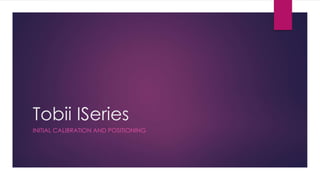
Tobii ISeries - Introduction to Calibration, Positioning, Set Up and Windows Control
- 1. Tobii ISeries INITIAL CALIBRATION AND POSITIONING
- 2. In this series, you will learn about Programming Side Buttons Track Status Box Distance and Positioning Calibration Settings Positioning Guide Windows Control Types
- 3. Side Buttons On the ISeries, you can program the first two buttons long the left edge of the device. These are typically used for Track Status and Pause, but can be used for many other functions.
- 4. How to Program The Side Buttons From your desktop, go to ISeries Control Center (need image of icon) Select Button
- 5. What Do These Terms Mean? Track Status Box – a visual cue to help position a device in front of a user Calibration Points – the stimulus that a person looks at during a calibration process ISeries Control Center – pink icon on desktop where one can control many of the hardware and software settings of the device, including programming side buttons and enabling/disabling eye tracker Windows Control – the ability to control the windows desktop using either Mouse Emulation or Gaze Selection
- 6. Track Status Box The track status box is used to help position a user in front of the eye tracker. It can be brought up by the user or carer through Tobii Communicator, Gaze Interaction Settings or programmable side button.
- 7. Optimal Distance and Position Optimal Distance is set by lining the white triangle in the green area of the bar along the right edge. Optimal Position is set by having the dots (eyes) in the center of the black box.
- 8. Calibration Settings – 2, 5 or 9 When calibrating a person, you can use 2, 5 or 9 dots The more dots you have, the more data can be used to provide an optimal calibration The fewer dots you have, the quicker the calibration will go
- 9. When should I use 2 dots? Or 5? Or 9? If you have strong eye control and may be looking to hit many smaller targets, strive for a 9 point. If you are new to eye tracking and are just trying to get some success quickly, try a 2 point with larger targets. Note that you can always recalibrate to improve your accuracy AND Eye tracking will get stronger and better with practice!
- 10. Calibration Settings – Stimulus Size and Design One can change the stimulus size, type and speed. This can make the stimulus easier to see, more motivating (videos) and easier to track
- 11. Positioning Guide – Do I Need It? The positioning guide (circled at right) is a guide that will pop up when the client may be out of optimal position and then disappear when the client is in position. Useful for clients to gauge for themselves where they need to be positioned
- 12. Interaction – Fine Tune Use On this screen, you can change: The activation method – dwell, blink or switch The interaction time For dwell, small number is faster dwell time For blink, you have a range for blink speeds For Switch, you have a click duration setting The Visual Feedback – type, color, size and opacity
- 13. Windows Control – Mouse Emulation or Gaze Selection On the Windows Control settings page, you can: Set Windows Control to start at boot (we will speak more to this in a couple slides) Choose between Mouse Emulation and Gaze Selection Note that for interactive games such as EyeFX and Look To Learn, Windows Control must be turned on and set to Mouse Emulation.
- 14. How do I turn off Windows Control? Windows Control can be turned on and off from within Tobii Communicator. Why? For a client whose primary access method is Eye Tracking, it was designed to be difficult to ‘accidentally’ close Windows Control so that the user will always have some control of the device. In Sono Key, use the “Minimize Sono Key” button to get to a Windows Control On/Off button
- 15. Mouse Emulation Learn more about Mouse Emulation at: https://www.youtube.com/watch?v=z wYsQGlokRE
- 16. Gaze Selection Learn more about Gaze Selection at: https://www.youtube.com/playlist?list =PLHIhkZlV62--WZJQvc9Xjrj7nOiZDsMP8
- 17. Do I Need Windows Control On Startup? For a primary Windows Control user, you can set EITHER Tobii Communicator or Windows Control to start. They should not be set to both start on boot. For a primary Tobii Communicator user, you can start Tobii Communicator at start up, and the user can start Windows Control if needed.
- 18. Apply and OK When done, click Apply and OK and you can move into Tobii Communicator or Windows Control.