Enhanced Wordle
•
5 gostaram•4,447 visualizações
A simple tutorial on enhancing a wordle using PIXLR and Big Huge Labs -- both tools available ONLINE. created by Jen Wagner - February 2010
Denunciar
Compartilhar
Denunciar
Compartilhar
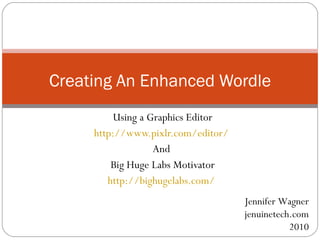
Recomendados
Recomendados
Mais conteúdo relacionado
Mais procurados
Mais procurados (20)
Downloading eBooks to your Nook Color, Nook Tablet, Nook HD or Nook HD+

Downloading eBooks to your Nook Color, Nook Tablet, Nook HD or Nook HD+
Semelhante a Enhanced Wordle
Semelhante a Enhanced Wordle (20)
How to Create “Stunning Social Media Graphics WITHOUT Photoshop” Tutorial

How to Create “Stunning Social Media Graphics WITHOUT Photoshop” Tutorial
Tell Your Visual Story: Online Graphic & Infographic Tools for Non-Designers

Tell Your Visual Story: Online Graphic & Infographic Tools for Non-Designers
Enhanced Wordle
- 1. Using a Graphics Editor http://www.pixlr.com/editor/ And Big Huge Labs Motivator http://bighugelabs.com/ Creating An Enhanced Wordle Jennifer Wagner jenuinetech.com 2010
- 2. When you create your wordle – use a thicker font and change the color scheme to Black text.
- 3. Use a screen capture tool – such as JING (for mac/pc) or Grab (for mac) to capture your wordle Remember to leave some white space around your wordle
- 4. Save it as a JPG Then open it in http://www.pixlr.com/editor/
- 6. Remember to save your work OFTEN!!! PLEASE!!
- 8. Use the WAND tool to select the letters in WORDLE. Hold down SHIFT to choose each letter.
- 9. Now, copy the word WORDLE and then paste the word WORDLE
- 10. You will now have TWO WORDLES. Use your wand to select the NEW Wordle.
- 11. Make sure your wordle is selected and then we will RECOLOR IT
- 12. Choose the bucket tool (indented on toolbar) And then Choose your color (bottom tool) Then click on each letter to fill with your new color.
- 13. We will now place the RED wordle over the BLACK wordle to create a drop shadow effect by using the arrow tool
- 14. The placement of over the BLACK wordle will determine the depth of the drop shadow.
- 15. Choose EDIT, deselect all to turn off the selection before you save!!!
- 16. You will need to resize your wordle
- 17. Save your wordle – to your computer – Format: jpeg, and click OK.
- 20. You don’t have to have an account – but if you do, you can save for later use.
- 21. Find the MOTIVATOR option
- 22. You will first need to upload the WORDLE you just saved. You will NOT see your final product until you click on CREATE
- 23. Then walk your way through the options of orientation, border, colors, title, and text. You can choose different fonts for the Title and Text.
- 24. Once you click on CREATE you will see your final work. If you do not like what you see, click on the EDIT button (top center) to change options.
- 25. Here is my final result. You will see that I did NOT leave enough white space.
- 26. You can now click on SHARE and post to a variety of sites OR email yourself a copy.
- 27. Samples of OTHER Enhanced Wordles
- 31. See more ideas of using Wordles at http://www.slideshare.net/JenniferW/wordle-ideas Or visit Guess The Wordle at http://guessthewordle.pbworks.com/
- 32. Using a Graphics Editor http://www.pixlr.com/editor/ And Big Huge Labs Motivator http://bighugelabs.com/ Creating An Enhanced Wordle Jennifer Wagner jenuinetech.com 2010