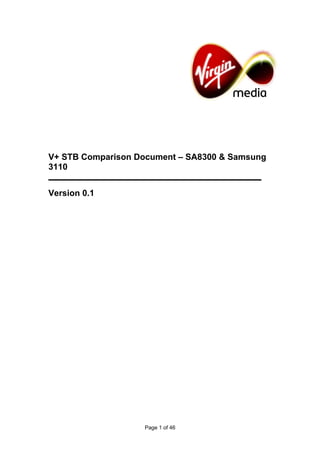
Samsung 3110
- 1. V+ STB Comparison Document – SA8300 & Samsung 3110 Version 0.1 Page 1 of 46
- 2. v+ stb comparison document - 8300 & 3110 no diag or tech stuff pics and less pics.doc Document Change History Author(s) Ver. Date Reason Paul Carter 0.1 12-Sep-09 First draft – diagnostics and technical stuff pictures removed to reduce document size. Page 2 of 46
- 3. v+ stb comparison document - 8300 & 3110 no diag or tech stuff pics and less pics.doc Page 3 of 46
- 4. v+ stb comparison document - 8300 & 3110 no diag or tech stuff pics and less pics.doc CONTENTS DOCUMENT CHANGE HISTORY ............................................................................................ 2 1.0 INTRODUCTION ............................................................................................................ 8 1.1 PURPOSE................................................................................................................... 8 1.2 LIMITATIONS OF THIS DOCUMENT ........................................................................ 8 2 FRONT PANEL COMPARISON ........................................................................................ 9 2.1 FRONT PANEL KEYS ...................................................................................................... 9 2.2 REBOOTING/RESETTING VIA FRONT PANEL KEYS............................................................ 10 2.3 DISPLAY AND LIGHTING ................................................................................................ 11 3 REAR PANEL COMPARISON ........................................................................................ 12 3.1 SCART SOCKET POSITIONING........................................................................................ 12 3.2 COMPONENT OUTPUT .................................................................................................. 13 3.3 FAN ............................................................................................................................ 13 3.4 PHONO SOCKETS......................................................................................................... 13 3.5 UHF SOCKETS ............................................................................................................ 14 3.6 ESATA PORT................................................................................................................ 14 3.7 SUMMARY OF CONNECTIONS ON THE 8300 AND NOT ON THE 3110 ................................. 14 4 FULL REAR PANEL DETAILS – SAMSUNG 3110, 2110 AND SA8300....................... 15 5 THINGS THAT NEED TO BE COVERED .............ERROR! BOOKMARK NOT DEFINED. 6 APPLICATION AND CUSTOMER FACING FUNCTIONALITY DIFFERENCES........... 17 6.1 RADIO RECORD........................................................................................................... 17 6.2 ARCHIVE ..................................................................................................................... 17 6.3 AUDIO AND VISUAL SETUP............................................................................................ 20 6.4 HD SETUP .................................................................................................................. 20 6.5 MESSAGE WHEN TUNING TO HD CHANNEL WHEN SET TO SD.......................................... 22 6.6 CHANGES TO ON SCREEN MESSAGES............................................................................ 23 6.7 GRAPHICS PLANE ON VCR SCART ................................................................................ 23 7 LAUNCH SOFTWARE..................................................................................................... 25 8 FRONT PANEL BOOT UP CODES ................................................................................ 26 8.1 ERROR CODES WRITTEN BY THE SEACHANGE LAYER ..................................................... 26 8.2 FRONT PANEL ERROR CODES WRITTEN BY THE APPLICATION .......................................... 26 8.3 BOX SPECIFIC FRONT PANEL ERROR CODES .................................................................. 27 9 FRONT PANEL SETTINGS OPTIONS ........................................................................... 29 10 OSS TOOLS ................................................................................................................. 30 11 TECHNICAL STUFF SCREENS .................................................................................. 32 11.1 DIFFERENCES IN TECHNICAL STUFF SCREENS ............................................................ 32 12 DIAGNOSTICS SCREENS .......................................................................................... 34 APPENDIX 1 - REQUIRED PUBLIC STATEMENT FOR GPL/LGPL LICENSED SOFTWARE USED IN THIS PRODUCT ...................................................................................................... 37 APPENDIX 2 - COMPARISON OF DIAGNOSTICS SCREENS ............................................ 39 Page 4 of 46
- 5. v+ stb comparison document - 8300 & 3110 no diag or tech stuff pics and less pics.doc Page 5 of 46
- 6. v+ stb comparison document - 8300 & 3110 no diag or tech stuff pics and less pics.doc TABLE OF FIGURES Fig ure 2-1 - 3 1 1 0 to p a n d 8 3 0 0 fr o n t p a n e l ................................................................ 9 Fig ure 2-2 - Fro nt p a n el k e ys o n 3 1 1 0 to p a n d 8 3 0 0 ................................................ 1 0 ︵ ︶ Fig ure 3-1 R e ar p a n el of 3 1 1 0 to p a n d 8 3 0 0 ......................................................... 1 2 ︵ ︶ – F i g u r e 3 - 2 - 8 3 0 0 S c a rt P o s iti o n ...................................................................................... 1 2 ︵ ︶ F i g u r e 3 - 3 - 3 1 1 0 S c a rt P o s iti o n ...................................................................................... 1 2 F i g u r e 3 - 4 - 2 1 1 0 S c a rt a rr a n g e m e n t .............................................................................. 1 3 F i g u r e 3 - 5 - H D C o m p o n e n t c o n n e c ti o n o n 8 3 0 0 ............................................................ 1 3 F i g u r e 3 - 6 - F a n o u tl e t o n t h e 3 1 1 0 ................................................................................. 1 3 F i g u r e 3 - 7 - It e m s o n 8 3 0 0 t h a t a r e n o i n c l u d e d o n 3 1 1 0 ................................................ 1 4 F i g u r e 4 - 1 - 8 3 0 0 r e a r p a n e l c o n n e c ti o n s ........................................................................ 1 5 F i g u r e 4 - 2 - 3 1 1 0 R e a r P a n e l .......................................................................................... 1 5 F i g u r e 4 - 3 - 2 1 1 0 R e a r P a n e l .......................................................................................... 1 6 F i g u r e 6 - 1 - M e s s a g e o n t u n i n g t o B B C H D - V + P h a s e 1 B a n d 3 1 1 0 ............................ 2 2 Page 6 of 46
- 7. v+ stb comparison document - 8300 & 3110 no diag or tech stuff pics and less pics.doc Page 7 of 46
- 8. v+ stb comparison document - 8300 & 3110 no diag or tech stuff pics and less pics.doc 1.0 INTRODUCTION 1.1 PURPOSE Virgin Media are to launch a new version of the V+ PVR that will be manufactured by Samsung – this will be referred to by the model number 3110. The 3110 will, for a period of time, be rolled out in parallel with the current Scientific Atlanta V+ box – referred to by the model number 8300. The aim of this document is to highlight the differences between the two PVRs that will be in use across the Virgin Media network. This document will cover physical and functional differences between the two boxes. Although the main comparison will be between the two PVR boxes, where the 3110 functionality differs from the 8300 but matches that of existing Samsung boxes e.g. the 2110, this will also be highlighted. 1.2 LIMITATIONS OF THIS DOCUMENT This document will only show the differences between the two documents and will not detail fully the complete functional footprint of either box. The document is being written whilst development continues on the SA8300 code, in some places it has been necessary to refer to both the V+ Phase 1B release functionality and the V+ Phase 2 functionality. These releases are being compared to the launch code for the 3110 (a variant V+ Phase 1B). Following launch of the 3110 it is to updated to include the phase 2 changes, therefore this document will only be accurate for a limited period and will need to be updated following the roll out of phase 2 onto 3110. Additionally, a further code release, UK5 is to be rolled onto all boxes and will again require this document to be updated. Page 8 of 46
- 9. v+ stb comparison document - 8300 & 3110 no diag or tech stuff pics and less pics.doc 2 Front Panel Comparison REMOVED Figure 2-1 - 3110 (top) and 8300 front panel 2.1 Front Panel Keys The 3110 has been designed to contain a reduced number of keys on the front panel compared to the 8300. The table below illustrates the differences (highlighted in red): SA8300 Keys Samsung 3110 keys Standby Standby Reset N/a Play/Pause N/a Fast Forward N/a Rewind N/a Stop N/a Record Record V+ V+ Left Left Right Right Up Up Down Down OK OK Home Home Back N/a N/a TV The transport keys (play, pause etc.) will only be available on the remote control on the 3110. The 3110 has TV rather than back as it allows you to exit out of the menus but it is also more useful as it also exits from Recordings/VoD etc. If a customer is using the front panel to navigate this will mean that they will exit out of the full screen menus in one step rather than going back up one level. However, should they be in a recording or VoD session and not be able to use the remote, the TV key is vital to allow exit (as we do not have the “Stop” button on the 3110 front panel). The diagram below shows the position of the comparable keys on the two boxes. Page 9 of 46
- 10. v+ stb comparison document - 8300 & 3110 no diag or tech stuff pics and less pics.doc Standby (hold for reset) Record TV V+ Home OK (centre) and navigation keys Reset Record Back V+ Home OK (centre) and Standby navigation keys Figure 2-2 - Front panel keys on 3110 (top) and 8300 2.2 Rebooting/resetting via front panel keys The 8300 has a dedicated reset button that customers can press to reboot the box if there is an issue with the box. The reset mechanism on the 3110 will match that used for standard boxes – the standby key is held for 4 to 5 seconds until the front panel display changes to “STOP”. When the key is released, the 3110 will reboot. Page 10 of 46
- 11. v+ stb comparison document - 8300 & 3110 no diag or tech stuff pics and less pics.doc 2.3 Display and lighting The main seven segment display is the same as that seen on the 8300 and includes the same recording lights. The indicator lights on the box for remote control response and online connection are also used in the same way however only the Online light is labelled on the front panel of the 3110. Unlike the 8300, the lighting on the 3110 will reduce when it is put into standby. The lighting behaviour will be as follows: 8300 3110 The lighting surrounding the OK key is lit When in standby, the light surrounding the when in standby and off when the box is OK button will not be lit. When the box is powered on. brought out of standby or reaches the point during boot up when the television pictures are shown, the light surrounding the OK button will be lit. There is no individual lighting for the standby The Standby button contains a small light button. that will be red when in standby and green when the box is out of standby. Page 11 of 46
- 12. v+ stb comparison document - 8300 & 3110 no diag or tech stuff pics and less pics.doc 3 Rear panel comparison REMOVED Figure 3-1 – Rear panel of 3110 (top) and 8300 There are several differences on the rear panel. 3.1 Scart socket positioning On the 8300 the TV Scart socket is placed above the VCR Scart socket. However on the 3110, in line with the non-PVR Samsung boxes, the TV Scart socket is placed below the VCR Scart. Figure 3-2 - 8300 Scart Position TV Scart VCR Scart Figure 3-3 - 3110 Scart Position This arrangement of the Scart sockets matches that on the Samsung 2110: Page 12 of 46
- 13. v+ stb comparison document - 8300 & 3110 no diag or tech stuff pics and less pics.doc TV Scart VCR Scart Figure 3-4 - 2110 Scart arrangement 3.2 Component output Unlike the 8300, the 3110 will not support HD Component output and therefore this socket is not present on the rear panel. If a customer has an HDTV that uses HD Component and does not have a HDMI connection, they will need to purchase a converter in order to connect the TV. For reference, the HD Component connection on the 8300 is shown below. Figure 3-5 - HD Component connection on 8300 3.3 Fan Additionally, unlike the 8300, the 3110 will contain a fan that will be activated when necessary due to higher temperatures. The rear panel contains an outlet for the fan. REMOVED – see section 4 Figure 3-6 - Fan outlet on the 3110 3.4 Phono sockets Unlike the 8300, the 3110 will not have left and right phono sockets for connection to an amplifier. This matches the 2110, which also does not have, this output. Customers who wish to connect their amplifier to the STB audio have the following options: 1) Use the optical output (S/PDIF connection) if supported by the amplifier. 2) If the television has phono output, use this connection. Page 13 of 46
- 14. v+ stb comparison document - 8300 & 3110 no diag or tech stuff pics and less pics.doc 3) If a VCR or DVD recorded is connected to the VCR scart and the VCR has phono outputs, use this connection 1 4) If a VCR/DVD recorder is not connected, obtain a Scart to phono converter and connect via the VCR Scart. 5) If using HDMI, purchase a cable that has phono split out form the HDMI connection. 6) Alternatively, install an 8300 rather than a 3110. If a customer is using a DVI connection, they are likely to be using the phono outputs for audio as this is not supported by the DVI connection. In this situation, the customer would also need to use one of the above options to connect the audio to the television (with the exception of the optical connection as there are few TVs with optical input). However, option 6 would be the preferred option in this situation. 3.5 UHF sockets Unlike the 8300, the 3110 does not have UHF input and output sockets. This connection would be used on televisions that do not have Scart or HDMI connections. The UHF input is used to connect an external aerial to the STB. This is older technology and is not supported by this new box. If a customer is using a UHF connection to their TV, ideally an 8300 should be installed rather than a 3110. Alternatively, the customer can purchase a converter that will allow the Scart output from the STB to be used. 3.6 eSata port This connection on the 8300 has not been used and is not included on the 3110. 3.7 Summary of connections on the 8300 and not on the 3110 The picture below shows the connectors that were included on the 8300 but have not been included on the 3110. UHF in (top) and out Phono left (top/ white colour) and right HD Component sockets eSata port Figure 3-7 - Items on 8300 that are no included on 3110 1 If the customer connects the audio via the VCR and then uses this for archiving, the audio from the VCR Scart will be that of the archived programme – the customer will therefore hear this audio via the amplifier. Page 14 of 46
- 15. v+ stb comparison document - 8300 & 3110 no diag or tech stuff pics and less pics.doc 4 Full rear panel details – Samsung 3110, 2110 and SA8300 UHF in (top) Phono left (top/ white TV Scart Smartcard slot Power and out colour) and right socket connector Cable Input HD VCR HDMI Optical USB Ethernet eSata port Component Scart socket audio Socket socket sockets socket socket Figure 4-1 - 8300 rear panel connections Fan output Smartcard slot Ethernet Sockets to be VCR Scart socket removed socket Power Cable Test port USB S/PDIF HDMI TV scart connector input socket socket Figure 4-2 - 3110 Rear Panel Page 15 of 46
- 16. v+ stb comparison document - 8300 & 3110 no diag or tech stuff pics and less pics.doc Cable input VCR Scart socket Antenna (Aerial) in (top) Power and out connector Power Ethernet S/PDIF Test Port VCR Scart connector socket for bypass filter (analogue) – no longer used Figure 4-3 - 2110 Rear Panel Page 16 of 46
- 17. v+ stb comparison document - 8300 & 3110 no diag or tech stuff pics and less pics.doc 5 Application and customer facing functionality differences The 3110 will have predominantly the same features and application as that available on the 8300 as it has been built from the same application code. However, this section highlights the differences that there are. 5.1 Radio Record The 8300 cannot currently record radio channels – this is planned as a future change however at the time of writing it is not available. When the 3110 launches it will be able to record content from radio channels. This will allow the customer to use the full delay TV and recording functionality on the radio channels. The behaviour on the channel will match that for TV channels. Pressing record will record the live programme content. Pressing yellow will set the series linking if available for the programme. Play, pause, rewind, fast forward and stop will all work as per TV channels with the appropriate popups being shown for exiting delay TV. Manual recordings will also be available. When a radio recording is played back, the screen will be blank as per viewing the radio channels normally. The recordings will be stored in the same menus as normal TV programmes and will contain the same title as that seen on the radio channel. 5.2 Archive The table on the next page shows a comparison of the archive functionality on the two boxes. The primary thing to note here is that on the 8300 the customer always has the full STB functionality available whilst archive is in progress; however on the 3110 if the STB output is set to SD, the content being archived will be played out on screen – this is a technical limitation on the box. The customer can turn the television off without impacting the archive, however they will not be able to watch anything other than the archive content while it is in progress. Page 17 of 46
- 18. v+ stb comparison document - 8300 & 3110 no diag or tech stuff pics and less pics.doc V+ variant 8300 8300 3110 3110 Output Set to SD Set to HD Set to SD Set to HD format Customer accesses menu and is shown a popup warning them that the content being Customer accesses menu, archived will be played out on screen. They Customer accesses menu, Customer accesses menu, selects items to archive and then choose items to archive and select go. selects items to archive and selects items to archive and selects go. When they When they confirm they wish to start, the selects go. When they confirm selects go. When they confirm confirm they wish to start, content will be played out on screen. Pressing they wish to start, playout will they wish to start, playout will playout will start to the VCR any key will result in a popup being shown that start to the VCR scart and the start to the VCR scart and the scart and the menu will will ask if they wish to pause the recording and Overall menu will update to show the menu will update to show the update to show the archive return to the menu. The popup will also indicate customer archive progress. The archive progress. The progress. The customer will the time left on the archive. Playout will experience customer will be able to exit the customer will be able to exit the be able to exit the menu and continue behind the message. The message menu and use the full box menu and use the full box use the full box functionality. will timeout after 6 seconds and will be seen on functionality. The customer will functionality. The customer will The customer will be able to the archive recording. If the customer goes be able to return to the menu at be able to return to the menu at return to the menu at any back to the menu, this will allow restarting or any stage to check progress any stage to check progress stage to check progress and cancelling of the archive. The customer will be and pause/cancel the archive. and pause/cancel the archive. pause/cancel the archive. able to exit the menu and return later to continue the archive. At the end of the archive, the focus will return to the menu screen. Content being archived plus any on screen Output from Full functionality Not active Not active messages shown TV Scart Output from Content being archived with Content being archived with no Content being archived plus any on screen Content being archived with no no graphics graphics messages shown graphics VCR Scart Output from Full functionality (at Phase 2 - Content being archived plus any on screen Full Functionality Full Functionality nothing before) messages shown HDMI Subtitles are shown on screen (and on recorded Subtitles on No No No content) if they are switched on for the box and archive the content has subtitles available. content Page 18 of 46
- 19. v+ stb comparison document - 8300 & 3110 no diag or tech stuff pics and less pics.doc Subtitles on N/A - there is not a non-archive output when in Yes Yes Yes non-archive SD content N/A - can't access anything else while archive in Cannot change output settings Impact to None None progress while archive is in progress settings Pressing On screen popup indicating On screen popup indicating On screen popup indicating On screen popup indicating this will stop the standby this will stop the archive and this will stop the archive and this will stop the archive and archive and asking for confirmation while archive asking for confirmation asking for confirmation asking for confirmation in progress VCR Scart output when As TV Scart without graphics, As HDMI without graphics, As HDMI including menus, As TV Scart including menus, subtitles etc. in menu menus or subtitles menus or subtitles subtitles etc. screens/not archiving Page 19 of 46
- 20. v+ stb comparison document - 8300 & 3110 no diag or tech stuff pics and less pics.doc 5.3 Audio and Visual setup The only change to the menu appearance here relates to HD component output. The 8300 supports this output and therefore provides the option to set the output to this. However, the 3110 does not support component output and will therefore not show the option to select this – HiDef HDMI is the only HD option available. 5.4 HD Setup The HD setup process on the 8300 is changing in V+ Phase 2. It is therefore necessary to show the V+ Phase 1B setup process, V+ Phase 2 setup process, and the launch setup process for the 3110 as this differs from both: 8300 – Phase 1B HD Setup 8300 – Phase 2 Setup 3110 HD setup (launch) 1) Customer turns on TV 1) Customer turns on TV 1) Customer turns on TV and V+ box with both and V+ box with the and V+ box with the Scart and HDMI HDMI cable attached HDMI cable attached connected. The signal is (and optionally also the (and optionally also the played out via Scart as SCART cable) SCART cable) per the default/current 2) The SD output is visible 2) The SD output is visible settings. There is no on both the HDMI port on both the HDMI port output from the HDMI and the Scart output. and the Scart output. connection. 3) Customer selects Home 3) Customer selects Home 2) Customer selects Home - -> Settings (no. 8) - > -> Settings (no. 8) - > > Settings (no. 8) - > Change Display & Audio Change Display & Audio Change Display & Audio Settings (no. 4). Settings (no. 4). Settings (no. 4). 4) The second option on 4) The second option on 3) The second option on the the screen is TV Display the screen is TV Display screen is TV Display Format. The customer Format. The customer Format. The customer changes this to HiDef changes this to HiDef changes this to HiDef HDMI. HDMI. HDMI. 5) The third option on the 5) The third option on the 4) The third option on the screen is then V+ Box screen is then V+ Box screen is then V+ Box HiDef Output. This will HiDef Output. This will HiDef Output. This will default to 720 but can be default to 720 but can default to 720 but can be changed to 720 wide, be changed to 720 wide, changed to 720 wide, 1080 or 1080 wide. 1080 or 1080 wide. 1080 or 1080 wide. 6) When the above options 6) When the above options 5) When the above options have been chosen the have been chosen the have been chosen the customer presses OK to customer presses OK to customer presses OK to save the settings. save the settings. save the settings. 7) A popup is displayed 7) A popup is displayed 6) A popup is displayed that that says: that says: says: V+ has detected an Confirm Test Confirm Test HD TV Please wait while Please wait Using your TV we test your while we test remote, switch to the settings your settings correct HD channel. This may take a This may take Don't worry if you few seconds and a few seconds can't see a picture your picture may and your yet. Press OK on your flicker picture may V+ remote and follow the on-screen Test settings Page 20 of 46
- 21. v+ stb comparison document - 8300 & 3110 no diag or tech stuff pics and less pics.doc flicker instructions. If you now? can't see them, wait Test settings Yes No 30 seconds and your now? TV picture will re- appear. Yes No 8) If the customer selects Continue Cancel No, the settings will revert back to the 7) If the customer selects previous values (Scart No, the settings will 8) If the customer selects settings) and the revert back to the Cancel, the settings will customer will be previous values (Scart revert back to the returned to the Change settings) and the previous values (Scart Display and Audio customer will be returned settings) and the Settings screen. to the Change Display customer will be and Audio Settings 9) If the customer selects returned to the Change screen. Yes, and a HD TV is Display and Audio connected, the Scart Settings screen. 8) If the customer selects input screen will go Yes, and a HD TV is 9) If the customer selects blank. connected, the Scart Yes, and a HD TV is input screen will go Note: If a HD TV is not connected, the Scart blank. connected, rather than input screen will go the message above, the blank. Note: If a HD TV is not customer will be told “V+ connected, rather than Note: If a HD TV is not can't detect a HD TV. If the message above, the connected, rather than your TV is connected it customer will be told “V+ the message above, the may not be HD capable. can't detect a HD TV. If customer will be told: Changing settings may your TV is connected it “We're ready to test your result in loss of picture. may not be HD capable. HD settings If your TV Are you sure you want Changing settings may isn't HD capable, to continue and test result in loss of picture. changing your settings settings now?”. They Are you sure you want will result in loss of are then given the to continue and test picture. If you want to option to continue with settings now?”. They are continue, use your TV the test or cancel. then given the option to remote to switch to the continue with the test or 10) If the customer is correct HD channel. cancel. already on the HDMI Don't worry if you can't input, there is no see a picture yet. Press 9) The customer is required change required to the OK on your V+ remote to change the TV so that TV channel. Otherwise, and follow the on-screen it is set to the HDMI input they need to change to instructions. If you can't however there is no the HDMI input, see them, wait 30 instruction on screen to however there is no seconds and your TV indicate this. instruction on screen to picture will re-appear.” indicate this. 10) On the HDMI screen, They are then given the there is a message that option to Continue or 11) On the HDMI screen, says “Press Text to Cancel. there is a message that confirm your high says “Press Text to 10) If the customer is definition settings are confirm your high already on the HDMI correct” definition settings are input, there is no change correct” 11) If the customer presses required to the TV nothing, after 30 seconds channel. Otherwise, 12) If the customer presses the HDMI input screen they need to change to nothing, after 30 will go blank and the the HDMI input. seconds the HDMI input Scart input will return screen will go blank and 11) On the HDMI screen, showing the Change the Scart input will there is a message that Display and Audio return showing the says “Press Text to Settings screen and the Change Display and confirm your high settings will have Page 21 of 46
- 22. v+ stb comparison document - 8300 & 3110 no diag or tech stuff pics and less pics.doc reverted to their previous definition settings are Audio Settings screen values (Scart). correct” and the settings will have reverted to their 12) If the customer presses 12) If the customer presses previous values (Scart). text, the customer is nothing, after 30 returned to the Settings seconds the HDMI input 13) If the customer presses Menu and the signal will screen will go blank and text, the customer is now be received through the Scart input will return returned to the Settings the HDMI connection showing the Change Menu and the signal will only. Display and Audio now be received Settings screen and the through the HDMI settings will have connection only. reverted to their previous values (Scart). 13) If the customer presses text, the customer is returned to the Settings Menu and the signal will now be received through the HDMI connection only. In addition to the above, the V+ Phase 2 8300 will have additional popup messages that will appear when an HDMI cable is connected that will not be seen on the launch version of the 3110. These messages encourage the customer to change their settings to HD when the cable is connected. 5.5 Message when tuning to HD channel when set to SD In addition to the above changes, an additional change at V+ Phase 2 modified the message displayed on the BBC HD channel when the box is set to SD. The comparison is shown below: Tuning to BBC HD (channel 108) – V+ Phase 1B and 3110 REMOVED – see phase 2 reqs. Figure 5-1 - Message on tuning to BBC HD - V+ Phase 1B and 3110 New Text for V+ Phase 2: TV Tip This is a High Definition channel, which you are viewing in standard definition. If you have an HD TV connected to your V+HDMI socket, you can watch HD programmes in superb quality by changing your V+ Box Display Settings to “HiDef HDMI”. For more info take a look at your V+ user guide. Press OK to close window Page 22 of 46
- 23. v+ stb comparison document - 8300 & 3110 no diag or tech stuff pics and less pics.doc 5.6 Changes to on screen messages A number of the messages shown on the 8300 refer to pressing the “Reset” button in order to attempt to rectify an error. The messages shown on the 3110 have been changed to refer to the 3110 reset mechanism activated via holding down the standby button. 5.7 Graphics plane on VCR scart On the 8300, the VCR Scart connection was not able to display graphics of any type – this included menus, subtitles etc. On the 3110 a graphics plane has been included. This means that anything connected to the VCR Scart will see the same on screen graphics as displayed on the TV Scart output. This allows menus to be accessed via this connection and also allows the display of subtitles via this output. As per the archive summary above, this means that the subtitles will be displayed on the archived content when the box is set to output SD. Page 23 of 46
- 24. v+ stb comparison document - 8300 & 3110 no diag or tech stuff pics and less pics.doc Page 24 of 46
- 25. v+ stb comparison document - 8300 & 3110 no diag or tech stuff pics and less pics.doc 6 Launch Software As at 4th August 2008, the Samsung 3110 is to launch with a variant of the Virgin Media V+ Phase 1B code release. This code has been modified as highlighted in previous sections of this document in order to make it compatible with the new V+. During 2009 this STB will be updated with initially the V+ Phase 2 code (with appropriate modifications) and then with the UK5 code in order to support the NGTV and NGCAS roll out. Due to the anticipated delay in the UK5 code being rolled onto these boxes, it will be necessary to restrict the regions that the 3110 is installed in until this code has been added. At this stage, the intention is to avoid the regions that will be at the start of the NGTV roll out – Kirklees, Leeds and Barnsley. Page 25 of 46
- 26. v+ stb comparison document - 8300 & 3110 no diag or tech stuff pics and less pics.doc 7 Front Panel Boot Up codes The front panel boot up codes for the Samsung layer are not currently available, therefore the information below only covers the 8300 and 2110 plus the application and Seachange codes. The VFD display on the 3110 front panel will display a set of boot up codes during the booting sequence. Those displayed by the Seachange and Application layers will be as per the 8300 and are defined below: 7.1 Error codes written by the Seachange layer These codes are the same for all boxes. Seachange Indicator Status DTV Initialization started 00 DTV Initialization done 01 Starting first URL 02 7.2 Front panel error codes written by the application These codes are the same for all STBs. Code Displayed File location Function location Description AP00 firsturl.html in-line Top of file. Near top of file. Written to display as deployment is run. AP10 deployment.js in-line AP11 deployment.js in-line Second last line of file. AP20 pace/hardwareTypes.js in-line Near top of file. AP21 pace/hardwareTypes.js in-line Last line of file. AP30 bootservices.js in-line First line. AP31 bootservices.js in-line Last line of file. AP40 chan_boot.js in-line Near top of file. AP41 chan_boot.js in-line After setting box volume After migrating from old NTL code and AP42 chan_boot.js in-line loading first generic indicators. AP43 chan_boot.js in-line After setting up user preferences AP44 chan_boot.js in-line After registering windows. AP41 chan_boot.js in-line Second last line of file. AP50 chan_boot.js tryToTune Cannot tune because no channel table. Page 26 of 46
- 27. v+ stb comparison document - 8300 & 3110 no diag or tech stuff pics and less pics.doc Cannot tune because chan windows not AP51 chan_boot.js tryToTune loaded. Cannot load because neither chan table AP52 chan_boot.js tryToTune nor chan windows present. Chan table and windows present - going AP53 chan_boot.js tryToTune to build sChans array. AP54 chan_boot.js tryToTune Calling chanInitialTune Calling chan_requestChanChange() to tune. AP60 chan_boot.js chanInitialTune 7.3 Box specific front panel error codes The box specific codes for the SA8300 and Samsung 2110 are as follows. The 3110 details will be added when available. SA8300 Samsung 2110 Samsung 3110 Indicator Status Indicator Status Indicator Status Waiting for Kernel PL:01 PL:00 NIT initialization Waiting for Reserved PL:02 PL:01 ~ PL:09 SDT Waiting for Board PL:03 PL:10 Disk to configuration become check ready Waiting for Reserved PL:04 PL:11 ~ PL:14 Docsis Complete Demodulator PL:05 PL:15 driver initialization Reserved PL:16 ~PL:19 Demux driver PL:20 initialization Reserved PL:21 ~ PL:24 Video/Audio PL:25 driver initialization Reserved PL:26 ~ PL:29 Liberate PL:30 module initialization Reserved PL:31 ~ PL:39 SI engine PL:40 initialization Reserved PL:41 ~ PL:44 Page 27 of 46
- 28. v+ stb comparison document - 8300 & 3110 no diag or tech stuff pics and less pics.doc CAS PL:45 initialization Reserved PL:46 ~ PL:49 SNMP PL:50 initialization Reserved PL:51 ~ PL:59 Subtitle/Teletex PL:60 t initialization Reserved PL:61 ~ PL:69 Application PL:70 (SnD, EPG) initialization and start Reserved PL:71 ~ PL:99 Page 28 of 46
- 29. v+ stb comparison document - 8300 & 3110 no diag or tech stuff pics and less pics.doc 8 Front panel settings options The SA8300 and Samsung 3110 have a number of settings that can be modified via a menu on the STB front panel. At this stage, the details of this are not available from Samsung and this section is therefore left blank until this information is provided. Page 29 of 46
- 30. v+ stb comparison document - 8300 & 3110 no diag or tech stuff pics and less pics.doc 9 OSS Tools At this stage, OSS have indicated that there will only be cosmetic changes to some of the tools that they develop. However, if any specific differences are highlighted as the project progresses, this section will need to be updated. Page 30 of 46
- 31. v+ stb comparison document - 8300 & 3110 no diag or tech stuff pics and less pics.doc Page 31 of 46
- 32. v+ stb comparison document - 8300 & 3110 no diag or tech stuff pics and less pics.doc 10 Technical Stuff screens Within the full screen user interface (UI), there are a set of screens that contain technical information. This is accessed via the main menu, option 8 (Settings), option 6 (Technical Stuff). The screens on the different boxes are illustrated below. One major difference is that, due to licensing rules, the 3110 has to include additional license information held on the box. This will be accessed via a blue button link from the technical stuff page and will display in a popup window similar to that use for the contextual help. This license information covers 153 pages and holds the information as reproduced in appendix 1. This information includes details on how the reader can obtain a copy of the freeware code that is being used. This is via a website set up by Samsung for this purpose. Therefore, should anyone call Virgin Media asking about this, they should be directed to the site as detailed within the licence information (http://www.samsungnetwork.com/Home/opensource). The technical stuff screens are shown in a separate document. 10.1 Differences in technical stuff screens Page Differences 1 Identical content 2 Identical content 3 3110 includes “Total Channels”, SC Serial Number is therefore moved to next page. 4 On 3110, to incorporate SC Serial Number, build has been moved to the next page 5 This is the start of the log details, however on the 3110 this page will contain the Build first as it has been moved the previous page. 6+ Remaining pages are log pages. Therefore, the only difference in content is the addition of the “Total Channels” value on the 3110. Page 32 of 46
- 33. v+ stb comparison document - 8300 & 3110 no diag or tech stuff pics and less pics.doc Page 33 of 46
- 34. v+ stb comparison document - 8300 & 3110 no diag or tech stuff pics and less pics.doc 11 Diagnostics Screens The diagnostics screens are accessed via specific front panel key presses during a box reboot. These screens contain detailed diagnostic information for the box and will be used during installation and service visits. On the two boxes, these pages are accessed as follows: SA8300 Samsung 3110 Entry Hold up and down arrows and Hold up and down arrows and reboot the box. Once the reboot the box. Once the reboot reboot has started, release the has started, release the keys and keys and the diagnostics the diagnostics screens will open. screens will open. Exit Press the reset button and Highlight warm rest on page 19 and reboot the box. press “TV” The screens are shown in a separate document due to size. The contents are compared in appendix 2. Page 34 of 46
- 35. v+ stb comparison document - 8300 & 3110 no diag or tech stuff pics and less pics.doc Page 35 of 46
- 36. v+ stb comparison document - 8300 & 3110 no diag or tech stuff pics and less pics.doc Page 36 of 46
- 37. v+ stb comparison document - 8300 & 3110 no diag or tech stuff pics and less pics.doc Appendix 1 - Required Public Statement for GPL/LGPL Licensed Software used in this Product Removed – updated version to be added. Page 37 of 46
- 38. v+ stb comparison document - 8300 & 3110 no diag or tech stuff pics and less pics.doc Page 38 of 46
- 39. v+ stb comparison document - 8300 & 3110 no diag or tech stuff pics and less pics.doc Appendix 2 - Comparison of diagnostics screens Page Item SA8300 Samsung 2110 Samsung 3110 1 Title Diagnostic Screen 1 of Installation Installation 12: Installation Pre- Page 1 of 20 Page 1 of 21 Hit 1 1 Default Frequency Default Frequency Default Frequency (MHz) (MHz) 1 2 Remodulation channel Default Symbol Default Symbol Rate Rate (MSPS) (MSPS) 1 3 Qam Type QAM QAM 1 4 Symbol Rate Remodulator Remodulator Channel Channel 1 5 Current Frequency Attenuation Attenuation (Tuner A, Tuner B, Tuner C) 1 6 Modulation Error Ratio Volume Control Volume Control (Tuner A, Tuner B, Tuner C) 1 7 Pre Rs Bit Error Rate DVB-RC Frequency DVB-RC Frequency (Tuner A, Tuner B, (MHz) (MHz) Tuner C) 1 8 Post Rs Bit Error Rate DVB-RC Symbol DVB-RC Symbol Rate (Tuner A, Tuner B, Rate (MSPS) (MSPS) Tuner C) 1 9 Input Signal Level PIN PIN (Tuner A, Tuner B, Tuner C) 1 10 Signal Lock Status (Tuner A, Tuner B, Tuner C) 2 Title Diagnostic Screen 2 of STB Identification STB Identification 12: Installation Post- Page 2 of 20 Page 2 of 21 Hit 2 1 Network ID Network ID Network ID 2 2 Card Status DVB MAC Address DVB MAC Address 2 3 IPPV Status Smartcard Serial Smartcard Serial Code Code 2 4 Credit Limit Nagra IRD Serial Nagra IRD Serial Code Code 2 5 Smartcard Serial Number Serial Number Version/Revision 2 6 CA Version/Revisiion Manufacturer Manufacturer 2 7 No. of Services H/W Version H/W Version 2 8 No. of Transport Streams Page 39 of 46
- 40. v+ stb comparison document - 8300 & 3110 no diag or tech stuff pics and less pics.doc Page Item SA8300 Samsung 2110 Samsung 3110 2 9 PIN 3 Title Diagnostic Screen 3 of Network Network Addressing 12: Network Data Addressing Page 3 of 21 Page 3 of 20 3 1 CM MAC Address DVB MAC Address DVB MAC Address 3 2 DVB MAC Address CM MAC Address CM MAC Address 3 3 Nagra Serial Number Multiroom MAC Multiroom MAC Address Address 3 4 Smartcard Number STB IP Address STB IP Address 3 5 CM IP Address DOCSIS TFTP DOCSIS TFTP Server Server 3 6 DVB IP Address Langley TFTP Langley TFTP Server Server 3 7 Level of MCNS Service Default Gateway IP Default Gateway IP 3 8 Subnet Mask Subnet Mask 3 9 DNS Server IP DNS Server IP 3 10 Quality of Service Quality of Service 4 Title Diagnostic Screen 4 of Installation Installation Summary 12: DVB Data Summary Page 4 of 21 Page 4 of 20 4 1 Real Time Clock DVB Lock Status DVB Lock Status 4 2 Actual Time Signal Quality Signal Quality 4 3 Last PAT Network Information Network Information 4 4 Last CAT Smart Card Status Smart Card Status 4 5 Last TDT Interactive Type Interactive Type 4 6 Last EIT p/f Interactive Status Interactive Status 4 7 Last Near EIT Network Capability Network Capability 4 8 Channel Table Region Region 4 9 Network Name Network Name 5 Title Diagnostic Screen 5 of Installation Status Installation Status 12: Build State Page 5 of 20 Page 5 of 21 5 1 STB Serial Number Overall Status Overall Status 5 2 H/W Version/Revision Table with: Page, Table with: Page, Field, Field, Status Status 5 3 S/W Version 5 4 Object Version 5 5 HDD Model Number 5 6 HDD Firmware Version 5 7 HDD Serial Number Page 40 of 46
- 41. v+ stb comparison document - 8300 & 3110 no diag or tech stuff pics and less pics.doc Page Item SA8300 Samsung 2110 Samsung 3110 6 Title Diagnostic Screen 6 of Conditional Conditional Access 12: MCNS Data Access Status Status Page 6 of 20 Page 6 of 21 6 1 Channel Frequency – Card Status Card Status Downstream, Upstream 6 2 Modulation – IPPV Status IPPV Status Downstream, Upstream 6 3 Modem Type – Credit Limit Credit Limit Downstream, Upstream 6 4 Signal Level – Smartcard Version Smartcard Version & Downstream, Upstream & Revision Revision 6 5 Modulation Error Ration CA Version & CA Version & Revision – Downstream, Revision Upstream 6 6 Pre RS Error Rate – Smartcard Postcode Smartcard Postcode Downstream, Upstream 6 7 Post RS Error Rate – Can see EMMs Can see EMMs Downstream, Upstream 6 8 Signal Lock Status – Downstream, Upstream 7 Title Diagnostic Screen 7 of DVB SI DVB SI 12: Pay Per View Page 7 of 20 Page 7 of 21 Purchases 7 1 Table showing: PMT Status Tuner Event name, Start Date & Time, Price £, Watched. 7 2 Last PAT (GMT) PMT Status 7 3 Last CAT (GMT) Last PAT (GMT) 7 4 Last TDT (GMT) Last CAT (GMT) 7 5 Last EIT p/f (GMT) Last TDT (GMT) 7 6 Last EIT Schedule Last EIT p/f (GMT) (GMT) 7 7 Channel Table Last EIT Schedule (GMT) 7 8 No. of Transport Channel Table Streams 7 9 No. of Services No. of Transport Streams 7 10 No. of Services Page 41 of 46
- 42. v+ stb comparison document - 8300 & 3110 no diag or tech stuff pics and less pics.doc Page Item SA8300 Samsung 2110 Samsung 3110 8 Title Diagnostic Screen 8 of DVB Demod status DVB Demod status 12: Event Log Page 8 of 20 Page 8a, 8b and 8c of 21 – page for each tuner with the same information 8 1 Table showing lists of Channel Frequency Tuner events that have (MHz) occurred on STB: Timestamp, Code, Event Message Table can have multiple pages – down arrow navigates to next page. 8 2 Frequency Channel Frequency Increment (MHz) 8 3 Symbol Rate Frequency Increment (MSPS) 8 4 Modulation (QAM) Symbol Rate (MSPS) 8 5 Tuner AGC (%) Modulation (QAM) 8 6 IF/Combined AGC Tuner/IF/Combined (%) AGC (%) 8 7 Pre RS Error rate Pre RS Error rate 8 8 Post RS Error rate Post RS Error rate 8 9 SNR Estimate (db) SNR Estimate (db) 8 10 DVB Lock Status DVB Lock Status 8 11 Transport Stream ID Transport Stream ID 8 12 Carrier Offset (KHz) Carrier Offset (KHz) 9 Title Diagnostic Screen 9 of DOCSIS Upstream DOCSIS Upstream 12: DTV Navigator Page 9 of 20 Page 9 of 21 Configuration 9 1 HTTP Address Channel Frequency Channel Frequency (MHz) (MHz) 9 2 SSL OKE Address Power (dBmV) Power (dBmV) 9 3 First URL Last Locked Power Last Locked Power (dBmV) (dBmV) 9 4 Decast System Symbol Rate Symbol Rate (MSPS) (MSPS) 9 5 Modem Up-time Modem Up-time (d:h:m:s) (d:h:m:s) 9 6 Assigned SID Assigned SID 9 7 Cable Modem MAC Cable Modem MAC Counters Counters Page 42 of 46
- 43. v+ stb comparison document - 8300 & 3110 no diag or tech stuff pics and less pics.doc Page Item SA8300 Samsung 2110 Samsung 3110 10 Title Diagnostic Screen 10 DOCSIS DOCSIS Downstream of 12: HDD Data Downstream Page 10 of 21 Page 10 of 20 10 1 Total – ITFS, User, Channel Frequency Channel Frequency AVFS (all in MB) (MHz) (MHz) 10 2 Used – ITFS, User, Tuner AGC (%) Tuner AGC (%) AVFS (All in MB) 10 3 Free - ITFS, User, AVFS IF AGC (%) IF AGC (%) (All in MB) 10 4 Remapped Combined AGC (%) Combined AGC (%) 10 5 HDD Status Pre RS Error Rate Pre RS Error Rate O 10 6 Internal HDD Temp ( C) Post RS Error Rate Post RS Error Rate 10 7 SNR Estimate (dB) SNR Estimate (dB) 10 8 CM Lock Status CM Lock Status 10 9 Symbol Rate Symbol Rate (MSPS) (MSPS) 10 10 Annex Annex 10 11 Modulation (QAM) Modulation (QAM) 10 12 Carrier Offset (KHz) Carrier Offset (KHz) 11 Title Diagnostic Screen 11 System System Information of 12: High Definition Information Page 11 of 21 Status Page 11 of 20 11 1 High Definition Port IR Output IR Output 11 2 EDID IR Input IR Input 11 3 HDCP Status A/V Decoder A/V Decoder Version Version 11 4 A/V Decoder Data A/V Decoder Data 11 5 Transport Transport Demultiplexer Demultiplexer 11 6 Download Count Download Count 11 7 Attenuation Attenuation 11 8 Remodulator Remodulator Channel Channel 11 9 Vision Carrier Vision Carrier Frequency (MHz) Frequency (MHz) 11 10 Macrovision Macrovision Configuration Data Configuration Data 11 11 Internal Internal Temperature Temperature 12 Title Diagnostic Screen 12 Memory Map Memory Map of 12: Vendor Data Page 12 of 20 Page 12 of 21 Page 43 of 46
- 44. v+ stb comparison document - 8300 & 3110 no diag or tech stuff pics and less pics.doc Page Item SA8300 Samsung 2110 Samsung 3110 12 1 Table with columns: RAM (1) RAM (1) Component, Version, Data, Time, Qual, P/D 12 2 RAM (2) RAM (2) 12 3 RAM Total RAM Total 12 4 Min Free Min Free 12 5 Current Free Current Free 12 6 Contiguous Free Contiguous Free 12 7 EEPROM EEPROM 12 8 Flash (1) Flash (1) 12 9 Flash (2) Flash (2) 12 10 Flash Total Flash Total 13 Title N/a Loader & Resident Loader & Resident Objects Objects Page 13 of 20 Page 13 of 21 13 1 Loader Version Loader Version 13 2 CRC CRC 13 3 Table with columns: Table with columns: ID, ID, Ver, Start&, Ver, Start&, End&, Size, End&, Size, File File Type Type 14 Title N/a Frequency Scan Frequency Scan Page 14 of 20 Page 14 of 21 14 Initial Initially says Press Initially says Press view TV/OK to begin TV/OK to begin scan scan 14 During When OK pressed, When OK pressed, scan shows progress bar shows progress bar 14 After Following scan, Following scan, displays scan displays table with table with columns: columns: Frequency, QAM, Frequency, QAM, Tuner, IP, Combined, Tuner, IP, Pre-RS, Post-RS, SNR Combined, Pre-RS, Post-RS, SNR 15 Title N/a Channel Channel Provisioning Provisioning Page 15 of 21 Page 15 of 20 15 1 Scrollable table Scrollable table showing showing channels channels and and provisioning provisioning status with status with headings: headings: Channels, Provision Channels, Provision Page 44 of 46
- 45. v+ stb comparison document - 8300 & 3110 no diag or tech stuff pics and less pics.doc Page Item SA8300 Samsung 2110 Samsung 3110 16 Title N/a Status Monitoring Status Monitoring Page 16 of 20 Page 16 of 21 16 1 Scrollable table with Scrollable table with columns: columns: Time stamp, Code, Time stamp, Code, Error Error message message 17 Title N/a Purchase Purchase Page 17 of 20 Page 17 of 21 17 1 Table of purchases Table of purchases with with columns: columns: Event name, Start Event name, Start Date/Time, Price, Date/Time, Price, Watched Watched 18 Title N/a DTV Navigator DTV Navigator Address Address Page 18 of 20 Page 18 of 21 18 1 HTTP Address HTTP Address 18 2 SSL OKE Address SSL OKE Address 18 3 Decast System Decast System 18 4 First URL First URL 19 Title N/a Time Time Page 19 of 20 Page 19 of 21 19 1 Real Time Clock Real Time Clock (GMT) (GMT) 19 2 Current Playout Current Playout Time Time (GMT) (GMT) 19 3 Actual Time (BST) Actual Time (BST) 19 4 Daylight Saving Daylight Saving 19 5 Reset Type Reset Type 20 Title N/a Software Version Software Version Page 20 of 20 Page 20 of 21 20 1 Build Version Build Version 20 2 Build Date Build Date 20 3 Boot Loader Boot Loader 20 4 Operating System Operating System 20 5 Platform Platform 20 6 EEPG/IEPG EEPG/IEPG 20 7 Liberate Client Liberate Client 20 8 CA Version CA Version 20 9 Hardware Drivers Hardware Drivers Page 45 of 46
- 46. v+ stb comparison document - 8300 & 3110 no diag or tech stuff pics and less pics.doc Page Item SA8300 Samsung 2110 Samsung 3110 20 10 Cable Modem Cable Modem 20 11 ECDK ECDK 20 12 TWTV Engine TWTV Engine 21 Title N/a N/a Hard Disc Status Page 21 of 21 21 1 Disc Number 21 2 Disc Status 21 3 Maker and Model 21 4 Serial Number 21 5 Firmware Version 21 6 Disc Size (MB) 21 7 Disc Space Used (MB) 21 8 Corrupt Blocks 21 9 Temperature (C) 21 10 Failure Reason 21 11 Failure Timestamp Page 46 of 46