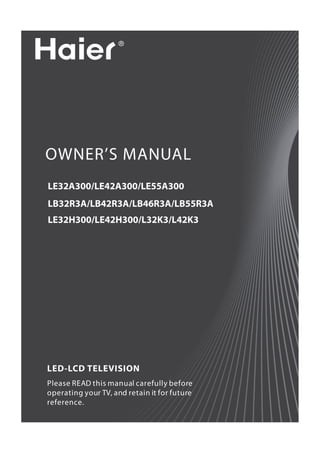
Haier 3D LED
- 1. OWNER’S MANUAL LE32A300/LE42A300/LE55A300 LB32R3A/LB42R3A/LB46R3A/LB55R3A LE32H300/LE42H300/L32K3/L42K3 LED-LCD TELEVISION Please READ this manual carefully before operating your TV, and retain it for future reference.
- 2. Contents Contents Warning 3 Function Menu ...................................................18 Function Menu Set ............................................................ 18 Important Safety Instructions 4 Adjust Menu .......................................................19 Time Menu..........................................................19 Introduction 6 Lock Setup ..........................................................20 Panel Control ....................................................... 6 How to use the password function.............................. 20 Streaming Media Playing System ....................21 Connection Options ............................................ 7 Start/Exit Streaming Media Playing system.............. 22 Remote Control 8 Operating Method of Streaming Media Menu ........ 22 Playing a Picture ................................................................. 22 Battery loading .................................................... 8 Playing a Movie ................................................................... 23 Precautions .......................................................... 8 Playing Music ......................................................................... 23 Text .......................................................................................... 23 Settings ................................................................................... 23 Remote Control Function 9 Function introduction ......................................... 9 Maintenance 24 External Equipment Connections 10 Troubleshooting 24 Antenna Connection .........................................10 Specification 25 Choose Your Connection ...................................11 VCR Connection .................................................................. 11 External AV Source Setup ................................................ 11 Format 25 Connecting a DVD player ................................................ 11 HDMI or DVI Setup ............................................................. 12 PC Setup ................................................................................ 12 Monitor Out Setup ............................................................. 13 Power source ......................................................13 Basic Receiving and Playing Operations 14 Switching ON/OFF the TV set ...........................14 Switching ON/OFF the TV set ........................................ 14 Choose the Menu Language .......................................... 14 Choose the Input source ................................................. 14 Picture Menu .....................................................14 How to select the picture mode ................................... 14 How to customize your own picture status .............. 15 Sound Menu .......................................................15 How to select the sound mode ..................................... 15 How to customize your own sound status................ 16 Channel Menu ....................................................16 Programme Edit .................................................................. 16 Auto Tuning .......................................................................... 17 Exchange ............................................................................... 17 2 LED -LCD television Owner’s Manual
- 3. Warning Warning WARNING: ! WARNING RISK ELECTRIC SHOCK DO NOT OPEN TO REDUCE THE RISK OF ELECTRIC SHOCK DO NOT REMOVE COVER (OR BACK). NO USER SERVICEABLE PARTS INSIDE. REFER TO QUALIFIED SERVICE PERSONNEL. * To avoid electric hazards, it is strongly suggested that the back cover not be opened, as there is no any accessory inside the casing. * lf necessary, please contact authorized after-sales services. * A lighting flash mark in a triangle: A potentially hazardous situation, which, if not avoided, could result in serious injury by high voltage. * An exclamation mark in a triangle: Major part or accessory of which technical specifications must be followed if it is to be replaced. WARNING: To avoid fire or electric hazards, never place your television receiver in an area with heavy moisture. Attention should be paid to avoid accidental scratches or impacts onto the screen. CAUTION: Please read this manual carefully before using your television and keep this manual in a good place for future reference. To achieve the best performance of your television, read this User’s Manual carefully and properly store it for future reference. Information of screen displays and figures in the User’s Manual may vary due to technical innovations. CAUTION: Unauthorized disassembly of this product is prohibited. LED -LCD television Owner’s Manual 3
- 4. Important Safety Instructions Important Safety Instructions 4 LED -LCD television Owner’s Manual
- 5. Important Safety Instructions LED -LCD television Owner’s Manual 5
- 6. Panel Control Introduction - This is a simplified representation of front panel. - Here shown may be somewhat different from your TV. Panel Control 1 TV/AV Press this key to open/close signal source options 8 SPDIF Digital Audio Optical output. menu. Connect the audio L/R and video cables to your Menu display. Press to access the on-screen 9 AV OUT 2 MENU other video equipment. menu display. Connect cable pr antenna signal to the TV, either Press to adjust the volume. In the MENU screen, 0 ANT IN 3 VOL +/- these buttons serve as right/left buttons. directly or through your cable box. Press to scan through channels. To scan quickly A AV1 IN Connect the video signal from a video device. through channels, press and hold down either Connect a HDMI device to receive digital audio 4 CH +/- +/- . In the MENU screen, these buttons serve as B HDMI IN up/down buttons. and uncompressed digital video. Connect the S-VIDEO cable from an external signal 5 POWER Press to turn on and off the TV. C S-VIDEO source to this jack. Connect a USB flash drive to view videos,images 6 USB jack D Headphone Headphone audio output terminal. or listen music. Connect a USB flash drive to view videos,images 7 Mini USB or listen music. 6 LED -LCD television Owner’s Manual
- 7. Connection Options Connection Options Back panel connections ANT IN HDMI 3 IN Y Pb Pr L AUDIO R COMPONENT IN 2 1 PC/DVI AUDIO PC PC IN AV OUT AV2 IN VIDEO L AUDIO R VIDEO L AUDIO R HDMI 3 IN PC PC/DVI AUDIO Y / VIDEO Pb Pr L - AUDIO - R PC IN COMPONENT / AV2 IN DSMB Connect a video cable from a computer to this Connect the audio L/R and video cables to your 1 PC Video In 8 AV OUT jack.. other video equipment. PC/DVI Audio Connect the audio L/R cables from a computer 2 In to this jack. Component Connect a component video device to these 3 Video In jacks. 4 AV2 In Connect the video signal from a video device. 5 DSMB Mo-Box jack . Connect cable pr antenna signal to the TV, either 6 ANT In directly or through your cable box. Connect a HDMI device to receive digital audio 7 HDMI 3 IN and uncompressed digital video. LED -LCD television Owner’s Manual 7
- 8. Remote Control Remote Control Battery loading 1. Slide open the cover of the battery compartment on the back of the remote controller. 2. Load two 7# (AAA) alkaline batteries in the compartment, (plus and minus poles to respective mark) 3. Replace the cover of the battery compartment. Precautions As strong light may interfere the signals, change your Make sure that two AAA alkaline batteries are loaded. position to operate the remote controller if the television The batteries must be of the same type. The batteries cannot be turned on or off as you expect. must be located properly. The batteries are not rechargeable. Keep the remote controller away from heat source or humid area to ensure effective performance of the remote controller. Make sure that there is no obstacle between the remote controller and television set. 8 LED-LCD television Owner’s Manual
- 9. Remote Control Function Remote Control Function - The remote control cannot be operated unless the batteries are properly loaded. - When using the remote control, aim it at the remote control sensor on the TV. Function introduction Press this key to start TV from standby mode, press it again to return to standby 1 POWER mode. 2 USB Press this key for quick switching of streaming media. 3 H. LOCK Refer to the Functional Description on Page 20. 4 SOURCE Press this key to open/close signal source options menu. 5 DSMB Press this key for quick switching of MO-Car. Press this key to freeze the image. Press it again to return to normal screen. (Note: 6 STILL Do not display a still picture for a long time to prevent the screen from burns.). 7 ARC Press this key to select the screen display proportion. Press this key to mute the sound, press it again to activate the sound. The sound 8 MUTE may be activated by turning the TV on again or increasing the volume. 9 0-9 These keys are used to select a channel. 0 Q. VIEW Press this key to return to the previous TV program(only work in the TV mode). A VOL+ /- Used to adjust the volume when the screen menu is closed. Used to select a TV channel when the screen options menu is closed, specifically, B CH+/- press P to decrease the channel and press P to increase the channel.. C Sound Mode Press this key continuously to select the sound mode. D Picture Mode Press this key continuously to select the picture mode. E TV.MENU Press this key to display or exit the main menu. Press this key to display the Special Function Menu (it functions when special F D.MENU modules are inserted). THUMBSTICK (Up/ Allows you to navigate the on-screen menus and adjust the system settings to G Down/Left/Right) your preference. H OK Press this key to confirm the selection. I EXIT Clears all on-screen displays and returns to TV viewing from any menu. Control the USB System. J USB Backward Forward Play/Pause BACK: Back REC: no available ZOOM: Press to magnify/minify an image D.CALL: Press to display program information. K TV.CALL Display on/off. L TIMESHIFT No available. M VOD No available. N AUDIO No available. O PAGE+ No available. P GUIDE No available. Q TV/FM No available. R INFO No available. S PAGE- No available. T CH.LIST No available. U FAV Press this key to display the favorite program list menu. V STOCK No available. W SLEEP Displaying the sleep time. X INTERACTION No available. Y Fn No available. Z DDS No available. [ BUSINESS No available. GAME No available. LED -LCD television Owner’s Manual 9
- 10. External Equipment Connections External Equipment Connections Antenna Connection - Antenna or Cable Service without a Cable Box Connections. - For optimum picture quality, adjust antenna direction if needed. Note: * It is recommended that you'd better use 75 coaxial cable to remove the disturbance caused by airwave. * Don't bind antenna cable and electric wire together. To improve picture quality in a poor signal area, purchase and install a signal amplifier. If the antenna needs to be split for two Tv’s, install a ANT. "2-WaySignal Splitter" in the connections. If the antenna is not installed properly, contact your dealer for assistance. Note ❏ All cables shown are not included with the TV. 10 LED -LCD television Owner’s Manual
- 11. External Equipment Connections Choose Your Connection select the source, press the OK button to confirm. There are several ways to connect your television, depending on the components you want to connect External AV Source Setup and the quality of the signal you want to achieve. The following are examples of someways to connect your TV. How to connect Take LE32A300 as an example, Choose the connection which is best for you. • Connect the audio and video cables from the external equipment’s output jacks to the TV input VCR Connection jacks, as shown in the figure. To avoid picture noise (interference), leave an adequate • When connecting the TV to external equipment, match the jack colors (Video = yellow, Audio Left = distance between the VCR and TV. white, and Audio Right = red). USB ANT IN Mini USB R - AUDIO- AV1 IN SPDIF L AUDIO VIDEO VIDEO AV OUT L R HDMI 1 IN ANT IN HDMI 2 IN HDMI 3 IN PC PC/DVI AUDIO Y / VIDEO Pb Pr L - AUDIO - R R PC IN COMPONENT / AV2 IN DSMB - AUDIO- AV1 IN LVIDEO HDMI 1 IN HDMI 2 IN How to use A Select the input source with using the SOURCE Connection Option 1 button on the remote control. Set VCR output switch to channel 3 or 4 and then tune the TV to the same channel number. B Press / button to select the desired source. C Press OK button to confirm. Connection Option 2 D Operate the corresponding external equipment. A Connect the audio and video cables from the VCR’s output jacks to the TV input jacks, as shown in the figure. When connecting the TV to VCR, match the Connecting a DVD player jack colors (Video = yellow, Audio Left = white, and Audio Right = red). How to connect B Insert a video tape into the VCR and press PLAY on the VCR. (Refer to the VCR owner’s manual.) A Connect the DVD video outputs (Y, Pb/Cb, Pr/Cr) C Select the input source with using the SOURCE button to the COMPONENT (Y, Pb/Cb, Pr/Cr) input jacks on on the remote control, and then press / button to the TV and connect the DVD audio outputs to the AUDIO jacks on the TV’ as shown in the figure. LED -LCD television Owner’s Manual 11
- 12. External Equipment Connections program play. USB Mini USB SPDIF / AUDIO VIDEO AV OUT L R ANT IN R HDMI 3 IN - AUDIO- AV1 IN PC PC/DVI AUDIO Y / VIDEO Pb Pr L - AUDIO - R L PC IN COMPONENT / AV2 IN DSMB VIDEO HDMI 1 IN HDMI 3 IN HDMI 2 IN PC PC/DVI AUDIO Y / VIDEO Pb Pr L - AUDIO - R How to use PC IN COMPONENT / AV2 IN DSMB A Turn on the DVD player, insert a DVD. B Use the SOURCE button on the remote control,and then press / button to to select COMPONENT PC Setup mode, press the OK button to confirm. C Press Play button on external equipment for How to connect program play. A Use the TV’s PC IN port for video connections. D Refer to the DVD player’s manual for operating B Then, make the corresponding audio connection. If instructions. using a sound card, adjust the PC sound as required. HDMI or DVI Setup How to use To watch digitally broadcast programs, purchase and A Turn on the PC and the TV. connect a digital set-top box. B Turn on the display by pressing the POWER button on the TV’s remote control. How to connect C Use SOURCE on the remote control to select PC source. • Use the TV’s COMPONENT (Y, Pb/Cb, Pr/Cr) INPUT jacks, VGA or HDMI port for video connections, D Check the image on your TV. There may be noise depending on your set-top box connections associated with the resolution, vertical pattern, available. Then, make the corresponding audio contrast or brightness in PC mode. If noise is present, change the PC mode to another resolution, connections. change the refresh rate to another rate or adjust the brightness and contrast on the menu until the picture How to use is clear. If the refresh rate of the PC graphic card can not be changed, change the PC graphic card or A Turn on the digital set-top box. consult the manufacturer of the PC graphic card. (Refer to the owner’s manual for the digital set-top box.) B Use SOURCE on the remote contralto select PC or HDMI (Y, Pb/Cb, Pr/Cr) mode. C Press Play button on external equipment for 12 LED -LCD television Owner’s Manual
- 13. External Equipment Connections Note ❏ Component, PC, HDMI input sources cannot be used for Monitor out. ❏ When connecting with external audio equipments, such as amplifiers or speakers, please turn the TV speakers off. Power source TO USE AC POWER SOURCE Use the AC polarized line cord provided for operation on HDMI 3 IN PC PC/DVI AUDIO Y / VIDEO Pb Pr L - AUDIO - R AC. Insert the AC cord plug into a standard polarized AC PC IN COMPONENT / AV2 IN DSMB outlet. Note ❏ Avoid keeping a fixed image on the TV’s screen for along period of Time. The fixed image may become permanently imprinted on the screen. ❏ The synchronization input form for Horizontal and Vertical frequencies is separate. ❏ To obtain the best picture, do not play the USB, YPbPr, HDMI or PC source at the same time. Monitor Out Setup The TV has a special signal output capability which Note allows you to hook up a second TV or monitor. ❏ Never connect the AC line cord plug to other than Connect the second TV or monitor to the TV’s AV OUT the specified voltage. Use the attached power cord by the tie line. See the Operating Manual of the second only. TV or monitor for further details regarding that device’s input settings. ❏ If the polarized AC cord does not fit into a non polarized AC outlet, do not attempt to file or cut the blade. It is the user’s responsibility to have an electrician replace the obsolete outlet. USB ❏ If you cause a static discharge when touching the unit and the unit fails to function, simply unplug Mini USB the unit from the AC outlet and plug it back in. The unit should return to normal operation. Polarized AC Cord Plug. SPDIF AUDIO VIDEO AV OUT L R ANT IN LED -LCD television Owner’s Manual 13
- 14. Basic Receiving and Playing Operations Basic Receiving and Choose the Input source Change the picture source so you can watch your TV, Playing Operations VCR, Cable , or any other devices that are connected to Playing Operations your TV. A Press SOURCE button to enter the Input Source Switching ON/OFF the TV set menu and then use / button to select the desired items (TV, AV1, AV2, Component, PC, HDMI1, In the manual, the OSD (on screen display) may be HDMI2, HDMI3, Multimedia). different from your TV’s because it is just an example to help you with the TV operation. B Press OK button to confirm . Switching ON/OFF the TV set A First, connect power cord correctly and the power indicator will light. B Press POWER on the remote control again. C If you want to exchange to standing by status, please press down POWER on the remote control D Disconnect the power supply or unplug the television if it is intended to completely cease the television performance. Choose the Menu Language When you satisfied with your set for the first time, you must select the language which will be used for displaying menus and indications. A Press MENU and / to select Function menu. Picture Menu B Press / button to select language option. The TV menu gives you an overview of the menus you C Select a particular language by pressing OK repeatedly. can select. D When you satisfied with your choice, press MENU to Note return to normal viewing. ❏ Depending on the input signal, one or more menu items may not be selectable. How to select picture mode The picture mode provides the pre-defined images settings: Standard, Mild, User, Dynamic and EyeGuard . You can press P.MODE button on the remote control to select the option Standard, Mild, User, Dynamic and EyeGuard. 14 LED -LCD television Owner’s Manual
- 15. Basic Receiving and Playing Operations Palette: How to customize your own picture status Press / to select the Palette option, and then press OK to enter its submenu, and finally press A Press MENU button and then use / button to / to select a toner pattern from six patterns (Cool2, Cool1, Standard, Warm1, Warm2, User) to your select Picture menu. color preference. Normally, the Standard mode is B Press / button to select the desired items., selected. press OK to enter its submenu. If the User mode is selected, press / to enter the palette menu, (as shown in the below figure), C Press / button to adjust the setting. and then press / to select a benchmark in the range of 2500K~15000K from warm color to cold color, afterwards press / to adjust; if a different benchmark is selected for adjustment, the original adjustment data will be automatically cleared. Picture Sound Volume Balance Digital SRS AVL MAXX Bass Reset Channel Programe. Auto Tun. Exchange Function Language Menu Time Picture MEMC DSM Background OPC Eye Guard Reset out Optimize Mode Adjust Image Po.. Horizont Wertical. Auto.. Clock Phase Reset Contrast Timer Current.. Off Time Off Time On Channel Remind T.. Remind C.. This will adjust the intensity of bright parts in the picture but keep the dark parts unchanged. Reset Brightness Press / to select OK or Cancel. This will adjust the light output of the complete picture, which will mainly affect the darker areas of the picture. Sound menu Color This will adjust the saturation level of the colors to suit How to select sound mode your personal preference. Sharpness A Press MENU button and then use / button to This will adjust the sharpness of fine details in the select Sound menu. picture. B Press / button to select Digital tone Mode. press OK to enter its submenu. Note ❏ The picture options can only be adjusted in the User mode. The other picture modes are preset. Tint Allows you to select the color mix (Tint) of the picture. Backlight press / to adjust the backlight(0--------10). 3D_DIM Select the 3D-DIM Demo or 3D-DIM Calibration, Press OK to set. C Press / button to select the option Standard, Music, Movie and User. LED -LCD television Owner’s Manual 15
- 16. Basic Receiving and Playing Operations • You can also press S.MODE button on the remote The surround sound feature expands the audio control to select the Audio Mode: Standard, listening field wider and deeper to create exceptional Music, Movie and User. sound quality from the TV’s speakers. AVL (Automatic Volume Limit) How to Customize your own sound This will reduces the differences in volume level among broadcasters. status Woofer A Press MENU button and then use / button to To adjust the super bass. Press / to select super select Sound menu. bass off, low , high or Middle. B Press / button to select the desired items, Reset press OK to enter its submenu. Return to factory default settings. C Press / button to adjust the setting. Volume Channel menu Press / to adjust the volume of a TV Program. Display channel menu by pressing SOURCE button then use / button to select the source of TV item. Balance This will adjust the output of the right and left A Press MENU button and then use / button to speakers to obtain the best stereo reproduction for select Channel menu. your listening position. B Press / button to select the desired items, The intermediate value is 0. When indication value press OK to enter its submenu. of Balance increases toward 50, sound of the right and left speakers becomes stronger and weaker, respectively. When indication value of Balance decreases toward -50, sound of the right and left speakers becomes weaker and stronger. Digital tone This select the modes for sound reproduction dependent on the broadcast signals or signals from external inputs received. Select the mode of sound (User/Standard/Music/Movie). If the User mode is selected, press / to select a benchmark in the range of 50~15K from bass to treble, afterwards press / to adjust, if a different benchmark is selected for adjustment, the original Programme Edit adjustment data will be automatically cleared. You can add a label to a channel to make it easier to find. A Press MENU button and then use / button to select Channel menu. B Press / button to select the Programme Edit, and then press OK to enter submenu. Surround 16 LED -LCD television Owner’s Manual
- 17. Basic Receiving and Playing Operations 1. Use Direct-digit Choosing button to select the number of the channel to be recovered. 2. Do the above steps again. 3. Press / to set Skip as Off. Auto Tuning A Press MENU button and then use / button to select Channel menu. B Press / button to select Auto Tuning, then Manual Search press OK the menu opens. Press / to select the Search option, and finally press / to start manual search. Upon finding a program, the search will automatically stop, and the program will be stored onto the current channel. You may stop the search by pressing OK or MENU. Fine Tune Press / to select the Fine Tune option, and then press / to start UP or DOWN fine tuning until obtaining a relatively good picture effect. The fine tuning function is for the purpose of improving picture effect through fine tuning when that of a certain program is not good enough. Normally, the optimal picture effect can be obtained without fine C Press / button to select OK, press OK button on tuning when watching TV programs, and fine tuning the remote to start to scan. Press MENU button to is to meet the need of adjusting a certain program. return to the previous menu, press EXIT button to EXIT the menu screen. Color system All channels now available will be automatically preset in Press / to select the Color Systems option, order .After the search has finished, the first program and then press / to select correct color number will display on the screen. system. The TV is designed with three systems for your This search automatically adds only the active channels choice, i.e. Auto, PAL , SECAM and NTSC. Generally, in your area to the TV's memory. the system is set as Auto and it is not necessary to It deletes any channels on which there is no broadcast or make an adjustment. The system is normally set as a poor signal. Auto during auto search. The channels found are automatically saved. Sound system The TV is designed with four systems for your choice, i.e. DK, M, BG and I. Generally, it is not Exchange necessary to adjust the system. The system is normally set as DK during auto search. A Press MENU on the remote control unit or MENU on the TV’s front panel to display main menu, and then Skip press / to select Channel menu. When the skip is set ON, the channel will be B Press / to select the Prog. Exchange option, skipped when pressing CH or CH and only can and then press OK to enter its submenu. be selected by pressing 0-9 numerical keys. C Press / to select the To Channel option, and If you want to recover the skipped channel then press / to set the found to be exchanged to. LED -LCD television Owner’s Manual 17
- 18. Basic Receiving and Playing Operations • Press / to select the Picture Optimize option. • Press OK to enter the submenu. • Press / to select theDCDI/Color Management to be adjusted, and then press / to select ON or OFF. • Press / to select the DNR to be adjusted, and then press / to select Low/Middle/High/ Off. D After adjusting the current channel and the found to be exchanged to, press / to move the cursor to the Exchange option, and then press OK to start exchange and exchange the program on current channel to the channel you set for exchange. MEMC Function Menu Press / to set ON, Demo1,Demo2 or OFF, the moving picture will be better when MEMC is on function. (This function is only available for LE55A300/ Function Menu Set LB55R3) DSM A Press MENU on the remote control unit or MENU Press / to select DEMO OFF, DEMO1, DEMO2, on the TV’s front panel to display the main menu, and DEMO3. then press / to select the Function menu. Blackground B Press / to select the option to be adjusted, Press / to set ON or OFF, if you select ON, the TV and then press / to adjust it. screen will be blue if no signals are available. Language OPC Two languages (i.e. Simplified Chinese and English) are available for your choice. • Press / to select the OPC , then press OK and / to select Uesr/Dynamic/Daylight/ Normnal/Night. • Press / to select the Adjust , then press / to set 0-10. • Press / to select theDynamic Contral to be adjusted, and then press / to select ON or OFF. Eye guard Mode • Press / to select the Eye guard Mode option. • Press OK to enter the submenu. • Press / to select the Power E.G.Mode , then press / to select Standard/Eye Guard/Curtain. Menu Timeout • Press / to select the Change Ch.E.GI/ The option is for adjusting the menu display time. Watching E.G/Watching E.G.Delay to be adjusted, Press / to set the desired time (5-15s). and then press / to select ON or OFF. Picture Optimize 18 LED -LCD television Owner’s Manual
- 19. Basic Receiving and Playing Operations Clock This is used for adjusting the phase of pixel clock in PC mode. Phase This is used for adjusting H Position and V Position as well as relative parameters in PC modes. Reset Return to factory default settings. Reset Time Menu Press / to select OK or Cancel which with Do you want to reset option values. A Press MENU button and then use / button to select Time menu. Adjust Menu B Press / to select the desired option, press OK to enter its submenu. The TV can be used as a display, and you may adjust relevant settings. Press SOURCE to switch the signal input to PC mode. A Press MENU to display the screen main menu, and then press / to select the Adjust menu as shown in the below figure. Current Time: The current time is calculated from the moment upon turning the TV on. At first, check whether the time indicated on the TV's clock is consistent with the On Time standard time of your time zone; if not, adjust the clock as follows: • Press MENU on the remote control unit or MENU on the TV’s front panel to display the main menu, B Press / to select the option to be adjusted. and then press / to select the Timer menu, C Press / to adjust it. afterwards press / to select the Current Time option, press OK to enter the submenu. Image Position • Press / to set hour and minute. This is used to adjusting H-Position and V-Position. • Press / to adjust the time. • After finishing time setting, press OK or MENU to H-Size confirm. Horizontal size of picture can be adjusted in this item. V-Size Off Time/On Time: Set a time for the TV to turn off or Vertical size of picture can be adjusted in this item. on.This function allows the TV to automatically turn on or enter standby mode upon reaching the preset time. Auto Adjust • Press OK to enter the setting screen, and then Vertical and Horizontal position of picture can be press / to select ON or OFF, if you select ON, adjusted in this item. press / to set hour and minute. ON indicates LED -LCD television Owner’s Manual 19
- 20. Basic Receiving and Playing Operations the On/Off Time function is enabled while OFF If there is no operation for a few seconds, the display will indicates the function is disabled. automatically disappear. • .After finishing time setting, press OK or MENU to The Lock Set menu is as follows: confirm. Note Lock Set After setting the On/Off Time function, if the TV is AC Change Password OK off or forcible DC off, the function will be automatically Tuning Lock off cleared. Preset Source off Preset Prog off On channel: This function is used in combination with Source Lock OK the On/Off Time function. When the TV turns on upon Child Lock off reaching the On time, it automatically enters the preset Max Volume 100 channel. Power On Volume off Unlock OK • Press OK first and then press / to set the On Channel or OFF. Remind Time/Remind channel: The remind time and Change Password remind channel functions allow the TV to automatically After entering the Lock Set menu, press / to enter the preset channel at preset time. If the TV is AC off select the Change Password option, and then press or forcible DC off, the preset time will be cleared. OK to display the Change Password menu, afterwards • Press MENU on the remote control unit or MENU enter a new 4-digit password by pressing numerical on the TV's front panel to display the main menu, keys and repeat entering this password once again. If the user does not want to change the password in and then press / to select the Timer menu, halfway, he may press MENU to exit from this menu. afterwards press / to select the Remind Time option. Note • Press OK to enter the setting screen, and then The initial password is 0000, and the password setting press / to select ON or OFF, if you select ON, will not be changed after executing the Unlock press / to set hour and minute, and then option. press / to adjust time. • After finishing time setting, press OK or MENU to Tuning Lock confirm Press / to select the Tuning Lock option, and • Press / to select the Remind Channel then press / to set ON or OFF. option, and press OK first and then press / (If set ON, the Tuning Menu is not available in TV to set the found. mode. To make any operation related to the Tuning Menu, it need to enter the Lock Set menu to set Tuning Lock OFF or execute the Unlock option.) Lock Setup Preset Source Setting The television has the function of security default lock. Preset Source may be set as Off, TV, AV,Component, Password needs to be entered when the program lock HDMI, PC and USB. When the Preset Source is set as mode is to be set. TV, after entering the Preset Channel menu, press / to select the preset channel, and the channel will be forcibly switched to the preset one upon How to use the password function turning the TV on; when the Preset Source is set as other signal sources, the TV will be forcibly switched to Press H. LOCK, the TV screen will display Enter Password the preset source upon turning on. For example, when to prompt the user to enter password by pressing the Preset Source is set as YPbPr/YCbCr, the TV will be corresponding numerical keys; if the password is correct, switched to YPbPr/YCbCr upon turning on; when set as the user enters the Lock Set menu; if incorrect, the user is OFF, the preset function will be closed. required to enter a password again. Preset Prog 20 LED -LCD television Owner’s Manual
- 21. Basic Receiving and Playing Operations Only when the Preset Source is set as TV can the Preset Channel option be available. Press / to Streaming Media Playing select preset channels from 0-254. System Source Lock This function is used to prohibit watching a program from various external inputs, e.g. AV and PC, etc. Press Note / to select a certain option, and then press OK ❏ The diagrams in the following section are to enter the submenu, press / to set an external schematic and only for your reference. Please see input lock ON or OFF. If an external input lock is set the actual product if necessary. ON, after entering this mode, the screen will display blue background with muting and a prompt Source A Supported file formats: Lock; during Source Lock prompt, Source Lock will • Picture: *. JPEG; PNG; BMP; remain if there is no other display on the screen. To • Music: *. Mp3(8-320kbps; WMA(32-192kbps); watch a program from a locked external input, just AAC(16-576kbps) enter Source Lock submenu to set corresponding • Movie: status as OFF or execute the Unlock option in the Lock MPEG4: *. avi files in accordance with Div*4. x/5. x Set menu. Protocol; Child Lock Setting MPEG2: some *. mpeg files; MPEG1: *. dat and some *. mpeg files; Press / to select the Child Lock option, and then RealVideo press / to set ON or OFF. If set ON, this control • Text: *. Txt. key will not respond, and the screen will display Child Lock when the key is pressed; if no other operation is Note made, the display will automatically disappear later. ❏ Due to the particularity of file coding, some files To resume Child Lock function, just enter the Lock Set may be unable to be read. menu to set Child Lock OFF or execute the Unlock option. B Supported equipment: Max Volume Setting Support the equipment that supports Mass Storage Protocol and whose file system is FAT/NTFS/FAT16/ Press / to select the Max Volume option, and FAT32, such as some USB disks, mobile hard disks, then press / to freely adjust the max volume within the range of 0~100. After finishing the setting, card readers, MP3 players and digital cameras. the max volume in the Volume menu will not exceed If USB equipment could not be identified due the preset max volume; for example, if the preset to unsupported file system, please format the max volume is 30, the volume in the Volume menu equipment to the above-mentioned file system; can not be increased any longer upon reaching 30; if the preset max volume is less than the value in the C The external card reader supports most of the digital Volume menu, the latter will decrease along with the cards in the current market; the types of digital cards decrease of preset max volume. that can be read are relevant to the performance of selected card reader; you may attach standard Power on Volume mobile hard disks (working voltage 5.0V, working Press / to select the Power on Volume option, current not higher than 500mA); during media and then press / to freely adjust the volume playing, do not pull out storage media, otherwise it within the range of 0~100. may cause system halt, damage the files in storage media or damage USB equipment; sometimes, the Unlock Setting TV may halt due to overhigh information error rate, Press / to select the Unlock option, and then in which case you should restart the system; there press OK to clear all the lock settings, namely set all are a lot of nonstandard USB mobile equipment the lock setting options as OFF; the Preset Channel in the market, they may not be identified when is set as OFF and max volume returns to 100 (except connected to the streaming media playing system; password). the above phenomena may also occur on computers and are not the TV’s fault. LED -LCD television Owner’s Manual 21
- 22. Basic Receiving and Playing Operations D To achieve smooth playing, ensure the following: A Press / to scroll through main menu or • The file code rate should be lower than 300KB/S; submenu and select your desired option. • Due to the limitation of USB signal transmission distance, it is recommended not to use USB patch B Press OK to confirm your selection. cord, in case of using the cord, make sure that its C Press REV/FWD to achieve the FF (fast forward) and length is not over 1m; FB (fast back) of the movie or music being played. • Use high-speed USB equipment in conformity with USB2.0 Interface Standard; if USB equipment D Press PLAY/PAUSE to pause playing, and press it again or press OK to continue playing. in conformity with USB1.1 Interface Standard is used, the playing may be unsmooth. E Press ZOOM to magnify pictures; in zoom mode, E Although many movie files are with such postfixes as press / and / to move the picture. avi and mpeg, actually there are several formats in the F Press OK to display and press EXIT to exit the screen files; however, the TV can only play some files in avi display information while playing. and mpeg formats. Some files with the postfix "dat" are not movie files, but data files commonly used in G Press BACK to stop playing, or return to the previous computers, and they can not be played as movies. menu, and press BACK repeatedly to return to the main menu. Start/Exit Streaming Media Playing System Playing a Picture A After entering USB main interface, press / to A Press USB on the remote control unit to select the select a harddisk partition, and then press / to streaming media function. select the Picture option. B Insert USB equipment into corresponding USB interface 2s after starting the system. C After entering the system menu, press / on the remote control unit to select the required USB equipment, and then press / on the remote control unit to select the required file. D Press OK to enter the selected file. E To exit the streaming media playing system and watch a TV program, you must return to the B Press OK to confirm the selection and enter the streaming media main menu at first (to protect picture playing interface. equipment), and then press SOURCE to select TV or directly press USB to return to the TV mode. C Press / to change page, and press / to select the picture you want to play, and then press OK to enter the playing display interface. • Press ZOOM to magnify the picture, and then press / / / T to move the picture. • Press / to select the last or next picture. • Press / to rotate the picture. Operating Method of Streaming Media Menu 22 LED -LCD television Owner’s Manual
- 23. Basic Receiving and Playing Operations select the music you want to play, and then press OK D To exit playing, just press BACK repeatedly. to play the music. Playing a Movie A After entering USB main interface, press / to select a harddisk partition, and then press / to select the "Movie" option. D To exit music playing, just press BACK repeatedly. Text A After entering USB main interface, press / to B Press OK to confirm the selection and enter the select a harddisk partition, and then press / to movie playing interface. select the Text option. C Press / to change page, and press / to B Press OK to confirm the selection and enter the text select the movie you want to play, and then press playing interface. OK to enter the playing display interface. • Press / to select the last or next movie. C Press / / / to select the text you want to read, and then press OK to play the text reading interface. Press / to change page, and press BACK to exit the reading interface. D To exit playing, just press BACK repeatedly. Note D To exit the Text mode, just press BACK repeatedly. ❏ The menu display varies with the number and names of files in your equipment. Settings Playing Music A After entering USB main interface, press / to select the Settings option. A After entering USB main interface, press / to select a harddisk partition, and then press / to B Press OK to confirm the selection and enter the select the Music option. settings selection interface, and then press / to select the required options. B Press OK to confirm the selection and enter the music playing interface. C Press / to change page, and press / to LED -LCD television Owner’s Manual 23
- 24. Maintenance/Troubleshooting (such as a vacation), it’s a good idea to unplug the power cord to protect against possible damage from lightning or power surges. Troubleshooting For the sake of time and cost, it is strongly recommended that you checkout the problem by yourself according to the instructions listed hereunder before contacting the after-sales service for technical Photo Slide Time assistance. Set the scan speed of pictures to be scanned in slide form. Problem Possible remedies There are three options (Middle/Slow/fast). Press / to select the desired option. Turn onthe power supply; Properly plug theTV setto the powersocket; No Movie Subtitle Check to see if the power cable of other picture, appliance is plugged in the TV set. Make Select "ON" or "OFF". no sound sure that the power cable of the TV set is properly connected. Maintenance Problem Possible remedies Good Depress the volume button; picture, Check out theaudio frequency input signals. Maintenance no sound Early malfunctions can be prevented. Careful and regular Check to see if the remote controller Failure of display receiving window are blocked cleaning can extend the amount of time you will have remote by other objects and if batteries are your new TV. Be sure to turn the power off and unplug controller properly loaded. the power cord before you begin any cleaning. Designate the item of color from the Picture menu and depress the volume Cleaning the Screen No color, button; Keep the display and VCR weak color separate a reasonable space; Activate or poor some functions to store picture A Here’s a great way to keep the dust off your screen picture brightness; Make sure that the display for a while. Wet a soft cloth in a mixture of lukewarm and signal source are available and water and a little fabric softener or dish washing turned on. detergent. Wring the cloth until it’s almost dry, and then use it to wipe the screen. Excessive brightness Adjust brightness or contrast. B Make sure the excess water is off the screen, and or darkness then let it air-dry before you turn on your TV. Picture too big or Adjust the setup of sizes. Cleaning the Cabinet small One To remove dirt or dust, wipe the cabinet with a soft, dry, speaker Balance the sound in the menu. lint-free cloth. Please be sure not to use a wet cloth. failure Slight Extended Absence sound It is a normal phenomenon. from display If you expect to leave your TV dormant for a long time 24 LED -LCD television Owner’s Manual
- 25. Specifications/Format Owner’s manual x1 Note Remote Control x1 Accessories Alkaline battery x2 ❏ Do not leave the television with static picture in an (This is only available for certain extended period as it may result in residual image models,please refer to actual products.) on your television screen. Note Product main size (contain stand) ❏ Production of the screen requires high and precision technologies. However, there might be some Power Net MODEL Net Size(LxWxH) dank or bright (red, blue or green) spots, or some Consumption Weight anomalistic stripes or spots. This is not defect. If the LE32A300 60W 788x210x559mm 8.7Kg TV set is used in an area 2,400 meters above the sea level where the air pressure is below 750hpa, the LE42A300 110W 1019x265x705mm 19.5Kg picture on the screen maybe affected and a muffled LE55A300 160W 1315x280x689mm 28.5Kg sound might be produced. These phenomena might happen in the area 1,500 meters above the LB32R3A 100W 796x230x590mm 11.8Kg sea level. This is resulted from difference between LB42R3A 160W 1020x290x724mm 27.5Kg air pressures inside and outside the display. This is LB46R3A 180W 1122x330x789mm 29.0Kg not a defect covered by the limited warranty. LB55R3A 300W 1328x365x895mm 39.0Kg LE32H300 60W 782x160x557mm 10.8Kg Specification LE42H300 110W 1019x265x705mm 19.5Kg L32K3 100W 798x230x575mm 12.6Kg Basic specification and parameter L42K3 160W 1021x290x704mm 20.5Kg Power ~ 150-240V 50/60Hz Note Color System PAL, SECAM,NTSC ❏ Design and specifications are subject to change without notice. The dimension in this manual is a Stand-by D/K, B/G, I, M approximation. Consumption Video Input USB,AV, Component, HDMI or PC, Format Operating temperature range: +5°C - +35°C Operating Recommendatory HDTV/ humidity range: 20%-80% SDTV(YPbPr/YCbCr) format Storage Temperature: -15°C~+45°C Sequence Refresh Format Storage Humidity: 5%-90%, Number Frequency (Hz) non-condensing 1 480i/480p 60 Environmental condition If the storage temperature is 2 576i/576p 50 lower than 0 °C, please first lays the machine aside after 3 720p 50/60 in the operating temperature 4 1080i/1080p 50/60 environment carries on restores 2 hours, then electrifies the use again, protects your television Recommendation PC connection not to receive the damage. input format LED -LCD television Owner’s Manual 25
- 26. Format sequence H-Frequency V-Frequency Format number (KHz) (Hz) 1 640*480@60Hz 31.5 60 2 800*600@60Hz 37.88 60 1024*768@60Hz 3 48.36 60 (Recommendatory) Recommendation DVI connection input format Sequence Resolution Refresh Frequency (Hz) Number 1 640*480 60 2 800*600 60 3 1024*768 60 Recommendation HDMI connection input format Sequence Format Refresh Frequency (Hz) Number 1 480i/480p 60 2 576i/576p 50 3 720p 50/60 4 1080i/1080p 50/60 26 LED -LCD television Owner’s Manual
- 27. Maintenance / Troubleshooting/Specification LED -LCD television Owner’s Manual 27
- 28. Specification / Format LED -LCD television Owner’s Manual 28
