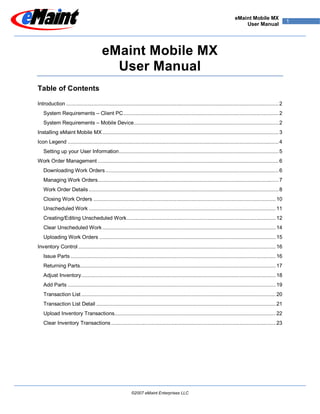More Related Content
Similar to eMaint MX Users Guide
Similar to eMaint MX Users Guide (20)
eMaint MX Users Guide
- 1. eMaint Mobile MX
1
User Manual
eMaint Mobile MX
User Manual
Table of Contents
Introduction ............................................................................................................................................. 2
System Requirements – Client PC ....................................................................................................... 2
System Requirements – Mobile Device ................................................................................................ 2
Installing eMaint Mobile MX ..................................................................................................................... 3
Icon Legend ............................................................................................................................................ 4
Setting up your User Information .......................................................................................................... 5
Work Order Management ........................................................................................................................ 6
Downloading Work Orders ................................................................................................................... 6
Managing Work Orders ........................................................................................................................ 7
Work Order Details .............................................................................................................................. 8
Closing Work Orders ......................................................................................................................... 10
Unscheduled Work ............................................................................................................................ 11
Creating/Editing Unscheduled Work ................................................................................................... 12
Clear Unscheduled Work ................................................................................................................... 14
Uploading Work Orders ..................................................................................................................... 15
Inventory Control ................................................................................................................................... 16
Issue Parts ........................................................................................................................................ 16
Returning Parts.................................................................................................................................. 17
Adjust Inventory ................................................................................................................................. 18
Add Parts .......................................................................................................................................... 19
Transaction List ................................................................................................................................. 20
Transaction List Detail ....................................................................................................................... 21
Upload Inventory Transactions........................................................................................................... 22
Clear Inventory Transactions ............................................................................................................. 23
©2007 eMaint Enterprises LLC
- 2. eMaint Mobile MX
2
User Manual
Introduction
System Requirements – Client PC
A PC with an internet connection
Microsoft® Windows 2000 Service Pack 4, Windows Server 2003 SP1, Windows XP Media Center
Edition, Windows XP, or Windows XP Tablet PC Edition with Active Sync 4.2, Internet Explorer 6.0 (or
later), .NET Framework 2.0 (or later), and .NET Compact Framework 2.0 SP2 (or later)
-Or-
Microsoft® Windows Vista – All Editions, with Windows Mobile Device Center 6.0 or later (included with
Vista), Internet Explorer 7.0 or later, .NET Framework 2.0 (or later), and .NET Compact Framework 2.0
SP2 (or later)
Active Sync is available for free download here:
http://www.microsoft.com/windowsmobile/activesync/default.mspx
.NET Framework 2.0 is available for free download here:
http://www.microsoft.com/downloads/details.aspx?FamilyID=0856EACB-4362-4B0D-8EDD-
AAB15C5E04F5&displaylang=en
.NET Compact Framework 2.0 SP2 is available for free download here:
http://www.microsoft.com/downloads/details.aspx?FamilyID=aea55f2f-07b5-4a8c-8a44-
b4e1b196d5c0&DisplayLang=en
System Requirements – Mobile Device
Microsoft® Windows Mobile Version 2003 Second Edition or later
©2007 eMaint Enterprises LLC
- 3. eMaint Mobile MX
3
User Manual
Installing eMaint Mobile MX
If you have not already done so, make sure that Active Sync (Windows 2000, Server 2003, XP) or
Windows Mobile Device Center (Windows Vista) is installed, then connect your device to the PC. Follow
any on screen prompts that may follow (consult your device’s documentation for further information).
If .NET Framework 2.0 and .NET 2.0 Compact Framework (or later) are not yet installed on the PC, do so
at this time. Refer to the documentation provided with .NET 2.0 for help with installation, or contact your
System Administrator.
Locate the setup.exe on the MX Mobile Installation CD and run the program.
In Windows 2000, Server 2003 and XP – The installation window will show a selection box with options to
install: eMaint MX, SQL mobile, SQL mobile ENU, and SQL mobile (replication). Leave each of these
options checked and click Install. Upon completion of each component, you will receive a message to
check the device for any additional install information.
In Windows Vista, you will be taken directly to the Application manager window
On the following screens you will be prompted to install each component (fig. 1a) and then check the
screen of the mobile device for additional steps (fig. 1b & 1c)
Fig. 1b
Fig. 1a
Fig. 1c
©2007 eMaint Enterprises LLC
- 4. eMaint Mobile MX
4
User Manual
Icon Legend
Many icons are used to get around in eMaint MX. This list will help you get familiar with the icons and
their functions.
- Close – Closes the window and return to the previous page
- Create – Creates a new work order/transaction
- Delete – Deletes the work order/transaction
- Detail – Shows the details of the selected item
- Download – Downloads work orders
- Filter – Filters search criteria
- Go Back – Returns to the previous page
- Next – Next tab
- Preview – Checks with the online account for open work orders
- Previous – Last tab
- Save – Saves any changes to the form
- Show All – Shows all work orders without any filters
- Upload – Uploads work orders/transactions to the online account
- View Errors – Navigates directly to the Transaction List after uploading Inventory Transactions
©2007 eMaint Enterprises LLC
- 5. eMaint Mobile MX
5
User Manual
Setting up your User Information
With the mobile unit docked and connected to a computer
with an Internet Connection, select the eMaint MX icon
from the start menu. From the Main Screen, select the
File menu, then User Information.
On the following screen, you’ll need to fill out the
following information:
Account ID – This is your eMaint X3 User Name
Company – Your company’s name
User ID – This is your Maintenance Contact ID that is
associated with your work orders
User Name – Your name
Password – The password you use to access X3
URL – this should not change; the information in this field
is setup by eMaint
On the Proxy Settings tab, insert the proxy server
information (if any) needed to allow the device to access
the internet through your PC. You may need to obtain
this information from your IT department.
Click the button to save the changes, then the
button to return to the main menu.
The Main Menu will now show your Company Name
and the Assigned To will now read your full name.
©2007 eMaint Enterprises LLC
- 6. eMaint Mobile MX
6
User Manual
Work Order Management
Downloading Work Orders
On your mobile device, click the File menu, Data
Management, then the Download Work Orders menu
option. On this screen, you’ll be able to download any
work orders that have a status of O (Open). Use the
down-arrows to the right of each date field to display the
Date Chooser and select a date for each field.
After inserting the date range, click to display the
number of open work orders available for download.
The button will become available if there are work
orders available for download. Click and the work
orders will be downloaded to the handheld unit.
©2007 eMaint Enterprises LLC
- 7. eMaint Mobile MX
7
User Manual
Managing Work Orders
To view downloaded work orders, return to the Main Menu and click the Work Orders menu, then Work
Order Management. If no work orders were downloaded, this menu option will not be available (gray).
You will be shown a screen with an Asset ID Filter field. This is an optional field which can be bypassed
by clicking the button. The displays all work orders from the last Work Order Download. If you
wish to filter the list by Asset, either scan the barcode of an Asset or enter it by hand, then click the
button. This will display the work orders for that Asset only.
The work order list displays the following information:
WO – The work order number
Asset – The asset’s description
Status – The status of the work order. O is for Open, H is for Closed (History)
If any of the fields aren’t long enough to view, you can adjust the field size by clicking the right side of the
column box and dragging it to the desired size. When the fields are longer than the screen width, a
horizontal scroll bar will appear allowing you to scroll left and right.
To view the detailed information of the work order, click the work order and click the button. To go
back to the Asset ID Filter screen, click the button.
©2007 eMaint Enterprises LLC
- 8. eMaint Mobile MX
8
User Manual
Work Order Details
The work order page shows the details of the work order across three tabs. Clicking the tabs at the
bottom will display its information. The and buttons will switch to the next and previous work order.
Work Overview – Contains the basic information about
the work order
WO – The work order number
WO Type – The type of WO. Some examples are
PM, Maintenance, Emergency, etc.
Comp. ID – The ID of the asset the work is being
performed on
Component – The description of the asset the
work is being performed on
Task Description – a brief description of the work
to be performed
Full Description – Contains the description of the work
order
Work description – The full description of the work
to be performed. If the description is longer than
the page, a vertical scroll bar will appear on the
right of the screen so you can scroll through the
page
©2007 eMaint Enterprises LLC
- 9. eMaint Mobile MX
9
User Manual
Other Info – Contains extra information about the work
order
WO Date – The date and time the work order was
created
Route No – if the WO is a part of a route, the route
number will be displayed here
Customer – The name of the customer the work is
being performed for
Capacity - The capacity of the container if the
asset requires a (re)fill
Downtime – If a shutdown is required, this is the
approximate length of time the asset will be offline
The Other Info tab is the only part of the work order that
can be edited.
When finished, click the button to save the changes.
Clicking the button without saving first will void any
changes.
©2007 eMaint Enterprises LLC
- 10. eMaint Mobile MX
10
User Manual
Closing Work Orders
When you are ready to close a work order, click the button on the work order to display the Close Out
page. Your options on this page are:
Closing Date – The date the work order is closed.
The default value is the current date. You can edit
this field by clicking the down-arrow on the right of
the field and using the pop-up calendar to select
the new closing date.
Comments –This field is carried over from the
online account and can be edited and/or added to.
Closed – Click this check box if you want to mark
the work order as closed. A message on the work
order’s detail page will appear in red text stating the
Closed status. In addition, the Status will change to
H on the Work Order List screen.
Click the button to save any changes. A
confirmation box will appear to verify your selection.
Clicking Yes will save and exit, clicking No will exit
without saving and clicking Cancel will return you to
the Work Order Closeout screen without saving.
Click the button to return to the work order detail. The button does not save changes. Be sure to
click first or the changes will be lost.
©2007 eMaint Enterprises LLC
- 11. eMaint Mobile MX
11
User Manual
Unscheduled Work
The Unscheduled Work section is for creating work orders in the field. It is intended to record basic
information only and should be completed when uploaded to the account. From the Main Menu, click the
Work Orders menu, then the Unscheduled Work option.
The list display shows any work orders entered since the last upload. If the list is blank, either all the
unscheduled work orders have been successfully uploaded to the account or the unscheduled work
orders have been cleared by the File > Data Management > Clear Unscheduled Work option.
The Unscheduled Work list displays the following information:
WO – The work order number
Asset – The asset description
Status – The status of the work order. O is for Open, H is for Closed (History)
If any of the fields aren’t long enough to view, you can adjust the field size by clicking the right side of the
column box and dragging it to the desired size. When the fields are longer than the screen width, a
horizontal scroll bar will appear allowing you to scroll left and right.
To view the detailed information of the work order, click on the work order and click the button. To
create a new Unscheduled Work Order, click the button. To go back to the Main Menu screen, click
.
©2007 eMaint Enterprises LLC
- 12. eMaint Mobile MX
12
User Manual
Creating/Editing Unscheduled Work
To create a new unscheduled work order, click the button on the Unscheduled Work List. To edit an
existing entry, highlight the item and click the button.
The Unscheduled Work detail screen has the same fields as the Work Order detail screen. The
Unscheduled Work is split into three tabs, each with information pertaining to it. Clicking the tabs at the
bottom will display its information. The and buttons will switch to the next and previous
unscheduled work order.
Work Overview – Contains the basic information about
the unscheduled work order
WO – The work order number. This is the only
non-editable field. The number will be changed
during upload to avoid work ID conflicts.
WO Type – The type of WO. Some examples are
PM, Maintenance, Emergency, etc.
Comp. ID – The ID of the asset the work is being
performed on
Component – The description of the asset the
work is being performed on
Task Description – a brief description of the work
to be performed
Full Description – Contains the description of the work
order
Work description – The full description of the work
to be performed. If the description is longer than
the page, a vertical scroll bar will appear on the
right of the screen so you can scroll through the
page
©2007 eMaint Enterprises LLC
- 13. eMaint Mobile MX
13
User Manual
Other Info – Contains extra information about the work
order
WO Date – The date and time the work order was
created
Route No – if the WO is a part of a route, the route
number will be displayed here
Customer – The name of the customer the work is
being performed for
Capacity - The capacity of the container if the
asset requires a (re)fill
Downtime – If a shutdown is required, this is the
approximate length of time the asset will be offline
When you are finished creating or editing the work order,
click the button to save the changes. A confirmation
box will appear to verify your selection. Clicking Yes will
save and exit, clicking No will exit without saving and
clicking Cancel will return to the Parts Detail without
saving. If you click the button without clicking first,
any changes you’ve made will be lost.
If you wish to close the work order, you may do so at any time. Click the button to display the Close
Out screen for the Unscheduled Work order.
Closing Date – The date the work order is closed. The default value is the current date. You can edit this
field by clicking the down-arrow on the right of the field and using the pop-up calendar to select the new
closing date.
Comments – Enter any comments you may have.
Closed – Click this check box if you want to mark
the work order as closed. A message will appear
on the detail page stating the work order is closed.
In addition, the Status will change to H on the Work
Order List screen.
Click the button to save any changes. A
confirmation box will appear to verify your selection.
Clicking Yes will save and exit, clicking No will exit
without saving and clicking Cancel will return to the
Parts Detail without saving.
Click the button to return to the work order detail.
The button does not save changes. Be sure to
click first or the changes will be lost.
©2007 eMaint Enterprises LLC
- 14. eMaint Mobile MX
14
User Manual
Clear Unscheduled Work
The Clear Unscheduled Work option removes all
unscheduled work orders from eMaint MX permanently.
Go to File > Data Management > Clear Unscheduled
Work. A confirmation window will appear to verify your
choice. Click the OK button to delete the work orders.
Click the Cancel button to return to the Main Menu.
©2007 eMaint Enterprises LLC
- 15. eMaint Mobile MX
15
User Manual
Uploading Work Orders
Uploading work orders sends closed work orders to the X3 account and clears the mobile unit of open
work orders. To upload the work orders to your account, go to the File menu, Data Management and
click the Upload WO option. Use the Download WO option to retrieve open work orders.
On the Data Upload screen, the message at the top will summarize the number of Work Orders and
Unscheduled Work Orders to be uploaded. To upload, click the button. A confirmation screen will
appear to verify your selection. Clicking Yes will synchronize eMaint MX with your online account.
Clicking No will return you the Data Upload summary. Click the button to return to the Main Menu.
If there were no errors encountered during the
upload, a message will report the successful upload.
If there were any errors, the message will itemize
which items failed and the error message pertaining
to that item.
All work orders and unscheduled work orders,
regardless of its open or closed status, will be
uploaded to the account and removed from the
device. To retrieve the open work orders, use the
Download WO procedure found on page 5.
©2007 eMaint Enterprises LLC
- 16. eMaint Mobile MX
16
User Manual
Inventory Control
Issue Parts
To issue a parts charge to a work order, from the Main Menu select the Inventory menu, then Issue Parts.
The parts charge screen will automatically fill in your Contact ID.
There are two options for charging your part:
Work Order # - this will issue the parts charge to the work order you specify in the field below the
selection
Asset ID – this will charge the parts directly to the Asset ID that you specify in the field below the selection
If there’s an account number associated with the parts charge, enter it in to the Account # field.
Either scan the barcode of the part or enter the item number into the Item # field.
Input a quantity into the Quantity field by either typing it manually or using the up and down arrows.
Click the button, then click the button to return to the previous menu. Failing to click before
clicking will lose any changes you have made.
©2007 eMaint Enterprises LLC
- 17. eMaint Mobile MX
17
User Manual
Returning Parts
To return a parts charge from a work order, select the Inventory menu, then select Return Parts. The
Return Parts screen is very similar to the Issue Parts screen.
The Employee field will automatically fill in your Contact ID.
There are two options for charging a part:
Work Order # - this will return the parts charge to the work order you specify in the field below the
selection
Asset ID – this will return the parts directly from the Asset ID that you specify in the field below the
selection
If there’s an account number associated with the parts charge, enter it in to the Account # field.
Either scan the barcode of the part or enter the item number into the Item # field.
Input a quantity into the Quantity field by either typing it manually or using the up and down arrows.
Click the button, then click the button to return to the previous menu. Failing to click before
clicking will lose any changes you have made.
©2007 eMaint Enterprises LLC
- 18. eMaint Mobile MX
18
User Manual
Adjust Inventory
To adjust a parts charge for a work order or asset, select the Inventory menu, then select the Adjust
Inventory option. This screen is very similar to the Issue Parts screen.
The Employee field will automatically fill in your Contact ID.
There are two options for charging a part:
Work Order # - this will adjust the parts charge to the work order you specify in the field below the
selection
Asset ID – this will adjust the parts charge directly to the Asset ID that you specify in the field below the
selection
If there’s an account number associated with the parts charge, enter it in to the Account # field.
Either scan the barcode of the part or enter the item number into the Item # field.
Input a quantity into the Quantity field by either typing it manually or using the up and down arrows.
Click the button, then click the button to return to the previous menu. Failing to click before
clicking will lose any changes you have made.
©2007 eMaint Enterprises LLC
- 19. eMaint Mobile MX
19
User Manual
Add Parts
To add a part to the inventory, select the Inventory menu, then select Add Part.
Enter a unique part number in the Part # field.
You can enter a description in the Description field. It has a 32,767 character limit which allows for long
descriptions if necessary.
Use the Location field to specify where the part will be located in stock. This field can be left blank.
To enter the On Hand value, use the up and down arrows to increase and decrease the amount or
manually enter the value.
Click the button, then click the button to return to the previous menu. Failing to click before
clicking will lose any changes you have made.
©2007 eMaint Enterprises LLC
- 20. eMaint Mobile MX
20
User Manual
Transaction List
To view a log of transactions, select Inventory, then Transactions List.
The Transactions List displays all previous and pending inventory transactions. When you use any of the
options in the Inventory menu, it will be logged here. This list corresponds with the Upload Inventory
Transactions menu option (see page 21). Items listed as True have been uploaded successfully. Items
listed as False are either pending transfer or failed to upload.
The column headers are:
UL – Upload status tells you if the upload was successful. Transactions that haven’t been uploaded will
be listed as False
Type – The type of transaction. Options are Add, Adjust, Issue and Return
Qty – The quantity of the part
Item – The part number of the item
WO – The work order number that the part corresponds to
Error – If the UL is listed as False due to an upload error, the error message will be displayed here
Any transactions listed as False will attempt to upload every time an inventory upload is performed. Once
successful, transactions will not be uploaded again.
©2007 eMaint Enterprises LLC
- 21. eMaint Mobile MX
21
User Manual
Transaction List Detail
Highlighting an item on the Transaction List and
selecting the button will display the details of the
part. If any uploads failed, this is where any
adjustments can be made to the part. When you are
finished, be sure to click the button or your
changes will not be saved.
If you wish to delete the transaction, click the
button. Deleting the transaction will remove it from the
transaction list and will not be synchronized when
uploading inventory transactions to the account.
If you want to go back to the Transaction List without
making changes, click the button.
When Clicking or , a confirmation screen will
verify your changes. Yes will save and exit, No will
exit without saving and Cancel will not save and return
to the part detail.
©2007 eMaint Enterprises LLC
- 22. eMaint Mobile MX
22
User Manual
Upload Inventory Transactions
To upload the inventory transactions to your online account, go to the File menu, Data Management and
click the Upload Inventory Transaction option.
On the Data Upload screen, the message at the top will summarize how many transactions in the
Transaction List will be uploaded and how many transactions have already been uploaded. To upload,
click the button. A confirmation screen will appear to verify your selection. Clicking Yes will
synchronize the handheld device with your online account. Clicking No will return you to the Data Upload
summary. Clicking the button will return you to the Main Menu.
If there were no errors encountered during the
upload, a message will report the successful upload.
The item’s UL will change to True in the Transactions
List.
If there were errors, the message will itemize which
items failed and the error message pertaining to that
item. The Transactions List will display the item as
False and the error will logged for future reference.
If you wish to view the errors, click the button to go
straight to the Transaction List.
©2007 eMaint Enterprises LLC
- 23. eMaint Mobile MX
23
User Manual
Clear Inventory Transactions
The Clear Inventory Transactions option removes all
transactions from eMaint MX that are pending upload.
Any transactions that have been uploaded previously
will not be effected. Go to File > Data Management >
Clear Inventory Transactions. A confirmation window
will appear to verify your choice. Click the OK button to
perform the deletion. Click the Cancel button to return
to the Main Menu.
©2007 eMaint Enterprises LLC