Intermediate Microsoft Word
•Download as PPT, PDF•
9 likes•6,988 views
Report
Share
Report
Share
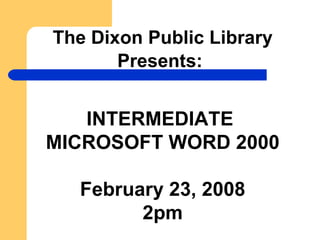
Recommended
More Related Content
What's hot
What's hot (20)
Introduction to Microsoft Word 2007 (Tutrial and Tips)

Introduction to Microsoft Word 2007 (Tutrial and Tips)
Viewers also liked
Viewers also liked (13)
Ms 2010 tutorial topic 8 inserting a header_footer

Ms 2010 tutorial topic 8 inserting a header_footer
Ms Word 2010 Training In Ambala ! Batra Computer Centre

Ms Word 2010 Training In Ambala ! Batra Computer Centre
Similar to Intermediate Microsoft Word
Similar to Intermediate Microsoft Word (20)
Microsoft office support and and outlook slide show

Microsoft office support and and outlook slide show
Recently uploaded
Recently uploaded (20)
Apidays Singapore 2024 - Modernizing Securities Finance by Madhu Subbu

Apidays Singapore 2024 - Modernizing Securities Finance by Madhu Subbu
Exploring the Future Potential of AI-Enabled Smartphone Processors

Exploring the Future Potential of AI-Enabled Smartphone Processors
Apidays New York 2024 - The Good, the Bad and the Governed by David O'Neill, ...

Apidays New York 2024 - The Good, the Bad and the Governed by David O'Neill, ...
Why Teams call analytics are critical to your entire business

Why Teams call analytics are critical to your entire business
Apidays Singapore 2024 - Building Digital Trust in a Digital Economy by Veron...

Apidays Singapore 2024 - Building Digital Trust in a Digital Economy by Veron...
Emergent Methods: Multi-lingual narrative tracking in the news - real-time ex...

Emergent Methods: Multi-lingual narrative tracking in the news - real-time ex...
Apidays Singapore 2024 - Scalable LLM APIs for AI and Generative AI Applicati...

Apidays Singapore 2024 - Scalable LLM APIs for AI and Generative AI Applicati...
Powerful Google developer tools for immediate impact! (2023-24 C)

Powerful Google developer tools for immediate impact! (2023-24 C)
ProductAnonymous-April2024-WinProductDiscovery-MelissaKlemke

ProductAnonymous-April2024-WinProductDiscovery-MelissaKlemke
How to Troubleshoot Apps for the Modern Connected Worker

How to Troubleshoot Apps for the Modern Connected Worker
TrustArc Webinar - Unlock the Power of AI-Driven Data Discovery

TrustArc Webinar - Unlock the Power of AI-Driven Data Discovery
EMPOWERMENT TECHNOLOGY GRADE 11 QUARTER 2 REVIEWER

EMPOWERMENT TECHNOLOGY GRADE 11 QUARTER 2 REVIEWER
Mastering MySQL Database Architecture: Deep Dive into MySQL Shell and MySQL R...

Mastering MySQL Database Architecture: Deep Dive into MySQL Shell and MySQL R...
Intermediate Microsoft Word
- 1. The Dixon Public Library Presents: INTERMEDIATE MICROSOFT WORD 2000 February 23, 2008 2pm
- 2. This is your blank document. Word gives you lots of tools to change your document. Just look at all the buttons. When you put the mouse cursor over the button it tells you what it does. 1
- 3. FILE MENU New Open Close Save Save As Page Setup Print Preview Print Exit 2
- 4. FILE OPEN 3 Find where you saved your document. A floppy disk is usually in the A: drive. My document is in “My Documents.” Double click on document to open or click open button.
- 5. FILE SAVE The first time you save it will ask you where you want to put it. After that when you save it will automatically save it into the place you told it to save. 4
- 6. FILE SAVE AS If you want to save your document in another place (after you have already saved it) – like a floppy disk or flash drive use SAVE AS. 5
- 7. EDIT MENU Undo Redo (repeat) Cut Copy Paste Select all 6
- 8. EDIT SELECT ALL 7
- 9. 8 VIEW MENU Ruler
- 10. VIEW RULER 9
- 11. INSERT MENU Page Numbers Date and Time Symbol Picture 10
- 12. INSERT PAGE NUMBERS 11
- 13. 12 INSERT DATE AND TIME
- 14. 13 INSERT SYMBOL Use the scroll bar to see all options
- 15. INSERT PICTURE 14 INSERT CLIP ART OR SAVED PICTURE FROM FILE AUTO SHAPES
- 16. INSERT CLIP ART 15 When you search for pictures in clip art they will appear in the column on the right. Double click on picture to insert it into document.
- 17. INSERT PICTURE FROM FILE 16 Find where you saved your pictures. Mine are in “My Pictures” in My Documents file. Double click on photo to insert.
- 18. INSERT AUTO SHAPES When you click on a group of shapes it expands. Click on the one you want to insert it into your document 17
- 19. FORMAT MENU Font Paragraph Bullets and Numbering Borders and Shading Columns Drop Cap Change Case Background 18
- 20. 19 FORMAT PARAGRAPH LINE SPACING choose single, 1.5, double or customize.
- 21. 20 FORMAT BULLETS AND NUMBERING Choose “Bulleted” tab for bullet styles or “Numbered” tab for number styles.
- 22. FORMAT BORDERS 21 “ Borders” tab lets you change the border around the word, sentence, or paragraph. “Page Border” tab changes the border around the page.
- 23. 22 FORMAT COLUMNS
- 24. 23 FORMAT DROP CAP Select (highlight) the text where you want the drop cap then select a style.
- 25. FORMAT CHANGE CASE 24 Select (highlight) the text where you want to change the text case. Choose a case.
- 26. FORMAT BACKGROUND 25 Instead of a color I picked a “Fill Effect” and clicked on the “Texture” tab.
- 27. 26 ADD OR REMOVE BUTTONS FROM TOOLBAR Click on small black down arrow. Click on “Add or Remove Buttons.” Click on “Standard.” Choose the buttons that you want to see on the toolbar.
- 29. New - You can work on several documents at the same time. The old one will hide behind the new one. Open - Opens a file that you have already saved Spell Check - Checks the spelling and grammar in your document Save - Saves the document to the hard drive, floppy disc, or flash drive – SAVE OFTEN SO THAT YOU DON’T LOSE ALL YOUR HARD WORK! Print Preview - Will show you what your page will look like when it is printed. Always do a print preview before you print. Print 28 KEYBOARD SHORTCUTS Highlight the text you want to change Hold down “Ctrl” button then push: “ C” to Copy “ X” to Cut “ V” to Paste “ U” to Underline “ B” to make Bold “ I” to make Italic “ A” to Select All (highlights everything on the page) “ Z” to Undo “ Y” to Redo “ P” to Print “ N” to open a new document “ O” to open a saved document “ S” to save the document MORE REVIEW
- 31. PRACTICE … PRACTICE … PRACTICE It’s the only way you will get better … at anything!! REMEMBER! Don’t let it the computer get the best of you SMILE and be patient with it If you would like a free 30 minute tutorial, just you, me, and the computer, please call me to make an appointment. Jennifer 678-5447 **These handouts are also available for viewing at www.slideshare.net/Dixon Click on “Intermediate Word Class” to open powerpoint presentation.
Editor's Notes
- PUT OUT WORD BOOKS FOR CLASS!!!!!!
