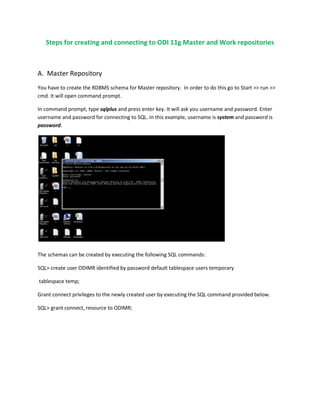
Odi 11g master and work repository creation steps
- 1. Steps for creating and connecting to ODI 11g Master and Work repositories A. Master Repository You have to create the RDBMS schema for Master repository. In order to do this go to Start >> run >> cmd. It will open command prompt. In command prompt, type sqlplus and press enter key. It will ask you username and password. Enter username and password for connecting to SQL. In this example, username is system and password is password. The schemas can be created by executing the following SQL commands: SQL> create user ODIMR identified by password default tablespace users temporary tablespace temp; Grant connect privileges to the newly created user by executing the SQL command provided below. SQL> grant connect, resource to ODIMR;
- 2. In the next few steps you create the ODI Master repository. Start Oracle Data Integrator: Start > Programs > Oracle ODI 11g-Home> Oracle Data Integrator > ODI Studio
- 3. Open the New Gallery by choosing File > New. In the New Gallery, in the Categories tree, select ODI. Select from the Items list the Master Repository Creation Wizard. Click OK. The Master Repository Creation Wizard appears.
- 4. In the Master Repository Creation Wizard, select the browse icon of the JDBC Driver and then select Oracle JDBC Driver. Click OK. Edit the JDBC URL to read: jdbc:oracle:thin: localhost:1521:orcl Enter the User as ODIMR and the Password as password . Click the Test Connection button and verify successful connection. Click OK. Click Next on the Master Repository Creation Wizard screen.
- 5. In the Authentication window, enter Supervisor Password as password. Enter password again to confirm the password. Click Next.
- 6. In the Password Storage window, select Internal password Storage, and press Finish button. When Master Repository is successfully created, you will get Oracle Data Integrator Information message. Click OK. The ODI Master repository is now created.
- 9. In order to connect to the ODI Master repository you need to create a new ODI Master Login, to do so; Open the New Gallery by choosing File > New. In the New Gallery, in the Categories tree, select ODI. From the Items list select Create a New ODI Repository login. Configure Repository. To enter the JDBC URL, click the button next to JDBC URL field and select jdbc:oracle:thin:@<host>:<port>:<sid> as shown in the screenshot, then edit the URL. Select Master Repository only button. Click Test button. Verify successful connection and click OK. Click OK to save the connection.
- 11. Click Connect to Repository. Select the newly created repository connection Master Repository from the drop-down list. Click OK. The ODI Topology Manager starts. You are now successfully logged in to the ODI Topology Manager.
- 12. B. Creating and connecting to Work repository. Create schema ODIWR for work repository by executing the following SQL query/command. SQL> create user ODIWR identified by password default tablespace users temporary tablespace temp; Grant privileges to ODIWR using below SQL command. SQL> grant connect, resource to ODIWR; In ODI, click the Topology Navigator tab and then click to Repositories panel. Right-click the Work Repositories node and select New Work Repository. The Create Work Repository Wizard opens.
- 13. In the screen that follows, enter the required parameters. Click the Test button. Verify successful connection and click OK. Click Next.
- 14. In the Specify Work Repository properties set the ID to “121”. Set the Name to WORKREP121. Enter Password as password. For Work Repository Type, leave Development. Click Finish.
- 15. In the Create Work Repository Login window, click Yes. Enter the Login name: ODIWR23. Click OK.
- 17. Verify that the newly created Work repository is now in the work repositories tree view.
- 18. Now you disconnect from the Master repository and connect to the Work repository. Click ODI menu and select Disconnect "Master Repository".
- 19. Click Connect to Repository. Select “ODIWR23” from the Login Name drop-down list. Enter Password: password. Click OK.
- 20. You have now successfully created and connected to the ODI Work repository.