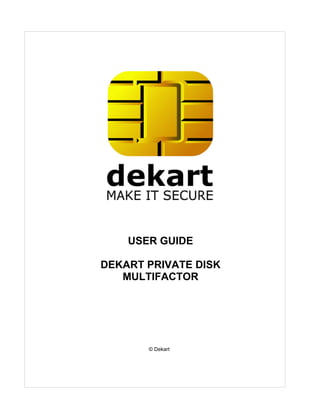
Dpdmf en
- 1. USER GUIDE DEKART PRIVATE DISK MULTIFACTOR © Dekart
- 2. I Dekart Private Disk MultiFactor Table of Contents 0 Part I Preface 1 1 Operating Guide Structure ................................................................................................................................... 1 2 Documentation Conventions ................................................................................................................................... 1 3 Operating Guide Purpose ................................................................................................................................... 1 4 License and trademarks information ................................................................................................................................... 2 5 How to Contact Dekart ................................................................................................................................... 4 Part II Introducing Dekart Private Disk MultiFactor 4 1 How Does Dekart Private Disk MultiFactor Protect Information? ................................................................................................................................... 5 How Does the Dekart Private Disk MultiFactor Protect the Workplace? .......................................................................................................................................................... 5 How Does the Dekart Private Disk MultiFactor Protect Confidential Data? .......................................................................................................................................................... 5 2 Dekart Private Disk MultiFactor Capabilities ................................................................................................................................... 6 3 Dekart Private Disk MultiFactor Components ................................................................................................................................... 6 4 Supported key storage and biometric devices ................................................................................................................................... 7 Using Electronic Keys with Different Applications .......................................................................................................................................................... 8 Using a Smart .......................................................................................................................................................... Card Reader with Different Applications 8 Part III Dekart Private Disk MultiFactor Hardware and Software Requirements 9 1 PC Hardware Requirements ................................................................................................................................... 9 2 PC Software Requirements ................................................................................................................................... 9 Part IV Dekart Private Disk MultiFactor Installation, Update and De-installation 10 1 Product Installation ................................................................................................................................... 10 2 Re-Installing................................................................................................................................... 18 Dekart Private Disk MultiFactor 3 Updating Dekart Private Disk MultiFactor ................................................................................................................................... 19 4 De-Installing................................................................................................................................... 19 Dekart Private Disk MultiFactor Part V Operating Dekart Private Disk MultiFactor 20 1 Getting Started ................................................................................................................................... 20 2 Installation to a removable disk ................................................................................................................................... 20 3 Accessing Dekart Private Disk MultiFactor's Control Panel ................................................................................................................................... 21 4 Dekart Private Disk MultiFactor settings ................................................................................................................................... 22 Allow Dekart Private Disk MultiFactor to start automatically .......................................................................................................................................................... 23 Enable/disable Dekart Private Disk MultiFactor's icon .......................................................................................................................................................... 23 Minimize Control Panel when clicking Close or Exit buttons .......................................................................................................................................................... 23 Checking for .......................................................................................................................................................... currently opened files before the disk’s disconnection 23 © Dekart
- 3. Contents II Automatically exploring the disk when it is connected .......................................................................................................................................................... 23 Automatically check for Dekart Private Disk MultiFactor updates .......................................................................................................................................................... 23 Disable the exit confirmation .......................................................................................................................................................... 23 Associating Private Disk MultiFactor with the <.dpd> file extension .......................................................................................................................................................... 24 Choosing a drive letter before connecting an image .......................................................................................................................................................... 24 Enabling/disabling event and error logging .......................................................................................................................................................... 24 Enabling/Disabling the 'disconnect at time-out' option .......................................................................................................................................................... 24 Enabling/Disabling the 'disconnect before hibernating' option .......................................................................................................................................................... 24 Enabling/Disabling automatic disk encryption key backup .......................................................................................................................................................... 24 Running Dekart Private Disk as a system service .......................................................................................................................................................... 25 Configuring "Hot Keys" .......................................................................................................................................................... 25 Changing the.......................................................................................................................................................... Private Disk MultiFactor system tray icon 25 Enabling/Disabling Dekart Private Disk MultiFactor's Auto Connect Mode .......................................................................................................................................................... 25 5 Key Selection ................................................................................................................................... 26 6 Key Activation ................................................................................................................................... 27 7 Creating Virtual Secret Disk ................................................................................................................................... 27 8 Recommendations for ensuring Dekart Private Disk MultiFactor security ................................................................................................................................... 32 9 Changing Virtual Secret Disk Properties ................................................................................................................................... 33 10 Connecting/Disconnecting the Virtual Secret Disk ................................................................................................................................... 34 Connecting a.......................................................................................................................................................... disk with Drag'n'Drop 35 Virtual Secret.......................................................................................................................................................... Disk's Status 35 11 Changing the disk's access password ................................................................................................................................... 36 12 Exploring a virtual encrypted disk ................................................................................................................................... 36 13 Managing the list of applications which are allowed to access the encrypted disk (Disk Firewall feature) ................................................................................................................................... 36 14 Managing the programs that are automatically started when a disk is mounted or dismounted ................................................................................................................................... 37 15 Managing the list of files which are automatically opened when the disk is connected ................................................................................................................................... 38 16 Sharing a Secret Disk in a network ................................................................................................................................... 38 17 Backing up a Virtual Secret Disk ................................................................................................................................... 39 18 Restoring a Virtual Secret Disk ................................................................................................................................... 41 19 Deleting a Virtual Secret Disk ................................................................................................................................... 42 20 Creating backup copy of the encryption key ................................................................................................................................... 43 21 Restoring the encryption key of the virtual encrypted disk from a backup copy ................................................................................................................................... 44 22 Forgotten password recovery ................................................................................................................................... 44 23 Setting and Changing a Virtual Disk's Access PIN ................................................................................................................................... 45 24 Electronic Key Unblocking ................................................................................................................................... 46 25 Creating an Electronic Key Duplicate ................................................................................................................................... 46 26 Electronic Key Data Deletion ................................................................................................................................... 47 27 Exiting Private Disk Multifactor ................................................................................................................................... 47 28 Biometric authentication ................................................................................................................................... 48 Adding a BIO .......................................................................................................................................................... ID to the Key 48 Changing the.......................................................................................................................................................... BIO ID 50 29 Viewing information about Dekart Private Disk MultiFactor ................................................................................................................................... 50 30 Registering Dekart Private Disk MultiFactor ................................................................................................................................... 51 © Dekart II
- 4. III Dekart Private Disk MultiFactor Part VI Troubleshooting 52 1 Possible Problems ................................................................................................................................... 53 2 Diagnostic Messages ................................................................................................................................... 54 Part VII Glossary 57 © Dekart
- 5. Preface 1 1 Preface Dekart Private Disk MultiFactor is a software and hardware system designed to provide secured access to confidential information by converting the data storage of both desktops and laptops into a "false-bottomed" structure. The product allows a third party to see only what lies on the surface, leaving the secret data well-hidden and invisible. A special personalized electronic device – the smart card or the Token key, or another similar device – provides access to the confidential information. Every legitimate product user should obtain such a device and keep it safe. 1.1 Operating Guide Structure This Guide consists of the following chapters: · Introducing Dekart Private Disk MultiFactor describes the purpose and the features of Dekart Private Disk MultiFactor and its integration with the removable devices. · Dekart Private Disk MultiFactor Hardware and Software Requirements lists and describes PC software and hardware required for Dekart Private Disk MultiFactor to operate properly as well as the product software and hardware requirements. · Dekart Private Disk MultiFactor Installation, Update and De-Installation describes in detail how to install, update and de-install the product and its auxiliary components. · Operating Dekart Private Disk MultiFactor thoroughly describes all the aspects of operating the product’s use. · Troubleshooting is devoted to detecting and eliminating possible the problems that may occur when in using the product operation. All diagnostic messages and events causing them are listed, the troubleshooting measures are suggested. · Glossary is an explanatory dictionary containing important terms used in this Guide. 1.2 Documentation Conventions New terms, key concepts, and guides' titles are italicized in this Guide. In this Guide, the greater than (>) symbol is used to separate the operations within one action. Interface elements are bold-faced and italicized. 1.3 Operating Guide Purpose This Operating Guide is designed for Dekart Private Disk MultiFactor users and contains information about installing, operating and de-installing this product. This Guide contains the list of computer hardware and software requirements required to provide the by the product to operate properlyproper operation of Dekart Private Disk MultiFactor. It also describes how to use all of the product system elements: · Smart cards, corresponding readers, the Token devices, USB drives, etc. © Dekart
- 6. 2 Dekart Private Disk MultiFactor · Dekart Private Disk MultiFactor program modules and the corresponding functions. 1.4 License and trademarks information END-USER SOFTWARE LICENSE AGREEMENT IMPORTANT: THIS END-USER SOFTWARE LICENSE AGREEMENT ("AGREEMENT") IS A LEGAL AGREEMENT BETWEEN YOU (EITHER AN INDIVIDUAL OR A SINGLE ENTITY) AND DEKART. ("DEKART") FOR THE SOFTWARE IDENTIFIED ABOVE. BY INSTALLING, COPYING, OR OTHERWISE USING ALL OR ANY PORTION OF THE SOFTWARE YOU ACCEPT ALL THE TERMS AND CONDITIONS OF THIS AGREEMENT. IF ANY OF THE TERMS AND CONDITIONS ARE NOT ACCEPTABLE TO YOU, DO NOT USE THE SOFTWARE; INSTEAD, RETURN THE PACKAGE TO THE COMPANY FROM WHICH YOU RECEIVED IT AND YOU WILL RECEIVE A FULL REFUND IF YOU: (A) DO NOT USE THE SOFTWARE AND (B) RETURN IT WITH PROOF OF PAYMENT WITHIN THIRTY (30) DAYS OF THE PURCHASE DATE. 1. DEFINITIONS. "Software" means (a) all of the contents of the files, disk(s), CD-ROM(s) or other media with which this Agreement is provided, including but not limited to (i) Dekart or third party computer information or software; (ii) related explanatory written materials or files ("Documentation"); and (iii) fonts; and (b) upgrades, modified versions, updates, additions, and copies of the Software, if any, licensed to you by Dekart (collectively, "Updates"). "Use" or "Using" means to access, install, download, copy or otherwise benefit from using the functionality of the Software in accordance with the Documentation. "Dekart" means Dekart SRL, having its legal address at Alba Iulia 75, Chisinau, MD 2071, Moldova, and / or its affiliates/branches. 2. GRANT OF LICENSE. As long as you comply with the terms of this Agreement, Dekart grants to You a non-exclusive, non-transferable right for Your internal use to Use the Software in a quantity necessary for its intended purposes described in the Documentation. The Software may include or be bundled with other software programs licenses under different terms and/or licensed by a vendor other than Dekart. Use of any software programs accompanied by a separate license agreement is governed by that separate license agreement. Any third party software that may be provided with the Software is included for use at Your option. Dekart is not responsible for any third party's software and shall have no liability for Your use of third party software. 2.1. With the STANDARD SINGLE-USER License Dekart grants you with the right to use the accompanying Dekart Software and any of its updates that you may receive on a single terminal connected to a single computer (i.e., with a single CPU). You may, however, install the Software on more than one computer provided you do not operate the Software on more than one computer or computer terminal at a time. In case the user needs to deploy the purchased software on several computers simultaneously another license has to be purchased, namely Multi-User License or the user may alternatively select to have a separate license key per each terminal. 2.2. MULTI-USER, NETWORK LICENSE. You may use the Software on a network only if a separate copy of the Software has been licensed from Dekart for each terminal and/or CPU capable of executing the Software. Otherwise, if you desire to use the Software on a network or multi-user system, or to install the Software on multiple single-user CPUs, you must first obtain written multi-user authorization (a "Multi-user License") from Dekart. Under a Multi-user License, you may install the Software on networks and/or multiple single-user CPUs, provided the total concurrent network usage or total number of network installations (whichever is greater), plus the total number of single-user installations, does not exceed the total number of machines/users authorized by Dekart. The Multi-User License Key consists of a standard combination of 25 symbols plus 5 more symbols which indicate the overall number of users authorized by Dekart with this particular license. 3. EVALUATION. If the Software is an evaluation version or is provided to You for evaluation purposes, then Your license to use the Software is limited solely to internal evaluation purposes in accordance with the terms of the evaluation offering under which You received the Software and © Dekart
- 7. Preface 3 expires 30 days from installation (or such other period as indicated by the Software) and the Software may cease to function. Upon expiration of the evaluation period, You must discontinue use of the Software and delete the Software entirely from Your system. The Software may contain an automatic disabling mechanism that prevents its use after a certain period of time, so You should back up Your system and take other measures to prevent any loss of files or data. 4. REFUNDS. Products that can be downloaded prior to the purchase are NOT refundable. Optionally, our technical support team can decide that an exception to the rule can be made, after an examination of the problem. You have the chance to 'try before you buy'. We would like to emphasize that the evaluation period is an important phase and we encourage you to explore the programs and try all their options before the purchase. If you have not tested the fully-functional, free evaluation versions that can be retrieved from our download site(s), PLEASE do so before you place your order to make sure that the product you are ordering is the product you need. 5. INTELLECTUAL PROPERTY RIGHTS. The Software and any copies that You are authorized by Dekart to make are the intellectual property of and are owned by Dekart. No title to or ownership of the Software is transferred to You. Dekart owns and retains all title and ownership of all intellectual property rights in the Software, including any adaptations or copies. You acquire only a license to use the Software. The structure, organization and code of the Software are the valuable trade secrets and confidential information of Dekart. The Software is copyright protected. 6. NON-DEKART PRODUCTS. The Software may include or be bundled with hardware or other software programs licensed or sold by a vendor other then Dekart. Any such products are provided on and "AS IS" basis and are not warranted by Dekart. Any warranty service for non-Dekart products is provided by the product vendor in accordance with the applicable vendor warranty. 7. LIMITED WARRANTY. Dekart warrants to You that for ninety (90) days from date of purchase (the "Warranty Period): (a) the media on which the Software is stored will be free of defects; (b) the Software will substantially conform to the Documentation accompanying the Software. If the defective item(s) are returned to Dekart or if You send an error report(s) to Dekart within the Warranty Period, Dekart will at its sole discretion either resolve the problem(s), or replace the Software, or refund the license fees You paid for the Software. Any misuse or unauthorized modification of the Software voids this warranty. The warranty referenced above is Your sole and exclusive remedy and is in lieu of all other warranties, express or implied. The warranty referenced above does not apply to Software provided free of charge. Such Software is provided "AS IS" without any warranties of any kind. The Software is not designed, manufactured or intended for use of distribution with on-line control equipment in hazardous environments requiring fail-safe performance. Such as in the operation of nuclear facilities, aircraft navigation, communication, or control systems, direct life support machines, weapons systems, or other uses in which failure of the software could lead directly to death, personal injury, or serve physical or environment damage. 8. LIMITATION OF LIABILITY. IN NO EVENT WILL DEKART BE LIABLE TO YOU FOR ANY DAMAGES, CLAIMS OR COSTS WHATSOEVER OR ANY CONSEQUENTIAL, INDIRECT, INCIDENTAL DAMAGES, OR ANY LOST PROFITS OR LOST SAVINGS, EVEN IF AN DEKART REPRESENTATIVE HAS BEEN ADVISED OF THE POSSIBILITY OF SUCH LOSS, DAMAGES, CLAIMS OR COSTS OR FOR ANY CLAIM BY ANY THIRD PARTY. THE LIMITATIONS AND EXCLUSIONS REFERENCED ABOVE APPLY TO THE EXTENT PERMITTED BY APPLICABLE LAW IN YOUR JURISDICTION. DEKART'S AGGREGATE LIABILITY UNDER OR IN CONNECTION WITH THIS AGREEMENT SHALL BE LIMITED TO THE AMOUNT PAID FOR THE SOFTWARE, IF ANY. The above exclusions and limitations will not apply to claims relating to death or personal injury. In those jurisdictions that do not allow the exclusion or limitations damages, Dekart's liability shall be limited or excluded to the maximum extent allowed within those jurisdictions. 9. EXPORT RESTRICTION. You will comply fully with all applicable laws and regulations of United States and other countries ("Export Laws") to assure that Software is not: (a) exported, directly or indirectly, in violation of Export Laws; or (b) used for any purpose prohibited by Export Laws. 10. GOVERNING LAW. Any use of the program which is illegal under international or local law is © Dekart
- 8. 4 Dekart Private Disk MultiFactor forbidden by this license. Any such action is the sole responsibility of the person committing the action. 11. TERM. This Agreement becomes effective on the date You legally acquire the Software and will automatically terminate if You breach any of its terms. Upon termination of this Agreement, You must destroy the original and all copies of the Software or return them to Dekart and delete the Software from Your system(s). 12. NO SPYWARE. The Dekart software does not contain spyware of any kind. It does not install any tracking software on your system, or collect personal information about you and your browsing habits. Dekart software does not "spy" on other programs you run or web sites you visit. We also don't serve monitor usage or serve ads from the client software. The Dekart software does not come bundled with any third party software. 13. ROOT CERTIFICATE INSTALLATION. In order to offer our users a secure connection environment a root CA certificate is installed into the Trusted Root Certificate Authorities store. Having this certificate installed the users can safely access our website via SSL/HTTPS connection protocols and send or receive any sensitive information (e.g. names, addresses, etc) without the threat for these data being seen. This allows our users to securely register their license keys at Dekart website, submit their support requests to Dekart and ensure the privacy of the information transmitted over the web. DEKART CERTIFICATE POLICY. We hold ourselves fully liable to our customers for the privacy of their personal information. You may rest assured that we will never, under any circumstances, voluntarily or willingly disclose any information to any third party. That is our guarantee to you. TRADEMARK ATTRIBUTIONS All registered and unregistered trademarks in this document are the sole property of their respective owners. 1.5 How to Contact Dekart To order the products, request information about the products, receive technical support, etc., please refer to Dekart. E-mail: for sales details: sales@dekart.com for product support: support@dekart.com for comments and feedback: info@dekart.com WWW: www.dekart.com 2 Introducing Dekart Private Disk MultiFactor This chapter describes the purpose and features of Dekart Private Disk MultiFactor: the explanation of the main aspects of strong user authentication provided by this product: · Identification; · Authentication; · Strong Authentication; · Two-Factor Authentication. © Dekart
- 9. Introducing Dekart Private Disk MultiFactor 5 2.1 How Does Dekart Private Disk MultiFactor Protect Information? To use Dekart Private Disk MultiFactor effectively, take the following preparatory steps: 1. Study this Guide thoroughly. 2. Obtain an electronic Key. Keep it safe, do not lose or damage the Key. You will not be able to access your data without this Key, just as you will not open the door to your home without the right Key. Do not entrust your Key to anyone else. 3. Prepare the computer. The preparation consists of , by installing the product onto the PC. 4. If required, set the Personal Identification Number (PIN) by accessing the applicable dialog box to strengthen authorized access control to your virtual disk. Only the right Key can provide access to the information stored on your virtual disk. Memorize your Key PIN and do not write it down where it can be easily discovered. Dekart Private Disk MultiFactor provides special utilities to change your PIN. For directions on changing your PIN, Operating Dekart Private Disk MultiFactor. Be sure not to forget the PIN and keep it secure. If a third party finds out your Token PIN and has your Token Key, they will be able to access your data. Thereafter, you can start working with Dekart Private Disk MultiFactor. It is very easy, because the product modules do not change the way you normally work with the Windows operating system. 2.1.1 How Does the Dekart Private Disk MultiFactor Protect the Workplace? Let us consider how Dekart Private Disk MultiFactor locks the door to information during the temporary interruptions of work, for example, when you leave your office. The door can shut and lock automatically! But only under the two following conditions — the software must be set up in accordance with certain parameters and the Key must be removed. The software will detect this event and lock your virtual disks. Naturally, you will have to insert the electronic Key and, if required, pass authenticatione yourself on when returning to your workplace. For more details on re-authentication after returning to your workstation, see Operating Dekart Private Disk MultiFactor. 2.1.2 How Does the Dekart Private Disk MultiFactor Protect Confidential Data? Dekart Private Disk MultiFactor allows you to create virtual secret disks in Windows and work with them as with conventional disks. A virtual Private Disk MultiFactor is no more than a usual file — a so-called disk image file, storing all of the encrypted data. After accessing the image file by means of Dekart Private Disk MultiFactor, the operating system detectsermines it as a normal disk and assigns to it a corresponding letter to it. For example, if your system had drives defined by the letters C: and D:, then the letters X:, Y: or any other will appear upon accessing the Private Disk MultiFactor. All of the programs that you are accustomed to working with will not be affected in any way when using a standard and virtual disks. For them, this will be just another hard disk. The image file of a virtual disk can have any name, extension, and access path (even a network paths are valid as well). Accessing the Private Disk MultiFactor and working with the secret data are is only possible only when the right electronic Key is available. This device stores the cryptographic data encryption key and the full name of the virtual Private Disk MultiFactor image file. Installing Dekart Private Disk MultiFactor is easy, and should not take longer than 5 minutes. Dekart Private Disk MultiFactor is easy to operate — upon loading it will prompt two modes of access to Private Disk MultiFactors. 1. Simplified automatic mode. In this mode, inserting the electronic Key into the reader or attaching it to the USB port is enough to access the Private Disk MultiFactor. Disk access is discontinued © Dekart
- 10. 6 Dekart Private Disk MultiFactor when the Key is removed. In this mode, one-factor authentication is used and the security is not as strong as in the mode that follows. 2. Strong authentication mode. In this mode, two-factor authentication is used to access the Private Disk MultiFactor. The distinguishing feature from the simplified mode is that this mode provides strong protection: even if a third party obtains your Key, they will be unable to take advantage of it without your PIN. Encrypting confidential information is easy — simply transfer it from any media (other disks or the same computer, or floppies, Zip drives, etc.) to the Private Disk MultiFactor and remember to store your new confidential data on this disk too, while storing non-sensitive information on any other disks. The Advanced Encryption Standard (AES) in CBC mode with 256 bit key length is used as the virtual disk encryption algorithm. Is this encryption key reliable? Yes! According to the estimates of Bruce Schneier, Applied Cryptography, fitting the encryption key 128 bit long requires 4.2x1022 processors performing 256 million encryption operations per second. But even in this case, the key will be cracked in a year. For more details on operating the product, please refer to Operating Dekart Private Disk MultiFactor. 2.2 Dekart Private Disk MultiFactor Capabilities Dekart Private Disk MultiFactor has the following capabilities: · Standard AES in CBC mode with 256 bit key length is used as an encryption algorithm. · The electronic Key with the cryptographic hashing function SHA is used to generate random chains. · The minimum volume of a virtual secret disk is 1 MB, the maximum volume is 2.1 GB under Windows 95/98 (FAT), 4 GB under Windows 98/ME (FAT32), and 1 TB under Windows NT/ 2000/ XP/ 2003/ Vista (NTFS). · PIN length: the minimum PIN length is 0 alphanumeric symbols and the maximum length is 8 symbols. · Smart card readers complying with the PC/SC specifications are supported. 2.3 Dekart Private Disk MultiFactor Components Dekart Private Disk MultiFactor consists of the following mandatory components: · the CD with the product program modules, · Operating Guide. The following optional components can also be shipped with Dekart Private Disk MultiFactor package (depending upon the delivery option): · one of the following sets of the electronic Keys (depending upon the delivery option): · Microsoft software for smart cards support, · the RTE containing drivers and utilities for the eToken Key support, · smart card reader or USB Token drivers. © Dekart
- 11. Introducing Dekart Private Disk MultiFactor 7 2.4 Supported key storage and biometric devices Dekart Private Disk MultiFactor supports the following devices: Key Devices: USB tokens * ActivCard ActivKey USB token series * Aladdin eToken R2 USB token series * Aladdin eToken PRO USB token series * Algorithmic Research MiniKey USB token series * Eutron CryptoIdentity ITSEC USB token series * Eutron CryptoIdentity 4 USB token series * Eutron CryptoIdentity 5 USB token series * Rainbow iKey 1000 USB token series * Rainbow iKey 2000 USB token series * Rainbow iKey 3000 USB token series * ruToken USB token series Smart cards * ACOS1 smart card series * Algorithmic Research PrivateCard smart card series * Athena ASECard smart card series * Datakey Model 310 smart card series * Datakey Model 330 smart card series * GemPlus GPK smart card series * GemPlus MPCOS EMV smart card series * Giesecke & Devrient STARCOS S smart card series * Giesecke & Devrient STARCOS SPK smart card series * Schlumberger Cryptoflex smart card series * Schlumberger Multiflex smart card series * Schlumberger Payflex smart card series * Siemens CardOS M 4 smart card series * SMARTCOS smart card series Other devices USB flash drives, CD-R/RW disks and other portable storage devices You can use the electronic Key for simultaneous work with several applications. Smart card readers Dekart Software uses virtually all PC/CS compatible smart card readers, for example: * ACS ACR series smart card readers * Datakey DKR smart card reader series * GemPlus GemPC smart card reader series * OmniKey CardMan smart card reader series * Schlumberger Reflex smart card reader series * Towitoko CHIPDRIVE smart card reader series Dekart Private Disk MultiFactor allows to share the smart card reader with different applications. Biometric verification devices © Dekart
- 12. 8 Dekart Private Disk MultiFactor Dekart Software uses most types of BioAPI and HA API compatible biometric verification devices, for example: * AET60 BioCARDKey * BioLink U-Match MatchBook * BioLink U-Match Mouse * Precise Biometrics Precise 100 fingerprint and smart card reader series * SCM SCR222 fingerprint reader * Veridicom FPS100 * Veridicom FPS110 * Veridicom FPS200 Please, refer to the List of supported devices at www.dekart.com. Note 1. Before you purchase a USB token or smart card, please make sure that it has enough memory to store the required user data. Please, take into account that the a part of Key memory may be allocated to other data, e.g. BIO ID. You can determine the memory usage of the card and read the USB token or smart card using the Dekart Key Manager Utility. This utility also allows you to , as well as delete all the unnecessary information Note 2. To store Dekart Private Disk MultiFactor data on the smart card or token you will need to format it using a the Key Formatting utility or the Corporate Key formatting utility. Registered customers can download the Key Formatting utility by providing the registration number for Dekart Private Disk MultiFactor at https://www.dekart.com/download/ (please, use Internet Explorer browser to access the restricted download area). The use of USB flash drives enables users to use the strong authentication provided by Dekart Private Disk MultiFactor without the need to use any type of card formatting. 2.4.1 Using Electronic Keys with Different Applications The current version of the electronic Key format allows you to use the electronic Key for simultaneous work with several applications, because one Key can store the data of several electronic Key-oriented software products. These can be the products can be developed by Dekart, or and other vendors. Dekart software products generally utilize the Dekart Smart Key system specially designed by Dekart But sometimes the electronic Key can be used with the products of other companies. For example, if the Cryptoflex for Windows 2000 smart card is shipped together with Dekart Private Disk MultiFactor, it can be simultaneously used by both standard Windows 2000 applications and by Dekart Private Disk MultiFactor. This feature allows the user of Dekart Private Disk MultiFactor to purchase the Key-oriented software from other vendors without paying extra for additional hardware compatible with the electronic Keys for Dekart Private Disk MultiFactor. 2.4.2 Using a Smart Card Reader with Different Applications Dekart Private Disk MultiFactor allows you to share the smart card reader with different applications if one of the following conditions is met: · The product operates with the control panel off. For more information about this mode, please refer to the section Connecting/Disconnecting the Virtual Secret Disk . · The product is deactivated (See the section Product Operation Completion). If any messages appear in the first mode, they can be simply closed by pressing Esc, and the smart card can be further used further with a different application. © Dekart
- 13. Introducing Dekart Private Disk MultiFactor 9 3 Dekart Private Disk MultiFactor Hardware and Software Requirements Dekart Private Disk MultiFactor is a compact product integrated with the electronic Keys hardware produced by third parties. This chapter describes the following: · Dekart Private Disk MultiFactor PC hardware requirements. · Operating systems with the corresponding service packs required for the product to run properly. 3.1 PC Hardware Requirements Dekart Private Disk MultiFactor does not have any specific hardware requirements, most of the existing requirements target the operating system of your computer. For Dekart Private Disk MultiFactor to run properly, a PC with the following minimum configuration is required: · Intel Pentium 166 MHz processor · 16 MB RAM · 2 MB or more free hard disk space In addition to this, the PC must be equipped with one of the following ports to connect the electronic Keys: · A USB port, if the electronic Key for the USB port is used. · A COM port, if a smart card reader for the COM port is used. · A PS/2 interface, if a smart card reader with the PS/2 interface is used. One of the following hardware components is required if only the Private Disk MultiFactor software component has been purchased from Dekart (without electronic Keys and a corresponding reader): · The eToken R2 or the eToken PRO Key with sufficient memory capacity. · Smart card reader complying with the PC/SC specification connected to the computer. · If you prefer to use three-factor authentication, a biometric device is needed, e.g. BioLink U-Match Mouse. 3.2 PC Software Requirements One of the following operating systems is required for Dekart Private Disk MultiFactor to run properly on a PC: · Windows95 OSR2.1; · Windows 98 SE; · Windows Me; · Windows NT4 Workstation, Server with Service Pack 6; · Windows 2000 Professional, Advanced Server with Service Pack 3 or higher; · Windows 2003 (32- and 64-bit versions). · Windows XP Professional, Home Edition (32- and 64-bit versions). · Windows Vista (32- and 64-bit versions). If the electronic Keys have been purchased separately from Dekart Private Disk MultiFactor, for © Dekart
- 14. 10 Dekart Private Disk MultiFactor example, as a part of a different product, then one of the following software components must be installed on the PC: · eToken Key software — RTE (eToken Run Time Environment) version 2.65 or higher. The latest version of the RTE software can be downloaded from Aladdin Knowledge Systems Web site at www.ealaddin.com. Microsoft Windows Installer (MSI) is required to install the RTE under Windows 95/98/NT. This permits the system to run the MSI files (this is the format of the RTE installation module). It can be downloaded from http://support.microsoft.com/downloads/. · The electronic Key and biometric device software for the corresponding Windows OS (the drivers and utilities set). For more details and new versions of software, refer to the vendor of the reader or to the Web site of the company producing the readers. Attention! Detailed information about biometric devices, used for authentication (features, software etc.) can be obtained from the BioAPI Consortium at www.bioapi.org. 4 Dekart Private Disk MultiFactor Installation, Update and De-installation Note: In order to install the product components under Windows operating systems designed for corporate use — Windows NT, Windows 2000/2003, Windows XP — he process must be carried out by an a user with administrator privileges. This chapter thoroughly describes the user actions during the process of Dekart Private Disk MultiFactor's components installation: 1. First, the auxiliary product components are installed into the system — the electronic Key, biometric device. 2. Next, the main product components are installed. This chapter also describes the user actions during Dekart Private Disk MultiFactor update and de-installation. 4.1 Product Installation Note: In order to install the product components on a computer running Windows NT, Windows 2000/2003, Windows XP, the process must be carried out by an a user with administrator privileges. Note: Before beginning the installation of the software, you must close all the open applications. If you intend to use a USB flash disk If you intend to use a USB flash disk as a Key, make sure that is properly connected and configured. Note: In order to enable three-factor authentication, the biometric device should be connected and its drivers should be installed. Do the following to install Dekart Private Disk MultiFactor: 1. Insert Dekart Private Disk MultiFactor product CD into the CD-ROM drive. The product installation module will run automatically. The installation menu will appear on the screen. If this menu does not appear, launch the SETUP.EXE module from the CD manually. If you have © Dekart
- 15. Dekart Private Disk MultiFactor Installation, Update and De-installation 11 downloaded the installation file from the Internet, please run PrvDiskmf.exe 2. The installation program’s installation will appear. Dekart Private Disk MultiFactor installation program welcome screen 3. Click Next on the welcome screen. The License Agreement window will appear. © Dekart
- 16. 12 Dekart Private Disk MultiFactor Dekart Private Disk MultiFactor License Agreement window 4. Carefully read the text of the license agreement between you, the Dekart Private Disk MultiFactor end-user, and Dekart Select Yes, I accept this agreement check box if you agree with the terms, and click Next. The Registration window will appear. Note: If you do not agree with the terms of the license agreement, do not select the check box and click Cancel. In this case, the product installation will be terminated. © Dekart
- 17. Dekart Private Disk MultiFactor Installation, Update and De-installation 13 Dekart Private Disk MultiFactor registration window 5. Fill out the fields in the registration window and click Next. A product location selection screen will appear. Note: The registration number of your Dekart Private Disk MultiFactor copy must be entered into the Registration Number box. You can find this number on the product box. © Dekart
- 18. 14 Dekart Private Disk MultiFactor Dekart Private Disk MultiFactor installation path 6. Indicate the directory to which Dekart Private Disk MultiFactor should be installed on your computer and click Next. A program folder selection screen will appear. © Dekart
- 19. Dekart Private Disk MultiFactor Installation, Update and De-installation 15 Dekart Private Disk MultiFactor folder 7. Indicate Dekart Private Disk MultiFactor folder name on your computer and click Next. A Ready to Install window will appear. © Dekart
- 20. 16 Dekart Private Disk MultiFactor Starting the installation 8. Please, select the installation options (creating the application icon on desktop, displaying readme.txt, running Dekart Private Disk MultiFactor after installation) and click Next to start copying the product files. Note: If any additional system components need to be installed during the installation, insert the Windows operating system CD into the CR-ROM drive or indicate the folder with the copy of this CD. Follow directions on the screen. 9. Wait until the installation completion window appears. © Dekart
- 21. Dekart Private Disk MultiFactor Installation, Update and De-installation 17 Installation completion window 10. Click Next. 11. All of the system changes enabled by the installation will take effect after restarting the computer. Restart the computer automatically now (select Yes) or restart it manually later (select No). Click Finish. © Dekart
- 22. 18 Dekart Private Disk MultiFactor Restart invitation window If you have selected the Create the desktop icon, the application icon will then appear on your Desktop. Note. If you wish to install Private Disk Multifactor to a removable drive (Flash drive), see Installation to removable disk 4.2 Re-Installing Dekart Private Disk MultiFactor The user can re-install Dekart Private Disk MultiFactor. This may be necessary in the following cases: 1. The operating system has been re-installed. 2. The product functionality has been damaged for some reason (deletion of several modules, etc.) To re-install the product, start the SETUP.EXE file from the Dekart Private Disk MultiFactor product CD and select Install Dekart Private Disk MultiFactor from the main menu or run PrvDiskmf.exe. Further actions are similar to those described in the Product Installation section of this chapter. After re-installing, please, restart your computer. © Dekart
- 23. Dekart Private Disk MultiFactor Installation, Update and De-installation 19 4.3 Updating Dekart Private Disk MultiFactor Dekart Private Disk MultiFactor can be updated when a newer version of the product is available. An updated version of the product can be copied from our site: http://www.dekart.com. You can also obtain it by contacting our support team and providing your registration number. A notification about a newer version will pop-up when you start the program. By clicking the link in the pop-up window, you will be redirected to the download section of our site. The "check for updates" feature can be disabled by clearing the respective checkbox in the "Options" tab. To install the newer version of the product on the computer, start the SETUP.EXE file from the product CD of the newer version of Dekart Private Disk MultiFactor and select Install Dekart Private Disk MultiFactor from the main menu or run PrvDiskmf.exe. The installation utility will find the current version of the product and will suggest you to update it. Further actions are similar to those described in the Product Installation section of this chapter. After the update, please, restart your computer. Note. If Dekart Private Disk MultiFactor was previously installed on the removable drive, you need to perform actions described in the section Installation to removable disk 4.4 De-Installing Dekart Private Disk MultiFactor Under certain conditions, you may need to de-install Dekart Private Disk MultiFactor. Do the following to de-install it with the standard Windows OS facilities: 1. Exit Private Disk MultiFactor (if it is active). 2. Choose Uninstall from the Private Disk MultiFactor group in the Start Menu (Start > Programs > Dekart > Private Disk MultiFactor). OR Use the Add/Remove Programs dialog from Control Panel to remove the program (Start > Settings > Control Panel). 3. After this the system will ask you to confirm the product de-installationyor intention. Dekart Private Disk MultiFactor de-installation confirmation 4. Upon clicking Yes, the system will delete the previously installed product modules and report about the successful de-installation completion. Note: Clicking No, will cancel the de-installation procedure. © Dekart
- 24. 20 Dekart Private Disk MultiFactor Dekart Private Disk MultiFactor de-installation completed 5. Click OK in the de-installation completed window. Note: Use the same procedure to delete the electronic Key drivers. Note. If Private Disk MultiFactor was installed to a removable drive, you can uninstall it by deleting the flash_disk:..Private Disk MultiFactor folder (the path to the program's folder on the removable disk will be the same as the path you chose at step#5 during the installation except the disk's letter). 5 Operating Dekart Private Disk MultiFactor The main goal of this chapter is to make the user of Dekart Private Disk MultiFactor acquainted with its use and functionality. Note: To avoid errors during the operation of the electronic Key, do not remove the Key from the computer while there are active data exchange processes between the computer and the electronic Key. Data exchange is indicated by the flashing LED of the reader or the Token Key or the Flash Drive. 5.1 Getting Started After the product is successfully installed and Windows has restarted, Dekart Private Disk MultiFactor will run automatically. Dekart Private Disk MultiFactor icon will appear in the system tray on the right side of the task bar. Dekart Private Disk MultiFactor icon on the right side of the task bar 5.2 Installation to a removable disk To make the program fully mobile, use the Install to removable disk function. 1. Start the application. 2. Connect the removable disk to the computer. 3. Right-click Private Disk Multifactor's icon in the system tray, choose Install to removable disk. 4. Select the letter that corresponds to the removable disk from the list and press OK All the required files will be copied to the removable disk; as a result, you will be able to run Private Disk Multifactor on other computers without having to install the program. © Dekart
- 25. Operating Dekart Private Disk MultiFactor 21 Note 1: The path to the program's folder on the removable disk will be the same as the path you chose at step#5 during the installation (except the disk's letter). Note 2: Administrative privileges are not required if the program was previously launched by an administrator on the computer on which you wish to use it. 5.3 Accessing Dekart Private Disk MultiFactor's Control Panel Dekart Private Disk MultiFactor is controlled through its Control Panel. Dekart Private Disk MultiFactor Control Panel To activate the Control Panel, do one of the following: 1. Double click Dekart Private Disk MultiFactor's icon on the right side of the task bar. The Control Panel will appear. 2. Right-click Dekart Private Disk MultiFactor's icon to activate the system menu. Select the Control Panel element from this menu. The Control Panel will appear. © Dekart
- 26. 22 Dekart Private Disk MultiFactor System menu 3. To launch Private Disk MultiFactor, do the following: Start > Programs > Dekart Private Disk MultiFactor > Private Disk MultiFactor. The Control Panel will appear. 5.4 Dekart Private Disk MultiFactor settings You can configure many of the program’s settings so that it meets your needs. 1. Activate the Control Panel. 2. Select the Options tab. © Dekart
- 27. Operating Dekart Private Disk MultiFactor 23 The Options tab of the Control Panel 5.4.1 Allow Dekart Private Disk MultiFactor to start automatically Dekart Private Disk MultiFactor automatic launching upon starting the computer can be enabled and disabled on the Options menu of the Control Panel. To enable the option, check the Run automatically on System start checkbox. 5.4.2 Enable/disable Dekart Private Disk MultiFactor's icon You can enable or disable Private Disk Multifactor's bulb icon. Set the Display icon on System taskbar flag to enable bulb icon. 5.4.3 Minimize Control Panel when clicking Close or Exit buttons You can allow the Control Panel to be minimized when you click Close or Exit. Set the Closing the window will minimize the program to System taskbar flag to allow minimizing. 5.4.4 Checking for currently opened files before the disk’s disconnection Go to Private Disk Multifactor’s Conrol Panel, select the Options tab and check the Check for opened files before disconnecting checkbox. When this option is enabled, the program will display a warning message when the disk is about to be disconnected, informing the user that there are files currently opened on the disk and allowing them to save all the changes before proceeding with the disconnection of the disk. Otherwise, the disk will be disconnected without prompting the user to save their changes. Note. We recommend enabling this option to avoid possible data loss.. 5.4.5 Automatically exploring the disk when it is connected The program can be set up to be automatically explore a virtual disk in Windows Explorer after it has been connected. To enable this, go to Private Disk MultiFactor’s Control Panel, select the Options tab and check the Explore disk after connecting checkbox. 5.4.6 Automatically check for Dekart Private Disk MultiFactor updates You can allow Private Disk Multifactor to check for updates if an Internet connection is available. Set the Check if a new version of Dekart Private Disk is available flag to check for Updates automatically. 5.4.7 Disable the exit confirmation You can configure Private Disk Multifactor to show confirm dialog when you Exit. Set the Do not show exit program confirmation dialog flag to disable the confirmation. © Dekart
- 28. 24 Dekart Private Disk MultiFactor 5.4.8 Associating Private Disk MultiFactor with the <.dpd> file extension You can associate Private Disk Multifactor with encrypted file-images (*.dpd). Set the Associate with <.dpd> file extension flag to do this. This allows encrypted disks to be mounted by double-clicking on file-images in Windows Explorer. 5.4.9 Choosing a drive letter before connecting an image You can enable or disable Private Disk Multifactor to ask the user to choose a drive letter before mounting virtual disk. Set the Choose the drive letter before connecting flag to enable this prompt. If this option is enabled the program will ask you to enter the drive letter every time you mount a disk. 5.4.10 Enabling/disabling event and error logging Select the Options tab of the Control panel menu to enable or disable Dekart Private Disk Multifactor error and event logging. After you select the Enable error and operation logging checkbox, dk_pdapi.log and dk_pd.log files will appear in the root directory of the system disk. These files will contain details about errors and events triggered by the user's actions. If the checkbox is not checked, the logging mode is not enabled. 5.4.11 Enabling/Disabling the 'disconnect at time-out' option The Options tab of Private Disk Multifactor's Control Panel allows you to enable or disable the disconnection of the virtual encrypted disk on timeout. To do that, click the Disconnect all disks at time-out сheckbox, indicating the time interval (in minutes) in the scrollbox on the right. Once this option is enabled, Private Disk Multifactor will automatically disconnect all the disks if you do not interact with the mouse/keyboard during the given time-interval. Note: If Check for open files before disconnecting is enabled, the virtual disk will not be dismounted if there are open files on it. Otherwise, if this option is disabled, the disk will be dismounted immediately, even if some of the files that reside on the disk are in use. 5.4.12 Enabling/Disabling the 'disconnect before hibernating' option The Options tab of Private Disk Multifactor's Control Panel allows you to enable or disable the disconnection of the virtual encrypted disk before hibernating. To do that, click the Disconnect all disks before hibernating checkbox. Once this option is enabled, Private Disk Multifactor will automatically disconnect all the disks if you press Start -> Turn off computer -> Hibernate. Note: If Check for open files before disconnecting is enabled, the system will hibernate without dismounting the virtual disk if there are open files on it. Otherwise, if this option is disabled, the disk will be dismounted immediately, even if some of the files that reside on it are in use. 5.4.13 Enabling/Disabling automatic disk encryption key backup The Options tab of Private Disk's Control Panel allows you to enable or disable the automatic backups of the disks' encryption keys. To do that, click the Try to create a backup copy of the disk's encryption key automatically checkbox. If the option is enabled, an encrypted copy of the disk's encryption key will be created and updated © Dekart
- 29. Operating Dekart Private Disk MultiFactor 25 whenever the properties of the image are changed. When you enter the password to decrypt your data, Private Disk verifies if the properties of the disk were changed, and if so - back them up. This is how the program keeps an up to date copy of the image's encryption key and its properties. If the encrypted image becomes corrupt, Private Disk will try to find a previously made backup, and use it to gain access to the data. Note. You can also backup the disk's encryption key manually, choosing a custom name and path for the backup. 5.4.14 Running Dekart Private Disk as a system service The Options tab of Private Disk's Control Panel allows you to configure Private Disk to run as a service. To do that, check the Run Private Disk as a System service. If this option is enabled, you can mount the encrypted drive, then log off without quitting the program or dismounting the drive. This also makes it possible for an administrator to run the program as a service and mount a disk, leaving non-privileged users unable to modify any of the disk's settings. 5.4.15 Configuring "Hot Keys" Select the Customize tab of the Control Panel to define the hot key that will automatically dismount all the virtual encrypted disks; and the hotkey that will automatically dismount all the virtual encrypted disks and exit the program. To do this, enter the desired key combination in the Dismount all disks and Dismount all disks and exit the program fields or use the default settings. 5.4.16 Changing the Private Disk MultiFactor system tray icon The Customize tab of the Control Panel allows you to change the system tray icons used by Private Disk Multifactor (both the "mounted" and "unmounted" state icons) and icon that corresponds to Private Disk Multifactor file images (the <.dpd> file extension). To do this, click the Change button for the icons "No connected disks status icon:", "Connected disks status icon:" and "Private Disc File image:".. Here you can either select icons offered by Private Disk or Browse the file you would like to choose the icons from. You can restore to the default settings by pressing Restore Defaults. 5.4.17 Enabling/Disabling Dekart Private Disk MultiFactor's Auto Connect Mode Dekart Private Disk MultiFactor’s automatic connection/disconnection mode can be enabled via the system menu. If the option is enabled, the disks will be automatically connected or disconnected when a key is inserted or removed.. Right-click Dekart Private Disk MultiFactor’s icon to activate the system menu © Dekart
- 30. 26 Dekart Private Disk MultiFactor Dekart Private Disk MultiFactor Control Panel System menu To enable the option, check Auto Connect; unchecking the option will disable it. 5.5 Key Selection If several electronic Keys are present in the system, you can select a specific Key on the Key Reader tab of the Control Panel. To select a Key, select the desired Key from the list. The Key Reader tab of Control Panel © Dekart
- 31. Operating Dekart Private Disk MultiFactor 27 5.6 Key Activation To start using Dekart Private Disk MultiFactor, you will need to perform the following obligatory operation - activate your electronic Key. To activate your Key, please, connect your Key to the computer and, in case the Key is protected, perform the two- or three-factor authentication (enter the PIN code and present your biometric identifier).. 5.7 Creating Virtual Secret Disk To create a virtual secret disk, do the following: 1. In Dekart Private Disk MultiFactor's Control Panel, click Disk > Create. 2. Connect the Key to the computer when required. If the Key is PIN-protected, the PIN will be requested. Enter the proper PIN. Note: For directions on changing the PIN, see the section Setting and Changing Virtual Disk Access PIN of this chapter. Note: If Dekart Private Disk MultiFactor data were previously recorded to this electronic Key, a virtual disk creation confirmation request will follow. By clicking Yes, you can lose the existing secret disk associated with your electronic Key. Think carefully before doing this! By clicking No, you will cancel the virtual disk creation process. Upon clicking Yes, all the information about the previous disk will be deleted and the new disk creation window will appear. The new disk creation window 3. You can do one of the following in the new disk creation window: o Click Cancel to cancel the creation of the new disk. © Dekart
- 32. 28 Dekart Private Disk MultiFactor o Click Browse to proceed with the creation of the new disk, then indicate the full name of the image file for the virtual disk in the File image field. A window will appear. Select an appropriate folder for the image file, indicate the name in the File Name field, and click Save. Creating an image file Dekart Private Disk MultiFactor can request a network resource access password if the image file is stored on the network disk. © Dekart
- 33. Operating Dekart Private Disk MultiFactor 29 Network resource access password request Enter the password into the Password field and click OK. If the file with the same name already exists in the folder you specified, you will be asked if you wish to overwrite the existing file. Note: By clicking Yes and overwriting the existing file, you will lose the existing virtual disk associated with this file. Think carefully before doing this! Upon clicking No, the image file creation will be terminated. In this case, you will have to indicate a different image file name to continue the creation of the disk.. 4. Select the virtual disk’s from the Disk letter field of the new disk creation window. Select the desired secret disk volume in megabytes in the Disk size field (depending upon the free disc space where the image file will be located). You may immediately set up some options for the newly created secret disk or do it later (look at Changing properties of the virtual encrypted disk). To set up the disk's properties during new disk creation process, check the following checkboxes: · Removable Disk – the newly created disk will have the < Removable> status; · Hidden File-Image – the disk's file-image will be <hidden>; · Read Only Disk - the disk will have the <Read only> status; · Save and restore shares automatically - allows to save and restore network access rights to the contents of the encrypted disk; · Connect on System Start - this disk will be connected when Windows starts. In this case, the "Run automatically on System Start" will be enabled in the Options tab of Private Disk’s Control panel . · Clear the last access time of the File-Image – once the disk is disconnected, its time of last access will be changed to the time of its creation. This means that one will be unable to determine when was the last time the encrypted disk was used. Press Create to start the image file creation process. Image file creation If a Key is not attached to the computer, the program will ask you to enter a password. Enter the © Dekart
- 34. 30 Dekart Private Disk MultiFactor password in the Password field, then enter the same password in the Confirmation field Note: The entered password must be at least 5 symbols long (not longer than 64 symbols) otherwise, an insufficient password length message will appear. The Dekart Private Disk MultiFactor access password can consist of alphanumeric symbols, and it is case-sensitive. Enter the password carefully. For more information about choosing a strong password, please refer to the section R ecommendations for ensuring Dekart Private Disk MultiFactor security. Note. If the entered password and password confirmation do not match, Dekart Private Disk MultiFactor will ask you to enter the password again. When the image file is created, you will be asked to format the new disk.. © Dekart
- 35. Operating Dekart Private Disk MultiFactor 31 Virtual disk format dialog 5. To format the disk, click Start and wait for the process to complete. When the disk is formatted, close the Format dialog box to finish the disk creation process. The virtual is now ready for use. Its icon will appear in My Computer Note: If you click Close and cancel the disk format process, the virtual disk will not be created © Dekart
- 36. 32 Dekart Private Disk MultiFactor The created disk can now be used 5.8 Recommendations for ensuring Dekart Private Disk MultiFactor security In order to enhance the protection of your proprietary information, we advise that you follow the recommendations listed below. Tip#1. Never write the PIN code down, you need to remember it! Tip#2. Create backup copies of your virtual encrypted disks at a regular interval. This will allow you to restore your data in case the file-images are lost or corrupted (see Backing up virtual encrypted disk data and Restoring virtual encrypted disk data sections). Tip#3. Backup your Key. If for any reason your break or lose your Key, the backup Key will help you decrypt your data (see Creating the Electronic Key Duplicate). Tip#4. When leaving your workplace unattended, even if this is for a short period of time, don’t forget to unmount all the mounted virtual encrypted (see Mounting/unmounting virtual encrypted disk section). Tip#5. To provide a greater level of protection for your encrypted data, define a white-list of applications that are allowed to access the contents of the virtual drive (see Managing the list of applications which are allowed to access the encrypted disk section). Tip#6. To make sure the encrypted data cannot be recovered, erase the unused encrypted images using Private Disk's special feature (see Deleting virtual encrypted disk section). In this case, the © Dekart
- 37. Operating Dekart Private Disk MultiFactor 33 encrypted image will be filled with random data before being deleted Tip#7. The length of your password should not be too short. The optimal length – 8 random symbols, including upper-case and lower-case letters, digits, punctuation marks etc. Never write the password down, remember it! 5.9 Changing Virtual Secret Disk Properties To change the name of the Private Disk MultiFactor image file (or its path) or the logical name (letter) identifying the secret disk in the system, access Dekart Private Disk MultiFactor Control Panel and click Disk > Properties. The Private Disk MultiFactor Properties window will appear. Disk properties window Ø To set up the disk's properties check the following checkboxes: · Removable Disk – the newly created disk will have the < Removable> status; · Hidden File-Image – the disk's file-image will be <hidden>; · Read Only Disk - the disk will have the <Read only> status; · Save and restore shares automatically - allows to save and restore network access rights to the contents of the encrypted disk; · Connect on System Start - this disk will be connected when Windows starts. In this case, the "Run automatically on System Start" will be enabled in the Options tab of Private Disk’s Control panel . · Clear the last access time of the File-Image – once the disk is disconnected, its time of last access will be changed to the time of its creation. This means that one will be unable to determine when was the last time the encrypted disk was used Ø Enter new values in File image and Disk letter fields (See the Creating Virtual Secret Disk section) and click Change. © Dekart
- 38. 34 Dekart Private Disk MultiFactor Ø Click Cancel to stop changing the disk properties. Note: The value in the Disk Size field containing the information about the disk volume cannot be changed. 5.10 Connecting/Disconnecting the Virtual Secret Disk Before a virtual secret disk can be used, it must be connected first. Connecting the virtual disk can be done in two ways — manually, via the Control Panel, or automatically. 1. Connecting a disk via the Control Panel. In this case, click Disk > Connect in the Control Panel. The electronic Key must be activated. Otherwise, Dekart Private Disk MultiFactor will remind you to do it . When the Key is attached, the disk becomes visible to the system and it can be used like any other drive on your computer. Connecting the virtual disk © Dekart
- 39. Operating Dekart Private Disk MultiFactor 35 If the file-image of the virtual encrypted disk is password protected, the software will ask you to enter the access password. After entering the password, the disk becomes visible to the system and it can be used like any other drive on your computer. Note: If the image file is located on a network drive, the network resource access password request may follow. Enter the password into the Password field and click OK. Note: If the "Associate with <.dpd> file extension" option was set, you can connect the encrypted virtual disk by double clicking the file-image in Windows Explorer. In this mode you can use the virtual secret disk without an electronic Key. To finish working with the virtual secret disk (i.e, disconnect it), click Disk > Disconnect. You can also connect/disconnect a virtual encrypted disk using a popup menu. To access this menu, please right click the Private Disk MultiFactor systray icon. Select the desired action from the menu items list. In case there are several connected disks, please select the desired disk letter in the Disconnect Disk menu to disconnect that disk. To disconnect all the currently connected disks at once, click Disconnect all disks. Another way to disconnect the virtual drives is to automate the process, by enabling the Disconnect all disks at time-out and/or the Disconnect all disks before hibernating[****] options in Private Disk's settings. In this case, the drives will be dismounted either when the system is inactive for a defined period of time, or when the computer hibernates. Note: If Check for open files before disconnecting is enabled, the virtual disk will not be dismounted if some of the files that reside on the disk are in use. 2. Connecting a disk automatically. In this case, it is necessary to activate the mode of automatic virtual secret disk connection upon inserting the electronic Key and disconnection upon Key removal. Do one of the following to close Dekart Private Disk MultiFactor’s Control Panel: o Press Esc. o Click the minimize button in the top right corner of the Control Panel. From this point on, using the private disk will only be possible with the electronic Key attached. The disk is disconnected immediately if the Key is removed. Upon attaching the Key, the virtual disk is automatically connected or the PIN is requested by Dekart Private Disk MultiFactor if the disk access is PIN-protected (See the Setting and Changing Virtual Disk Access PIN section of this chapter). To prevent possible data loss, close all the applications that access files on the disk before disconnecting it. 5.10.1 Connecting a disk with Drag'n'Drop A disk can be connected via the Drag'n'Drop mechanism. To do that, click on an image file with your mouse and drag it onto Private Disk MultiFactor's Control panel or Private Disk MultiFactor's shortcut or Private Disk MultiFactor's icon. When the file is dropped, the disk connection dialog will be activated. 5.10.2 Virtual Secret Disk's Status Dekart Private Disk MultiFactor icon is located in the system tray on the right side of the task bar. It indicates the current status of the virtual secret disk — disk disconnected or disk connected. Virtual secret disk's status © Dekart
- 40. 36 Dekart Private Disk MultiFactor To change the status from "Disconnected" to "Connected", activate the corresponding electronic Key. To change the status from "Connected" to "Disconnected", i.e. to finish your work with the secret disk, simply remove, or deactivate the electronic Key. Note: Do not disconnect the secret disk if any application is currently accessing it. First, close the application, then, disconnect the disk. 5.11 Changing the disk's access password The password of the encrypted disk can be changed in two ways: 1. Mount the encrypted disk. 2. Check the Change option in the password input dialog. 3. Enter a new password in the window that is shown on the screen, then confirm it. 4. Press OK. An alternative approach is to do it via the Control Panel, switch to the disk properties tab and change the password. 5.12 Exploring a virtual encrypted disk After you mount the encrypted disk, you can use Windows Explorer to view the contents of the encrypted disk and work with the information it contains. You can run Windows Explorer in the following two ways: 1. Go to the Disk properties windows, click Explore 2. Right-click the application icon in the system tray, select the Explore disk menu and select the required disk letter if there are several disks connected. 5.13 Managing the list of applications which are allowed to access the encrypted disk (Disk Firewall feature) Private Disk MultiFactor enables you to control which applications are allowed to access the encrypted disk and which applications are not. To use this feature, follow these steps: 1. Connect the disk 2. Switch to the disk's tab on the Control Panel (Disk_name:). 3. Press the Disk Firewall button The Allowed Programs window will appear. To add an application to the List of allowed programs press Add, then indicate the program you wish to allow to access the disk. You can add more applications by repeating this procedure. Press OK when you are done. To update the list of allowed programs on-the-fly, enable Training Mode. If this option is checked, you will be notified when a new program attempts to access the virtual disk, and given the choice to reject or to allow the request. Note that once a program is allowed to access the disk, it will be shown in the List of allowed programs next time you open the Allowed programs window. To further enhance the security of your data, enable the Verify program integrity option. If it is enabled, Private Disk will verify whether the white-listed program was not modified since the time it was added to the white list. To remove a program from the List of allowed programs, open the Disk Firewall window, select the © Dekart
- 41. Operating Dekart Private Disk MultiFactor 37 applications and press Delete. Press OK when you are done. Note. To activate Disk Firewall, check the Enable Disk Firewall option. Unchecking the option will de-activate Disk Firewall, while the list of selected applications will be reserved. When dismounting the disk, Private Disk MultiFactor will notify you about the changes you made and ask you to confirm them, by entering the password of the encrypted disk. Note. The new settings will be applied next time you connect the disk. 5.14 Managing the programs that are automatically started when a disk is mounted or dismounted Private Disk MultiFactor allows you to define programs that will be automatically started when a disk is mounted or dismounted. Autorun. To edit the list of the programs that start automatically when the encrypted disk is mounted, go to Control Panel (Disk_name:) and click the Autorun button. The Autorun programs window will appear. To add a new program to the list, click Add. The Add a program to autorun window will appear. Select the files to be run after the disk is mounted and click OK. They will then appear in the List of programs to autorun (Autorun programs window) on disk mounting. To delete a program from the list, select it and click Delete. Note: To activate Autorun, check the Enable Autorun option. Unchecking the option will de-activate Autorun, while the list of selected applications will be reserved. After you are finished editing the list of programs, click OK. Autofinish. To edit the list of the programs that start automatically when the encrypted disk is dismounted, go to Control Panel (Disk_name:) and click the Autofinish button. The Autofinish programs window will appear. To add a new program to the list, click Add. The Add a program to autofinish window will appear. Select the files to be run after the disk is dismounted and click OK. They will then appear in the List of programs to autofinish (Autofinish programs window) on disk unmounting. To delete a program from the list, select it and click Delete. Note: To activate Autofinish, check the Enable Autofinish option. Unchecking the option will de-activate Autofinish, while the list of selected applications will be reserved. After you are finished editing the list of programs click OK. When dismounting the disk, Private Disk MultiFactor will notify you about the changes you made and ask you to confirm them, by entering the password of the encrypted disk. © Dekart