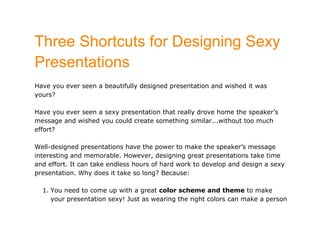
Public speaking manifesto
- 1. Three Shortcuts for Designing Sexy Presentations Have you ever seen a beautifully designed presentation and wished it was yours? Have you ever seen a sexy presentation that really drove home the speaker’s message and wished you could create something similar...without too much effort? Well-designed presentations have the power to make the speaker’s message interesting and memorable. However, designing great presentations take time and effort. It can take endless hours of hard work to develop and design a sexy presentation. Why does it take so long? Because: 1. You need to come up with a great color scheme and theme to make your presentation sexy! Just as wearing the right colors can make a person
- 2. look sexy, dressing up your presentation in the right colors can make it visually irresistible. Now, I’m no designer – I am the last person with an eye for great colors – but I have discovered a way to ethically steal other people’s great designs and color schemes, and you’ll learn how to do so too. 2. You need to find stunning images to complement your points. Using great images not only makes your presentation more pleasing to look at, but it also increases the memorability of your message. Images are memorable, and when they’re used correctly they can help your audience remember your message. In this eBook, you will learn where to quickly locate stunning (and free) images for your presentations. 3. You need to find the right fonts that convey the right feelings. Why not use default fonts such as Arial and Times New Roman? Because those fonts are over-used and frankly, they’re boring. If you want to design a sexy presentation, stay away from the defaults! In this short and practical eBook, you will learn how and where to easily
- 3. find the best fonts for your presentation. If you’ve seen a presentation online with a great font that you’d like to use but don’t know where to get it, you’ll discover a tool that will allow you to find out what font it is and download it (or something similar) for free. You’ll never have to be stuck with using boring fonts again! Oh, and don’t worry…all of this “stealing” is 100% legal, so you won’t be breaking any laws or doing anything unethical, but you’ll have to read on to find out what I mean. My Seven Promises to You If you’ve read this far, then it’s safe to assume that you’re interested in learning how to design sexy presentations (without spending too much time or putting in too much effort). To manage your expectations and help you decide whether or not you should buy the book, let me give you a quick summary of what you’ll learn in the book. I promise that by the time you finish this book, you will discover:
- 4. 1. Where to find sexy presentation designs 2. How to ethically and legally steal the color scheme and theme from an online presentation without paying a penny 3. How to find amazing color themes and schemes to dress up your presentations in the right colors – even if you’re not a designer! 4. How to ethically and legally steal sexy fonts from a presentation you’ve seen online – even if you don’t know what font it is! 5. Where to locate beautiful fonts for free 6. How to locate stunning images for your presentations without paying a single cent 7. Ten simple principles for designing sexy presentations (if you learn these ten principles, you’ll have mastered 80% of what there is to learn about designing sexy and effective presentations).
- 5. Now, if that sounds like something you’re interested in learning, I suggest you get this eBook. You’ll get exactly what I promised you…nothing more, nothing less…so if you’re the kind of reader I’m looking for, let’s get started with the 3 Presentation Hacks for Designing Sexy Presentations…
- 6. How to Ethically “Steal” a Color Scheme and Theme from some of the World’s Best Presentations So…you’ve been asked to give a presentation. You’ve tried to say “No”, made excuses about why you can’t (“I’m too busy. I don’t have time to prepare for the presentation!”), tried to shift the responsibility to someone else (“Maybe Jenny should give the presentation. She’s not as busy and she’s got a better PowerPoint skills!”), but in the end you’re still the one responsible for giving the presentation. The thought of giving the presentation is too painful…you hate public speaking (You’d rather be the guy in the casket than the guy giving the eulogy!) and on
- 7. your list on most interesting things to do, “creating a PowerPoint presentation” ranks below “watching paint dry”. The thought of giving the presentation is too painful…so you push it aside until the last day. The day before the presentation arrives and you begin to panic. You quickly gather all your content – your stories, examples and statistics – and begin outlining what you’re going to say. You come up with a suitable structure and begin to feel better about yourself. Now, all you have to do is to take your information and dump it into your PowerPoint slides, correct? Unfortunately, that’s what most presenters do. They vomit all their information onto their PowerPoint slides and end up creating a “slideument” – slides that are actually documents in disguise. These slideuments contain long paragraphs with hundreds of bullet points. Very little thought goes into the design of the presentation. The font is boring and too small to read from the back of the room. The colors are ugly and make it difficult to read the huge chunks of text that have been copied and pasted onto the slides. And the images are cheesy clipart pictures that make the slides look unprofessional.
- 8. The effect of these slideuments? At best, the speaker loses credibility because his slides are unprofessional. More likely, the audience tunes out of what the speaker is saying and falls asleep. How often have been bored to death by a slideument? I’m guessing it’s a bit too often for your liking. Experiencing death by PowerPoint once is once too much. Unfortunately, because of the abuse of PowerPoint, PowerPoint has gotten a bad rap. But there’s nothing wrong with PowerPoint – there’s something wrong with how people are using it. PowerPoint is just a tool…and if you learn how to use it effectively, it’ll serve you well. But if you treat it like a Word document (which it is not!), you’ll end up with a boring slideument. Don’t blame the tool…blame the person using the tool. So, how do you go about creating effective – and sexy – presentation slides? The first step in designing a sexy presentation is to come up with a sexy color scheme and theme. But what if you’re not a professional designer? Don’t worry, neither am I. You don’t have to be a professional designer to be able to create sexy presentations.
- 9. What if you failed art class and have no idea what colors look great together? It’s okay, I failed art class too! What if you have very little time to spend on creating a sexy color theme? No worries. All you have to do is find a sexy presentation design that you like. The best place to find sexy presentation designs is on Slideshare. Slideshare is the YouTube of presentations. Every day, thousands of great (and crappy) presentations are uploaded onto Slideshare. Step 1: Locate a Presentation You Like Your first step in stealing a sexy presentation design is to find a presentation design that you like. If you browse through the “Top Presentations of the Day” and “Top Presentations of All Time” on Slideshare, you’ll most likely come across a presentation with a color scheme you like. As an example, let’s say that you come across the following presentation (created by me)
- 10. Presentation: Example 1 You think that the color scheme, theme and fonts on this presentation look sexy. It’s the presentation that you like best. You think that the design is appropriate for the type of presentation you have to give.
- 11. Some presentations on Slideshare are downloadable. You can download the Powerpoint presentation straight to your desktop and begin editing it immediately, in which case you’re sorted. However, unfortunately, most of the great presentations only allow you to download the PDF version of the presentation (which means you can’t edit it and use it as a template for creating your own presentations). Some other presentations don’t even allow you to download the PDF version of the presentation (I know, it sucks!). Let’s say that that the presentation you like is not downloadable. Don’t worry though. There’s a simple hack – a hack most people don’t know about - that you can use to ethically and legally steal the color scheme from a presentation…even if the owner doesn’t allow you to download the presentation! Cool, eh? Here’s what you have to do: Step 2: Take a Picture/ Screenshot of the Presentation If you want to copy the theme from a presentation on Slideshare, you need to know the answers to three questions:
- 12. What is the background color? What fonts are being used? What are the font colors? In the presentation from Example 1, you can see that there are two different background colors being used: a dark greyish background for the slide with the numbered slides, and a shade of orange for the slide with the explanations on it. However, knowing that a background is “greyish” is not enough. You need to know the exact “RGB Code” for the color. What’s an RGB code? Each color on your computer has a different code – called an RGB code because all colors are made from a combination of “Red, Green and Blue”. To discover the exact RGB code for the background, all you have to do is to take a screenshot/ picture of the slide. Here’s how to take a screenshot/picture of the slide: 1. Open up the Slideshare presentation in your internet browser (Internet Explorer, Firefox, etc)
- 13. 2. Press the “Prt Scrn/Sys Rq” function key on the top right of your keyboard. Some computers require you to press the “Ctrl” and the “Prt Scrn/Sys Rq” function key at the same time in order to take a screenshot (“Ctrl” + “PrtScrn/Sys Rq”). Step 3: Paste the Image into Paint After you’ve taken a screenshot of the presentation slide, you need: 1. Open up the Paint program on your computer. (To open up the “Paint” program on your computer, click your Windows “Start” button, choose “All Programs”, click on “Accessories” and click on “Paint” to open it up). 2. Paste the Screenshot of the Slide into Paint. To paste the screenshot into Paint, you can either: a. Choose the option “Edit” and then click on “Paste” b. Press the “Ctrl” and the “V” button at the same time (“Ctrl” + “V”) Once I copied and pasted the screenshot of my desired presentation slide into my Paint program, here’s what it looked like:
- 14. Step 4: Select the Pick Color Tool After you’ve pasted the screenshot of the slide into your Paint program, select the “Pick Color” tool:
- 15. Step 5: Click on the Desired Background After selecting the “Pick Color” tool, click on the slide’s background. The pick color tool will help you discover the RGB code of a color, so click on the slide’s background to discover the RGB code for the background. Step 6: Click on “Edit Colors” After you’ve clicked on the slide’s background color using the “Pick Color” tool, go to “Colors” > “Edit Colors” as shown below:
- 16. Step 7: Find the RGB Code If you’ve followed steps 1 to 6 correctly, a pop-up box such as the one shown below will appear:
- 17. The pop-up will tell you the selected color’s RGB code: In this case, the RGB code for the background color is: Red = 25 Green = 42 Blue = 49 Pretty cool, eh?
- 18. Step 8: Find the RGB Codes for the Font Colors After you’ve found the RGB codes for the desired background colors, go ahead and repeat Steps 4 to 7, except this time instead of clicking on the background color, click on the font color. Following the steps, you will have the exact RGB code for the font colors. By now, you should have the RGB codes for the slide’s background colors and font colors. Jot these down somewhere because we’re going to use them in a little while. Step 9: Open Up PowerPoint Open up your PowerPoint (or Keynote) program. Open up a fresh, clean, white presentation.
- 19. Step 10: Change the Background Color Your presentation should currently be fresh, clean and white with nothing on it. We are now going to add a background color to your presentation: 1. Left-Click your mouse and a pop-up box will appear 2. Click on “Format Background”
- 20. 3. A pop-up box will appear. Click on Fill > Color > More Colors
- 21. 4. Another pop-up box will appear. Click on the “Custom Tab”
- 22. 5. Choose “Color model: RGB” and fill out the RGB value for the background color 6. Your new background color should be exactly the same as the background of the sexy slide you picked on Slideshare!
- 23. 7. Since the sexy slides from Example 1 had two background colors (the greyish one above) and an orange one, let’s go ahead and create a new slide with the orange background. Add a New Slide > Left Click > Format Background > More Colors > Custom > Enter RGB codes for Orange background. If you followed the steps correctly in the previous section when locating RGB codes, the RGB code for the orange background should be: Red=235, Green = 149, Blue = 53
- 24. Step 11: Congratulate Yourself Now that you’ve managed to successfully steal the background colors from a slide on Slideshare, you deserve to be congratulated. Hack #1 Accomplished You now have the ability to get the exact RGB code for any color on the Internet! What are the benefits of Hack #1? How does being able to find the RGB codes for any color on the internet benefit you? I’m glad you asked. A major part of creating a sexy presentation is being able to choose contrasting colors that make your text readable as well as visually pleasing. However, many people don’t really know which colors go well together and which one’s don’t. Choosing the right colors for a presentation is an art – and if there was an examination on it, most people would fail.
- 25. Choosing the right colors for your presentation is also very difficult and time consuming work. And if you don’t have the time (or the creative spark) required for choosing the right background and font color combinations, Hack #1 will be an indispensable tool in your presentation toolkit! Instead of having to think about which background colors and font colors go well together, you can simply go to Slideshare, click through a couple of presentations and find the combination you like best. Import the background and font colors into your presentation, and you’re presentation will look just as beautiful! So go ahead and explore a few more presentations online. There are lots of amazing and extraordinary colors being used in presentation slides. If you come across a color you like, you can simply use the “Screenshot > Paste into Paint > Use Pick Color Tool > Discover RGB code” method use the exact same color in your presentation. Pretty neat hack, eh?
- 26. A Free Tool to Help You Find More Amazing Color Schemes for Your Presentations Now that you’ve mastered Hack #1, let me introduce you to a free online tool that you can use create your own beautiful templates. If you don’t want to steal other people’s presentation designs, but you lack the ability to create great color-combinations, this free tool will be a life-saver.
- 27. 1. 2. 3. 4. 5. 6. Stealing fonts a. What Font is It? http://www.whatfontis.com/ i. 1001 Fonts 7. Stealing Color Schemes a. Paint i. ColorLovers.com 8. Stealing Pictures a. Google Images i. Flickr ii. Compfight 9. Stealing Content (Free E-Book In Exchange for Review)
