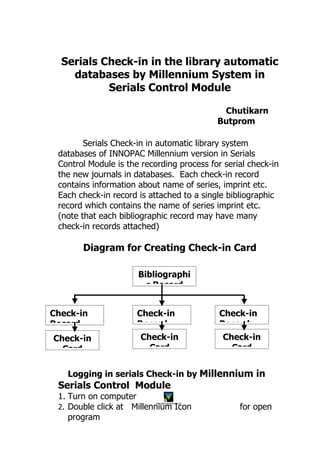
Serial Check In
- 1. Serials Check-in in the library automatic databases by Millennium System in Serials Control Module Chutikarn Butprom Serials Check-in in automatic library system databases of INNOPAC Millennium version in Serials Control Module is the recording process for serial check-in the new journals in databases. Each check-in record contains information about name of series, imprint etc. Each check-in record is attached to a single bibliographic record which contains the name of series imprint etc. (note that each bibliographic record may have many check-in records attached) Diagram for Creating Check-in Card Bibliographi c Record Check-in Check-in Check-in Record Record Record Check-in Check-in Check-in Card Card Card Logging in serials Check-in by Millennium in Serials Control Module 1. Turn on computer 2. Double click at Millennium Icon for open Innovative Millennium.pif program
- 2. 2 3. Enter username and password for Login to program Clic k 4. When you are enter to main menu, enter Initials and Password. The picture as illustrated below. Cli ck Note: If you quit after you have finished, click Admin on Menu bar, after that click Clear initials. System will be logout of program. Picture are illustrated below. Clic k
- 3. 3 Serials Check-in 1. Click Serials Check-in on Navigation Bar. The picture is shown in this picture. 1.3 Type journal’s name, select s 1.1 JOURNAL TITLE or Click type ISSN in text Soil science 1.4 Click Search 1.2 Click Drop down and select s JOURNAL TITLE or I When the display appear the name of serials Check-in, check Cover date on journal compare with any issue box, and then Check- in 2.2 Click Check in 2.1 Click select issue box 3. Program will record automatically serial check-in, and change EXPECTED to ARRIVED, change Expected date
- 4. 4 to transaction date and then the number of journals issue will be appear on display . For example as shown in this picture. 4. After you got finished, for serial check-in in library database, please click Save on icon bar, after that click close on icon bar for back to first page to starting the next new serials check-in. From Check – in Card display, the other function as illustrated below.
- 5. 5 Function button Definition of the other Function on Chick-in display Card = open or using check-in card Summary = back to summary data page about the status of check-in card. Summary device into: - RECORD NUMBER = There are serial number of journal (C following 7 numberings. - Location = location box contains library code. - IDENTITY = Identity contains the list of journal data in check-in card such as cover date. - STATUS = Status of check-in card contains current, filled, unused - FREQUENCY Record = Check-in Record contains fixed length field such as - LABEL TYPE data record about lapel spine code on journal - SCODE1 = data record about journal index (– = NO INDEXING, I = INDEXING - SCODE2 = data record about journal supplier (- = no identify data c, Complement s = Subscribe, e = Exchange)
- 6. 6 - COPIES = data record about copy of journal (normally 1:225 copy) - CLAIMON = data record about cover - LOCATION = data record about code of library’s name - RLOC Received location = data record about institute code who are receive journal such as a Agriculture, c Acquisition - VENDOR = data record about code of book store - SCODE4 = journal data do not have code for record - UCDPNT device into: z Do not count - Do not count i Increment p Prompt - PCOUNT piece count = data record about issue number of journal Holdings = open or adjust journal list in library’s check-in card Routing= open or use journal cycle Bib-Level Holds = open or adjust bibliographic record
- 7. 7 Registering journal Issue, Index Issue, Supplement Issue Apart from annual printing, the journal will be printed in issue box. Before to register, journal must be specified the parameter, and created issue box. This procedure contains : 1. Open Check-in card for add or insert issue box, slide the cursor to the issue box closer up to the insert issue box. 1.1 right click and 1.2 select select edit Card Card Menu 2. Template will be appeared, select type of journal for add issue box,following: Original journal click Issues Supplement, Special, click at Supplements Index issue click Indexes 2.1 The procedure of index journal to specify parameter and creating the adding issue box are shown in this picture.
- 8. 8 Click 2.2 The message will be appeared on template. You can create caption and pattern for index journal. Clic k ٢.٣ The display will be appeared Simple template for record parameter which involved Click Drop the indexes down journal such as frequency, numbering continuity select r Restart if new Click Drop down arrange the select Frequency of issue, journal select
- 9. 9 The message will appear on Opac display Clic k Click Advanced for specify to display or not display the cover date, volume and issue number in issue box on OPAC display such as not show year or mount on display but show v.and/or no. in front of volume and /or issue number. For example are shown in this picture. Click √ on Opac Display cover date data in Issue box on Opac Click display Drop Automatic จะ down for claim date, select number of Levels, issue to do not over page making for a book Click number of ok each issue on will return to Serial Check-in page. Slide the 2.5 Program cursor into the box which want to insert boxes and following this procedure. 2.5.2 select Insert 2.5.1 Index boxes Right before Selected click for open instruct ion set,
- 10. 10 4.5 The template will be appeared for record data which involved index journal into specify text box. For example as illustrated below. 4.5.1 add amount of insert box 4.5.2 add cover date 4.5.3 add expected date 4.5.4 add volume add Issue number Click Drop down select A ARRIVED Enter amount of issue receive Click ok 4.6 Back to serials check-in display. The register index issue will be inserted in original issue box, but in the upper left corner of issue box will be appear I.
- 11. 11 Note: Creating issue box for Supplement Issue or Special issue, the procedure is the same of creating issue box of index issue. Adding issue box in check-in card If the issue box is full, the box for register will be created. The procedure as show below. 1. open Check –in card which want to add issue box. 1.3 select 1.1 Click Extrapolate all issue Boxes box of Volume
- 12. 12 1.2 right click to open instructio n set, From above sample, the adding issue box can select follow as type of journal. Extrapolate Boxes Add Issue Boxes at End of Card Add Supplement Boxes at End of Card Add Index Boxes at End of Card 2. The template which inform volume and issue number, cover date of next issue will be appearing. Enter the number of Extrapolate in number of time such as if creating 1 volume to enter 1 and click ok, for example as illustrated below. 2. Enter the Automatic number of system Extrapolate will add Automatic volume system will and issue add cover number of date the next Automati c system will add expected
- 13. 13 2.2 Click ok 3. Program will add box follow as issue in each volume. for example are show in this picture. Creating Check-in Cards In case of check-in card have been full registered up to 84 box. The check-in card will be created. The procedure of creating check-in card as below. 1. Open Check-in card of journal which want to created card. The picture as illustrate below. 1.1 enter journal name in text box 1.2 Click Search 1.3 Click journal name which want to add Check – in card 1.4 Click Select
- 14. 14 1.5 Click 2. Check in record will be appeared on display, to specify the fixed length Field which involved administration of journal by code in the program. 2.1 Click Next 2.2 Click NO INDEXING or INDEXING 2.3 Click ok 2.5 Click 2.4 Save Note Next
- 15. 15 3. Simple template will be appeared, save the initial parameter of issue box from the full check-in card. Click drop down select C Add number of issue boxes in card Cli Click drop down select frequency Starting Starting Cover Volume Add starting จะปรากฏ transaction Starting date drop Click Issue number down select c Continue Add or r Restart Issues Automatic per days before claim Automatic unit of Clic binding k Automa tic Binding
- 16. 16 4. Advanced template will be appeared on display for show or not show data control cover date and v. or no in front of volume number and issue number. The picture as illustrate next page. click in Click in Suppress display for OPAC display show data for not show control on card on Opac Click drop down Data select Number 1- control 6 levels Cover Click drop down select Data mode control Volume and Click ok Definition of template are show create card and edit card Status: Drop down value of Status divide to - Current (C Current) - Filled - Unused
- 17. 17 - Incomplete Display Mode: Drop down value of Display Mode divide to - C Box Display - L Line Display Check-in card - select ISSUES - select SUPPLEMENTS - select INDEX FREQUENCY : Drop down value of FREQUENCY devide into - Annual - Bimonthly - Semiweekly - Biennial - Semiannual - Triennial - 3 Times a Week - 3 Times a month - Monthly - Quarterly - Semimonthly - 3 Times a year - weekly - Irregular - Custom OPAC LABEL : Showing automatic message which you want appeared on Opac display, 6. Chronology Captions = data control cover date Lavel Caption Display OPAC display year Lavel 1 Lavel 2 mon 15 Feb 2008 ARRIVED on
- 18. 18 Lavel 3 day If you don’t want to show year, month, day on display you should click in Display box Claimming Binding: specification of journal demand and combination volume contain: Days before claim Unit of binding Binding delay Enumeration : specification of check-in card detail consist of Number of levels: Drop down of number levels are show 1-6 levels Caption: Abbreviations are specified on OPAC display automatically Such as v. no pt. Is Display: If you want to show abbreviation in text box of Caption on OPAC display click in display box. Mode: Regulation of alphabet pattern are shown in form of Arabic number, Roman number or alphabet Pieces Per level: Identification the amount of annual journal. Numbering Continuity: Drop down value of Numbering Continuity devide into - Restart - Continue
- 19. 19 Suppress OPAC display: use this option for not show data of check-in card on Opac page if data in check-in card is not completed. click in front of sentence. 5. New Check in card will be appeared, Click New CHECKIN for adding code in fixed field of check in record. This picture as illustrated below. 5.1 Click New CHECKIN 6. Check in record display have been appeared for adding code in fixed field. 6.5 Click Save 6.1 Double Click 6.3 Double 6.2 select Click select Double service Click select s Subscri
- 20. 20 6.4 Double Click 7. Check inselect contains card number will be record display as below. 7.1 Click Card c1028145 for return to Check in card display 8. The new create will be appeared as illustrate below.
- 21. 21 Editing Data in Issue boxes Check-in card consist of issue box which show details of volume and issue number, cover date and amount of journal in each year, all of these bring to convenient to check-in but in some case, data, year , issue are not correct related with receive journal because of some of journal are print less than or more than original journal etc. Therefore, some of journal might be edit data when check-in in issue box. The procedure of editing check-in card 1. If you want to edit only one issue box should following this procedure. Example of editing issue box for combination of 2 issue into 1 issue. 1.3 select Menu Modify Boxes Individually 1.1 doubleCl ick issue box 1.2 Right Click and selectง Box Menu
- 22. 22 2. The template will be appeared for modify boxes individually as show in this picture. 2.1 Enter Cover date 2.2 Enter number 2.3 Click ok 1. Status : Drop down value devide into EXPECTED A ARRIVED PARTIAL MISSING BOUND TO BIND BIND PRED REMOVED BLANK OUT OF PRINT UNAVAILABLE NOT PUBLISHED
- 23. 23 LATE CLAIMED 5. System will be changed data immediately, data is appeared correctly following date, mount, year of issue such as 29 Sep 2005-6 Oct 2005 and correct issue is no.2-3. For example are show in this picture. Note: If you want to edit data in many issue box together, click selected all box and select sub menu Update Boxes as a Group. Exit program Click Close on Window or click File then click Exit. Display will appeared illustrated below. Select Yes or press Alt+y for exit program. References
- 24. 24 Jansuwan A. Journal system of the automatic library system: Millennium Serials, 2004. (Copy filed) Thongseesuksai S. Evaluation control of journals in automatic library system (INNOPAC). 2nd. Khon Kaen library university. 2002. Appendix
- 25. 25 Appendix A : serial check-in for foreign journal in automatic database by Millennium system in Serials Control Module. start Unwrap Check member number of journal No Librarian Check provide serial Serial check-in check-in Yes Check-in Check service location (Faculty) Seal journal Incorrect Check correct/incorrect by repa librarian Correct Scan content to development system office Faculty Identify library Catalogue Print follow and sent to service Library library Center Bring to En Appendix B serial check-in for Thai journal in automatic database by Millennium system in Serials Control Module) star
- 26. 26 Unwrap Librarian No Create provide serial check-in check-in Yes Check-in Check status to create index with inform status in database Seal Check correct/incorrect by rep incorrect correct Type list of Identify journal and index type of sent to 6th do not index Erase Not and Bring to inform status in database En