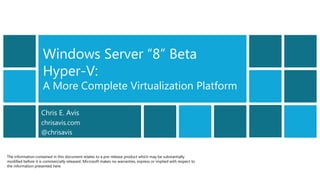
It camp ws8 beta hyper-v
- 1. Windows Server “8” Beta Hyper-V: A More Complete Virtualization Platform Chris E. Avis chrisavis.com @chrisavis The information contained in this document relates to a pre-release product which may be substantially modified before it is commercially released. Microsoft makes no warranties, express or implied with respect to the information presented here.
- 2. Beyond virtualization Basic server virtualization technology helps achieve cost savings and operational efficiencies Let’s go beyond basic Create more dynamic virtualization. platforms to: • Build private clouds. • Create more flexible virtualization solutions on site to support core line of business applications and high availability solutions. Windows Server "8" Beta – Pre-release information only 2
- 3. Hyper-V before Windows Server "8" Beta Hyper-V history Windows Server 2008 R2 improvements to • Introduced with Windows Server 2008 Hyper-V • New version in Windows Server 2008 R2 • Increased availability for moving virtual machines • Update with Windows Server 2008 R2 SP1 • Increased availability for adding and removing virtual machine storage Two manifestations of Hyper-V • Improved management of virtual data centers • Hypervisor-based virtualization feature of Windows • Simplified method for physical and virtual computer Server 2008 R2 deployments • Microsoft Hyper-V Server, a free stand-alone product • Hyper-V processor compatibility mode for live containing only: migration – Windows Hypervisor • Improved virtual networking performance – Windows Server driver model • Improved virtual machine memory management – Virtualization components Windows Server "8" Beta – Pre-release information only 3
- 4. A more complete virtualization platform Hyper-V in Windows Server "8" Beta More secure multitenancy Flexible infrastructure, when and where you need it Scale, performance, and density High availability Windows Server "8" Beta – Pre-release information only 4
- 5. More secure multitenancy Extending the Hyper-V Multitenant security and Extensible Switch for new isolation capabilities Helps ensure that each customer’s data is completely separate and secure from other customers’ information. Windows Server "8" Beta – Pre-release information only 5
- 6. Multitenant security and isolation Hyper-V Extensible Switch • New feature • Handles network traffic between: – Virtual machines – The external network – The host operating system • Layer-2 virtual interface • Programmatically managed • Extensible NIC = network adapter Windows Server "8" Beta – Pre-release information only 6
- 7. Multitenant security and isolation Private virtual LAN (PVLAN) • Isolate virtual machines from other virtual machines in your data center. • Create community groups of virtual machines that can exchange data packets. Example PVLAN: ‒ Primary VLAN ID is 2 ‒ Secondary VLAN IDs are 4 and 5 Windows Server "8" Beta – Pre-release information only 7
- 8. Multitenant security and isolation Other tools Benefits • ARP spoofing protection • Enhanced security and isolation • DHCP guard protection • Manageability • Virtual port ACLs • Isolation of customers’ networks from one another • Trunk mode to virtual machines • No need to set up and maintain VLANs • Monitoring • Protection against malicious data • Windows PowerShell/WMI interception Windows Server "8" Beta – Pre-release information only 8
- 9. Extending the Hyper-V Extensible Switch for new capabilities Two platforms for extensions: • NDIS filter drivers • WFP callout drivers You can extend or replace: • Ingress filtering • Destination lookup and forwarding • Egress filtering Other features: • Extension monitoring • Extension uniqueness • Extensions that learn virtual machine life cycle • Extensions that can veto state changes • Multiple extensions on same switch Architecture of the Hyper-V Extensible Switch Windows Server "8" Beta – Pre-release information only 9
- 10. Hyper-V Extensible Switch extension types Extension Purpose Potential Examples Extensible component Inspecting network packets, but not Network Packet Inspection altering them sFlow and network monitoring NDIS filter driver Injecting, modifying, and dropping Network Packet Filter network packets Security NDIS filter driver OpenFlow, Virtual Ethernet Port Third-party forwarding that bypasses Network Forwarding default forwarding Aggregator (VEPA), and proprietary NDIS filter driver network fabrics Filtering and modifying TCP/IP packets, monitoring or authorizing Virtual firewall and connection Firewall/Intrusion Detection connections, filtering IPsec-protected monitoring WFP callout driver traffic, and filtering RPCs Windows Server "8" Beta – Pre-release information only 10
- 11. Flexible infrastructure, when and where you need it Scale beyond VLANs with Migrate virtual machines Move virtual machine storage Hyper-V without downtime with minimal downtime network virtualization Reliably import virtual Merge snapshots while the Use new automation support machines virtual machine is running for Hyper-V Adding and moving servers is now faster and easier. Windows Server "8" Beta – Pre-release information only 11
- 12. Scale beyond VLANs with Hyper-V network virtualization How network virtualization works: • Two IP addresses for each virtual machine • General Routing Encapsulation (GRE) • IP address rewrite • Policy management server Problems solved: • Removes VLAN constraints. • Eliminates hierarchical IP address assignment for virtual machines. Windows Server "8" Beta – Pre-release information only 12
- 13. IP address rewrite How IP address rewrite works Benefits • Each Customer Address (CA) is mapped to a unique • Requires no upgrade of network Provider Address (PA). adapters, switches, or network appliances • Information is sent in regular TCP/IP packets • Can be deployed today without sacrificing on the wire. performance Windows Server "8" Beta – Pre-release information only 13
- 14. Network virtualization example Windows Server "8" Beta – Pre-release information only 14
- 15. Benefits of Hyper-V network virtualization Tenant network No new hardware migration to the Tenant virtual Simplified (servers, switches, a Full management cloud without machine network and ppliances) needed through Windows reconfiguration deployment improved to help achieve PowerShell and and without anywhere in the server/network maximum WMI compromising data center resource use performance isolation Windows Server "8" Beta – Pre-release information only 15
- 16. Migrate virtual machines without downtime Live migration setup Memory page transferred Improvements • Faster migration and simultaneous migration • Live migration outside a clustered environment Modified pages transferred Storage handle moved Windows Server "8" Beta – Pre-release information only SMB-share-based live migration
- 17. Migrate virtual machines without downtime Benefits • Increase flexibility of virtual machine placement • Increase administrator efficiency • Reduce downtime for migrations across cluster boundaries Windows Server "8" Beta – Pre-release information only “Share nothing" live migration 17
- 18. Move virtual machine storage with no downtime Live storage migration • Move virtual hard disks (VHDs) attached to a running virtual machine. Benefits • Manage storage in a cloud environment with greater flexibility and control. • Move storage with no downtime. • Update physical storage available to a virtual machine (such as SMB-based storage). • Windows PowerShell cmdlets. Windows Server "8" Beta – Pre-release information only 18
- 19. Reliably import virtual machines Import Wizard • Detects and fixes problems • Doesn’t require the virtual machine to be exported • Allows a virtual machine to be copied to a USB flash drive • Moves virtual machines more easily and reliably • Uses Windows PowerShell cmdlets for automation Benefit • A simpler, better way to import or copy virtual machines. Windows Server "8" Beta – Pre-release information only 19
- 20. Merge snapshots while the virtual machine is running Snapshot features Benefit • Snapshot data are stored in .avhd files • Update parent virtual hard disks while the virtual machine is still running • You can merge the .avhd disk into the parent while the virtual machine continues to run • I/O is suspended to a small range while data in the range is processed • At completion, online merge fixes merged disks and closes files. Windows Server "8" Beta – Pre-release information only 20
- 21. Use new automation support for Hyper-V More than 150 Designed for IT Task-oriented Consistent cmdlets pros interface cmdlet nouns Windows Server "8" Beta – Pre-release information only 21
- 22. Scale, performance, and density Hyper-V host scale and scale-up Offloaded Data Transfers (ODX) workload support support in Hyper-V Dynamic Memory improvements Data Center Bridging (DCB) for Hyper-V Virtual Fibre Channel in Hyper-V Resource Metering in Hyper-V Support for 4-KB disk sectors in New virtual hard disk format Hyper-V virtual disks Quality of Service (QoS) Increases scalability of the data center and uses fewer servers to run more virtual machine workloads. Windows Server "8" Beta – Pre-release information only 22
- 23. Hyper-V host scale and scale-up workload support Maximum number Improvement System Resource Windows Server "8" Windows 2008 R2 factor Beta Logical processors on hardware 64 160 2.5 Host Physical memory 1 TB 2 TB 2 Virtual processors per host 512 1,024 2 Virtual processors per virtual machine 4 32 8 Virtual Memory per virtual machine 64 GB 1 TB 16 machine Active virtual machines 384 1,024 2.7 Nodes 16 64 4 Cluster Virtual machines 1,000 4,000 4 Windows Server "8" Beta – Pre-release information only 23
- 24. Hyper-V host scale and scale-up workload support Non-Uniform Memory Access (NUMA) support in a virtual machine • Projects NUMA topology onto a virtual machine • Allows guest operating systems and applications to make intelligent NUMA decisions • Aligns guest NUMA nodes with host resources Guest NUMA topology by default matches host NUMA topology Windows Server "8" Beta – Pre-release information only 24
- 25. Hyper-V host scale and scale-up workload support SR-IOV support in Hyper-V • Increases network throughput • Reduces network latency • Reduces host CPU overhead for processing network traffic Benefits • Maximize use of host system processors and memory • Handle the most demanding workloads VF = virtual function Windows Server "8" Beta – Pre-release information only 25
- 26. Dynamic Memory improvements for Hyper-V Dynamic Memory • Introduced in Windows Server 2008 R2 SP1 • Reallocates memory automatically among running virtual machines Windows Server "8" Beta improvements • Minimum memory • Hyper-V smart paging • Memory ballooning • Runtime configuration Virtual machine starting with Hyper-V smart paging Windows Server "8" Beta – Pre-release information only 26
- 27. Dynamic Memory improvements for Hyper-V Benefits • Higher consolidation numbers • Improved reliability of Hyper-V operations • Ability to change memory configuration with minimal downtime Removing paged memory after virtual machine restart Windows Server "8" Beta – Pre-release information only 27
- 28. Resource Metering Features Metrics • Uses resource pools • Average CPU use • Is compatible with all • Average memory use Hyper-V operations • Minimum memory use • Is unaffected by virtual • Maximum memory use machine movement • Maximum disk allocation • Uses Network Metering Port ACLs • Incoming network traffic • Outgoing network traffic A two-tenant environment built with Hyper-V in Windows Server "8" Beta Windows Server "8" Beta – Pre-release information only 28
- 29. Resource Metering Basic model of Resource Metering Benefits of Resource Metering • Tracking of virtual machine use is easier. • You can use it to aggregate data for multiple virtual machines. • You can use it to build accurate lookback and chargeback solutions. • Obtaining resource usage data is easier. Windows Server "8" Beta – Pre-release information only 29
- 30. New virtual hard disk format (VHDX) VHDX principal features • Storage capacity up to 64 terabytes (TBs) • Corruption protection during power failures • Optimal structure alignment for large- sector disks Benefits • Increases storage capacity • Protects data • Helps to ensure quality performance on large-sector disks Windows Server "8" Beta – Pre-release information only 30
- 31. Offloaded Data Transfer (ODX) support in Hyper-V ODX • Data transfer between intelligent storage arrays • Token based Benefits • Rapid virtual machine provisioning and migration • Faster transfers on large files • Latency minimization • Array throughput maximization • Less CPU and network usage • Performance not limited by network throughput or server usage • Improved data center capacity and scale • Automation Token-based copy operation Windows Server "8" Beta – Pre-release information only 31
- 32. Data Center Bridging (DCB) DCB converges different types of traffic How DCB works • Network • DCB acts as a network adapter feature. • Storage • This mechanism provides a hardware solution for managing network traffic. • Management • DCB classifies and dispatches network traffic. • Live migration • Windows instructs the adapter to classify Benefits traffic. • Traffic doesn’t have to originate from the • Helps you to ensure QoS networking stack. • Makes it easier to change allocations to different traffic flow Windows Server "8" Beta – Pre-release information only 32
- 33. Virtual Fibre Channel in Hyper-V Access Fibre Channel SAN data from a virtual machine • Unmediated access to a SAN • A hardware-based I/O path to virtual hard disk stack • N_Port ID Virtualization (NPIV) support • A single Hyper-V host connected to different SANs • Up to four Virtual Fibre Channel adapters on a virtual machine • Multipath I/O (MPIO) functionality • Live migration Live migration maintaining Fibre Channel connectivity Windows Server "8" Beta – Pre-release information only 33
- 34. Support for 4-KB disk sectors in Hyper-V virtual hard disks Capabilities • Improved performance of virtual hard disks on 512e disks • Hosting virtual hard disks on native 4-KB disks Benefits • Reduces the impact of 512e disks on the virtual Virtual hard disk 4-KB block (blue) not aligned hard disk stack with physical 4-KB boundary • Workloads complete more quickly Windows Server "8" Beta – Pre-release information only 34
- 35. QoS minimum bandwidth Relative minimum bandwidth Strict minimum bandwidth Features • Establishes a bandwidth floor • Assigns specified bandwidth for each type of traffic • Helps to ensure fair sharing when there’s congestion • Can exceed quota when there’s no Bandwidth oversubscription congestion Two mechanisms • Enhanced packet scheduler (software) • Network adapter with DCB support (hardware) Windows Server "8" Beta – Pre-release information only 35
- 36. QoS minimum bandwidth Benefits of QoS minimum bandwidth • Need fewer expensive network adapters • Make best use of 10-GbE hardware Benefits for public cloud hosting providers • Manage performance levels for SLAs • Deliver minimal impact or compromise in shared infrastructure Benefits for enterprises • Deliver predictable application performance • Encourage the use of virtualization Windows Server "8" Beta – Pre-release information only 36
- 37. High availability Hyper-V Incremental Hyper-V Replica NIC Teaming clustering backups enhancements Data centers and customers can increase resilience to failures. Windows Server "8" Beta – Pre-release information only 37
- 38. Incremental backups For virtual machines • Allows incremental backup of virtual hard disks • Is Volume Shadow Copy Service (VSS)-aware • Backs up the Hyper-V environment • Requires no backup agent inside virtual machines Benefits • Saves network bandwidth • Reduces backup sizes • Saves disk space • Lowers backup cost Windows Server "8" Beta – Pre-release information only 38
- 39. Hyper-V Replica New feature • Replicates Hyper-V virtual machines from a primary to a Replica site Benefits • Affordable in-box business continuity and disaster recovery solution • Failure recovery in minutes • More secure replication across network • No need for storage arrays • No need for other software replication technologies • Automatic handling of live migration • Simpler configuration and management Windows Server "8" Beta – Pre-release information only 39
- 40. NIC Teaming What is NIC Teaming? Benefits • Multiple parallel network connections • Higher reliability against failure • Increase throughput • Better throughput • Provides redundancy in case of link failure NIC Teaming in a Hyper-V environment Management • Uses virtual network adapters • Windows PowerShell • Can connect to more than one virtual switch • NIC Teaming Server Manager configuration UI • Is designed to maintain connectivity if one switch disconnects • Can support up to 32 network adapters in a team Example: SR-IOV Windows Server "8" Beta – Pre-release information only 40
- 41. Hyper-V clustering enhancements Clustering benefits Protects against: Enables high-availability solutions for many • Application and service failure workloads • System and hardware failure • Site failure (natural disaster, power outages, or connectivity outages) Lets you increase availability and enable access to server-based applications during planned and unplanned downtime. Windows Server "8" Beta – Pre-release information only 41
- 42. Hyper-V clustering enhancements New features Guest clustering via Fibre Channel Clustered live migration enhancements • Connects to Fibre Channel directly from within • Uses higher network bandwidths (up to 10 GB) to virtual machines complete migrations faster • Virtualizes workloads that: – Use direct access to Fibre Channel storage – Cluster guest operating systems over Fibre Channel Cluster Shared Volume (CSV) 2.0 • Simplifies the configuration and operation of virtual machines Encrypted cluster volumes • Provides greater security and performance • Uses BitLocker Drive Encryption to enable better physical security for deployments outside of • Integrates with storage arrays for out-of-the-box secure data centers replication and hardware snapshots Windows Server "8" Beta – Pre-release information only 42
- 43. Hyper-V clustering enhancements New features Transparent failover Hyper-V application monitoring • Moves file shares between nodes with little • Hyper-V and failover clustering work together to interruption to server applications, such as: bring higher availability to workloads that do not – Configuration files officially support clustering. – Virtual hard disk files – Snapshots in file shares over the SMB2 protocol • Monitors services and event logs inside the virtual machine. • Determines health of virtual machine’s key services. Windows Server "8" Beta – Pre-release information only 43
- 44. Hyper-V clustering enhancements New features Virtual machine failover prioritization Affinity (and anti-affinity) virtual machine • Lets you configure virtual machine priorities rules • Lets you configure partnered virtual machines to • Controls the order in which virtual machines fail migrate simultaneously during failover. over or start – Example: Configure your SharePoint virtual machine and partnered SQL Server virtual machine to always fail over together to the In-box live migration queuing same node. • Lets you perform large multiselect actions to • You can specify that two virtual machines cannot queue live migrations of multiple virtual coexist on the same node in a failover scenario machines (anti-affinity rule). Windows Server "8" Beta – Pre-release information only 44
- 45. Hyper-V clustering enhancements Benefits with Windows Server "8" Beta • Extends clustered environment features to a new level • Supports greater access to storage • Provides faster failover and migration of nodes Windows Server "8" Beta – Pre-release information only 45
- 46. Conclusion Windows Server "8" Beta Hyper-V is a more dynamic virtualization platform. Flexible Scale, performanc More secure infrastructure, wh e, and High availability multitenancy en and where you density need it Windows Server "8" Beta – Pre-release information only 46
Notas do Editor
- Organizations of all sizes have embraced server virtualization technology to help them achieve cost savings and operational efficiencies. As the technology continues to evolve, many now see the potential for going beyond basic virtualization features and benefits—such as consolidating server hardware—to create more complete platforms for private clouds. Windows Server "8" Beta helps to deliver a dynamic, available, cost-effective server platform for cloud-optimized IT. With its Hyper-V virtualization role, Windows Server "8" Beta provides a more enhanced virtualization platform, increased scalability and performance, and better connectivity to cloud services.Let’s first review the improvements that were introduced with the previous version of Windows Server, Windows Server 2008 R2 (next slide).
- Beginning with Windows Server 2008, server virtualization via Hyper‑V technology has been an integral part of the operating system. A new version of Hyper‑V was included as a part of Windows Server 2008 R2, and it was updated in the release of Service Pack 1 (SP1).There are two manifestations of the Microsoft Hyper‑V technology:The hypervisor-based virtualization feature of Windows Server 2008 R2, installed as a Windows Server roleMicrosoft Hyper‑V Server, a free stand-alone product containing only the Windows Hypervisor, Windows Server driver model, and virtualization componentsHyper-V is a powerful virtualization technology that enables businesses to take advantage of virtualization’s benefits, such as reducing costs, increasing hardware utilization, optimizing business infrastructure, and improving server availability. Ideal for server consolidation in both the data center and remote sites, it empowers organizations to make more efficient use of their hardware resources. It also enables IT organizations to enhance their administrative productivity and to rapidly deploy new servers to address changing business needs. Hyper-V uses 64-bit hypervisor-based technology, which vastly increases performance for virtual machines running Windows Server 2008 R2, Windows Server 2008, Windows Server 2003, specific Linux distributions, and Xen-enabled Linux by giving them the ability to work as closely as possible with CPUs and memory in a shared environment. Since its release, Hyper-V included numerous improvements for creating dynamic virtual data centers, including:Increased availability for moving virtual machines. One of the most important aspects of any data center is providing the highest possible availability for systems and applications. Virtual data centers are no exception to the need for high availability. Hyper‑V in Windows Server 2008 R2 included Live Migration, which allowed you to move a virtual machine between server nodes on a cluster or servers using shared storage with minimal interruption of service.Increased availability for addition and removal of virtual machine storage. Windows Server 2008 R2 Hyper‑V supported hot plug-in and hot removal of virtual machine storage. By supporting the addition or removal of virtual hard disk files and pass-through disks while a virtual machine is running, Windows Server 2008 R2 Hyper‑V made it possible to more quickly reconfigure virtual machines to meet changing requirements. Improved management of virtual data centers. Even with all the efficiency gains with virtualization, virtual machines still must be managed. The number of virtual machines tends to proliferate much faster than physical computers because machines typically do not require a hardware acquisition. So, management of virtual data centers is even more imperative than ever before. Windows Server 2008 R2 included the following improvements that help you manage your virtual data center:Reduced effort for performing day-to-day Hyper‑V administrative tasks by using the Hyper-V management console.Improved management of multiple Hyper‑V servers in a virtual data center environment by using System Center Virtual Machine Manager 2008.Simplified method for physical and virtual computer deployments. Historically, deploying operating systems and applications to physical and virtual computers used different methods. For virtual computers, the .vhd file format has become a de facto standard for deploying and interchanging preconfigured operating systems and applications. Windows Server 2008 R2 also supported the ability to boot a computer from a .vhd file that is stored on a local hard disk. This lets you use preconfigured .vhd files to deploy virtual and physical computers. This helps reduce the number of images that you needed to manage and provides an easier method for your testing deployment before deployment in your production environment.Hyper‑V processor compatibility mode for live migration. As the scope of virtualization increases rapidly in today’s enterprise, customers chafe against hardware restrictions when they perform virtual machine migrations across physical hosts. Windows Server 2008 R2 Hyper‑V introduced a new capability called “processor compatibility mode for live migration,” which allowed live migrations across hosts with differing CPU architecture.Improved virtual networking performance. Hyper‑V took advantage of several networking technologies in Windows Server 2008 R2 to improve overall virtual machine networking performance. Two key examples are support for Jumbo Frames and support for the Virtual Machine Queue (VMQ).Support for Jumbo Frames was introduced with Windows Server 2008. Hyper‑V in Windows Server 2008 R2 extended this capability to virtual machines. So just like in physical network scenarios, Jumbo Frames adds the same basic performance enhancements to virtual networking. That includes up to six times larger payloads per packet, which improves not only overall throughput but also reduces CPU use for large file transfers.VMQ allowed the host’s network adapter to Direct Memory Access (DMA) packets directly into individual virtual machine memory stacks. Each virtual machine device buffer is assigned a VMQ, which avoids needless packet copies and route lookups in the virtual switch. Essentially, VMQ allowed the host’s single network adapter to appear as multiple network adapters to the virtual machines, allowing each virtual machine its own dedicated network adapter. The result is less data in the host’s buffers and an overall performance improvement to I/O operations.Improved virtual machine memory management. Windows Server 2008 R2 SP1 introduced Hyper‑V Dynamic Memory. Dynamic Memory enables customers to better utilize the memory resources of Hyper-V hosts by balancing how memory is distributed between running virtual machines. Memory can be dynamically reallocated between different virtual machines in response to the changing workloads of these machines. Dynamic Memory thus enables more efficient use of memory while maintaining consistent workload performance and scalability. Implementing Dynamic Memory means that higher levels of server consolidation can be achieved with minimal impact on performance.
- Traditional data centers were built with physical servers running a dedicated workload. Each server in the data center was designed, purchased, deployed, and maintained for the sole purpose of running a single workload. If the workload was later retired or upgraded, the physical servers were either repurposed or retired.This approach had several significant drawbacks, including:The low utilization of servers led to high operational costs due to non-optimized physical space allocation and power consumption. Long deployment cycles resulted from lengthy purchase processes for and manual deployment of new servers for each workload in the data center.Virtualization has enabled a new generation of data centers. Instead of running workloads on dedicated servers, you can run multiple workloads on larger and more powerful servers. This addresses the issue of low server utilization and reduces the total number of physical servers in the data center and their power consumption. With Hyper‑V, it is now easier than ever for organizations to take advantage of the cost savings of virtualization, and make the optimum use of server hardware investments by consolidating multiple server roles as separate virtual machines. You can use Hyper‑V to efficiently run multiple operating systems—Windows, Linux, and others—in parallel, on a single server. Windows Server "8" Beta extends this with more features, greater scalability and further inbuilt reliability mechanisms.In the data center, on the desktop, and now in the cloud, the Microsoft virtualization platform, which is led by Hyper‑V and management tools, simply makes more sense and offers better value for money when you compare it to the competition.Let’s look at each of the capability areas.
- Suppose you must be able to serve multiple customers by providing a shared infrastructure, and your goal is to keep each customer’s data separate and secure from the others’ information. This means you have to provide full isolation between different workloads that belong to different customers. This also means that your customers do not have to set up separate physical environments, regardless of their isolation needs. Before Windows Server "8" Beta, server virtualization provided a good level of isolation between virtual machines, but the network layer of the data center was still not fully isolated. By default, this network layer could provide Layer-2 connectivity between different workloads that ran over the same infrastructure. Isolation has to be compatible with the isolation in the physical data center to meet customers’ expectations and not be a barrier for adopting a cloud environment. Windows Server "8" Beta provides more secure multitenancy through features such as:Multitenant security and isolation. This provides the flexibility to restrict any customer’s access to a virtual machine on any node while still maintaining network and storage traffic isolation.Extending the Hyper‑V Extensible Switch for new capabilities. The Hyper‑V Extensible Switch lets third parties develop plug-in extensions that can provide you with enhanced networking and security capabilities to address the complexities and meet the requirements of your virtual environment.
- Virtualized data centers are becoming more popular and practical every day. IT organizations and hosting providers have begun offering infrastructure as a service (IaaS), which provides more flexible, virtualized infrastructures to customers—“server instances on‑demand.” Because of this trend, IT organizations and hosting providers must offer customers enhanced security and isolation from one another.If you’re hosting two companies, you must help ensure that each company is provided its own privacy and security. Before Windows Server "8" Beta, server virtualization provided isolation between virtual machines, but the network layer of the data center was still not fully isolated and implied layer-2 connectivity between different workloads that run over the same infrastructure.For the hosting provider, isolation in the virtualized environment must be equal to isolation in the physical data center, to meet customer expectations and not be a barrier to cloud adoption.Isolation is almost as important in an enterprise environment. Although all internal departments belong to the same organization, certain workloads and environments (such as finance and human resource systems) must still be isolated from each other. IT departments that offer private clouds and move to an IaaS operational mode must consider this requirement and provide a way to isolate such highly sensitive workloads.Windows Server "8" Beta contains new security and isolation capabilities through the Hyper‑V Extensible Switch.The Hyper‑V Extensible Switch is a layer‑2 virtual network switch that provides programmatically managed and extensible capabilities to connect virtual machines to the physical network with policy enforcement for security and isolation. The figure shows a network with Hyper‑V Extensible Switch.With Windows Server "8" Beta, you can configure Hyper‑V servers to enforce network isolation among any set of arbitrary isolation groups, which are typically defined for individual customers or sets of workloads.Windows Server "8" Beta provides the isolation and security capabilities for multitenancy by offering the new features presented in the next slides.
- Multitenant security and isolation using the Hyper-V Extensible Switch is accomplished with private virtual LANs (PVLANs) (this slide) and other tools (next slide).Virtual machine isolation with PVLANs. VLAN technology is traditionally used to subdivide a network and provide isolation for individual groups that share a single physical infrastructure. Windows Server "8" Beta introduces support for PVLANs, a technique used with VLANs that can be used to provide isolation between two virtual machines on the same VLAN.When a virtual machine doesn’t need to communicate with other virtual machines, you can use PVLANs to isolate it from other virtual machines in your data center. By assigning each virtual machine in a PVLAN one primary VLAN ID and one or more secondary VLAN IDs, you can put the secondary PVLANs into one of three modes (as shown in the following table). These PVLAN modes determine which other virtual machines on the PVLAN a virtual machine can talk to. If you want to isolate a virtual machine, put it in isolated mode. The figure shows how the three PVLAN modes can be used to isolate virtual machines that share a primary VLAN ID. In this example the primary VLAN ID is 2, and the two secondary VLAN IDs are 4 and 5.You can put the secondary PVLANs into one of three modes:Isolated. Isolated ports cannot exchange packets with each other at layer 2.Promiscuous. Promiscuous ports can exchange packets with any other port on the same primary VLAN ID.Community. Community ports on the same VLAN ID can exchange packets with each other at layer 2.
- Other toolsOther tools that provide enhanced multitenant security and isolation through the Hyper-V Extensible Switch are:Protection from Address Resolution Protocol/Neighbor Discovery (ARP/ND) poisoning (ARP spoofing) The Hyper‑V Extensible Switch provides protection against a malicious virtual machine stealing IP addresses from other virtual machines through ARP spoofing (also known as ARP poisoning in IPv4). With this type of man-in-the-middle attack, a malicious virtual machine sends a fake ARP message, which associates its own MAC address to an IP address it doesn’t own. Unsuspecting virtual machines send the network traffic targeted to that IP address to the MAC address of the malicious virtual machine instead of the intended destination. For IPv6, Windows Server "8" Beta provides equivalent protection for ND spoofing.Dynamic Host Protocol (DHCP) guard protection blocks virtual machines from providing services to other virtual machines. In a DHCP environment, a rogue DHCP server could intercept client DHCP requests and provide incorrect address information. The rogue DHCP server could cause traffic to be routed to a malicious intermediary that sniffs all traffic before forwarding it to the legitimate destination. To protect against this particular type of man-in-the-middle attack, the Hyper-V administrator can designate which virtual switch ports can have DHCP servers connected to them. DHCP server traffic from other virtual switch ports is automatically dropped. The Hyper-V Extensible Switch now protects against a rogue DHCP server attempting to provide IP addresses that would cause traffic to be rerouted.Virtual port ACLs Virtual port access control lists (ACLs) provide the ability to block traffic by source and destination virtual machine. Port ACLs provide a mechanism for network isolation and metering network traffic for a virtual port on the Hyper‑V Extensible Switch. By using port ACLs , you can meter the IP or MAC addresses that can (or can’t) communicate with a virtual machine. For example, you can use port ACLs to enforce the isolation of a virtual machine by allowing it to talk only to the Internet or communicate only with a predefined set of addresses. By using the metering capability, you can measure network traffic going to or from a specific IP or MAC address, which allows you to report on traffic sent or received from the Internet or from network storage arrays.You can configure multiple port ACLs for a virtual port. Each port ACL consists of a source or destination network address and a permit to deny or meter action. The metering capability also supplies information about the number of instances where traffic was attempted to or from a virtual machine from a restricted (“deny”) address.Trunk mode to virtual machines. A VLAN makes a set of host machines or virtual machines appear to be on the same local LAN, independent of their actual physical locations. With the Hyper-V Extensible Switch trunk mode, traffic from multiple VLANs can now be directed to a single network adapter in a virtual machine that could previously receive traffic from only one VLAN. As a result, traffic from different VLANs is consolidated, and a virtual machine can listen in on multiple VLANs. This feature can help you shape network traffic and enhance multitenant security in your data center.Monitoring. Many physical switches can monitor the traffic from specific ports flowing through specific virtual machines on the switch. The Hyper‑V Extensible Switch also provides this port mirroring. You can designate which virtual ports should be monitored and to which virtual port the monitored traffic should be delivered for further processing. For example, a security monitoring virtual machine can look for anomalous patterns in the traffic flowing through other specific virtual machines on the switch. In addition, you can diagnose network connectivity issues by monitoring traffic bound for a particular virtual switch port.Windows PowerShell/Windows Management Instrumentation (WMI). Windows Server "8" Beta now provides Windows PowerShell cmdlets for the Hyper‑V Extensible Switch that let you build command-line tools or automated scripts for setup, configuration, monitoring, and troubleshooting. These cmdlets can be run remotely. Windows PowerShell also enables third parties to build their own tools to manage the Hyper-V Extensible Switch.BenefitsWindows Server "8" Beta multitenant isolation keeps customer virtual machines isolated, even when they are stored on the same physical server. Windows Server "8" Beta provides better multitenant security for customers on a shared IaaS cloud through the new Hyper‑V Extensible Switch. Benefits of the Hyper‑V Extensible Switch for better multitenant security and isolation are:Security and isolation. The Hyper‑V Extensible Switch provides better security and isolation for IaaS multitenancy with PVLAN support, protection against ARP poisoning and spoofing, protection against DHCP snooping, virtual port ACLs, and VLAN trunk mode support.Monitoring. With port mirroring, you can run security and diagnostics applications in virtual machines that can monitor virtual machine network traffic. Port mirroring also supports live migration of extension configurations.Manageability. You can now use Windows PowerShell and WMI support for command-line and automated scripting support plus full event logging.Multitenant isolation in Windows Server "8" Beta addresses concerns that may have previously prevented organizations from deploying Hyper-V within their data centers. Two such concerns are (1) the additional management overhead of implementing VLANs on their Ethernet switching infrastructure to ensure isolation between their customers’ virtual infrastructures, and (2) the security risk of a multitenant virtualized environment. With Hyper-V in Windows Server "8" Beta, you can now use port ACLs to isolate customers’ networks from one another and not be required to set up and maintain VLANs. Also, your security needs are provided by protection against ARP spoofing and DHCP snooping.RequirementsThe requirements for using the Hyper-V Extensible Switch for multitenant security and isolation are:Windows Server "8" BetaThe Hyper-V server role
- Before Windows Server "8" BetaMany enterprises need the ability to extend virtual switch features with their own plug-ins to suit their virtual environment. If you’re in charge of making IT purchasing decisions at your company, you want to know that the virtualization platform you choose won’t lock you in to a small set of compatible features, devices, or technologies.With Windows Server "8" BetaThe Hyper‑V Extensible Switch in Windows Server "8" Beta is a layer-2 virtual network switch that provides programmatically managed and extensible capabilities to connect virtual machines to the physical network. The Hyper‑V Extensible Switch is an open platform that lets multiple vendors provide extensions that are written to standard Windows API frameworks. The reliability of extensions is strengthened through the Windows standard framework and reduction of required third-party code for functions and is backed by the Windows Hardware Quality Labs (WHQL) certification program. You can manage the Hyper‑V Extensible Switch and its extensions by using Windows PowerShell, programmatically with WMI or the Hyper‑V Manager user interface.Extensibility of the Hyper-V Extensible Switch Windows Server "8" Beta extends the virtual switch to provide new capabilities.The diagram shows the architecture of the Hyper-V Extensible Switch and the extensibility model.The Hyper‑V Extensible Switch architecture in Windows Server "8" Beta is an open framework that allows third parties to add new functionality such as monitoring, forwarding, and filtering to the virtual switch. Two platformsExtensions are implemented using the following drivers: Network Device Interface Specification (NDIS) filter drivers are used to monitor or modify network packets in Windows. NDIS filters were introduced with the NDIS 6.0 specification.Windows Filtering Platform (WFP) callout driversintroduced in Windows Vista and Windows Server 2008, let independent software vendors (ISVs) create drivers to filter and modify TCP/IP packets, monitor or authorize connections, filter IP security (IPsec)-protected traffic, and filter remote procedure calls (RPCs). Filtering and modifying TCP/IP packets provides unprecedented access to the TCP/IP packet processing path. In this path, you can examine or modify outgoing and incoming packets before additional processing occurs. By accessing the TCP/IP processing path at different layers, you can more easily create firewalls, antivirus software, diagnostic software, and other types of applications and services. For more information, see the Windows Filtering Platform.Extensions may extend or replace these aspects of the switching process:Ingress filteringDestination lookup and forwardingEgress filteringOnly one instance of the forwarding extension may be used per switch instance, and it overrides the default switching of the Hyper-V Extensible Switch.Some other features of Hyper‑V Extensible Switch extensibility are:Extension monitoring. In addition, by monitoring extensions you can gather statistical data by monitoring traffic at different layers of the Hyper‑V Extensible Switch. Multiple monitoring and filtering extensions can be supported at the ingress and egress portions of the Hyper‑V Extensible Switch.Extension uniqueness. Extension state/configuration is unique to each instance of an Extensible Switch on a machine.Extensions that learn virtual machine life cycle. Virtual machine activity cycle is similar to that of physical servers, having peak times during various parts of the day or night based on their core workloads. Extensions can learn the flow of network traffic based on the workload cycle of your virtual machines and optimize your virtual network for greater performance.Extensions that can veto state changes. Extensions can implement monitoring, security, and other features to further improve the performance, management, and diagnostic enhancements of the Hyper-V Extensible Switch. Extensions can help ensure the security and reliability of your system by identifying harmful state changes, and stopping them from being implemented.Multiple extensions on same switch. Multiple extensions can coexist on the same Hyper‑V Extensible Switch.
- This table lists the various types of Hyper-V Extensible Switch extensions.
- Adding and moving servers is now faster and easier. New features such as Hyper‑V Network Virtualization (which lets you create virtual subnets that have no virtual local area networks (VLANs) and an enhanced live migration feature (which lets you move a running virtual machine with minimal downtime) give you the flexibility to place and move servers in your data center as needed, with ease. Windows Server "8" Beta extends the flexibility of your server infrastructure though new and updated features including:These features allow you to:Scale beyond VLANs with Hyper-V network virtualization.Migrate virtual machines with minimal downtime.Move virtual machine storage with minimal downtime.Reliably import virtual machines.Merge snapshots while the virtual machine is runningUse new automation support for Hyper-V.
- Before Windows Server "8" BetaIsolating the virtual machines of different departments or customers can be a challenge on a shared network. When these departments or customers must isolate entire networks of virtual machines, the challenge becomes even greater. Traditionally, VLANs are used to isolate networks, but VLANs are very complex to manage on a large scale. The following are the primary drawbacks of VLANs:Cumbersome reconfiguration of production switches is required whenever virtual machines or isolation boundaries must be moved, and the frequent reconfiguration of the physical network to add or modify VLANs increases the risk of an unplanned loss of service.VLANs have limited scalability because typical switches support only 1,000 VLAN IDs (with a maximum of 4,095).VLANs cannot span multiple subnets, which limits the number of nodes in a single VLAN and restricts the placement of virtual machines based on physical location.In addition to the drawbacks of VLANs, virtual machine IP address assignment presents other key issues when organizations move to the cloud:Required renumbering of service workloads.Policies that are tied to IP addresses.Physical locations that determine virtual machine IP addresses.Topological dependency of virtual machine deployment and traffic isolation.The IP address is the fundamental address that is used for layer‑3 network communication, because most network traffic is TCP/IP. Unfortunately, when IP addresses are moved to the cloud, the addresses must be changed to accommodate the physical and topological restrictions of the data center. Renumbering IP addresses is cumbersome because the associated policies that are based on the IP addresses must also be updated.The physical layout of a data center influences the permissible potential IP addresses for virtual machines that run on a specific server or blade server that is connected to a specific rack in the data center. A virtual machine that is provisioned and placed in the data center must adhere to the choices and restrictions regarding its IP address. Therefore, the typical result is that data center administrators assign IP addresses to the virtual machines and force virtual machine owners to adjust their policies that were based on the original IP address. This renumbering overhead is so high that many enterprises choose to deploy only new services into the cloud and leave legacy applications unchanged.With Windows Server "8" BetaHyper‑V Network Virtualization solves these problems. With this feature, you can isolate network traffic from different business units or customers on a shared infrastructure and not be required to use VLANs. Hyper‑V Network Virtualization also lets you move virtual machines as needed within your virtual infrastructure while preserving their virtual network assignments. Finally, you can even use Hyper‑V Network Virtualization to transparently integrate these private networks into a preexisting infrastructure on another site.Hyper‑V Network Virtualization extends the concept of server virtualization to allow multiple virtual networks, potentially with overlapping IP addresses, to be deployed on the same physical network. With Hyper‑V Network Virtualization, you can set policies that isolate traffic in your dedicated virtual network independently of the physical infrastructure. The figure illustrates how Hyper‑V Network Virtualization isolates network traffic belonging to two different customers. In it, Blue and Red virtual machines are hosted on a single physical network, or even on the same physical server. However, because they belong to separate Blue and Red virtual networks, the virtual machines can’t communicate with each other even if the customers assign them IP addresses from the same address space. Server Virtualization is a well-understood concept that allows multiple server instances to run on a single physical host concurrently, but isolated from each other, with each server instance essentially acting as if it’s the only one running on the physical machine. Network Virtualization provides a similar capability. On the same physical network:You can run multiple virtual network infrastructures.You can have overlapping IP addresses.Each virtual network infrastructure acts as if it’s the only one running on the shared physical network infrastructure.How network virtualization worksTwo IP addresses for each virtual machine. To virtualize the network with Hyper‑V Network Virtualization, each virtual machine is assigned two IP addresses:The Customer Address (CA) is the IP address that the customer assigns based on the customer’s own intranet infrastructure. This address lets the customer exchange network traffic with the virtual machine as if it had not been moved to a public or private cloud. The CA is visible to the virtual machine and reachable by the customer.The Provider Address (PA) is the IP address that the host assigns based on the host’s physical network infrastructure. The PA appears in the packets on the wire exchanged with the virtualization server that hosts the virtual machine. The PA is visible on the physical network, but not to the virtual machine.The layer of CAs is consistent with the customer's network topology, which is virtualized and decoupled from the underlying physical network addresses, as implemented by the layer of PAs. Problems solvedNetwork virtualization solves earlier problems by:Removing VLAN constraints.Eliminating hierarchical IP address assignment for virtual machines.
- How IP address rewrite worksEach virtual machine Customer Address (CA) is mapped to a unique host Provider Address (PA).This information is sent in regular TCP/IP packets on the wire.Benefits of IP address rewriteThere’s no need to upgrade existing network adapters, switches, and network appliances.It’s quickly and incrementally deployable today without sacrificing performance.
- Example (see figure)In this scenario, Contoso Ltd. is a service provider that provides cloud services to businesses that need them. Blue Corp and Red Corp are two companies that want to move their Microsoft SQL Server infrastructures into the Contoso cloud, but they want to maintain their current IP addressing. With the new network virtualization feature of Hyper-V in Windows Server "8" Beta, Contoso can do this, as shown in the figure.
- Network virtualization benefits include:Tenant network migration to the cloud without reconfiguration and without compromising isolation. Customers can keep their internal IP addresses while they move workloads onto shared IaaS clouds, minimizing the configuration changes needed for IP addresses, Domain Name System (DNS) names, security policies, and virtual machine configurations. In the software-defined, policy-based data center networks, network traffic isolation no longer depends on VLANs, but is enforced within Hyper‑V hosts based on the multitenant isolation policy. Network administrators can still use VLANs for traffic management of the physical infrastructure if the topology is primarily static.Tenant virtual machine deployment anywhere in the data center. Services and workloads can be placed or migrated to any server in the data center while keeping their IP addresses, without being limited to the physical IP subnet hierarchy or VLAN configurations.Simplified network and improved server/network resource use. The rigidity of VLANs and dependency of virtual machine placement on physical network infrastructure can result in overprovisioning and underuse. By breaking this dependency and increasing the flexibility of virtual machine workload placement, Hyper-V network virtualization can simplify network management and improve server and network resource use. Server workload placement is simplified because migration and placement of workloads are independent of the underlying physical network configurations. Server administrators can focus on managing services and servers, while network administrators can focus on overall network infrastructure and traffic management.Works with today’s hardware (servers, switches, appliances) to help achieve maximum performance. Hyper‑V Network Virtualization can be deployed in today’s data center, and yet is compatible with emerging data center “flat network” technologies, such as Transparent Interconnection of Lots of Links (TRILL, an IETF standard) architecture intended to expand Ethernet topologies.Full management through Windows PowerShell and WMI. You can use Windows PowerShell to easily script and automate administrative tasks. Windows Server "8" Beta includes Windows PowerShell cmdlets for network virtualization that let you build command-line tools or automated scripts for configuring, monitoring, and troubleshooting network isolation policies.
- Before Windows Server "8" BetaTo maintain optimal use of physical resources and to be able to easily add new virtual machines, you must be able to move virtual machines whenever necessary without disrupting business.Windows Server 2008 R2 introduced live migration, which allowed you to move a running virtual machine from one physical computer to another with no downtime and no service interruption. However, this assumed that the virtual hard disk for the virtual machine remained consistent on a shared storage device such as a Fibre Channel or iSCSI SAN. With Windows Server "8" BetaIn Windows Server "8" Beta, live migrations are no longer limited to a cluster and virtual machines can be migrated across cluster boundaries, including to any Hyper-V host server in your environment. Hyper-V builds on that feature and enhances the ability to migrate virtual machines with support for simultaneous live migrations—the ability to move several virtual machines at the same time. Further, when combined with features such as Network Virtualization, virtual machines can even be moved between local and cloud hosts with ease.Live migration improvements include:Faster migration and simultaneous migration. If you use live migration in a clustered environment today, you’ll see that live migrations can now use higher network bandwidths (up to 10 gigabits) to complete migrations faster. You can also perform multiple simultaneous live migrations so you can move many virtual machines in a cluster quickly. These changes allow customers to implement high levels of mobility and flexibility in private cloud solutions.Live migration outside a clustered environment. Windows Server "8" Beta lets you perform live migration outside a failover cluster in two additional scenarios: when storage is kept on a central server message block (SMB) share, and when the storage is local to each server.In Windows Server "8" Beta, you can now configure a virtual machine to be stored on an SMB file share. You can then perform a live migration on this virtual machine, running between nonclustered Hyper‑V hosts while the virtual machine’s storage remains on the central SMB share. This lets you use the benefits of virtual machine mobility without investing in clustering infrastructure. Hosting providers and similar environments frequently need this capability. You can also perform a live migration of a virtual machine between two nonclustered Hyper‑V hosts when you use local storage for the virtual machine. In this case, the virtual machine’s storage is mirrored to the destination server over the network and then the virtual machine migrates while it continues to run and provide network services. SMB-share-based live migration SetupDuring the live migration setup stage, the source host creates a TCP connection with the destination host. This connection transfers the virtual machine’s configuration data to the destination host. A skeleton virtual machine is set up on the destination host and memory is allocated to the destination virtual machine, as shown in the figure.Memory page transferIn the second stage of a live migration, shown in the figure, the memory assigned to the migrating virtual machine is copied over the network to the destination host. This memory is referred to as the “working set” of the migrating virtual machine. A page of memory is 4 kilobytes (KB).For example, suppose that a virtual machine named “Test VM” configured with 1,024 megabytes (MB) of RAM is migrating to another Hyper‑V host. The entire 1,024 MB of RAM that is assigned to this virtual machine is in the working set of “Test VM”. The active pages within the “Test VM” working set are copied to the destination Hyper‑V host.In addition to copying the working set of “Test VM” to the destination host, Hyper‑V monitors the pages in the working set for “Test VM” on the source host. As “Test VM” modifies the memory pages, it tracks and marks the pages as they are modified. The list of modified pages is simply the list of memory pages that “Test VM” modified after the copy of its working set began.During this phase of the migration, the migrating virtual machine continues to run. Hyper‑V iterates the memory copy process several times, and each iteration requires a smaller number of modified pages to be copied. After the working set is copied to the destination host, the next stage of the live migration begins.Memory page copy processThis stage is a memory copy process that duplicates the remaining modified memory pages for “Test VM” to the destination host. The source host transfers the CPU and device state of the virtual machine to the destination host.During this stage, the available network bandwidth between the source and destination hosts is critical to the speed of the live migration. Use of a 1‑gigabit Ethernet (GbE) or faster connection is important. The faster the source host transfers the modified pages from the migrating virtual machine’s working set, the more quickly live migration is completed.The number of pages transferred in this stage is determined by how actively the virtual machine accesses and modifies the memory pages. The more modified pages, the longer it takes to transfer all pages to the destination host.After the modified memory pages are copied to the destination host, the destination host has an up-to-date working set for “Test VM.” The working set for “Test VM” is present on the destination host in the exact state it was in when “Test VM” began the migration. The memory page copy process is illustrated in the figure.Note: You can cancel the live migration process at any time before this stage of the migration.Moving the storage handle from source to destinationDuring this stage of a live migration, control of the storage associated with the Test Virtual Machine, such as virtual hard disk files or physical storage attached through a Virtual Fibre Channel adapter, is transferred to the destination host. (Virtual Fibre Channel is also a new feature of Hyper‑V. For more information, see “Virtual Fibre Channel in Hyper‑V.”) The figure illustrates this stage.Bringing the virtual machine online on the destination serverIn this stage of a live migration, the destination server has the up-to-date working set for “Test VM” and access to any storage that “Test VM” uses. At this time, “Test VM” resumes operation.Network cleanupIn the final stage of a live migration, the migrated virtual machine runs on the destination server. At this time, a message is sent to the network switch, which causes it to obtain the new the MAC addresses of the migrated virtual machine so that network traffic to and from “Test VM” can use the correct switch port.The live migration process completes in less time than the TCP time-out interval for the virtual machine that is being migrated. TCP time-out intervals vary based on network topology and other factors.
- “Share nothing” live migrationWhen you perform a live migration of a virtual machine between two computers that do not share an infrastructure, Hyper‑V first performs a partial migration of the virtual machine’s storage, as shown in the figure.Hyper‑V performs the following steps:Throughout most of the move operation, disk reads and writes go to the source virtual hard disk.While reads and writes occur on the source virtual hard disk, the disk contents are copied over the network to the new destination virtual hard disk.After the initial disk copy is complete, disk writes are mirrored to both the source and destination virtual hard disks while outstanding disk changes are replicated.After the source and destination virtual hard disks are synchronized, the virtual machine live migration is initiated, following the same process that was used for live migration with shared storage.After the live migration is complete and the virtual machine is successfully running on the destination server, the files on the source server are deleted.After the virtual machine’s storage is migrated, the virtual machine migrates while it continues to run and provide network services.BenefitsLive migration, which was introduced with Windows Server 2008 R2, was a valuable improvement for cloud management, giving organizations the ability to move virtual machines without shutting them down. As an organization’s customer base grows, managing the cloud environment becomes more challenging because to use resources effectively, administrators must move virtual machines within a cluster and between clusters more frequently. With the Windows Server "8" Beta Hyper‑V live migration improvements, organizations can now not only perform live migrations, but they can also quickly move many virtual machines between clusters and now even to servers that do not share storage, all without downtime. These improvements significantly increase the flexibility of virtual machine placement by providing truly dynamic mobility of virtual machines across a data center. These improvements also increase administrator efficiency and eliminate the user downtime that was previously incurred for migrations across cluster boundaries. In addition to saving time because migration speed is faster, you also save time because you can perform multiple simultaneous live migrations.RequirementsAll live migrations require the following:Windows Server "8" Beta.Two or more Hyper‑V hosts:Servers that support hardware virtualization.Servers that use processors from the same manufacturer (for example, all AMD or all Intel).Hyper‑V hosts that are part of the same Active Directory domain.Virtual machines that are configured to use virtual hard disks or Virtual Fibre Channel disks (no direct-attached storage).A private network for live migration network traffic.Live migration in a cluster requires:The Windows Failover Cluster Manager feature enabled and configured.Cluster Shared Volume (CSV) storage in the cluster enabled.Live migration by using shared storage requires the following:All files on a virtual machine (such as virtual hard disks, snapshots, and configuration) stored on a Server Message Block 2.2 (SMB2) share.Permissions on the SMB2 share configured to grant access to the computer accounts of all Hyper‑V hosts.Live migration with no shared infrastructure has no additional requirements.
- Before Windows Server "8" BetaBefore Windows Server "8" Beta, a virtual machine’s storage could be moved only while the virtual machine was shut down. In many organizations, having the flexibility to manage storage without affecting the availability of your virtual machine workloads is a key capability. IT administrators need this flexibility to perform maintenance on storage subsystems, upgrade storage appliance firmware and software, and balance loads as capacity is used. Windows Server 2008 R2 let you move a running instance of a virtual machine by using live migration, but did not let you move the virtual machine’s storage while the virtual machine ran.With Windows Server "8" BetaHyper‑V in Windows Server "8" Beta introduces live storage migration, which lets you move virtual hard disks that are attached to a running virtual machine. Through this feature, you can transfer virtual hard disks, with no downtime, to a new location for upgrading or migrating storage, performing backend storage maintenance, or redistributing your storage load. You can perform this operation by using a new wizard in Hyper‑V Manager or the new Hyper‑V cmdlets for Windows PowerShell. Live storage migration is available for both storage area network (SAN)-based and file-based storage.When you move a running virtual machine’s virtual hard disks, Hyper-V performs the following steps to move storage (see figure):Throughout most of the move operation, disk reads and writes go to the source virtual hard disk.While reads and writes occur on the source virtual hard disk, the disk contents are copied to the new destination virtual hard disk.After the initial disk copy is complete, disk writes are mirrored to both the source and destination virtual hard disks while outstanding disk changes are replicated.After the source and destination virtual hard disks are synchronized, the virtual machine switches over to using the destination virtual hard disk.The source virtual hard disk is deleted.Just as virtual machines might need to be dynamically moved in a cloud data center, allocated storage for running virtual hard disks might sometimes need to be moved for storage load distribution, storage device services, or other reasons.Updating the physical storage that is available to Hyper‑V is the most common reason for moving a virtual machine’s storage. You also may want to move virtual machine storage between physical storage devices, at runtime, to take advantage of new, lower-cost storage that is supported in this version of Hyper‑V, such as SMB-based storage, or to respond to reduced performance that can result from bottlenecks in the storage throughput. Windows Server "8" Beta provides the flexibility to move virtual hard disks both on shared storage subsystems and on non-shared storage as long as a Windows Server "8" Beta SMB2 network shared folder is visible to both Hyper‑V hosts.You can add physical storage to either a stand-alone system or to a Hyper‑V cluster and then move the virtual machine’s virtual hard disks to the new physical storage while the virtual machines continue to run.Storage migration, combined with live migration, also lets you move a virtual machine between hosts on different servers that are not using the same storage. For example, if two Hyper‑V servers are each configured to use different storage devices and a virtual machine must be migrated between these two servers, you can use storage migration to a shared folder on a file server that is accessible to both servers and then migrate the virtual machine between the servers (because they both have access to that share). Following the live migration, you can use another storage migration to move the virtual hard disk to the storage that is allocated for the target server.You can easily perform the live storage migration using a wizard in Hyper-V Manager or Hyper-V cmdlets for Windows PowerShell.BenefitsHyper‑V in Windows Server "8" Beta lets you manage the storage of your cloud environment with greater flexibility and control while you avoid disruption of user productivity. Storage migration with Hyper‑V in Windows Server "8" Beta gives you the flexibility to perform maintenance on storage subsystems, upgrade storage appliance firmware and software, and balance loads as capacity is used without shutting down virtual machines.Requirements for live storage migrationWindows Server "8" Beta.The Hyper-V role.Virtual machines configured to use virtual hard disks for storage.
- Importing a virtual machine from one physical host to another can expose file incompatibilities and other unforeseen complications. Administrators often think of a virtual machine as a single, stand-alone entity that they can move around to address their operational needs. In reality, a virtual machine consists of several parts:Virtual hard disks, stored as files in the physical storage.Virtual machine snapshots, stored as a special type of virtual hard disk file. The saved state of the different, host-specific devices.The memory file, or snapshot, for the virtual machine.The virtual machine configuration file, which organizes the preceding components and arranges them into a working virtual machine.Each virtual machine and each snapshot that is associated with it use unique identifiers. Additionally, virtual machines store and use some host-specific information, such as the path that identifies the location for virtual hard disk files. When Hyper‑V starts a virtual machine, it undergoes a series of validation checks before being started. Problems such as hardware differences that might exist when a virtual machine is imported to another host can cause these validation checks to fail. That, in turn, prevents the virtual machine from starting. Windows Server "8" Beta includes an Import wizard that helps you quickly and reliably import virtual machines from one server to another.The Import Wizard for virtualization:Detects and fixes problems. Hyper‑V in Windows Server "8" Beta introduces a new Import Wizard that is designed to detect and fix more than 40 different types of incompatibilities. You don’t have to worry ahead of time about the configuration that’s associated with physical hardware, such as memory, virtual switches, and virtual processors. The Import Wizard guides you through the steps to resolve incompatibilities when you import the virtual machine to the new host. Doesn’t require the virtual machine to be exported. You no longer need to export a virtual machine to be able to import it. You can simply copy a virtual machine and its associated files to the new host and then use the Import Wizard to specify the location of the files. This “registers” the virtual machine with Hyper‑V and makes it available for use. The flowchart shows the Import Wizard process.When you import a virtual machine, the wizard does the following:Creates a copy of the virtual machine configuration file. This is created as a precaution in case an unexpected restart occurs on the host, such as from a power outage.Validates hardware. Information in the virtual machine configuration file is compared to hardware on the new host.Compiles a list of errors. This list identifies what needs to be reconfigured and determines which pages appear next in the wizard.Displays the relevant pages, one category at a time. The wizard identifies incompatibilities to help you reconfigure the virtual machine so it’s compatible with the new host.Removes the copy of the configuration file. After the wizard does this, the virtual machine is ready to start.BenefitsThe new Import Wizard is a simpler, better way to import or copy virtual machines. The wizard detects and fixes potential problems, such as hardware or file differences that might exist when a virtual machine is imported to another host. As an added safety feature, the wizard creates a temporary copy of a virtual machine configuration file in case an unexpected restart occurs on the host, such as from a power outage. The Windows PowerShell cmdlets for importing virtual machines let you automate the process.RequirementsImport wizard requirements are:Two installations of Windows Server "8" Beta with the Hyper-V role installed.A computer that has processor support for hardware virtualization.A virtual machine.A user account that belongs to the local Hyper-V administrators group.
- Before Windows Server "8" BetaVirtual machine snapshots capture the state, data, and hardware configuration of a running virtual machine. Snapshots provide a faster and easier way to revert the virtual machine to a previous state. However, to merge a snapshot into the parent virtual machine requires downtime and results in virtual machine unavailability. Snapshots have mainly been used for testing changes to existing virtual machine environments, as a way to return to a previous state or time if required. Having a straightforward way to revert a virtual machine can be very useful if you need to recreate a specific state or condition so that you can troubleshoot a problem. There are certain circumstances in which it may make sense to use snapshots in a production environment. For example, you can use snapshots to provide a way to revert a potentially risky operation in a production environment, such as applying an update to the software running in the virtual machine. After a successful test of new changes or updates, many customers merge their snapshots back into the original partner (to reduce storage space and increase virtual machine disk performance). However, this operation pauses the live virtual machine, effectively making it unavailable while the merge is taking place. With Windows Server "8" BetaIn Windows Server "8" Beta, the Hyper‑V Live Merge feature now allows organizations to merge current snapshots back into the original parent while the virtual machine continues to run.Technical descriptionThe Hyper‑V virtual machine Snapshot feature provides a fast and straightforward way to revert the virtual machine to a previous state. Snapshot data files (the current leaf node of virtual hard disk that is being forked into a read-only parent differential disk) are stored as .avhd files. When a snapshot is deleted, the associated .avhd disks cannot be removed while the virtual machine is running. Windows Server "8" Beta now provides the ability to merge the associated .avhd disk into the parent while the virtual machine continues to run.As the process proceeds, I/O is suspended to a small range while data in that range is read from the source and written to the destination. When the leaf is being merged away, further writes to areas that have already been merged are redirected to the merge destination.Upon completion, the online merge fixes the running chain to unlink merged disks and closes those files.BenefitsVirtual machine snapshots capture the state, data, and hardware configuration of a running virtual machine. Many organizations use snapshots in their current environments for testing updates and patches. However, merging a snapshot into the parent virtual machine requires downtime and virtual machine unavailability. Now, with the Live Merge feature of Windows Server "8" Beta Hyper-V, you can merge snapshots into the virtual machine parent while the server is running, with little effect on users. Live merging of snapshots provides a faster, easier way to revert a virtual machine to a previous state.RequirementsWindows Server "8" Beta The Hyper‑V role
- Before Windows Server "8" BetaWindows PowerShell is the scripting solution for automating tasks in Windows Server. However, in earlier versions of Windows Server, writing scripts for Hyper-V with in-box tools required you to learn WMI, which provides a very flexible set of interfaces that are designed for developers. IT professionals who are involved with virtualization need ways to easily automate a number of administrative tasks without having to learn developer skills.New automation support for Hyper-VWindows Server "8" Beta introduces more than 150 built-in Hyper-V cmdlets for Windows PowerShell.The new Hyper-V cmdlets for Windows PowerShell, designed for IT professionals, let you perform all available tasks in the GUI of Hyper-V Manager and several tasks exclusively through the cmdlets in Windows PowerShell. This design is reflected in the following ways:Task-oriented interface: Hyper-V cmdlets are designed to make it easier for IT professionals to go from thinking about the task to actually performing it. Hyper-V administrators often must manage more than just Hyper-V. By using the same verbs as other Windows PowerShell cmdlets, the Hyper-V cmdlets make it easier for you to extend your existing knowledge of Windows PowerShell. For example, if you are familiar with managing services by using Windows PowerShell, you can reuse the same verbs to perform the corresponding tasks on a virtual machine.Consistent cmdlet nouns to simplify discoverability. There are many cmdlets to learn (more than 140). The nouns of the Hyper-V cmdlets make it easier for you to discover the cmdlets you need when you need them. RequirementsTo use the new Hyper‑V cmdlets you need the following:Windows Server "8" Beta.Computer with processor support for hardware virtualization.Hyper‑V server role.Administrator or Hyper‑V Administrator user account.Optionally, if you want to use the Hyper‑V cmdlets remotely, install the Hyper‑V Windows Powershell cmdlets feature on a computer running Windows 8 and run the cmdlets as an Administrator or Hyper‑V Administrator on the server.
- Scale, performance, and densityDesigning for an increase to the data center scale requires that various capabilities be considered, such as the following:Virtual machine density.Leveraging the latest innovations in hardware by running on high-performance servers.Taking advantage of hardware acceleration technologies, whenever these are beneficial.Windows Server "8" Beta includes a significant number of new features that can take advantage of the latest hardware on servers, network adapters, and storage devices. This all leads to increased scalability of the data center and fewer servers needed to run more virtual machine workloads. These features are listed in the slide.
- Before Windows Server "8" BetaHyper‑V in Windows Server 2008 R2 supported configuring virtual machines with a maximum of four virtual processors and up to 64 GB of memory. However, IT organizations increasingly want to use virtualization when they deploy mission‑critical, tier-1 business applications. Large, demanding workloads such as online transaction processing (OLTP) databases and online transaction analysis (OLTA) solutions typically run on systems with 16 or more processors and demand large amounts of memory. For this class of workloads, more virtual processors and larger amounts of virtual machine memory are a core requirement.Hyper-V in Windows Server "8" Beta Hyper‑V in Windows Server "8" Beta greatly expands support for host processors and memory. New features include support for up to 32 processors and 1 TB of memory for Hyper‑V guests, a new VHDX virtual hard disk format with larger disk capacity of up to 64 TB (see the section, “New virtual hard disk format“), and additional resiliency. These features help ensure that your virtualization infrastructure can support the configuration of large, high-performance virtual machines to support workloads that might need to scale up significantly.
- Windows Server "8" Beta Hyper‑V supports NUMA in a virtual machine. What is NUMA?NUMA, or Non-Uniform Memory Access, refers to a computer architecture in multiprocessor systems in which the time required for a processor to access memory depends on the memory’s location relative to the processor. With NUMA, a processor can access local memory (memory attached directly to the processor) faster than it can access remote memory (memory that is local to another processor in the system). Modern operating systems and high-performance applications such as SQL Server have developed optimizations to recognize the system’s NUMA topology and consider NUMA when they schedule threads or allocate memory to increase performance.Guest NUMAProjecting a virtual NUMA topology onto a virtual machine provides optimal performance and workload scalability in large virtual machine configurations. It does this by allowing the guest operating system and applications such as SQL Server to take advantage of their inherent NUMA performance optimizations (for example, making intelligent NUMA decisions about thread and memory allocation). The default virtual NUMA topology projected into a virtual machine running Hyper‑V is optimized to match the host’s NUMA topology, as shown in the figure.
- The figure shows the architecture of SR-IOV support in Hyper-V.Support for SR-IOV networking devices Single Root I/O Virtualization (SR-IOV) is a standard introduced by the PCI-SIG, the special-interest group that owns and manages PCI specifications as open industry standards. SR-IOV works in conjunction with system chipset support for virtualization technologies that provide remapping of interrupts and Direct Memory Access, and allows SR-IOV-capable devices to be assigned directly to a virtual machine. Hyper‑V in Windows Server "8" Beta enables support for SR‑IOV-capable network devices and allows an SR‑IOV virtual function of a physical network adapter to be assigned directly to a virtual machine. This increases network throughput and reduces network latency while also reducing the host CPU overhead required for processing network traffic. BenefitsThese new Hyper-V features let enterprises take full advantage of the largest available host systems to deploy mission-critical, tier-1 business applications with large, demanding workloads.You can configure your systems to maximize the use of host system processors and memory to effectively handle the most demanding workloads.RequirementsTo take advantage of the new Hyper‑V features for host scale and scale-up workload support, you need the following:One or more Windows Server "8" Beta installations with the Hyper‑V role installed. Hyper‑V requires a server that provides processor support for hardware virtualization.The number of virtual processors that may be configured in a virtual machine depends on the number of processors on the physical machine. You must have at least as many logical processors in the virtualization host as the number of virtual processors required in the virtual machine. For example, to configure a virtual machine with the maximum of 32 virtual processors, you must be running Hyper‑V in Windows Server "8" Beta on a virtualization host that has 32 or more logical processors.SR-IOV networking requires the following:A host system that supports SR-IOV (such as Intel VT-d2), including chipset support for interrupt and DMA remapping and proper firmware support to enable and describe the platform’s SR-IOV capabilities to the operating system.An SR-IOV–capable network adapter and driver in both the management operating system (which runs the Hyper‑V role) and each virtual machine where a virtual function is assigned.
- With Windows Server 2008 R2 SP1Dynamic Memory, introduced in Windows Server 2008 R2 SP1 helps you use physical memory more efficiently. With Dynamic Memory, Hyper-V treats memory as a shared resource that can be automatically reallocated among running virtual machines. Dynamic Memory adjusts the amount of memory available to a virtual machine based on changes in memory demand and values that you specify.Limitations:In the previous version of Hyper-V, Dynamic Memory included “startup memory,” which is defined as the minimum amount of memory that a virtual machine can have. However, Windows requires more memory during startup than the steady state. Some of the virtual machines are assigned extra memory because earlier versions of Hyper-V cannot reclaim memory from these virtual machines after startup.Limitation on consolidation ratios with idle virtual machines. The required memory to run an idle virtual machine is less than the required memory to start that virtual machine. By reclaiming unused memory from the idle virtual machines, you can potentially run more virtual machines on one host. To do this, you specify a smaller value for the minimum memory than for the startup memory. However, if you do this in Windows Server 2008 R2 with SP1, a virtual machine cannot restart when the host does not have enough physical memory. This limitation is more problematic in environments where many virtual machines are idle on a host, such as pooled VDI environments and server consolidation environments that are under low load (for example, during the night).Downtime in virtual machines when reconfiguring Dynamic Memory. Because a memory upgrade requires shutting down the virtual machine, a common challenge for administrators is upgrading the maximum amount of memory for a virtual machine as demand increases. For example, consider a virtual machine that is running SQL Server and configured with a maximum of 8 GB of RAM. Because of an increase in the size of the databases, the virtual machine now requires more memory. In Windows Server 2008 R2 with SP1, you must shut down the virtual machine to perform the upgrade, which requires them to plan for downtime. This decreases business productivity.With Windows Server "8" BetaFast-growing organizations whose workloads are rapidly expanding often need to add more virtual machines to their host processors. These organizations want to optimize the number of virtual machines that they can place on a host server to minimize the number of expensive host servers that they need. With the Hyper-V Dynamic Memory improvements in Windows Server "8" Beta, IT administrators can now allocate virtual machine memory resources more efficiently and dramatically increase virtual machine consolidation ratios.Dynamic Memory improvements in Windows Server "8" Beta include support for higher virtual machine consolidation with minimum memory and Hyper-V smart paging.Minimum memory lets Hyper‑V reclaim the unused memory from virtual machines. This can result in increased virtual machine consolidation numbers, especially in VDI environments.Although minimum memory increases virtual machine consolidation numbers, it also brings a challenge. If a virtual machine has a smaller amount of memory than its startup memory and it’s restarted, Hyper‑V needs additional memory to restart the machine. Due to host memory pressure or the states of the virtual machines, Hyper‑V may not always have additional memory available. This can cause sporadic virtual machine restart failures in customer environments. In Windows Server "8" Beta, Hyper-V smart paging is used to bridge the memory gap between minimum and startup memory and allow virtual machines to restart reliably.Hyper-V smart paging allows virtual machines to start reliably when the minimum memory setting has indirectly led to an insufficient amount of available physical memory during restart. The figure shows the mapping of memory for a virtual machine that’s being restarted using Hyper-V smart paging.Hyper-V smart pagingAs in the earlier version of Dynamic Memory, you can configure minimum memory for your virtual machines and Hyper‑V continues to help ensure that this amount is assigned to running virtual machines. To provide a reliable restart experience for the virtual machines configured with less minimum memory than startup memory, Hyper‑V Windows Server "8" Beta uses Hyper-V smart paging.Hyper-V smart paging is a memory management technique that uses disk resources as additional, temporary memory when more memory is required to restart a virtual machine. This approach has advantages and drawbacks. It provides a reliable way to keep the virtual machines running when no physical memory is available. However, it can degrade virtual machine performance because disk access speeds are much slower than memory access speeds. To minimize the performance impact of Hyper-V smart paging, Hyper‑V uses itonly when all of the following occur:The virtual machine is being restarted.No physical memory is available.No memory can be reclaimed from other virtual machines running on the host.Hyper-V smart paging isn’t used when:A virtual machine is being started from an off state (instead of a restart).Oversubscribing memory for a running virtual machine would result.A virtual machine is failing over in Hyper‑V clusters.Internal guest paging Hyper‑V continues to rely on internal guest paging when host memory is oversubscribed because it’s more effective than Hyper-V smart paging. With internal guest paging, the paging operation inside virtual machines is performed by Windows Memory Manager. Windows Memory Manager has more information than the Hyper‑V host about memory usage within the virtual machine, which means it can provide Hyper‑V with better information to use when choosing the memory to be paged. Because of this, internal guest paging incurs less overhead to the system when compared to Hyper-V smart paging.Memory ballooningTo further reduce the impact of Hyper-V smart paging, after a virtual machine completes the startup process, Hyper‑V removes memory from the virtual machine, coordinating with Dynamic Memory components inside the guest (a process sometimes referred to as “ballooning”),so that the virtual machine stops using Hyper-V smart paging. With this technique, the use of Hyper-V smart paging is temporary and is not expected to be longer than 10 minutes.Runtime configurationWindows Server "8" Beta Hyper-V enables you to make the following configuration changes to Dynamic Memory when the virtual machine is running:Increase the maximum memory.Decrease the minimum memory.
- This figure shows Hyper‑V removing memory from the virtual machine after it completes the startup process.Also note the following about how Hyper-V smart paging is used:Hyper-V Smart Paging files are created only when needed for a virtual machine.After the additional amount of memory is removed, Hyper-V smart paging files are deleted.Hyper-V smart paging isn’t used for this virtual machine again until another restart occurs and not enough physical memory exists.BenefitsThe Dynamic Memory improvements to Hyper‑V in Windows Server "8" Beta help you reach higher consolidation numbers with improved reliability of Hyper‑V operations. You can make memory configuration changes for your virtual machines without shutting down the virtual machines. If you have idle or low-load virtual machines, as in pooled VDI environments, Dynamic Memory additions in Hyper‑V let you increase consolidation and improve reliability for restart operations. This can lead to lower costs for customers, especially in environments such as pooled VDI environments that have many idle or low-load virtual machines. With runtime configuration changes for Dynamic Memory, overall IT productivity is expected to increase with reduced downtime and increased agility to respond to requirement changes. You also gain agility in responding to requirement changes with these new capabilities.RequirementsDynamic Memory requires the following:Windows Server "8" BetaThe Hyper‑V server role
- Your computing resources are limited. You need to know how different workloads draw upon these resources—even when they are virtualized. In Windows Server "8" Beta, Hyper‑V introduces Resource Metering, a technology that helps you track historical data of the use of virtual machines. With Resource Metering, you can gain insight into the resource use of specific servers. You can use this data to perform capacity planning, to monitor consumption by different business units or customers, or to capture data needed to help redistribute the costs of running a workload. You could also use the information that this feature provides to help build a billing solution, so that customers of your hosting services can be charged appropriately for resource usage.Hyper-V in Windows Server "8" Beta lets providers build a multitenant environment, in which virtual machines can be served to multiple clients in a more isolated and secure way, as shown in the figure. Because a single client may have many virtual machines, aggregation of resource usage data can be a challenging task. However, Windows Server "8" Beta simplifies this task by using resource pools, a feature available in Hyper-V. Resource pools are logical containers that collect resources of the virtual machines that belong to one client, permitting single-point querying of the client’s overall resource use.Hyper-V Resource Metering has the following features:Uses resource pools, logical containers that collect resources of the virtual machines that belong to one client and allow single-point querying of the client’s overall resource use.Works with all Hyper-V operations. Helps ensure that movement of virtual machines between Hyper-V hosts (such as through live, offline, or storage migration) doesn’t affect the collected data.Uses Network Metering Port ACLs to differentiate between Internet and intranet traffic, so providers can measure incoming and outgoing network traffic for a given IP address range.Resource Metering can measure the following:Average CPU use. Average CPU, in megahertz, used by a virtual machine over a period of time.Average memory use. Average physical memory, in megabytes, used by a virtual machine over a period of time.Minimum memory use. Lowest amount of physical memory, in megabytes, assigned to a virtual machine over a period of time.Maximum memory use. Highest amount of physical memory, in megabytes, assigned to a virtual machine over a period of time. Maximum disk allocation. Highest amount of disk space capacity, in megabytes, allocated to a virtual machine over a period of time.Incoming network traffic. Total incoming network traffic, in megabytes, for a virtual network adapter over a period of time. Outgoing network traffic. Total outgoing network traffic, in megabytes, for a virtual network adapter over a period of time.
- In this Resource Metering model, a hosting provider does the following:Creates virtual machines for a customer, and then enables Resource Metering once for the virtual machines. In a multitenant environment, the provider would enable metering on each resource pool. Hyper‑V then tracks resource use for each virtual machine until that virtual machine is deleted.Queries resource use data at the end of every chargeback period, and uses this data to bill clients as needed.Resets the data at the end of every chargeback period, so Hyper‑V can begin tracking resource use for the new chargeback period.Resource Metering works with all Hyper‑V operations. Movement of virtual machines between Hyper‑V hosts (such as through live, offline, or storage migration) doesn’t affect the collected data.BenefitsResource Metering has a number of benefits:Tracking of virtual machine use is easier. Hyper-V in Windows Server "8" Beta introduces a technology that helps providers track historical data for the client’s use of virtual machines. Lets you aggregate data for multiple virtual machines. Through resource pools, which are part of this technology, Hyper-V allows providers to aggregate use data in a multitenant environment, where each client may have many virtual machines. Helps you build chargeback solutions. With this feature, hosting providers can easily build usage-based chargeback solutions, while third-party ISVs can build more reliable, cost-effective, usage-based billing solutions. Obtaining resource use data is easier. Use Hyper-V cmdlets in Windows PowerShell and new APIs in the virtualization WMI provider to easily obtain resource usage data.RequirementsYou need the following to use the Hyper-V Resource Metering feature:Windows Server "8" BetaThe Hyper‑V server roleNote: Resource Metering isn’t supported for:Storage accessed through a virtual Fibre Channel adapter.Physical disks attached directly to a virtual machine (sometimes referred to as pass-through disks).Network adapters configured with offload weight. Note: Network offload weight helps to ensure that limited hardware resources are dynamically assigned to the right virtual machines. As virtual machines move around inside the data center the network offload weight is used to prioritize which virtual machines get access to network hardware offloads that have finite limits (like SR-IOV).
- With the evolution of storage systems, and the ever-increasing reliance on virtualized enterprise workloads, the VHD format of Windows Server needed to also evolve. The new format is better suited to address the current and future requirements for running enterprise-class workloads, specifically:Where the size of the VHD is larger then 2,040 GB. To reliably protect against issues for dynamic and differencing disks during power failures. To prevent performance degradation issues on the new, large-sector physical disks.Hyper‑V in Windows Server "8" Beta contains an update to the VHD format, called VHDX, that has much larger capacity and additional resiliency. VHDX supports up to 64 terabytes of storage. It also provides additional protection from corruption from power failures by logging updates to the VHDX metadata structures and prevents performance degradation on large-sector physical disks by optimizing structure alignment.Technical descriptionThe VHDX format’s principal new features are:Support for virtual hard disk storage capacity of up to 64 terabytes.Protection against corruption during power failures by logging updates to the VHDX metadata structures. The format contains an internal log that is used to capture updates to the metadata of the virtual hard disk file before being written to its final location. In case of a power failure, if the write to the final destination is corrupted, then it is played back from the log to promote consistency of the virtual hard disk file.Optimal structure alignment of the virtual hard disk format to suit large sector disks. If unaligned I/Os are issued to these disks, an associated performance penalty is caused by the Read-Modify-Write cycles that are required to satisfy these I/Os. The structures in the format are aligned to help ensure that are no unaligned I/Os exist.The VHDX format also provides the following features:Larger block sizes for dynamic and differential disks, which lets these disks attune to the needs of the workload.A 4-KB logical sector virtual disk that results in increased performance when applications and workloads that are designed for 4-KB sectors use it.The ability to store custom metadata about the file that you might want to record, such as operating system version or patches applied.Efficiency (called trim) in representing data, which results in smaller files and lets the underlying physical storage device reclaim unused space. (Trim requires pass-through or SCSI disks and trim-compatible hardware.)The figure illustrates the VHDX hard disk format.As you can see in the preceding figure, most of the structures are large allocations and are MB aligned. This alleviates the alignment issue that is associated with virtual hard disks. The different regions of the VHDX format are as follows:Header region. The header region is the first region of the file and identifies the location of the other structures, including the log, block allocation table (BAT), and metadata region. The header region contains two headers, only one of which is active at a time, to increase resiliency to corruptions.Intent log. The intent log is a circular ring buffer. Changes to the VHDX metastructures are written to the log before they are written to the final location. If corruption occurs during a power failure while an update is being written to the actual location, on the subsequent open, the change is applied again from the log, and the VHDX file is brought back to a consistent state. The log does not track changes to the payload blocks, so it does not protect data contained within them.Data region. The BAT contains entries that point to both the user data blocks and sector bitmap block locations within the VHDX file. This is an important difference from the VHD format because sector bitmaps are aggregated into their own blocks instead of being appended in front of each payload block.Metadata region. The metadata region contains a table that points to both user-defined metadata and virtual hard disk file metadata such as block size, physical sector size, and logical sector size.Hyper‑V in Windows Server "8" Beta also introduces support that lets VHDX files be more efficient when they represent that data within it. Because the VHDX files can be large, based on the workload they are supporting, the space they consume can grow quickly. Currently, when applications delete content within a virtual hard disk, the Windows storage stack in both the guest operating system and the Hyper‑V host have limitations that prevent this information from being communicated to the virtual hard disk and the physical storage device. This contains the Hyper‑V storage stack from optimizing the space used and prevents the underlying storage device from reclaiming the space previously occupied by the deleted data.In Windows Server "8" Beta, Hyper‑V now supports unmap notifications, which lets VHDX files be more efficient in representing that data within it. This results in smaller files size, which lets the underlying physical storage device reclaim unused space.BenefitsVHDX, which is designed to handle current and future workloads, has a much larger storage capacity than the earlier formats and addresses the technological demands of evolving enterprises. The VDHX performance-enhancing features make it easier to handle large workloads, protect data better during power outages, and optimize structure alignments of dynamic and differential disks to prevent performance degradation on new, large-sector physical disks.RequirementsTo take advantage of the new version of the new VHDX format, you need the following:Windows Server "8" Beta or Windows 8The Hyper‑V server roleTo take advantage of the trim feature, you need the following:VHDX-based virtual disks connected as virtual SCSI devices or as directly attached physical disks (sometimes referred to as pass-through disks). This optimization also is supported for natively attached VHDX-based virtual disks.Trim-capable hardware.
- Crucial maintenance tasks for virtual hard disks, such as merge, move, and compact, depend on copying large amounts of data. SAN vendors are working to provide near-instantaneous copy operations of large amounts of data. This storage lets the system above the disks specify the move of a specific data set from one location to another, a hardware feature known as a copy offload. In Windows Server "8" Beta, Hyper‑V takes advantage of the new SAN copy offload innovations to copy large amounts of data from one location to another.Whenever possible, the speed of your virtualization platform should rival that of physical hardware. Offloaded Data Transfer (ODX) support is a feature of the storage stack of Hyper‑V in Windows Server "8" Beta. ODX, when used with offload-capable SAN storage hardware, lets a storage device perform a file copy operation without the main processor of the Hyper‑V host actually reading the content from one storage place and writing it to another.Technical descriptionThe storage stack of Hyper‑V in Windows Server "8" Beta supports ODX operations so that these operations can be passed from the guest operating system to the host hardware, letting the workload use ODX–enabled storage as if it were running in a non-virtualized environment. The Hyper‑V storage stack also issues copy offload operations in VHD and VHDX maintenance operations such as merging disks and storage migration meta-operations in which large amounts of data are moved from one virtual hard disk to another virtual hard disk or to another location.ODX uses a token-based mechanism for reading and writing data within or between intelligent storage arrays. Instead of routing the data through the host, a small token is copied between the source and destination. The token simply serves as a point-in-time representation of the data. As an example, when you copy a file or migrate a virtual machine between storage locations (either within or between storage arrays), a token that represents the virtual machine file is copied, which removes the need to copy the underlying data through the servers. In a token-based copy operation, the steps are as follows (see the following figure):A user initiates a file copy or move in Windows Explorer, a command-line interface, or a virtual machine migration.Windows Server automatically translates this transfer request into an ODX (if supported by the storage array) and receives a token representation of the data.The token is copied between the source and destination systems.The token is delivered to the storage array.The storage array performs the copy internally and returns progress status.ODX is especially significant in the cloud space when you must provision new virtual machines from virtual machine template libraries or when virtual hard disk operations are triggered and require large blocks of data to be copied, as in virtual hard disk merges, storage migration, and live migration. These copy operations are then handled by the storage device that must be able to perform offloads (such as an offload-capable iSCSI, Fibre Channel SAN, or a file server based in Windows Server "8" Beta) and frees up the Hyper‑V host processors to carry more virtual machine workloads.BenefitsODX frees up the main processor to handle virtual machine workloads and lets you achieve native-like performance when your virtual machines read from and write to storage.Feature-level benefits of ODX are:Greatly reduced time to copy large amounts of data.Copy operations that don’t use processor time.Virtualized workload that operates as efficiently as it would in a non-virtualized environment.You can more rapidly perform crucial maintenance tasks for virtual hard drives (such as merge, move, and compact) that depend on copying large amounts of data without using processor time. Enabling ODX support in the Hyper‑V storage stack makes it possible to complete these operations in a fraction of the time it would have taken without the support.RequirementODX support in Hyper‑V requires the following:ODX-capable hardware to host the virtual hard disk files, connected to the virtual machine as virtual SCSI devices or directly attached (sometimes referred to as pass-through disks).This optimization is also supported for natively attached, VHDX-based virtual disks.VHD- or VHDX-based virtual disks attached to virtual IDE do not support this optimization because integrated development environment (IDE) devices lack ODX support.
- Data Center Bridging (DCB) refers to enhancements to Ethernet LANs for use in data center environments. These enhancements consolidate the various forms of network into one technology, known as a Converged Network Adapter (CNA). Before Windows Server "8" BetaSeparate isolated connections for network, live migration, and management traffic make managing network switches and other networking infrastructure a challenge. As data centers evolve, IT organizations consider using some of the latest innovations in networking to reduce costs and management requirements. With Windows Server "8" BetaIn the virtualized environment, Hyper‑V in Windows Server "8" Beta can take advantage of DCB-capable hardware to converge multiple types of network traffic on a single network adapter with a maximum level of service to each.Technical descriptionSupport for DCB-enabled 10‑G network adapters is one of the new QoS bandwidth management features in Windows Server "8" Beta that let hosting providers and enterprises provide services with predictable network performance to virtual machines on a Hyper‑V server. DCB is a hardware mechanism that classifies and dispatches network traffic that depends on DCB support on the network adapter, supporting far fewer traffic flows. It converges different types of traffic, including network, storage, management, and live migration traffic. However, it can classify network traffic that doesn’t originate from the networking stack. A typical scenario involves a CNA that supports iSCSI offload, in which iSCSI traffic bypasses the networking stack and is framed and transmitted directly by the CNA. Because the packet scheduler in the networking stack doesn’t process this offloaded traffic, DCB is the only viable choice to enforce minimum bandwidth.BenefitsThe Hyper‑V ability to take advantage of the latest DCB innovations (a converged modern 10‑Gb LAN) lets you converge network, storage, management, and live migration traffic and helps ensure that each customer receives the required QoS in the virtualized environment. This approach also makes it easier to change allocations to different traffic flow when needed, because the allocation becomes software controlled and therefore more flexible and easier to modify. This helps reduce costs and makes it easier to maintain separate connections in the data center.RequirementsIn the Hyper‑V environment, you need the following to take advantage of DCB:Windows Server "8" BetaThe Hyper‑V roleA DCB-enabled network adaptor
- Current situationYou need your virtualized workloads to connect to your existing storage arrays with as little trouble as possible. Many enterprises have already invested in Fibre Channel SANs, deploying them in their data centers to address their growing storage requirements. These customers often want the ability to use this storage from within their virtual machines instead of having it only accessible from and used by the Hyper-V host.Virtual Fibre Channel for Hyper‑V, a new feature of Windows Server "8" Beta, provides Fibre Channel ports within the guest operating system, which lets you connect to Fibre Channel directly from within virtual machines.With Windows Server "8" BetaVirtual Fibre Channel support includes the following:Unmediated access to a SAN. Virtual Fibre Channel for Hyper‑V provides the guest operating system with unmediated access to a SAN by using a standard World Wide Name (WWN) associated with a virtual machine. Hyper‑V lets you use Fibre Channel SANs to virtualize workloads that require direct access to SAN logical unit numbers (LUNs). Fibre Channel SANs also allow you to operate in new scenarios, such as running the Windows Failover Cluster Management feature inside the guest operating system of a virtual machine connected to shared Fibre Channel storage.A hardware-based I/O path to the Windows software virtual hard disk stack.Mid-range and high-end storage arrays include advanced storage functionality that helps offload certain management tasks from the hosts to the SANs. Virtual Fibre Channel presents an alternative, hardware-based I/O path to the Windows software virtual hard disk stack. This path lets you use the advanced functionality of your SANs directly from Hyper‑V virtual machines. For example, Hyper‑V users can offload storage functionality (such as taking a snapshot of a LUN) to the SAN hardware simply by using a hardware Volume Shadow Copy Service (VSS) provider from within a Hyper‑V virtual machine.N_Port ID Virtualization (NPIV). NPIV is a Fibre Channelfacility that allows multiple N_Port IDs to share a single physical N_Port. This allows multiple Fibre Channel initiators to occupy a single physical port, easing hardware requirements in SAN design, especially where virtual SANs are called for. Virtual Fibre Channel for Hyper‑V guests uses NPIV (T11 standard) to create multiple NPIV ports on top of the host’s physical Fibre Channel ports. A new NPIV port is created on the host each time a virtual host bus adapter (HBA) is created inside a virtual machine. When the virtual machine stops running on the host, the NPIV port is removed.A single Hyper‑V host connected to different SANs with multiple Fibre Channel ports.Hyper‑V allows you to define virtual SANs on the host to accommodate scenarios where a single Hyper‑V host is connected to different SANs via multiple Fibre Channel ports. A virtual SAN defines a named group of physical Fibre Channel ports that are connected to the same physical SAN. For example, assume a Hyper‑V host is connected to two SANs—a production SAN and a test SAN. The host is connected to each SAN through two physical Fibre Channel ports. In this example, you might configure two virtual SANs—one named “Production SAN” that has two physical Fibre Channel ports connected to the production SAN and one named “Test SAN” that has two physical Fibre Channel ports connected to the test SAN. You can use the same technique to name two separate paths to a single storage target.Up to four virtual Fibre Channel adapters on a virtual machine.You can configure as many as four virtual Fibre Channel adapters on a virtual machine and associate each one with a virtual SAN. Each virtual Fibre Channel adapter is associated with one WWN address, or two WWN addresses to support live migration. Each WWN address can be set automatically or manually.MPIO functionality.Hyper‑V in Windows Server "8" Beta can use the multipath I/O (MPIO) functionality to help ensure optimal connectivity to Fibre Channel storage from within a virtual machine. You can use MPIO functionality with Fibre Channel in the following ways:Virtualize workloads that use MPIO. Install multiple Fibre Channel ports in a virtual machine, and use MPIO to provide highly available connectivity to the LUNs accessible by the host.Configure multiple virtual Fibre Channel adapters inside a virtual machine, and use a separate copy of MPIO within the guest operating system of the virtual machine to connect to the LUNs the virtual machine can access. This configuration can coexist with a host MPIO setup.Use different device-specific modules (DSMs) for the host or each virtual machine. This approach allows live migration of the virtual machine configuration, including the configuration of DSM and connectivity between hosts and compatibility with existing server configurations and DSMs.Live migration support with virtual Fibre Channel in Hyper-V: To support live migration of virtual machines across hosts running Hyper-V while maintaining Fibre Channel connectivity, two WWNs are configured for each virtual Fibre Channel adapter: Set A and Set B. Hyper-V automatically alternates between the Set A and Set B WWN addresses during a live migration. This helps to ensure that all LUNs are available on the destination host before the migration and minimal downtime occurs during the migration.Requirements for Virtual Fibre Channel in Hyper‑V:One or more installations of Windows Server "8" Beta with the Hyper‑V role installed. Hyper‑V requires a computer with processor support for hardware virtualization.A computer with one or more Fibre Channel HBAs, each with an updated HBA driver that supports Virtual Fibre Channel. Updated HBA drivers are included with the in-box HBA drivers for some models.Windows Server 2008, Windows Server 2008 R2, or Windows Server "8" Beta as the guest operating system.Connection only to data LUNs. Storage accessed through a Virtual Fibre Channel connected to a LUN can’t be used as boot media.
- Current situationIncreases in storage density and reliability (among other factors) are driving the data storage industry to transition the physical format of hard disk drives from 512-byte sectors to 4,096-byte sectors (also known as 4-KB sectors). However, most of the software industry depends on 512-byte disk sectors of. A change in sector size introduces major compatibility issues in many applications. To minimize the impact on the ecosystem, hard-drive vendors are introducing transitional “512-byte emulation drives,” also known as “512e.” These drives offer some of the advantages of 4-KB native drives, such as improved format efficiency and an improved scheme for error correction codes, but with fewer compatibility issues than by exposing a 4-KB sector size at the disk interface.With Windows Server "8" BetaIn Windows Server "8" Beta, Hyper-V supports 4-KB disk sectors.Support for improved performance of virtual hard disks on 512e disksA 512e disk can perform a write only in terms of a physical sector—that is, it can’t directly write a 512‑byte sector write issued to it. The internal process in the disk that makes this write possible follows these steps:The disk reads the 4-KB physical sector into its internal cache, which contains the 512-byte logical sector referred to in the write.Data in the 4-KB buffer is modified to include the updated 512-byte sector.The disk performs a write of the updated 4-KB buffer back to its physical sector on the disk.This process, called an RMW, causes performance degradation in virtual hard disks for the following reasons:Dynamic and differencing virtual hard disks have a 512-byte sector bitmap in front of their data payload. In addition, footer/header/parent locators all align to a 512-byte sector. It’s common for the virtual hard disk driver to issue 512-byte writes to update these structures, resulting in the RMW behavior just described.Applications commonly issue reads and writes in multiples of 4-KB sizes (the default cluster size of NTFS). Because there’s a 512-byte sector bitmap in front of the data payload block of dynamic and differencing virtual hard disks, the 4-KB blocks aren’t aligned to the physical 4-KB boundary, as shown in the figure.Support for hosting virtual hard disks on native 4-KB disksHyper‑V in Windows Server "8" Beta makes it possible to store virtual hard disks on 4-KB disks by implementing a software RMW algorithm in the virtual hard disk layer. This algorithm converts 512-byte access-and-update requests to corresponding 4-KB accesses and updates.BenefitsThe storage industry is introducing 4-KB physical format drives to provide increased capacity and reliability. Hyper‑V in Windows Server "8" Beta lets you take advantage of this emerging innovation in storage hardware with support for improved performance of virtual hard disks on 512e disks and support for hosting virtual hard disks on native 4-KB disks. Hyper‑V 4-KB disk sector support in Windows Server "8" Beta reduces the performance impact of 512e disks on the virtual hard disk stack, which lets workloads complete more quickly.Requirements for 4-KB disk sector support:Windows Server "8" BetaPhysical disk drives that use:512e formatNative 4-KB format
- Current situationPublic cloud hosting providers and large enterprises must often run multiple application servers on servers running Hyper‑V. Hosting providers that host customers on a server running Hyper-V must deliver performance that’s based on service level agreements (SLAs). Enterprises want to run multiple application servers on a server running Hyper‑V with the confidence that each one will perform predictably. Most hosting providers and enterprises use a dedicated network adapter and a dedicated network for a specific type of workload, such as storage or live migration, to help achieve network performance isolation on a server running Hyper‑V. This strategy works for 1-gigabit Ethernet (GbE) network adapters, but becomes impractical for those using or planning to use 10-GbE network adapters. For most deployments, one or two 10-GbE network adapters provide enough bandwidth for all the workloads on a server running Hyper‑V. However, 10-GbE network adapters and switches are considerably more expensive than their 1-GbE counterparts. To optimize the 10-GbE hardware, a server running Hyper‑V requires new capabilities to manage bandwidth.Windows Server 2008 R2In Windows Server 2008 R2, QoS supports the enforcement of maximum bandwidth. This is known as rate limiting. Consider a typical server running Hyper‑V in which the following four types of network traffic share a single 10‑GbE network adapter:Traffic between virtual machines and resources on other servers.Traffic to and from storage.Traffic for live migration of virtual machines between servers running Hyper‑V.Traffic to and from a CSV (intercommunication between nodes in a cluster).If virtual machine data is rate limited to 3 gigabits per second (Gbps), the sum of the virtual machine data throughputs can’t exceed 3 Gbps at any time, even if the other network traffic types don’t use the remaining 7 Gbps of bandwidth. However, this also means the other types of traffic can reduce the actual amount of bandwidth available for virtual machine data to unacceptable levels, depending on how their maximum bandwidths are defined. Windows Server "8" Beta solution Windows Server "8" Beta introduces new a QoS bandwidth management feature, minimum bandwidth, that enables hosting providers and enterprises to provide services with predictable network performance to virtual machines on a server running Hyper-V. Features of minimum bandwidthUnlike maximum bandwidth, which is a bandwidth cap, minimum bandwidth is a bandwidth floor. It assigns a certain amount of bandwidth to a given type of traffic. In the event of congestion, when the desired network bandwidth exceeds the available bandwidth, minimum bandwidth is designed to help ensure that each type of network traffic receives at least its assigned bandwidth. For this reason, minimum bandwidth is also known as fair sharing. This characteristic is essential to converge multiple types of network traffic on a single network adapter. If there’s no congestion—that is, when there’s sufficient bandwidth to accommodate all network traffic—each type of network traffic can exceed its quota and consume as much bandwidth as is available. This characteristic makes minimum bandwidth superior to maximum bandwidth in using available bandwidth. If the importance of workloads in virtual machines is relative, you can use relative minimum bandwidth, where you assign a weight to each virtual machine, giving the more important ones a higher weight. You determine the bandwidth fraction that you assign to a virtual machine by dividing the virtual machine’s weight by the sum of all the weights of virtual machines that are attached to the Hyper‑V Extensible Switch. The following figure illustrates relative minimum bandwidthIf you want to provide an exact bandwidth, you should use strict minimum bandwidth where you assign an exact bandwidth quota to each virtual machine that is attached to the Hyper‑V Extensible Switch.Bandwidth oversubscription: The maximum amount of bandwidth that can be assigned to virtual machines is the bandwidth of a member network adapter in the network adapter team. The figure shows an invalid, oversubscribed configuration.Two mechanismsWindows Server "8" Beta offers two different mechanisms to enforce minimum bandwidth:The software solution: The newly enhanced packet scheduler. The hardware solution: Network adapters that support Data Center Bridging. In both cases, network traffic needs to first be classified:The server either classifies a packet itself or gives instructions to a network adapter to classify it. The result of classification is a number of traffic flows in Windows, and a given packet can only belong to one of them. For example, a traffic flow could be a live migration connection, a file transfer between a server and a client, or a remote desktop connection. Based on how the bandwidth policies are configured, either the packet scheduler in Windows Server "8" Beta or the network adapter will dispatch the packets at a rate equal to or higher than the minimum bandwidth configured for the traffic flow. Each of the two mechanisms has its own advantages and disadvantages:Packet scheduler. The software solution, which is built on the new packet scheduler in Windows Server "8" Beta, provides a fine granularity of classification. It’s the only viable choice if there are many traffic flows that require minimum bandwidth enforcement. A typical example is a server running Hyper‑V hosting many virtual machines, where each virtual machine is classified as a traffic flow. Network adapter with DCB support. The hardware solution, which depends on DCB support on the network adapter, supports far fewer traffic flows but is able to classify network traffic that doesn’t originate from the networking stack. A typical scenario involves a Converged Network Adapter that supports iSCSI offload, in which iSCSI traffic bypasses the networking stack and is framed and transmitted directly by the Converged Network Adapter. Because the packet scheduler in the networking stack doesn’t process this offloaded traffic, DCB is the only viable choice to enforce minimum bandwidth.Both mechanisms can be employed on the same server:For example, a server running Hyper‑V has two physical network adapters: one binds to a virtual switch and serves virtual machine data, and the other serves the rest of the traffic of the host server. You can enable the software-based minimum bandwidth in Hyper‑V to help ensure bandwidth fair sharing among virtual machines and enable the hardware-based minimum bandwidth on the second network adapter to help ensure bandwidth fair sharing among various types of network traffic from the host server.Microsoft doesn’t recommend that you enable both mechanisms at the same time for a given type of network traffic:Using the previous example, live migration and storage traffic are configured to use the second network adapter on the server running Hyper‑V. If you’ve already configured the network adapter to allocate bandwidth for live migration and storage traffic, you shouldn’t also configure the packet scheduler in Windows Server "8" Beta to do the same, and vice versa. Enabling both mechanisms at the same time for the same types of network traffic compromises the intended results.
- The figure shows how relative minimum bandwidth works for each of the four types of network traffic flows in three different time periods: T1, T2, and T3.In this figure, the table on the left shows the configuration of the minimum amount of required bandwidth a given type of network traffic flow needs. For example, storage is configured to have at least 40 percent of the bandwidth (4 Gbps of a 10-GbE network adapter) at any time. The table on the right shows the actual amount of bandwidth each type of network traffic has in T1, T2, and T3. In this example, storage is actually sent at 5 Gbps, 4 Gbps, and 6 Gbps, respectively, in the three periods.QoS managementIn Windows Server "8" Beta, you manage QoS policies and settings dynamically with Windows PowerShell. The new QoS cmdlets support both the QoS functionalities available in Windows Server 2008 R2—such as maximum bandwidth and priority tagging—and the new features available in Windows Server "8" Beta, such as minimum bandwidth. Benefits of QoS minimum bandwidth QoS minimum bandwidth benefits vary from public cloud hosting providers to enterprises. Most hosting providers and enterprises today use a dedicated network adapter and a dedicated network for a specific type of workload such as storage or live migration to help achieve network performance isolation on a server running Hyper‑V. Although this works for those using 1-GbE network adapters, it becomes impractical for those using or planning to use 10-GbE network adapters. Not only does one 10-GbE network adapter (or two for high availability) already provide sufficient bandwidth for all the workloads on a server running Hyper‑V in most deployments, but 10-GbE network adapters and switches are considerably more expensive than their 1-GbE counterparts.To make the best use of 10-GbE hardware, a server running Hyper‑V requires new capabilities to manage bandwidth.Benefits for public cloud hosting providers:Host customers on a server running Hyper‑V and still be able to provide a certain level of performance based on SLAs. Help to ensure that customers won’t be affected or compromised by other customers on their shared infrastructure, which includes computing, storage, and network resources.Benefits for enterprises:Run multiple application servers on a server running Hyper‑V and be confident that each application server will deliver predictable performance, eliminating the fear of virtualization due to lack of performance predictability. RequirementsMinimum QoS can be enforced through the following two methods:The first method relies on software built into Windows Server "8" Beta and has no other requirements.The second method, which is hardware assisted, requires a network adapter that supports Data Center Bridging.For hardware-enforced minimum bandwidth, you must use a network adapter that supports DCB and the miniport driver of the network adapter must implement the NDIS QoS APIs. A network adapter must support Enhanced Transmission Selection and Priority-Based Flow Control to pass the NDIS QoS logo test created for Windows Server "8" Beta. Explicit Congestion Notification is not required for the logo. The IEEE Enhanced Transmission Selection specification includes a software protocol called Data Center Bridging Exchange (DCBX) to let a network adapter and switch exchange DCB configurations. DCBX is also not required for the logo.Enabling QoS in Windows Server "8" Beta, when it is running as a virtual machine, is not recommended.The minimum bandwidth enforced by the packet scheduler works best on 1-GbE or 10-GbE network adapters.
- Building highly scalable data centers also implies the need for complete redundancy. No single component in a modern data center can be assumed to work forever, but with the right platform support, the data center can be designed to:Be resilient to failures.Help customers who move to a virtualized platform be more resilient. To ensure that Windows Server "8" Beta meets and exceeds these design requirements for high availability, many new features have been developed, including those listed in the slide.
- Before Windows Server "8" Beta, backing up your data required you to perform full file backups. This meant that you had to either (1) back up the virtual machine and snapshots as flat files when offline or (2) use Windows server or third party backup tools to back up the virtual machine itself with a normal backup of the operating system and data. Windows Server "8" Beta supports incremental backup of virtual hard disks while the virtual machine is running. Technical descriptionIncremental backup of virtual hard disks lets you perform backup operations more quickly and easily and saves network bandwidth and disk space. Because backups are VSS aware, hosting providers can run backups of the Hyper-V environment, backing up tenant virtual machines efficiently and offering additional layers of service to their customers without the need for a backup agent inside the virtual machines.Incremental backup can be independently enabled on each virtual machine through the backup software. Windows Server "8" Beta uses “recovery snapshots” to track the differences between backups. These are similar to regular virtual machine snapshots, but they are managed directly by Hyper-V software. During each incremental backup, only the differences are backed up (green highlights in the figures). These figures consider a virtual machine with one virtual hard disk and show 3 days of backups (Sunday, Monday, and Tuesday) followed by a restore (Friday). Notes on the figure:To enable change tracking, the virtual machine must be configured to use incremental backup and a full backup must be performed after incremental backup is enabled (see Sunday).During an incremental backup, the virtual machine will briefly be running off of two levels of recovery snapshots. They merge the earlier recovery snapshot into the base virtual hard disk at the end of the backup process.The virtual machine’s configuration XML files are very small and are backed up often. For simplicity, they’re not shown in the figures.BenefitsIncremental backup of virtual hard disks saves network bandwidth, reduces backup sizes and saves disk space, and lowers the cost of each backup. It also lets you increase backup frequency because it is now faster and smaller, so backups can be made more recent. Because backups are VSS aware, hosting providers can run backups of the entire Hyper‑V environment, backing up tenant virtual machines in an efficient way and offering additional layers of service to their customers without the need for a backup-agent inside the virtual machines.RequirementsTo use incremental backup of virtual hard disks, you need Windows Server "8" Beta and the Hyper-V role.
- Current situationBusiness continuity is the ability to quickly recover business functions from a downtime event with minimal or no data loss. There are number of reasons why businesses experience outage including power failure, IT hardware failure, network outage, human errors, IT software failures, and natural disasters. Depending on the type of outage, customers need a high availability solution that simply restores the service. However, some outages that impact the entire data center such as natural disaster or an extended power outage require a disaster recovery solution that restores data at a remote site in addition to bringing up the services and connectivity. Organizations need an affordable and reliable business continuity solution that helps them recover from a failure.Before Windows Server "8" BetaBeginning with Windows Server 2008 R2, Hyper-V and Failover Clustering can be used together to make a virtual machine highly available and minimize disruptions. Administrators can seamlessly migrate their virtual machines to a different host in the cluster in the event of outage or to load balance their virtual machines without impacting virtualized applications. While this can protect virtualized workloads from a local host failure or scheduled maintenance of a host in a cluster, this does not protect businesses from outage of an entire data center. While Failover Clustering can be used with hardware-based SAN replication across data centers, these are typically expensive. Hyper-V Replica fills an important gap in the Windows Server Hyper-V offering by providing an affordable in-box disaster recovery solution. Windows Server "8" Beta Hyper-V ReplicaWindows Server "8" Beta introduces Hyper‑V Replica, a built-in feature that provides asynchronous replication of virtual machines for the purposes of business continuity and disaster recovery. In the event of failures (such as power failure, fire, or natural disaster) at the primary site, the administrator can manually fail over the production virtual machines to the Hyper-V server at the recovery site. During failover, the virtual machines are brought back to a consistent point in time, and within minutes they can be accessed by the rest of the network with minimal impact to the business. Once the primary site comes back, the administrators can manually revert the virtual machines to the Hyper-V server at the primary site.Hyper‑V Replica is a new feature in Windows Server "8" Beta. It lets you replicate your Hyper‑V virtual machines over a network link from one Hyper‑V host at a primary site to another Hyper‑V host at a Replica site without reliance on storage arrays or other software replication technologies. The figure shows secure replication of virtual machines from different systems and clusters to a remote site over a WAN.Benefits of Hyper-V ReplicaHyper-V Replica fills an important gap in the Windows Server Hyper-V offering by providing an affordable in-box business continuity and disaster recovery solution. Failure recovery in minutes. In the event of an unplanned shutdown, Hyper-V Replica can restore your system in just minutes.More secure replication across the network. Hyper‑V Replica tracks the write operations on the primary virtual machine and replicates these changes to the Replica server efficiently over a WAN. The network connection between the two servers uses the HTTP or HTTPS protocol and supports both integrated and certificate-based authentication. Connections configured to use integrated authentication are not encrypted; for an encrypted connection, you should choose certificate-based authentication. Hyper‑V Replica is closely integrated with Windows failover clustering and provides easier replication across different migration scenarios in the primary and Replica servers.Hyper-V Replica doesn’t rely on storage arrays.Hyper-V Replica doesn’t rely on other software replication technologies.Hyper-V Replica automatically handles live migration.Configuration and management are simpler with Hyper-V Replica:Integrated user interface (UI) with Hyper-V Manager. Failover Cluster Manager snap-in for Microsoft Management Console (MMC).Extensible WMI interface.Windows PowerShell command-line interface scripting capability.RequirementsTo use Hyper‑V Replica, you need two physical computers configured with:Windows Server "8" Beta.Hyper‑V server role.Hardware that supports the Hyper‑V role.Sufficient storage to host the files that virtualized workloads use. Additional storage on the Replica server based on the replication configuration settings may be necessary.Sufficient network bandwidth among the locations that host the primary and Replica servers and sites.Firewall rules to permit replication between the primary and Replica servers and sites.Failover Clustering feature, if you want to use Hyper‑V Replica on a clustered virtual machine.
- What is NIC Teaming?NIC Teaming is a method of combining (aggregating) multiple network connections in parallel to increase throughput beyond what a single connection could sustain, and to provide redundancy in case one of the links fails. NIC Teaming is also known as “network adapter teaming technology” and “load balancing failover” (LBFO).NIC Teaming in a Hyper-V environmentThe failure of an individual Hyper-V port or virtual network adapter can cause a loss of connectivity for a virtual machine. By using two virtual network adapters in a team, you can protect against connectivity loss and, when both adapters are connected, double throughput.To help increase reliability and performance in virtualized environments, Windows Server "8" Beta includes built-in support for NIC Teaming–capable network adapter hardware.Although NIC Teaming in Windows Server "8" Beta is not a Hyper-V feature, it’s important for business-critical Hyper-V environments because it can provide increased reliability and performance for virtual machines.Virtual network adapter virtual switch teamingNIC Teaming in Windows Server "8" Beta lets a virtual machine have virtual network adapters connected to more than one Hyper-V Extensible Switch and maintain connectivity even if the network adapter under that virtual switch is disconnected. The Windows Server "8" Beta implementation of NIC Teaming supports up to 32 network adapters in a team.SR-IOVThis is particularly important when working with features such as SR-IOV. SR-IOV traffic doesn’t go through the virtual switch and thus can’t be protected by a network adapter team that’s under a virtual switch. With the NIC Teaming feature, you can set up two virtual switches, each connected to its own SR-IOV-capable network adapter. NIC Teaming then works in one of the following ways:Each virtual machine can install a virtual function from one or both SR-IOV network adapters and, if a network adapter disconnection occurs, fail over from the primary virtual function to the backup virtual function.Each virtual machine may have a virtual function from one network adapter and a nonvirtual function interface to the other switch. If the network adapter associated with the virtual function becomes disconnected, the traffic can fail over to the other switch with minimal loss of connectivity.Because failover between network adapters in a virtual machine might result in traffic being sent with the MAC address of the other interface, each virtual switch port associated with a virtual machine that’s using NIC Teaming must be set to allow MAC spoofing.NIC Teaming managementYou can configure NIC Teaming in Windows Server "8" Beta through the NIC Teaming Server Manager configuration UI or with Windows PowerShell.BenefitsNIC Teaming benefits include:Higher reliability against failure.Better throughput.NIC Teaming gives you the benefit of network fault tolerance on your physical servers and virtual machines by using at least two receive-side scaling (RSS)–capable network adapters by vendors others than Microsoft, with no need for a third-party teaming solution.RequirementsTo implement NIC Teaming for a virtual machine, you need:Windows Server "8" Beta.At least one network adapter or two or more network adapters of the same speed.Two or more network adapters if you are seeking bandwidth aggregation or failover protection.One or more network adapters if you are seeking VLAN segregation for the network stack.
- Clustering has provided organizations with protection against:Application and service failure.System and hardware failure (such as CPUs, drives, memory, network adapters, and power supplies.)Site failure (which could be caused by natural disaster, power outages, or connectivity outages).Clustering enables high-availability solutions for many workloads, and has included Hyper‑V support since its initial release. By clustering your virtualized platform, you can increase availability and enable access to server based application in time of planned or unplanned downtime.
- Support for guest clustering via Fiber Channel. Windows Server "8" Beta provides Fibre Channel ports within the guest operating system, allowing you connect to Fibre Channel directly from within virtual machines. This feature lets you virtualize workloads that use direct access to Fibre Channel storage and cluster guest operating systems over Fibre Channel. Virtual Fibre Channel also allows guest multipathing for high link availability using standard MPIO and DSMs. Clustered live migration enhancements. Live migrations in a clustered environment can now use higher network bandwidths (up to 10 GB) to complete migrations faster. Encrypted cluster volumes. BitLocker-encrypted cluster disks enhance physical security for deployments outside secure data centers, providing a critical safeguard for the cloud. Cluster Shared Volume (CSV) 2.0. The CSV feature, which simplifies the configuration and operation of virtual machines, has also been improved for greater security and performance. It also now integrates with storage arrays for replication and hardware snapshots out of the box.
- Transparent failover. You can now more easily perform hardware or software maintenance of nodes in a File Server cluster (for example, storage virtual machine files such as configuration files, virtual hard disk files, and snapshots in file shares over the SMB2 protocol) by moving file shares between nodes with minimal interruption of server applications that are storing data on these file shares. Also, if a hardware or software failure occurs on a cluster node, SMB2 transparent failover lets file shares fail over to another cluster node with minimal interruption of server applications that are storing data on these file shares. Hyper-V application monitoring. Hyper-V and failover clustering work together to bring higher availability to workloads that do not officially support clustering. By monitoring services and event logs inside the virtual machine, Hyper-V and failover clustering can detect whether the key services being provided by a virtual machine are healthy. If they are not healthy, automatic corrective action (restarting the virtual machine or moving it to a different Hyper-V server) can be taken.
- Virtual machine failover prioritization. Administrators can now configure virtual machine priorities to control the order in which virtual machines fail over or are started to help ensure that lower-priority virtual machines automatically release resources if they are needed for higher-priority virtual machines. In-box live migration queuing. Administrators can now perform large multiselect actions to queue live migrations of multiple virtual machines. Affinity (and anti-affinity) virtual machine rules. Administrators can now configure partnered virtual machines so that at failover the partnered machines are migrated together. For example, administrators can configure their SharePoint virtual machine and the partnered SQL Server virtual machine to fail over together to the same node. Administrators can also specify that two virtual machines cannot coexist on the same node in a failover scenario.Requirements: Windows Server "8" Beta with the Hyper‑V role installed.
- Clustering has provided organizations with protection against:Application and service failure.System and hardware failure (such as CPUs, drives, memory, network adapters, and power supplies.)Site failure (which could be caused by natural disaster, power outages, or connectivity outages).Clustering enables high-availability solutions for many workloads, and has included Hyper‑V support since its initial release. By clustering your virtualized platform, you can increase availability and enable access to server based application in time of planned or unplanned downtime.
- Virtualization technologies help customers drive down costs and deliver greater agility and economies of scale. As either a stand-alone product or an integrated part of Windows Server, Hyper-V is the leading virtualization platform for today and a transformational opportunity for cloud computing. In the data center, on the desktop, and now in the cloud, the Microsoft virtualization platform, which is led by Hyper-V and management tools, simply makes more sense and offers better value for money when you compare it to the competition.
- Hyper-V is an integral part of Windows Server and provides a foundational virtualization platform that enables you to transition to the cloud. Windows Server 2008 R2 provides a compelling solution for core virtualization scenarios—production server consolidation, dynamic data center, business continuity, Virtual Desktop Infrastructure (VDI), and testing and development. Hyper-V gives you better flexibility with features like live migration and cluster shared volumes for storage flexibility.Windows Server 2008 R2 Hyper-V also delivers greater scalability with support for up to 64 logical processors and improved performance with support for Dynamic Memory and enhanced networking support.
- Extensibility featuresExtension monitoring. By monitoring extensions you can gather statistical data by checking the traffic at different layers of the Hyper-V Extensible Switch. Multiple monitoring and filtering extensions can be supported at the ingress and egress portions of the Hyper-V Extensible Switch. Extension uniqueness. The extension state/configuration is unique to each instance of a Hyper-V Extensible Switch on a machine. Extensions that can learn the virtual machine lifecycle.Extensions that can veto state changes.Multiple extensions on same switch. Multiple extensions can coexist on the same Hyper-V Extensible Switch.Integration with built-in features. Extensions integrate with built-in Hyper-V Extensible Switch features.Capture extensions. Capture extensions can inspect traffic and generate new traffic for report purposes. Capture extensions do not modify existing Hyper-V Extensible Switch traffic.ManageabilityManagement features built into the Hyper‑V Extensible Switch allow you to troubleshoot and resolve problems on Hyper‑V Extensible Switch networks.Windows PowerShell and scripting support.Windows Server "8" Beta provides Windows PowerShell cmdlets for the Hyper-V Extensible Switch that let you build command-line tools or automated scripts for setup, configuration, monitoring, and troubleshooting. Unified tracing and enhanced diagnostics.The Hyper-V Extensible Switch includes unified tracing to provide two levels of troubleshooting. At the first level, the Event Tracing for Windows (ETW) provider for the Hyper-V Extensible Switch allows tracing packet events through the Hyper-V Extensible Switch and extensions, making it easier to pinpoint where an issue has occurred. The second level allows capturing packets for a full trace of events and traffic packets.BenefitsHyper-V Extensible Switch benefits include:Open platform to fuel plug-ins. The Hyper-V Extensible Switch is an open platform that allows plug-ins to sit in the virtual switch between all traffic, including virtual machine-to-virtual machine traffic. Extensions can provide traffic monitoring, firewall filters, and switch forwarding. To jump-start the ecosystem, several partners will announce extensions with the unveiling of the Hyper-V Extensible Switch; there’s no “one-switch-only” solution for Hyper-V.Free core services. Core services for extensions are provided without charge. For example, all extensions have live migration support by default; no special coding for services is required.Windows reliability/quality. Extensions experience a high level of reliability and quality from the strength of the Windows platform and the Windows logo certification program, which set a high bar for extension quality.Unified management. The management of extensions is integrated into Windows management through Windows PowerShell cmdlets and WMI scripting. There’s one management story for all.Easier support. Unified tracing means that it’s quicker and easier to diagnose issues when they arise. Reduced downtime increases the availability of services.Live migration support. The Hyper-V Extensible Switch provides capabilities so extensions can participate in Hyper‑V live migration.RequirementsHyper-V Extensible Switch extensibility is built into the Hyper-V server role and requires Windows Server "8" Beta.
- How Generic Routing Encapsulation (GRE) WorksGRE is defined by RFC 2784 and RFC 2890.One customer address is required per virtual machine.One provider address is required per host that is shared by all virtual machines on the host.A tenant network ID is embedded in the GRE header Key field. A full MAC header is included in the packet.Benefits of GREAs few as one IP address per host lowers the burden on the switches.Full MAC headers and explicit tenant network ID marking allows for traffic analysis, metering, and control.
