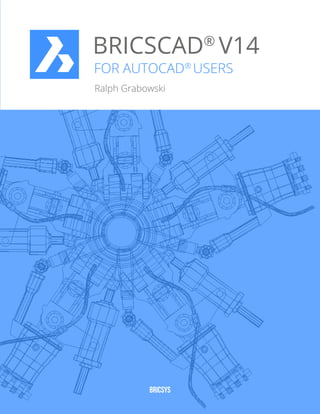
Free eBook: BricsCAD V14 for AutoCAD Users
- 1. BRICSCAD V14 ® FOR AUTOCAD® USERS Ralph Grabowski BRICSYS
- 2. Payment Information This book is covered by copyright. As the owner of the copyright, upFront.eZine Publishing, Ltd. gives you permission to make one print copy. You may not make any electronic copies, and you may not claim authorship or ownership of the text or figures herein. By Email Acrobat PDF format: $23.20. Allow for a multi-megabyte download. PayPal Check or Money Order To pay by PayPal, send payment to the account We can accept checks from the following of editor@upfrontezine.com at www.paypal.com. regions of the world: • US funds drawn on a bank with address in the USA. PayPal accepts funds in US, Euro, Yen, • Canadian funds drawn on a bank with a Canadian Canadian, and 100+ other currencies. address (includes GST). • British funds drawn on a bank in Great Britain. • Euro funds drawn on a bank located in the EU. Make cheque payable to ‘upFront.eZine Publishing’ Please mail your payment to: “BricsCAD for AutoCAD Users” upFront.eZine Publishing, Ltd. 34486 Donlyn Avenue Abbotsford BC V2S 4W7 Canada Copyright Information Copyright © 2013 by upFront.eZine Publishing, Ltd. All rights reserved worldwide. Sixth edition based on BricsCAD V14 23 October 2013 Technical Writer Ralph Grabowski Visit the BricsCAD for AutoCAD Users Web site at www.upfrontezine.com/b4a All brand names and product names mentioned in this book are trademarks or service marks of their respective companies. Any omission or misuse (of any kind) of service marks or trademarks should not be regarded as intent to infringe on the property of others. The publisher recognizes and respects all marks used by companies, manufacturers, and developers as a means to distinguish their products. This book is sold as is, without warranty of any kind, either express or implied, respecting the contents of this book and any disks or programs that may accompany it, including but not limited to implied warranties for the book’s quality, performance, merchantability, or fitness for any particular purpose. Neither the publisher, authors, staff, or distributors shall be liable to the purchaser or any other person or entity with respect to any liability, loss, or damage caused or alleged to have been caused directly or indirectly by this book.
- 3. Table of Contents 1 BricsCAD for AutoCAD Users.....................................................1 THE BRICSYS BENEFIT....................................................................................... 2 The Cost of AutoCAD...................................................................................................................... 2 Chapoo Project Management..........................................................................................................................................4 The Business of Bricsys................................................................................................................... 3 BricsCAD is Not IntelliCAD.............................................................................................................. 5 THE BRICSCAD ADVANTAGE ............................................................................ 6 More Commands and System Variables.....................................................................................................................7 Near-identical User Interface.........................................................................................................6 3D Direct Modeling and Constraints...........................................................................................................................7 APIs and Customization....................................................................................................................................................8 Examples of Add-ons..........................................................................................................................................................9 No-charge Developer Network...................................................................................................................................10 Support for Multiple Operating Systems......................................................................................10 It Makes More than Cents..............................................................................................................................................11 Lower Purchase and Maintenance Pricing...................................................................................10 What’s Missing from AutoCAD....................................................................................................................................12 What is Missing from BricsCAD?.................................................................................................... 11 SYSTEM REQUIREMENTS................................................................................. 13 Supported Operating Systems.....................................................................................................................................14 Recommended Hardware.............................................................................................................13 AutoCAD-BricsCAD Dictionary.........................................................................................................................................................................15 What’s New in BricsCAD V14............................................................................................................................................................................16
- 4. 2 Comparing User Interfaces.................................................... 29 Comparison of User Interfaces..........................................................................................................................................................................30 Summary of User Interface Elements............................................................................................................................................................32 VARIATIONS IN USER INTERFACE...................................................................33 ‘:’ vs ‘Type a Command’................................................................................................................ 33 Controlling the Prompt Menu......................................................................................................................................34 Prompt Menu (BricsCAD Only)..................................................................................................... 34 Greater Command Options...........................................................................................................................................35 The Quad Cursor (BricsCAD Only)................................................................................................ 36 Interview: About the Quad Cursor..................................................................................................................................................................37 VARIATIONS IN OPTIONS AND SETTINGS.................................................... 38 Opening and Closing Nodes..........................................................................................................................................40 Brief Tour of Settings Dialog Box................................................................................................. 39 Accessing and Understanding Values.......................................................................................................................40 Using Realtime Search....................................................................................................................................................41 Exporting Settings............................................................................................................................................................41 SetVar Command...............................................................................................................................................................42 VARIATIONS IN PROPERTIES AND PALETTES.............................................. 42 About Tool Palettes..........................................................................................................................................................43 Tool Palettes and Sheet Sets........................................................................................................ 43 About Sheet Sets................................................................................................................................................................43 Parts Library (BricsCAD Only)....................................................................................................................................47 Mechanical Browser vs Parametrics Manager............................................................................46 VARIATIONS IN STATUS BAR, AND OTHER DIFFERENCES......................... 47 Working Sets (BricsCAD Only)......................................................................................................48 additional Selection Sets (BricsCAD Only)...................................................................................49 VARIATIONS IN DESIGNCENTER AND DRAWING EXPLORER.................... 50 Unified Interface................................................................................................................................................................52 CHAPOO VS 360..................................................................................................53 Using Chapoo................................................................................................................................ 53 3 Compatibility of Drawing Elements....................................... 55 DWG 2014 COMPATIBILITY...............................................................................57 How Entity Compatibility was tested........................................................................................... 57 iv BricsCAD V14 for AutoCAD Users
- 5. Decoding the Legend.......................................................................................................................................................57 Dimensions..........................................................................................................................................................................58 Entities Newly Supported in BricsCAD V14.................................................................................. 58 Dynamic Blocks..................................................................................................................................................................59 Geographic Location........................................................................................................................................................59 Layers.....................................................................................................................................................................................59 3D Meshes............................................................................................................................................................................59 Model Documentation ...................................................................................................................................................59 MText......................................................................................................................................................................................60 Multilines..............................................................................................................................................................................60 Proxy Objects......................................................................................................................................................................60 3D Surfaces..........................................................................................................................................................................60 Tables.....................................................................................................................................................................................61 Underlays..............................................................................................................................................................................61 Viewports.............................................................................................................................................................................61 Visual Styles........................................................................................................................................................................61 BricsCAD V11......................................................................................................................................................................62 Better DWG Support with Every Release.................................................................................... 62 BricsCAD V12......................................................................................................................................................................62 BricsCAD V13......................................................................................................................................................................62 BricsCAD V14......................................................................................................................................................................62 DWG 2013/4 OBJECT SUPPORT........................................................................ 63 2D Entity Support.......................................................................................................................... 63 Geometric and Dimensional Constraints..................................................................................... 65 Text Entities Supported................................................................................................................66 Dimension Entities Supported..................................................................................................... 67 Complex 2D Entity Support..........................................................................................................69 COMPATIBILITY BETWEEN PROPERTIES...................................................... 76 Layer Property Compatibility....................................................................................................... 76 COMPATIBILITY BETWEEN STYLES............................................................... 78 Detail and Section View Styles....................................................................................................................................78 Dimension Styles...............................................................................................................................................................78 Leader and QLeader Styles...........................................................................................................................................79 MText and Text Styles......................................................................................................................................................80 Multiline Styles..................................................................................................................................................................82 Multiline Leader Styles (new to V14).......................................................................................................................82 Plot Styles.............................................................................................................................................................................83 Section Styles......................................................................................................................................................................84 Table Styles..........................................................................................................................................................................84 Visual Styles........................................................................................................................................................................85 Table of Contents v
- 6. 4 Customizing and Programming BricsCAD.............................89 Customization Capabilities.................................................................................................................................................................................90 AUTOCAD OPTIONS VS BRICSCAD SETTINGS............................................... 91 System Variables and Preferences................................................................................................91 File Paths....................................................................................................................................... 92 AUTOCAD CUI VS BRICSCAD CUSTOMIZE COMMANDS............................ 92 No Ribbon, Please......................................................................................................................... 93 How BricsCAD Customizes Menus............................................................................................................................94 Understanding BricsCAD’s Menu Tree......................................................................................... 93 Tutorial: Adding a Command to the Menu.............................................................................................................94 Which commands can BricsCAD add to menus, toolbars, etc? ........................................................................97 Tips for working with BricscAD’s Menus..................................................................................... 97 How do I create new commands (macros)? ............................................................................................................97 What’s the difference between “Insert” and “Append”? ......................................................................................98 What if I mangle a customization? ............................................................................................................................98 Tutorial: How to Create New Menu Items..............................................................................................................99 About BricsCAD’s Macro Metacharacters............................................................................................................ 100 About BricsCAD’s Menu Design Conventions.................................................................................................... 101 About Diesel in BricsCAD........................................................................................................................................... 101 Customizing Context Menus....................................................................................................... 101 Customizing Toolbars ..................................................................................................................102 Customizing Keyboard Shortcuts .............................................................................................. 104 Double-Click Actions.................................................................................................................................................... 106 Customizing Mouse Buttons and Double-click Actions.............................................................105 Customizing Tablet Buttons and Menus.....................................................................................107 Shell Commands............................................................................................................................................................. 109 Customizing Aliases and Shell Commands................................................................................ 108 HOW BRICSCAD CUSTOMIZES TOOLS PALETTES......................................109 Tutorial: Adding Commands to the Tool Palettes Bar.................................................................................... 110 OTHER AREAS OF CUSTOMIZATION.............................................................112 TrueType Fonts............................................................................................................................................................... 112 Fonts .............................................................................................................................................112 SHX Fonts........................................................................................................................................................................... 113 PFB Fonts........................................................................................................................................................................... 113 Font Mapping................................................................................................................................................................... 114 Legalities: About Copying Files ..................................................................................................................................................................... 113 eTransmit.......................................................................................................................................................................... 114 vi BricsCAD V14 for AutoCAD Users
- 7. Tutorial: How to Copy AutoCAD .lin and .pat Files to BricsCAD............................................................... 115 Linetypes and Hatch Patterns..................................................................................................... 115 Plotter Manager.............................................................................................................................................................. 117 Plot Styles..................................................................................................................................... 116 SUPPORTED FILES............................................................................................117 PROGRAMMING CONSIDERATIONS..............................................................121 Which Edition has Which API....................................................................................................... 122 About BRX.................................................................................................................................... 122 About TX....................................................................................................................................... 123 About .Net (Windows Only)........................................................................................................124 Porting DCL to BricsCAD............................................................................................................................................. 124 Porting AutoLISP to LISP.............................................................................................................124 Porting Diesel to BricsCAD........................................................................................................................................ 125 Porting VBA to BricsCAD (Windows Only).................................................................................. 125 Porting ADS to SDS...................................................................................................................... 125 Porting COM to BricsCAD (Windows Only)................................................................................ 125 Units..................................................................................................................................................................................... 126 Loading Applications into BricsCAD............................................................................................126 BricsCAD V14 Automation Object Model............................................................................................................ 127 Third-party Developer Support...................................................................................................126 5 Operating Dual-CAD Design Offices......................................129 REASONS FOR USING MULTIPLE CAD SYSTEMS ....................................... 130 Country-Biased Pricing............................................................................................................................................... 131 Cost...............................................................................................................................................130 Solutions to High License Fees................................................................................................................................. 131 Compatibility................................................................................................................................ 131 Capability...................................................................................................................................... 132 Legalities: About Copying Files ..................................................................................................................................................................... 133 RUNNING BRICSCAD AND AUTOCAD IN ONE OFFICE............................... 134 Dividing the Workflow Between AutoCAD and BricsCAD..........................................................134 Strategic Implementation...........................................................................................................136 Tutorial: How to Add AutoCAD’s Support Folders to BricsCAD................................................................. 137 COMMON operations through File Paths...................................................................................136 Table of Contents vii
- 8. Launching BricsCAD with a User Profile.............................................................................................................. 139 User Profiles.................................................................................................................................139 Tutorial: How to Import AutoCAD Profiles into to BricsCAD...................................................................... 140 Tutorial: Importing Menus Files from AutoCAD............................................................................................... 141 Roaming Profiles......................................................................................................................... 140 Tutorial: Making Hidden Folders Visible............................................................................................................. 142 Tutorial: Loading AutoCAD’s PGP File into BricsCAD.................................................................................... 143 Tutorial: How to Export AutoCAD Palettes to BricsCAD............................................................................... 143 THE DUAL OS OFFICE...................................................................................... 145 User Interface ................................................................................................................................................................. 145 Solving the Problems of Porting Software to Linux..................................................................145 APIs...................................................................................................................................................................................... 146 Linux is Free..................................................................................................................................................................... 146 Benefits of Linux......................................................................................................................... 146 Linux is Hardware-Efficient....................................................................................................................................... 147 Linux Is Malware-free.................................................................................................................................................. 147 Linux is Hardware-compatible................................................................................................................................. 147 Linux Dual-boots............................................................................................................................................................ 147 Lack of identical software.......................................................................................................................................... 148 Drawbacks to Linux.................................................................................................................... 148 Which Linux? .................................................................................................................................................................. 148 Problematic Installers ................................................................................................................................................. 149 Competing GUIs ............................................................................................................................................................. 150 6 Working in 3D......................................................................... 151 3D Function Comparison ................................................................................................................................................................................. 152 DIRECT MODELING VS PRESSPULL.............................................................. 153 Accessing the Commands........................................................................................................................................... 156 Working with Direct Modeling....................................................................................................154 3D MOUSE, USER INTERFACE & QUAD CURSOR......................................... 157 Accessing the Commands........................................................................................................................................... 157 View Rotation & UCS Face Commands.................................................................................................................. 158 Working with the 3D Mouse........................................................................................................157 Accessing the Commands........................................................................................................................................... 159 Visual Styles and Rendering...................................................................................................................................... 159 Accessing the Commands........................................................................................................................................... 159 Accessing the Command............................................................................................................................................. 160 Working with the QuaD Cursor...................................................................................................159 viii BricsCAD V14 for AutoCAD Users
- 9. 3D GEOMETRIC AND DIMENSIONAL CONSTRAINTS ................................160 Accessing the Commands........................................................................................................................................... 161 Working with 3D Constraints....................................................................................................... 161 DESIGN INTENT.................................................................................................161 Accessing the Commands........................................................................................................................................... 164 Working with Design Intent........................................................................................................162 MECHANICAL BROWSER & HARDWARE LIBRARY..................................... 165 Working with the Mechanical Browser.......................................................................................165 Accessing the Command............................................................................................................................................. 168 Working with the hardware library............................................................................................ 166 ASSEMBLY MODELING...................................................................................169 Accessing the Commands........................................................................................................................................... 174 working with Assemblies.............................................................................................................170 KINEMATIC ANALYSIS.................................................................................... 175 Accessing the Commands........................................................................................................................................... 176 Working with Kinematic Analysis................................................................................................175 SECTIONS VS SECTIONS................................................................................. 177 Accessing the Commands........................................................................................................................................... 177 Working with sections................................................................................................................. 177 GENERATIVE DRAWING VS MODEL DOCUMENTATION............................ 177 Accessing the Commands........................................................................................................................................... 180 BILLS OF MATERIAL VS DATA EXTRACTION...............................................180 Accessing the Commands........................................................................................................................................... 181 How BOM Works......................................................................................................................... 180 SHEET METAL DESIGN.....................................................................................181 Accessing the Commands........................................................................................................................................... 186 How Sheet Metal Design Works.................................................................................................. 181 EXPORT-IMPORT VS EXPORT-IMPORT.........................................................186 Accessing the Commands........................................................................................................................................... 187 BricsCAD Communicator............................................................................................................ 186 Table of Contents ix
- 10. APPENDICES A Command Name Cross-reference....................................... 189 Changes.............................................................................................................................................................................. 209 Assembly Modeling Commands ................................................................................................209 Sheet Metal Modeling Commands..............................................................................................210 3D Constraint Commands.......................................................................................................................................... 210 Direct Modeling & 3D Constraint Commands.............................................................................210 Direct Modeling Commands...................................................................................................................................... 210 B System Variable Cross-reference.......................................... 213 C Command Alias Cross-reference ..........................................241 D Keystroke and Button Cross-reference ............................... 251 KEYBOARD SHORTCUTS FOR THE DRAWING AREA..................................252 Function Keys...............................................................................................................................252 Shift Keys..................................................................................................................................... 255 Other Keys................................................................................................................................... 255 KEYBOARD SHORTCUTS FOR COMMAND BAR & TEXT WINDOW......... 256 MOUSE AND TABLET BUTTONS....................................................................257 Mouse Buttons............................................................................................................................ 257 Tablet Buttons............................................................................................................................. 258 AutoCAD............................................................................................................................................................................. 260 3D Walk-Fly Controls...................................................................................................................260 BricsCAD............................................................................................................................................................................ 260 BricsCAD Customization............................................................................................................................................. 261 3D Mouse Controls and Buttons.................................................................................................261
- 11. CHAPTER ONE BricsCAD for AutoCAD Users THIS BOOK IS DESIGNED to help you transition from AutoCAD® to BricsCAD. Here you will learn about the benefits of using BricsCAD instead of AutoCAD. You’ll read about the advantages of switching to this similar CAD package, as well as the transition issues for which to watch out. All the chapters of this book provide you with information that’s useful, like DWG-file compatibility, differences in user interfaces, and how to operate a dual-CAD design office. Appendices exhaustively cross-reference command and system variable names between the two CAD systems, as well as aliases, shortcut keystrokes, and mouse button actions. Now in its seventh edition, this book has been updated to include the new functions found in BricsCAD V14 and AutoCAD 2014. BricsCAD V14 for AutoCAD Users is meant for you, if you are ÐÐ an AutoCAD user considering the switch to BricsCAD ÐÐ a firm adding licenses of BricsCAD to complement your AutoCAD shop Or if you are simply wondering about the differences between the market leader, AutoCAD, and the ÐÐ a company working with clients who use the other CAD package aggressive up-and-comer, BricsCAD. Whatever the case, this book is meant for you. Welcome!
- 12. The Bricsys Benefit Bricsys is a small company compared to Autodesk, where executives have grown the company into a two-billion-dollar-a-year enterprise. But dealing with firms of enormous size carries some risk. THE COST OF AUTOCAD Autodesk offers 120 software packages and bundles (at time of writing). AutoCAD itself comes in twenty variations, such as versions specific to architecture and civil engineering. And the program is included in combination with other software from Autodesk, such as Building Design Suite. This much choice can be confusing for potential customers who are trying to determine which product or bundle to choose. Given the large number of CAD programs dependent on one software company, deciding what to purchase can be risky; software crucial to the operations of your company might not be crucial to the profits of the company selling the software. Autodesk fine-tunes its products to maximize profits on behalf of its shareholders, and so the software you buy today may not be available tomorrow. For example, Autodesk in past years moved customers of its FMdesktop facilities management software to another company; halted development of its Constructware construction management software; and orphaned users of Generic CADD low cost CAD software, Actrix Technical diagramming software, StudioDesk architectural concept software, Mechanical Desktop AutoCAD-based 3D mechanical design software, and Impressions post-design rendering software — among others. Once a customer decides on which Autodesk package to license, pressure may be applied to also purchase an annual support subscription. While subscription payments for AutoCAD continue to be optional, annual subscriptions are mandatory for other products. This drives up TCO (total cost of ownership). To make it painful to stay off subscriptions, Autodesk first tripled the upgrade fee to 50% of the product’s list price, and last year increased the upgrade fee to 100%. (As of writing, the cost to update one copy of AutoCAD is $4,200, the same price as buying a new license.) In future years, Autodesk plans to eliminate the upgrade option. Autodesk prices tend to be high. The $4,200 price of its foundation drafting package, AutoCAD, is 4x to 10x more costly than many other office productivity packages. Pricing AutoCAD high is just a start: the company’s previous CEO famously boasted to financial analysts that her company could make up to 10x more money when customers moved from AutoCAD to 3D modeling software. The current CEO increases income from customers through bundles that command higher price tags (typically $10,000) than standalone programs — and subsequent higher subscription fees — in exchange for a lower cost of each component making up the bundle. 2 BricsCAD V14 for AutoCAD Users
- 13. Upon installing the software, customers must agree to onerous terms dictated by Autodesk in its software license. Many customers don’t bother reading EULAs (end user license agreements) because the text is hard to read. If they did, they might be shocked to learn that they are allowing Autodesk to send agents into their private homes and businesses to search for unauthorized copies. Worse, the EULA makes it illegal for customers to travel outside their country with Autodesk software residing on their computer; before getting on that airplane, you have to erase AutoCAD. While this is meant to protect regional sales, it is shortsighted because it blocks users from taking part in today’s reality of globalized business. THE BUSINESS OF BRICSYS In contrast to Autodesk, Bricsys makes choice easy by offering just one software package in three levels of capabilities, along with one add-on: BricsCAD Classic Budget-priced 2D CAD software with limited 3D capability BricsCAD Pro 3D solids modeling, 3D direct modeling, rendering, generative drafting, and all APIs All of Pro, plus 3D history-based parametric modeling, 3D constraints, and BricsCAD Platinum parametric parts library, sheet metal design, and mechanical assemblies BricsCAD Communicator Translator of standard and proprietary MCAD file formats That’s it! BricsCAD Platinum is the full-featured version of BricsCAD: it has everything. The Pro version is almost identical, leaving out only the parametric-based 3D modeling and 3D constraints. The Classic version costs the least because it leaves out features for which Bricsys has to pay royalties to other software companies. This means that the Classic version excludes ACIS modeling and editing, and VBA, BRX, and .Net programming. Function BricsCAD Classic BricsCAD Pro BricsCAD Platinum 2D Design and Editing Included Included Included Printing, Exporting, Importing Included Included Included Customization Included Included Included Constraints ... 2D 3D ACIS 3D Solids Modeling Viewing Modeling, editing, viewing Modeling, editing, viewing Direct 3D Modeling Viewing Modeling, editing, viewing Modeling, editing, viewing History-based 3D Modeling Viewing Viewing Modeling, editing, viewing 3D Assemblies and BOMs Viewing Viewing Modeling, editing, viewing Sheet Metal Design Viewing Viewing Modeling, editing, viewing Rendering ... Included Included Programming LISP, TX LISP, TX, BRX, VBA, .Net LISP, TX, BRX, VBA, .Net To read and write DWG and DXF files, BricsCAD uses the highly compatible Teigha libraries from Open Design Alliance. 1 BricsCAD for AutoCAD Users 3
- 14. In summary, Bricsys has a simple-to-understand product line, doesn’t charge high prices, and doesn’t impose mandatory subscriptions. The terms in its license allow you to use the software in any country, and Bricsys does not threaten to send agents into your home. For managing drawing projects, Bricsys recommends Chapoo. This browser-based communica- Chapoo Project Management tion, collaboration, and project management system does not require BricsCAD, so it works with any office system. It is, nevertheless, integrated into BricsCAD through options in the File menu. Chapoo project management offers your firm the following benefits: The Web interface of Chapoo ÐÐ Enjoy Speed. View multi-megabyte drawings in seconds, zooming in on details and examining annotations with fly-over text that lists time stamp and author. Chapoo supports 70+ file formats, like Excel, Visio, MS Project, and AutoCAD. ÐÐ Upload Files. Drag and drop files into the upload area of Chapoo, and you’re done. ÐÐ Share Files and Folders. Files can be shared through email, Facebook, or Twitter; folders are shared with other Chapoo users only. You have 1GB of online storage space to start with. ÐÐ Create Annotations. Drag a rectangle over the text or image to highlight, and then enter mark-ups in a few words or attach multiple text pages to the annotation. When you notify friends about it, Chapoo emails a link with direct access to the file with the annotations. ÐÐ Manage Compliance. Follow a continuous audit trail of the entire project process. Chapoo automatically maintains log files of project activities and participants. ÐÐ Enjoy a Single Access Point. You have a repository of all actions, documents, meetings, and participants in a single location. ÐÐ Have No Software to Install. Work with an ASP (application service provider) system. The software runs on central servers with guaranteed access 24/7; you only need an Internet connection and a supported Web browser. 4 BricsCAD V14 for AutoCAD Users
- 15. There are two versions, the for-free Chapoo and the for-fee Chapoo Plus. Unlimited access is available to an unlimited number of participants through a yearly flat fee based on industry type and company size. Portable versions of Chapoo are being developed for Android and iOS. chapoo.com. BRICSCAD IS NOT INTELLICAD Readers familiar with BricsCAD may know it was baed on IntelliCAD. Was is the operative word here. The earliest versions of BricsCAD were rebranded releases of IntelliCAD, an AutoCAD workalike programmed by the IntelliCAD Technical Consortium. Bricsys at the time sold the software primarily in northern Europe. (A little history: ITC was created in 1998 by Visio, now part of Microsoft, after deciding to leave the CAD market. Years earlier Visio purchased something named “Project Phoenix” from SoftDesk, which in the mid-1990s was the largest AutoCAD third-party developer. SoftDesk had began coding Phoenix after executives worried Autodesk might cut them off. When Autodesk purchased SoftDesk, the US Federal Trade Commission required that it spin off Phoenix. Visio made the purchase and renamed it IntelliCAD, but a few years later spun it off to ITC. The consortium continues to update IntelliCAD to this day, whose members rebrand the software for resale in their regions.) For a number of years while it was an ITC member, Bricsys wrote original code for BricsCAD and contributed it to ITC. The effort helped speed up improvements to IntelliCAD, but Bricsys found it was writing new code faster than ITC could integrate it. Bricsys had to decide between “forking” the code (creating two versions, their own and an IntelliCAD-compatible one) or going their own way. With version 8 of BricsCAD, they chose the latter path. 1 BricsCAD for AutoCAD Users 5
- 16. During BricsCAD V8 and V9, Bricsys concentrated on replacing all of ITC’s code with new code its own. And as of BricsCAD V10, the software is 100% Bricsys. The About dialog box no longer mentions IntelliCAD or Visio. With Bricsys’ purchase of the programming division of Russian software company LEDAS, functions grew dramatically in V12 and following. The BricsCAD Advantage BricsCAD shouldn’t be considered just because it lacks the negative aspects of AutoCAD; it has its own range of advantages. These benefits include a similar user interface, extra commands and system variables, support for operating systems other than Windows, built-in direct 3D modeling and editing, 3D constraints, a no-charge developer network, and much lower pricing. The user interface of BricsCAD V14 running in Windows NEAR-IDENTICAL USER INTERFACE When you launch BricsCAD for the first time, you will notice that it looks very much like AutoCAD in its Legacy workspace — complete with toolbars, menu bar, command prompt, and palettes. If you’re one who doesn’t care for AutoCAD’s ribbon interface, then you will love BricsCAD for sticking to toolbars and menus. As illustrated amply by appendices at the back of this book, BricsCAD uses the same names for many AutoCAD commands, system variables, and aliases. It even has the same keystroke shortcuts. Those that are missing are probably AutoCAD commands you weren’t using, such as those for da- 6 BricsCAD V14 for AutoCAD Users
- 17. tabase linkages or surface modeling. The user interface of BricsCAD is available in English and a dozen other languages, and it can be customized. Chapter 2 describes the user interface in detail. AutoCAD boasts more than 1,300 commands and system variables. BricsCAD mimics many of them; More Commands and System Variables in addition, it has useful ones that AutoCAD does not provide users. For example, all object snaps in BricsCAD have their own command names, such as Intersection and Midpoint. BricsCAD has a larger number of ways of selecting objects than does AutoCAD, such as circular and external selection sets. There are commands for manipulating extended entity data (available in AutoCAD only through programming) and for editing 3D models and sheet metal designs directly (not available at all in AutoCAD). Autodesk stores user settings in a number of locations scattered throughout AutoCAD, some of which can be difficult to access; some are unavailable even through system variables. In contrast, BricsCAD summarized all variables and options in a single dialog box accessed by the Settings command. Extra variables are known as “preferences,” such as BkgColor for specifying the background color of the drawing area and CmdLineFontName for setting the name of the font used by the command bar. To change the values of preferences, you enter their names at the command prompt, through the SetVar command, or in the Settings dialog box. Unique to BricsCAD is the Quad cursor. When you select a feature, such as a 2D object or a 3D face, it instantly lists the most likely commands needed to manipulate the feature. As of V14, the Quad cursor can be customized. The Quad cursor provides fast access to commands, many of the context-sensitive When it comes to 3D design, BricsCAD dramatically pulls ahead of AutoCAD. The Platinum edition 3D Direct Modeling and Constraints can apply 3D constraints and infer design intent — in addition to 2D dimensional and geometric constraints. (The Classic and Pro editions have 2D constraints; AutoCAD does not have 3D constraints at all.) To model assemblies of complex products, BricsCAD employs .dwg files of mechanical components and orders them in hierarchical structures. Kinematic analysis of moving and rotating parts reviews 1 BricsCAD for AutoCAD Users 7
- 18. motions forwards and backwards in real time. V14 adds sheet metal design. None of there are in AutoCAD. Direct modeling and editing lets you directly interact with 3D models. See chapter 6 for more. While BricsCAD offers 3D modeling functions not found in AutoCAD this is possible in AutoCAD, Autodesk encourages its users to instead use the stand-alone Fusion 360 software at an extra cost. Bricsys is making it easier for third-party developers to adapt their AutoCAD add-ons to BricsCAD APIs and Customization — just as Bricsys is working to make it easy for AutoCAD users to learn BricsCAD. For programmers, this is done through APIs, short for “application programming interfaces,” and BricsCAD supports almost the same list of APIs as does AutoCAD. AutoCAD API Equivalent in BricsCAD Notes Action Recorder (*) Scripts, SCR AutoCAD’s Action Recorder scripts cannot be edited; scripts recorded by BricsCAD can be edited. ActiveX ActiveX In-place editing; not available in BricsCAD for Linux. ADS SDS ADS code ported from AutoCAD requires just a recompile using BRX headers; ADS/SDS are deprecated by Autodesk and Bricsys. ARX BRX or TX Ported ARX code requires just a recompile using new BRX headers; when used with TX (ex-DRX), ported ARX code must be rewritten. AutoLISP LISP Ported AutoLISP code runs as-is in BricsCAD; no changes needed, includes support for Vl, Vlr, Vla, and Vlax functions and encryption. COM COM Ported AutoCAD COM code runs as-is in BricsCAD; not available in BricsCAD for Linux. Diesel Diesel Ported Diesel code runs as-is in BricsCAD; no changes needed. DCL DCL Ported DCL code runs as-is in BricsCAD; no changes needed. CUI CUI Ported AutoCAD menu and toolbar macros work as-in in BricsCAD. .Net Teigha.NET BricsCAD provides Teigha.NET and extra BRX-managed wrappers; not available in BricsCAD for Linux. ... TX Teigha eXtensions (formerly DRX) from Open Design Alliance; not available in AutoCAD. ... VBA Current AutoCAD VBA code runs as-is in BricsCAD for Windows; not available in BricsCAD for Linux. VSTA ... VSTA is unavailable in BricsCAD. Generally, BricsCAD provides a nearly identical subset of equivalent function names. In the case of non-compiled code, such as LISP and DCL, you just drop it into the BricsCAD environment. With compiled code, you recompile it using headers provided by Bricsys to registered developers. 8 BricsCAD V14 for AutoCAD Users
- 19. Independent programmers have written dozens of add-ons that tailor BricsCAD for specific appli- Examples of Add-ons cations in the areas of AEC, civil, data exchange, electrical, GIS, survey and mapping, general tools, HVAC, mechanical, packaging, rendering, and structural design. Here are a few examples: 3DM Export exports BricsCAD drawings in Rhinoceros 3DM format. CivilCAD provides surveying, road construction and design tools, water engineering features, land volume calculations and real-time 3D simulation. Creating cross-sections with CivilCAD running on BricsCAD CADprofi Electrical designs lighting systems, low-tension, power plant, alarm and other electrical installations. GeoBL creates topographic plans, and includes a library with topographic symbols. StrucPLUS provides a complete set of tools for preparing structural engineering drawings. Steel detailing with StructPLUS At time of writing, 282 applications were available for BricsCAD. For the current list, visit the company’s Applications eStore at www.bricsys.com/common/applications/applicationlist.jsp. 1 BricsCAD for AutoCAD Users 9
- 20. Bricsys does not charge third-party developers, unlike most other CAD vendors; Autodesk charges No-charge Developer Network an annual fee of $1,400 and up. You do not pay a fee to join, you do not pay an annual membership, you do not pay for support, and you do not pay royalties on shipping products. The reason support is free is because Bricsys decided that to become a successful CAD company by encouraging the development of many many add-on applications — currently 900, a number that includes ones written privately. The company feels so strongly about third-party development that it has halted development of its own add-ons, except for a few that benefit many users. Bricsys now concentrates on two tasks: ÐÐ Improving BricsCAD End users also benefit from APIs. (The application programming interface is the software link ÐÐ Adding to APIs between CAD software and programming languages/compilers.) When a third-party developer requests an addition to the API, the added code becomes a new feature in BricsCAD that end users can employ. SUPPORT FOR MULTIPLE OPERATING SYSTEMS Several years ago, Bricsys rewrote the BricsCAD code to make it independent of operating systems. The company offers versions of BricsCAD that run natively on Windows and Linux, and plans to release one for the OS X operating system. If you want to run BricsCAD on a Mac computer, you can employ Bootcamp or Parallels. AutoCAD runs on Windows and OS X, but not Linux. The OS X version misses a number of functions found in the Windows version. LOWER PURCHASE AND MAINTENANCE PRICING Perhaps the most dramatic difference from AutoCAD is that the most feature-rich version of BricsCAD is 4x cheaper than AutoCAD. To put the math another way, your office can be outfitted with four seats of BricsCAD Platinum instead of one seat of AutoCAD — and have sufficient money left over to buy another computer. 10 BricsCAD V14 for AutoCAD Users
- 21. The list prices at time of writing are as follows: List Price AutoCAD 1 AutoCAD LT 1 BricsCAD Platinum 2 BricsCAD Pro 2 BricsCAD Classic 2 License $4,195 $1,200 $875 $575 $445 Upgrade 4 $2,935 $ 840 $200 $200 $200 Maintenance $545/year $180/year $160/year $160/year $160/year 3 USA pricing; prices usually higher in other countries International pricing (one price for all countries) 3 Single-use license; lower pricing available for multi-seat purchases and networked versions 4 Upgrade from a previous version 1 2 Autodesk has announced that the cost of an AutoCAD upgrade will rise from 50% to 100% of the cost of a new license; i.e., from $2,935 to $4,195. In contrast, BricsCAD saves you more when you switch operating systems from Windows to no-cost Linux (unavailable from Autodesk). See Chapter 5. See www.bricsys.com/estore for details on all pricing of BricsCAD products. You could ask, “Are AutoCAD’s additional functions worth the $3,320 difference in price?” For some It Makes More than Cents users, a high price makes sense; others might think, “I can get things like 3D mesh modeling with Rhino at $1,000, add a Rhino-BricsCAD file converter ($95) — and still be two thousand dollars ahead.” For example, you could model a 3D boat hull in Rhino and then add 2D details and annotations with BricsCAD. Rhino is available from Robert McNeel & Associates at www.rhino3d.com/download.htm; the 3DM converter is sold at the Bricsys eStore. WHAT IS MISSING FROM BRICSCAD? BricsCAD doesn’t have every feature found in AutoCAD. I’ve put together a list of the missing things. As I update this ebook each year, I find that the list becomes shorter. Here it is as of V14: AutoPublish CAD standards Database links Dynamic blocks* Markups Multline leaders Navigation wheel Quick properties Quick view thumbnails Point clouds View Cube 3D mesh modeling 3D surface modeling* *) BricsCAD cannot create dynamic blocks and surface models, although it can edit the entities created in AutoCAD. Chapter 3 provides complete details of which AutoCAD entities work in BricsCAD, which partly work, and which don’t work at all. 1 BricsCAD for AutoCAD Users 11
- 22. At first glance, other AutoCAD features appear to also be missing from BricsCAD, but a second glance shows that they have near-equivalents in BricsCAD operating under other names: AutoCAD Feature BricsCAD Equivalent Command Names in BricsCAD Action Recorder Script recorder RecScript, StopScript DesignCenter Drawing Explorer Explorer eTransmit Email drawings Mail QLeader Leaders DimLeader Ribbon Toolbars and menus Toolbar, Customize VSTA VBA and .Net VBA, AppLoad Workspaces User profile manager ProfileManager BricsCAD Platinum V14 offers 2D and 3D functions that are not found in AutoCAD 2014: What’s Missing from AutoCAD ÐÐ Placing 3D constraints ÐÐ Assembling parts into large models ÐÐ Inferring design intent ÐÐ Analyzing kinematics (moving and rotating parts in real time) ÐÐ Designing sheet metal ÐÐ Editing with the “Quad” cursor interactively ÐÐ Entering object snaps as command names ÐÐ Making circular, external, and other types of selection sets ÐÐ Manipulating extended entity data easily ÐÐ Editing 3D models directly (available in AutoCAD through an external program). ÐÐ Accessing all system variables and options through a single dialog box, as illustrated below: ÐÐ Accessing additional variables for settings, such as BkgColor (specifies drawing area background color) and CmdLineFontName (sets the font for command bar text) 12 BricsCAD V14 for AutoCAD Users
- 23. System Requirements IT departments appreciate that BricsCAD has milder hardware and operating system requirements than does AutoCAD. This is significant to them for these reasons: ÐÐ Design firms can run BricsCAD on older computers; it is necessary neither to employ high-end hardware nor to install the special display drivers AutoCAD requires. ÐÐ BricsCAD can access more RAM and CPU speed headroom on newer computers than can AutoCAD. RECOMMENDED HARDWARE Autodesk and Bricsys recommend that your computer meet the following specifications. Note that newer releases of AutoCAD do not run on older CPUs lacking SSE2*. Hardware AutoCAD BricsCAD CPU 1.6GHz with SSE2* (XP) 2.0GHz dual-core SSE2 (3D modeling) 3GHz dual-core (Windows 7 and 8) 1GHz or faster CPU Apple Mac Pro 4.1 or later; Mac mini 3.1 or later (4.1 recommended); MacBook Pro 5.1 or later (6.1 recommended); MacBook 5.1 or later (7.1 recommended) iMac 8.1 or later (11.1 recommended); MacBook Air 2.1 or later. Minimum RAM 2GB 256MB, plus RAM required by OS 3GB (OS X) Recommended RAM or more 1GB 4GB 4GB (OS X) Hard Disk Space 6GB for installation 3GB recommended (OS X) 250MB for program files + 1GB free space Monitor Resolution 1024x768 minimum 1024x768 with true color (minimum) 1280 x 1024 recommended 1280x800 minimum (OS X) 1600x1200 recommended (OS X) Graphics Board 32-bit Any graphics board 128MB (minimum) workstation-class Pixel Shader 3.0 or greater for 3D Direct3D for 3D For supported brands, see For rendering with supported graphics boards, see www.autodesk.com/autocad-graphicscard www.redway3d.com/pages/GPUList.php 1600x1200 with truecolor (OS X) Pointing Device Mouse Mouse Apple or Microsoft mouse or trackpad (OS X) *) SSE2 is short for “streaming SIMD (single instruction, multiple data) extension 2. It allows CPUs to speed up certain math functions and vector transformations used by CAD applications. 1 BricsCAD for AutoCAD Users 13
- 24. Bricsys supports BricsCAD running on several dialects of Linux as well as on new and older re- Supported Operating Systems leases of the Windows operating system. Autodesk has not announced a Linux version, and no longer supports Windows Vista. Autodesk has a version of AutoCAD for the Mac, but it is missing numerous commands and most APIs. Bricsys has shown a Mac version for several years, but has not shipped it yet. Here are the operating system on which the two CAD systems run: AutoCAD 2014 BricsCAD V14 Windows XP with service pack 3 Windows XP with service pack 3 ... Windows Vista with service pack 2 Windows 7 Windows 7 Windows 8 Windows 8 Mac OS X v10.6.8 or later Mac (shown but not shipped) ... Ubuntu LTS Linux ... Fedora Linux ... OpenSuse Linux ... Linux other distributions The Windows versions of AutoCAD requires Internet Explorer 7 or later for functions such as its help system; BricsCAD does not. ——— IN SUMMARY, BricsCAD operates much like AutoCAD — yet is much more economical. Just as you can try out AutoCAD free for 30 days, you can install and run the Platinum edition of BricsCAD for 30 days at no charge from www.bricsys.com — both the Linux and Windows versions. Only Microsoft’s VBA is disabled in the trial version. The size of the BricsCAD download file is 136MB, ten times smaller than AutoCAD’s 1.5GB download file. In the following chapters, we delve deeper into the themes sketched out by this chapter. But first, a look at what’s new in BricsCAD V14. 14 BricsCAD V14 for AutoCAD Users
- 25. AUTOCAD-BRICSCAD DICTIONARY BricsCAD’s terms closely follow AutoCAD’s jargon, but there are a few differences. AutoCAD Term BricsCAD Equivalent ADS SDS (software development system) ARX BRX (BricsCAD runtime extension) TX (Teigha runtime extension) AutoLISP LISP Design Center Drawing Explorer Implied intersection 3dIntersection Intersection 2dIntersection Macros Tools Model documentation Generative drafting Object Entity Options Settings Osnap Esnap (entity snap) Palette Bar Shortcut menu Context menu Visual style Shade mode Workspace User profile manager Xdata EED (extended entity data) 1 BricsCAD for AutoCAD Users 15
- 26. WHAT’S NEW IN BRICSCAD V14 Here is a summary of new and changed functions in BricsCAD, as of V14.1.09. For further information and the latest update information, please visit www.bricsys.com/common/releasenotes.jsp. 3D MODELING AND EDITING New! 3D mice from 3Dconnexion can be used for navigating views while using a regular mouse to controlling the cursor. Ensure the generic mouse driver provided by 3Dconnexion is installed on your computer. Expressions and parameters can specify values of dimensional constraints, and parameters can be used in expressions. BmBrowser command’s Mechanical Browser palette has two tabs: ÐÐ Model tab displays parameters, expressions, and Sheet Metal features. (This new tab replaces the DmConstraintBar command. ) Multiple nodes can be selected by holding down the Ctrl (various) or Shift (continuous) keys. ÐÐ Library tab accesses 30,000 standard parts in 3D, which can be dragged into drawings. Left: Model tab and... Right: ...Library tab of the Mechanical Browser palette. Assembly data structures are initialized upon start of assembly creation, and so the BmMech command is not needed. New! Camera command creates perspective viewpoints. Related system variables: CameraDisplay and CameraHeight. New! Helix command create helixes with many options. New! StlOut command exports 3D entities .stl (stereolithography) format files for 3D printing. (Also available through the Export command.) New! Sweep command extrudes closed profiles along arbitrary curves with optional banking. 16 BricsCAD V14 for AutoCAD Users
- 27. V14 PLATINUM FEATURE: SHEET METAL DESIGN New! SmFlangeBase command creates new Sheet Metal bodies from closed 2D polylines and regions. Sheet metal features are displayed in the Mechanical Browser; all direct modeling operations and 3D constraints can be used to edit sheet metal parts, as well as pre-defined parameters like material thickness and bend radius. New! SmFlangeEdge creates flanges by bending sheet metal bodies, generating bend reliefs, corner reliefs, and junctions automatically. New! SmFlangeRotate command changes the bend angle of flanges. New! SmUnfold command unfolds sheet metal bodies, and saves them as 2D/3D geometry. V14 PRO & PLATINUM FEATURE: GENERATIVE DRAFTING New! BmGenDraft command creates 2D and isometric views from 3D models that are associative (updated automatically when the model change). New! BmGenSection command generates associative section views from 3D models. 2D drawings generated from a 3D model 2D DRAWING AND EDITING New! AddSelected command creates new entities with same properties as the selected entity Chamfer and Fillet commands work with geometrically-closed polylines when the Closed flag is not set. New! ConvertPoly command converts polylines between classic and lightweight forms. HatchEdit command adds and removes boundaries to and from hatches. Undo option is added to the Hatch, -Hatch, HatchEdit, -HatchEdit, BPoly and -Boundary commands. 1 BricsCAD for AutoCAD Users 17
- 28. New! LayCur sets the layer of the selected entity. LtScale now accepts fractions as linetype scale values. Trim command works with self-intersecting polylines, as well as for aligned, rotated and ordinate dimensions. TEXT AND DIMENSIONS AttDef command’s dialog box correctly handles the case where Multiple lines flag is enabled, but mtext is not created. 'DimStyle command can now be run in transparent mode. Dimension text can now be edited in-place. Field command gains format options: conversion factor, prefix/suffix, decimal separator, thousands separators, and zero suppression. The behavior of fields is improved in block attributes. Find command searches (and replaces) text in tables. New! The MLeader command draws multi-line leaders. The MLeaderEdit edits them, and the MLeadeStyle command opens Explorer for managing multi-line leader styles. MLeaderScale and CMLeaderStyle system variables report on their current scale factor and style name. MText command supports annotative scaling, and inline IME (input method editor) for entering and editing right-to-left and other languages. PasteSpec command pastes spreadsheet rows and columns as table entities (instead of as an OLE object) through the new “XML Spreadsheet” option. Table command generates tables from Excel XMLSS files; tables support annotative scaling. TextEval system variable’s value is now respected by only the Text, -Text, MText, and -MText. commands. V14 FEATURE: ANNOTATIVE SCALING BricsCAD V14 adds support for annotative styles and entities, which changes the way in which they are displayed (size, location, and orientation) depending on the current scale factor and the viewport. The entities that can be affected are regular text, multiline text, hatch patterns, tables, dimensions and tolerances, and leaders and multi-line leaders, To identify these entities, an annotative marker is displayed when the cursor hovers them while the SelectionPreview system variable is turned on. New! AnnoReset command resets the location of all scale representations for an annotative entity to that of the current one. New! AnnoUpdate command allows to select annotative objects that you want to support the current Annotative scale. New! ObjectScale command adds and remove annotation scales to and from entities. New! AnnotativeDwg system variable determines whether drawings behave as annotative blocks when inserted into other drawings. The new CAnnoScale system variable sets the current annotation scale, while the new CAnnoScaleValue system variable reports the current annotation scale. The new SaveFidelity system variable places annotatively scaled entities on separate layers for drawings exported to CAD systems that do not support annotation scaling. The Attribute Definition, Block Definition, Text Style, Dimension Style, MText, MLeader Style, and Block Explorer dialog boxes have a new Annotative option.The Annotative Scale property is added to the Properties bar. 18 BricsCAD V14 for AutoCAD Users
- 29. TIP Annotative block definitions allow blocks to be inserted, regardless of the viewport scale. Annotative blocks are used for symbols (and actual objects like chairs and cars) that are not drawn at real sizes, like text; for example, the symbol of an electric receptacle inserted in a floor plan. Ensure the block geometry is drawn at the size it should be represented, and then enable the AnnotativeDwg system variable before saving the .dwg file. IMPORT EXPORT AND RASTER Export command’s dialog remembers the last selected file type. Exporting to PDF files takes visual styles into account. Import and Export commands offers these new formats: ÐÐ DAE (digital asset exchange) imports and exports Collada for interactive graphics, such as games ÐÐ GeoTIFF imports TIF files with geographic location data (ImageAttach command) ÐÐ STL exports StereoLithography file for 3D printing ImageAttach command caches raster images when loaded the first time, so that subsequent loads of huge raster images are nearinstantaneous. Memory use reduced for .ECW and .SID files. Added support for GeoTIFF file, which include location data. New system variables: WMFout command has better TTF text output quality by taking into account the TextQlty system variable when exporting drawings in WMF format: ÐÐ TextQlty = 0 to 50 (same result as prior to V14) ÐÐ TextQlty = 51 to 100 increase text quality, but large values can decrease view quality when zoomed out. (Increase the PictureExportScale setting to solve this problem.) New! BricsCAD Communicator is a separate, extra-cost module for translating the 3D MCAD formats. These formats appear automatically in the Import and Export dialog boxes: Export dialog box gains formats after Communicator add-on is installed 1 BricsCAD for AutoCAD Users 19
- 30. Export Meaning STE, STP, STEP Standard for Exchange of Product data IGS, IGES Initial Graphics Exchange Specification VDA VDA-FS PDF 3D Portable Document Format MODEL, CATPart, CATProduct CATIA V4 and V5 Import Meaning IGS, IGES Initial Graphics Exchange Specification STE, STP, STEP Standard for Exchange of Product data VDA VDA-FS X_T, XMT_TXT, X_B, XMT_BIN Parasolid IAM, IPT Inventor MODEL, CATPart, CATProduct CATIA V4 and V5 PAR, PSM Solid Edge PRT NX ASM, PRT Creo Elements, Pro/Engineer SLDASM, SLDPRT Solidworks USER INTERFACE The V14 user interface is cleaned up by reducing the number of lines and other elements. Toolbars and menus employ a new set of icons, and a second, larger-sized (32x32 pixels) set of icons is available. Above: User interface of BricsCAD V13 in Windows 7 Below: Cleaned up interface of BricsCAD V14 with new icon designs, and the new large icon display, in Windows 8. New! Temporary tracking points move the cursor through coordinates and mouse movements without drawing. Tracking points also work along the z axis. Holding down the Shift key while a snap track marker line is displayed keeps the tracking line locked (and which changes color); snaps are projected perpendicularly to the tracking line. ÐÐ Enter TT to employ a single temporary tracking point; after picking the tracking point, the command resumes normal execution. ÐÐ Enter TK to define a series of temporary tracking points until you press Enter. New! Gradient colors can be set for the background of the drawing area in the Settings dialog box for the home view set by the 3dContext command. 20 BricsCAD V14 for AutoCAD Users
- 31. New! SelectSimilar command selects all entities of the same type and of properties specified by the dialog box. When no entities are selected, the Properties palette reports the current annotation scale, and the properties of the current view, allowing some view settings to be modified. The collapsed/expanded states of categories is remembered between sessions. Properties bar now reports view parameters and the current annotation scale Explorer command’s Drawing Explorer dialog box has the following additions: ÐÐ Layers gets the Invert Selection option in the Edit menu for inverting which layers are selected. ÐÐ Page Setups can select multiple layouts and page setups and delete them with a single click. ÐÐ Views displays view details in the Edit pane, instead of the Grid view. New view properties include Ucs, Roll angle, Clipping, Back plane offset, and Front plane offset. ÐÐ New! Multileader sets properties of multi-line leaders. Defining multiline leaders in the Drawing Explorer dialog box New! WsCurrent system variable switches between three initially-defined workspaces: 2D Drafting (default), 3D Modeling, and Sheet Metal. Or, switch between then via the button on the status bar. Additional workspaces can created automatically with the new WsAutoSave system variable, or else through the new Workspaces tab in the Customize dialog box. 1 BricsCAD for AutoCAD Users 21
- 32. New! When holding down the right-mouse button while dragging files into the BricsCAD window, a new shortcut menu appears to control what happens to the file: Options for how to insert DWG files dragged into BricsCAD V14 FEATURE: QUAD CURSOR The Quad cursor was introduced in V13, but in V14 is so completely redesigned that it no longer even looks the same. It expands and updates on the fly, depending on cursor movement, taking into account the type entity under the cursor, its proximity to other entities (such as intersections), and the posit on of the cursor in the Quad interface. Left: Quad cursor from BricsCAD V13. Right: Redesigned Quad cursor in BricsCAD V14. The Quad cursor is customizable by end users through the Customize and Settings dialog boxes, and by programmers through a QuadReactors API. The new Quad tab in the Customize dialog box specifies the content (commands and icons) of the interface, while the new Workspace tab determines the order and enabled/disabled status of command groups; workspaces can have their own sets of command groups. Command groups can be added through partial .cui files. OTHER DWG files use PNG format for raster preview images, allowing much larger preview sizes. The size of preview thumbnails is set by the ThumbSize system variable. ODA Teigha DWG-DXF read-write libraries were upgraded from V3.06 to V3.09. WxWidgets user interface library upgraded from V2.8 to V2.9. LEDAS 2D and 3D geometric solvers upgraded to V8.0. BricsCAD employs a different licensing system in which V14 license keys must be activated online.Your computer must be online once during the activation, even for 30-day trial versions. You can use the license offline until it expires, or use it permanently in case of a permanent license. V14 licenses do not work with V13 or older;V13 and older licenses continue to work for V13 and older versions. 22 BricsCAD V14 for AutoCAD Users
- 33. Printer configuration scales print output so it exactly matches intended dimensions.The print data size is greatly reduced when printing drawings with clipped viewports.. The list of paper sizes in the Print Dialog is in alphanumeric order. Hidden shade plot now makes proper renderings. The -Render command run in LISP routines. The Render and -Render commands do not work in paperspace viewports when no viewport is active. Settings command’s Settings dialog box shows the actual value in square brackets. Square brackets report the numerical value of variables Customize command’s Customize dialog has new tabs for the Quad cursor and workspaces, and now edits alias properties. New Quad and Workspace tabes in Customize dialog box Multi-threading is used to load drawings and dependencies more quickly: Use the MtFlags setting to control multi-threaded processing. SUMMARY OF NEW SYSTEM AND PREFERENCE VARIABLES Variable names in all UPPERCASE are common to BricsCAD and AutoCAD; those in MixedCase are unique to BricsCAD. A ANNOTATIVEDWG toggles whether an annotatively-scaled drawing acts like an annotatively-scaled block when inserted in to another drawing (default = off). AuditErrorCount reports the number of errors found in drawing during the last use of the Audit command (default = 0). C CANNOSCALE specifies the current annotation scale factor (default = 1:1). CANNOSCALEVALUE reports the current annotation scale (default = 1); read-only. 1 BricsCAD for AutoCAD Users 23
- 34. CETRANSPARECNY specifies the current transparency level for entities (default = ByLayer): Value Meaning ByLayer Transparency specified by the layer’s setting ByBlock Transparency specified by the block’s setting 0 Not transparent 90 Maximum transparency ChapooLogVerbose toggles more extensive logging of Chapoo activities (default = off). ChapooUploadDependencies specifies which drawing dependencies are uploaded (default = 1): Value Meaning 0 1 2 Only drawing file is uploaded, no dependent files Display eTransmit dialog box when drawing has xrefs Always display eTransmit dialog box TIP Dependencies are support files, such as fonts, plot styles, and externally-referenced files. CMLEADERSTYLE reports the current mleader style name (default = “Standard”). D DragModeHide specifies whether entities are visible during dragging operations (default = 0): Value Meaning 0 Not visible 1 During 3D modeling commands only 2 During 2D drafting commands only 3 During both 3D and 2D commands H HIDEXREFSCALES toggles the display of scale factors found in xrefs (default = on). HomeGradientColorBottom specifies the lower gradient color of the 3D Home screen’s background (default = 201,210,210). HomeGradientColorMiddle specifies the middle gradient color of the 3D Home screen’s background (default = 250,250,250). HomeGradientColorTop specifies the upper gradient color of the 3D Home screen’s background (default = white). HomeGradientMode specifies the number of colors for the 3D Home screen’s background (default = 0): Value Meaning 0 No gradient (solid color) 1 Two-color gradient (top and bottom colors) 2 Three-color gradient HPANNOTATIVE toggles whether hatch pattern scales are annotative (default = no). 24 BricsCAD V14 for AutoCAD Users
- 35. M MLEADERSCALE reports the current multiline leader scale factor (default = 1). P PdfHatchToBmpDpi specifies the resolution of hatch patterns in drawings exported to PDF format (default = 300 dots per inch). PdfNotify toggles the reporting of missing PDF attachments when opening drawings (default = off). PreviewTopdown specifies the order in which sub-entities are previews (default = 0): Value Meaning 0 1 Subentities are highlighted first Top-level entities are highlighted first TIP Sub-entities are vertices, edges, and faces of 3D objects. Q QuadAperture specifies the size of the aperture used by the Quad cursor to search for neighboring entities (default = 20 pixels). QuadCommandLaunch toggles how the default command is launched in the Quad cursor (default = 1): Value 0 1 Meaning Left-click to execute default command in Quad cursor Right-click icon to execute default command QuadCommandSort specifies how commands are sorted in the Quad cursor (default = 0): Value Meaning 0 No sorting 1 Sort commands within groups 2 Sort by command groups 3 Sort by commands and by groups QuadExpandDelay specifies the delay before the Quad cursor expands (default = 110 milliseconds). QuadExpandGroup specifies the action needed to expand the Quad cursor (default = 0): Value 0 1 Meaning Expand on mouse movement over Quad cursor Expand on mouse click QuadGoTransparent toggles transparency of the Quad cursor when the cursor moves away (default = yes). QuadHideMargin specifies the delay after the cursor leaves the Quad cursor, before it contracts (default = 350 milliseconds). QuadIconSize specifies the size of the icons in the Quad Cursor (default = 16 pixels); range is 16 (small) or 32 (large) pixels. QuadIconSpace specifies the amount of space between icons (default = 1); range is 0 (narrow), 1 (normal), and 2 (wide). 1 BricsCAD for AutoCAD Users 25
- 36. QuadPopupCorner specifies the location of the Quad cursor relative to the normal cursor (default = 1): Value Meaning 0 right Upper 1 right Middle 2 right Lower QuadTooltipDelay specifies the delay before tooltips appear on Quad cursor icons (default = 1200 milliseconds). TIP To turn off the display of tooltips, set this to a negative number, such as -1200. QuadWarpPointer specifies the action of the cursor when a Quad cursor group is expanded (default = 4): Value 0 1 2 3. 4 Meaning Don’t move cursor Keep cursor relative to group position Keep Quad group relative to cursor Keep cursor within Quad Move Quad with cursor QuadWidth specifies the maximum number of icon columns (default = 5). R RedHiliteFull_Edge_Alpha specifies the transparency level of edges (default = off). RedHiliteFull_Edge_Color specifies the color of edges (default = 0,122,255). RedHiliteFull_Edge_ShowHidden toggles the display of hidden edges (default = off). RedHiliteFull_Edge_Smoothing toggles the anti-aliased smoothing of edges (default = on). RedHiliteFull_Edge_Thickness specifies the thickness of edges (default = 2 pixels). RedHiliteFull_Face_Alpha specifies the transparency level of faces (default = 10). RedHiliteFull_Face_Color specifies the color of edges (default = 0,122,255). RedHilitePartial_SelectedEdgeGlow_Alpha specifies the transparency level of selected edges (default = 50). RedHilitePartial_SelectedEdgeGlow_Color specifies the color of selected edges (default = white). RedHilitePartial_SelectedEdgeGlow_Smoothing toggles the anti-aliased smoothing of selected edges (default = on). RedHilitePartial_SelectedEdgeGlow_Thickness specifies the thickness of selected edges (default = 4 pixels). RedHilitePartial_SelectedEdge_Alpha toggles the transparency of partially selected edges (default = 100). RedHilitePartial_SelectedEdge_Color specifies the color of partially selected faces (default = 0,122,255). RedHilitePartial_SelectedEdge_ShowGlow toggles the glow effect of partially selected edges (default = off). RedHilitePartial_SelectedEdge_Smoothing toggles the anti-aliased smoothing of partially selected edges (default = on). RedHilitePartial_SelectedEdge_Thickness specifies the thickness of partially selected edges (default = 2 pixels). RedHilitePartial_SelectedFace_Alpha specifies the transparency level of highlighted but unselected faces (default = 10). RedHilitePartial_SelectedFace_Color specifies the color of highlighted but unselected faces (default = 0,122,255). RedHilitePartial_UnselectedEdge_Alpha specifies the transparency level of highlighted but unselected edges (default = 20). 26 BricsCAD V14 for AutoCAD Users
- 37. RedHilitePartial_UnselectedEdge_Color specifies the color of highlighted but unselected edges (default = 0,122,255). RedHilitePartial_UnselectedEdge_ShowHidden toggles the display of highlighted but unselected hidden edges (default = on). RedHilitePartial_UnselectedEdge_Smoothing toggles the anti-aliased smoothing of highlighted but unselected edges (default = on). RedHilitePartial_UnselectedEdge_Thickness specifies the thickness of highlighted but unselected edges (default = 2 pixels). RedHilite_HiddenEdge_Alpha specifies the transparency level of hidden edges (default = 50). RedHilite_HiddenEdge_Color specifies the color of hidden edges (default = white). RunAsLevel makes the program run at the specified license level to disable functions for testing purposes, following restart; default =2: Value Meaning 0 Classic 1 Pro 2 Platinum RedHilite_HiddenEdge_Smoothing toggles the anti-aliased smoothing of hidden edges (default = on). RedHilite_HiddenEdge_Thickness specifies the thickness of hidden edges (default = 1 pixel). TIP The glow effect is achieved when BricsCAD displays a second line below the primary one. S SELECTIONANNODISPLAY toggles the display of selected annotative objects in scales (default = on). SELECTSIMILARMODE specifies the properties to match when selecting objects of similar properties (default = 130): Value Meaning 1 Color name or number 2 Layer name (default) 4 name Linetype 8 Linetype scale factor 16 value Lineweight 32 Plot style name 64 Object style, such as text or mline style name 128 Entity name, such as Line or Arc (default) SheetNumberLeadingZeroes specifies how the number format in sheet set names (default = 1): Value 1 2 3 4 5 6 7 8 Meaning 1, 2, 3. 10 01, 02, 03, 10 001, 002, 003, 010 0001, 0002, 0003, 0010 00001, 00002, 00003, 00010 000001, 000002, 000003, 000010 0000001, 0000002, 0000003, 0000010 00000001, 00000002, 00000003, 00000010 1 BricsCAD for AutoCAD Users 27
- 38. SheetSetAutoBackup toggles the creation of a sheetset backup file when the sheetset is opened (default = on). TIP Sheetset backup files employ the .ds$ extension. StampFontSize specifies the font size of plot stamp text (default = 0.2 when inches, 5.08 when millimeters). StampFontStyle specifies the font style for plot stamp text (default = Arial). StampFooter specifies the plot stamp footer text (default = “”). StampHeader specifies the plot stamp header text (default = “”). StampUnits specifies the font size units (default = 0); range is 0 (inches) or 1 (millimeters). T THUMBSIZE specifies the size of the preview image stored in DWG files (default = 1); range is 1 (128 pixels), 2 (256 pixels), 3(512 pixels), 4(1024 pixels), 5 (1440 pixels), 6 (1600 pixels), 7 (1920 pixels), and 8 (2560 pixels), ToolbarIconSize specifies the size of the icons in the Quad Cursor (default = 16 pixels); range is 16 (small) or 32 (large) pixels. W WIPEOUTFRAME toggles the display and printing of wipeout frames; default = 2: Value Meaning 0 1 2 Does not display the frame, except when selected; does not print the frame Displays and prints the frame Displays the frame, but does not print it W WSAUTOSAVE toggles the saving changes to current workspace upon switching to another (default = off). WSCURRENT specifies the name of the current workspace (default = 2D Drafting). REMOVED SYSVARS The following system variables and preferences were removed from BricsCAD V14: PREVIEWNESTEDENTS, PREVIEWSUBENTS, QuadToolTips, SuppressDataLossWarning, and UseRegistryValues. 28 BricsCAD V14 for AutoCAD Users
- 39. CHAPTER TWO Comparing User Interfaces BRICSCAD LOOKS LIKE AutoCAD when its workspace is set to “AutoCAD Classic,” as illustrated on the next page. As in AutoCAD, BricsCAD defines aspects of its user interface by several means, such as from the content of CUI files and the settings of system variables. While AutoCAD has overall more capability in CUI, BricsCAD provides greater user control through its extensive collection of variables. In this chapter, you learn about the similarities (and differences) between the user interfaces of the two CAD systems, specifically in the following areas: ÐÐ Command line and prompts ÐÐ Prompt menus (BricsCAD only) ÐÐ Quad cursor (BricsCAD only) ÐÐ Settings (BricsCAD) and Options (AutoCAD) dialog boxes ÐÐ Properties and Mechanical Browser palettes ÐÐ Status bar ÐÐ Selection sets ÐÐ Working sets (BricsCAD only) ÐÐ Drawing Explorer (Bricsys) and Design Center (AutoCAD) palettes ÐÐ Tool palettes and sheet sets
- 40. COMPARISON OF USER INTERFACES Toolb Right: BricsCAD V14 in Windows 8 Below: AutoCAD 2014 in Classic workspace mode Mechanical Browser Layout tab Command prom 30 BricsCAD V14 for AutoCAD Users
- 41. bar Menu bar Title bar Drawing area Quad cursor bs Coordinates mpt Workspace Text & dimension styles Status bar 2 Comparing User Interfaces 31
- 42. SUMMARY OF USER INTERFACE ELEMENTS The UI elements new to BricsCAD V14 are shown in blue; those discussed in this chapter are in boldface. AutoCAD UI Element BricsCAD Equivalent ... Working (drawing) sets Customizable user interface Customizable user interface Menu bar (turned off in default workspace) Menu bar Toolbars (turned off in default workspace) Toolbars Scroll bars Scroll bars Tooltips Tooltips Layout tabs Layout tabs Status bar Status bar Workspaces User Profile Manager Ribbon ... Rollover tooltips ... QuickView layouts and drawings ... On the Drawing Screen ... Quad cursor Tri-color cursor Tri-color cursor UCS icon & dynamic UCS UCS icon & dynamic UCS Aperture & pickbox cursors Aperture & pickbox cursors Grips Grips Selection highlighting & previews Selection highlighting & previews AutoSnap markers & autotrack vectors AutoSnap markers & autotrack vectors Selection modes: 13 Selection modes: 18 Subentity selection Subentity selection Steering wheels ... Navigation cube ... Command Bar and Mouse ... Customizable command prompt ... Prompt (options) menus Keyboard input Keyboard input (see Appendix A, B, and C) AutoComplete AutoComplete Dynamic input Dynamic input Keyboard shortcuts Keyboard shortcuts (see Appendix D) Double-click actions Double-click actions (see Appendix D) Mouse buttons Mouse buttons (see Appendix D) 3D Mouse 3D Mouse (see Appendix D) Shortcut menus Shortcut menus Information Centers ... Prompts on status bar DesignCenter Drawing Explorer Properties palette Properties bar Tool palettes Tool palettes bar Sheet set manager Sheet sets Parameters manager Mechanical browser / Hardware library bar InfoCenter ... Quick Access toolbar ... Quick Properties palettes ... 32 BricsCAD V14 for AutoCAD Users
- 43. Variations in User Interface BricsCAD and AutoCAD sport user interfaces that look similar to each other, especially in AutoCAD’s legacy mode. Both have toolbars, a menu bar, and a status bar. For command input, both provides users with autocomplete, dynamic input, palettes, shortcut menus, and so on. In the figure below, you see BricsCAD running with dynamic input and autocomplete. Left: BricsCAD command bar with AutoComplete Right: Dynamic input in drawing area BricsCAD has some user interface differences from AutoCAD in areas such as the command prompt working, the prompt menu, and some command options. Let’s look at them in a bit of detail. ‘:’ VS ‘TYPE A COMMAND’ For its command prompt, BricsCAD uses a simple ‘:’ to indicate it is ready for you to enter a command. Older releases of AutoCAD used ‘Command:’, and newer releases use ‘Type a command’. If you prefer AutoCAD’s prompt wording or anything else, you are free to change what BricsCAD Bricsys command prompt consists of a : (colon) displays. (Command prompt customization is not available in AutoCAD.) You open the Settings dialog box like this: from the Settings menu, choose Settings. Then, in the search field enter ‘prompt prefix’. BricsCAD jumps to the Prompt Prefix field, in which you can enter any text you like, even something silly. Changing the prompt displayed by the command bar in BricsCAD 2 Comparing User Interfaces 33
- 44. After you exit the dialog box, the new prompt text appears in the BricsCAD command bar right away. BricsCAD command prompt changed PROMPT MENU (BRICSCAD ONLY) A BricsCAD user interface element not found in AutoCAD is the prompt menu. This is a floating menu that appears whenever a command has options. The idea behind the prompt menu is to let you operate BricsCAD without a command prompt area; also, it provides a way to choose options with a mouse instead of using the keyboard. In the figure below, you see command line window (at left) and the prompt menu to the right. The Circle command is in progress, and the prompts match between the command bar and the prompt menu. You are free to use the keyboard to type in option abbreviations through the command bar, or employ your mouse to choose among options on the prompt menu. (AutoCAD does not have a prompt menu.) To cancel a command in progress, press Esc or click Cancel. Left: The command bar in BricsCAD displaying options of the Circle command Right: The prompt menu displaying the equivalent options In certain cases, the prompt menu does not appear, such as when BricsCAD prompts you to select objects or when a command displays a dialog box. The prompt menu can be turned off. You turn the prompt menu on and off and specify its location on the screen through the Settings Controlling the Prompt Menu dialog box. In its search field, enter ‘prompt menu’, and then choose a setting: Settings for the prompt menu 34 BricsCAD V14 for AutoCAD Users
