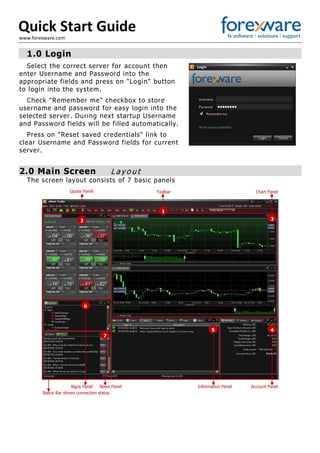
BT Xware Trader Start Guide
- 1. QUICK START GUIDE 1.0 Login Select the correct server for account then enter Username and Password into the appropriate f ields and press on "Login" button to login into the system. Check "Remember me" checkbox to store username and password for easy login into the selected server. During next startup Username and Password f ields wil l be f illed automatically. Press on "Reset saved credentials" link to clear Username and Password f ields for current server. 2.0 Main Screen L a y o u t The screen layout consists of 7 basic panels Quote Panel Toolbar Chart Panel 1 2 3 5 4 7 6 Algos Panel News Panel Information Panel Account Panel Status Bar shows connection status
- 2. QUICK START GUIDE 2.1 Toolbar A c c e s s a l l p a n e l s o n t h e t o o l b a r , i n c l u d i n g d r awi n g t o o l s a n d i n d i c a t o r 3.0 Quote Panel R e a l t ime q u o t e s , c u r r e n c y p a i r s a n d t r a d i n g Quote Panels open in Advanced View by defaul t. If Quote Panel is absent in layout i t can be opened by clicking on the 'Quote Panel ' but ton in the toolbar Users can toggle between views by cl icking the Simple View or Advanced View link Advanced Quote Panel Simple Quote Panel 1-click trading active You can open mul tiple quote panels f rom the right click menu. Addi tional quote tabs will open consecutively across the Quote Panel. Current pair & dropdown 1-click trading active Click to SELL Click to BUY Amount Open Chart Open position amount High/Low Toggle view Open Chart Click to open order ticket Toggle between views Charts Chart Types Time Periods Drawing Tools Dock All New Order Quote Panels Tick Chart Layout combo box Trade variants
- 3. QUICK START GUIDE 3.1 1-Click Trading S imp l e , f a s t , 1 - c l i c k b u y i n g a n d s e l l i n g wi t h o u t o r d e r t i c k e t s 1-click trading is switched on 2 When you select 1-click trading, a disclaimer appears. Read the accept terms and condi tions. If you select "Don' t show this window" the disclaimer will not show again 1 Activate 1-cl ick trading Order accepted Order rejected 3.2 Trading Settings S e t d e f a u l t s e t t i n g s f o r a l l 1 - c l i c k t r a d e s Every trade is executed instantly wi th the set tings of the pair (for example trade size and order type). Entry order options You can adjust your order set tings by clicking "Edit" at the top of the quote panel Also you can set al l opened currency pairs to be 1 -ci ick or none at the top right corner of the quote panel . 4 Clicking Buy or Sell will place order automatically. A receipt will f lash over the quote. 3 1-click is act ive when it is shaded orange. And the quote is highlighted by an orange border. 1-click trading is activated Restore default settings
- 4. QUICK START GUIDE 4.0 New Order C h o o s e o n e o f t h e me t h o d s t o o p e n n ew o r d e r 1 Main Menu 2 Main Toolbar 4 Right-cl ick menu in chart 5 Right-cl ick menu in Posi tions Tab 6 Quote Panel 3 Chart Toolbar From “Open Positions” From “Pending Orders”
- 5. QUICK START GUIDE From advanced quote panel 7 Right-cl ick menu in chart From simple quote panel From advanced quote panel From simple quote panel 4.1 Order Ticket A d j u s t a n d c h a n g e y o u r o r d e r s e t t i n g s Currency Pair Amount Order Type Set Limits Current Quotes Direction Click and drag here to adjust prices Place Order
- 6. QUICK START GUIDE 5.0 Trade Execution P l a c e o r d e r f r om s t a r t t o f i n i s h A Declined message informs about the problem that occurred while trying to place the order. A Confirmed message indicates that the order was placed without any trouble. 1 Open an order any way you wish 2 Select order type and set any options you would like to use for the trade, including Take Prof it and Stop Loss. When your order is set , click “Place Order ” but ton. 3 When "Show conf irmation" checkbox is checked then a message informs immediately if the order was successful . A 4 If the order was conf irmed corresponding record appears in “Posit ions”, “Trading History” and C “Account Log” tabs. If the order was declined then there are NO posi tion and NO record in “Trading History” tab but information appears in “Account Log” tab. B A B C
- 7. QUICK START GUIDE 5.1 Order Closing 1 Right cl ick on the posi tion record you wish to close in the "Posi tions" tab or on the corresponding l ine in the chart. Select "Close Posi tion" f rom menu . To close all open positions easily, select “Close All Positions" from menu and confirm. 2 Conf irm the price of 6.0 Charts C h o o s e o n e o f t h e me t h o d s t o o p e n a n ew c h a r t 1 "New Chart" icon on Toolbar. Select currency pairs and submi t . 4 Right cl ick on a chart area or at the chart tab header and select currency pairs f rom menu. If one pair is selected, the chart is changed to that pai r. If more than one pair is selected, mul tiple new charts are opened. 5 Right cl ick on the widget in the advanced quote panel and select "Chart" i tem from menu. Or right cl ick on the currency pair record in the simple quote panel and select "New Chart" item from menu. the posi tion closing 3 Posi tion has been successful ly closed. 2 Select "New Chart" sub i tem from the "Chart" item in the main menu. Select currency pai rs and submi t . 3 Click the chart icon on the simple quote panel or the "Chart" link on the advanced quote panel .
- 8. QUICK START GUIDE 6.1 Chart View New chart opens in tab Current Bid/Ask line Currency Pair Active chart Undock Bid line, Ask line, Volume and Scale Chart Ruler Time Period Hover on chart for Price pricing information
- 9. QUICK START GUIDE 6.2 Adjusting Charts C u s t omi z a t i o n o f c h a r t s l o c a t i o n Click and drag to rearrange or to resize charts. A red box appears. It represents the new size and location of the selected chart. When chart is released, it docks in its new location.
- 10. QUICK START GUIDE 6.3 Zoom and period C u s t omi z a t i o n o f c h a r t s s c a l e 1 Zoom: Zooming In /Out of the whole chart Zoom in Zoom out Use icon or' -' (or keyboard arrow "down") on keyboard or press al t and click on chart to zoom out. Use icon or '+' (or keyboard arrow "up") on keyboard or press 'z' and click on chart to zoom in. It 's possible to zoom out 3 t imes from the initial state, and zoom in 3 t imes 2 Time period Charts open at 1 hour t ime period by defaul t. Change the Time Period by cl icking on one of the but tons. The selected time period will be highl ighted. Tick Chart shows last 50 ticks in bid/ask lines.
- 11. QUICK START GUIDE 3 Scale control B A Scale switch on/off Time interval control Filled area Ruler components The time interval is located at the top left corner and can be modif ied one of 1 Candlestick: Indicates the high-to-low range wi th a vert ical l ine. The larger block in the middle indicates the range between the opening and closing prices. If the block in the middle is f illed then. The dosing price is lower than opening one. 2 OHLC/HLC/OHL (Open High Low Close / High Low Close / Open High Low): Shows closing prices while simul taneously showing opening prices, as well as the highs and lows. The bot tom of the vertical bar indicates the lowest traded price for that time period, while the top of the bar indicates the highest price paid. Candlestick s OHLC Line following ways: Adjust the scope of the chart by dragging the scale rulers Set the time interval manually using "Select time interval" form. The date format is: MM/DD/YYYY hh24:mm A B 6.4 Chart types Mu l t i p l e wa y s t o v i ew c h a r t s 3 Line: Draws a line from one closing price to the next closing price. When strung together wi th a line, we can see the general price movement of a currency pair over a period of time.
- 12. QUICK START GUIDE 7.0 Indicators You can access indicators through the icon or by right-cl icking in the chart All appl ied indicators are listed across the top lef t corner of main chart or in the addi tional frame. If there are no opened charts in application then combobox with available currency pairs is shown up in indicator properties dialog. Previously saved set You can also save the indicators as a set on a chart and then apply this set to other charts. Click on some label and the indicator will highlight You can adjust the colors and settings or delete indicator by right clicking on it Click here to close indicator Indicator properties
- 13. QUICK START GUIDE 8.0 Drawing Tools After drawing tool choose the cursor over chart changes. In case of diagonal lines penci l cursor is used, in other case - "crosshair" cursor by right clicking over drawing tool the popup menu appears. 8.1 Drawing Tool Configuration Every tool can be conf igured as you wish and this conf iguration is saved for further usage. Vertical Line Horizontal Line Fibonacci retracement Drawing tool menu Drawing Tools Vertical Line Horizontal Line Fibonacci retracement Diagonal Line Tool’s properties
- 14. QUICK START GUIDE 9.0 Docking/Undocking “Undo c k” : it means that the window is detached and independent of the main window “Do c k” : i t means that al l windows move and rearrange together as regular windows appl ication. You can undock some window by dragging the tab away from the application or by clicking on the "Undock" icon in the tab You can reattach some undocked window by dragging the tab inside the application or clicking on "Dock" icon in the tab. Chart tools are attached to unDocked charts
- 15. QUICK START GUIDE Click “ Do ck All ” to easily agglomerate all undocked windows. The same option is accessible f rom the "Windows" i tem in the main menu. 10.0 Account Info Panel 11.0 Information Panel C o n t a i n s i n f o rma t i o n a b o u t a l l o p e n p o s i t i o n s , t r a d e h i s t o r y , b l o g s , n ews , n o t i f i c a t i o n s a n d c h a t s All columns in tabs can be reordered, removed or sorted. Current balance The total unrealized profit/loss by all open positions Selection of trade variant The total amount of all open positions Sort column by clicking titles To add or to remove columns, right click anywhere on the panel and select columns from the “Show/hide” menu To move column, click and drag it to the desired position
- 16. QUICK START GUIDE 11.1 Positions tab U p t o d a t e i n f o rma t i o n a b o u t a l l Op e n P o s i t i o n s a n d P e n d i n g O r d e r s Information about all Open Positions. To create new order or to close existed one use right click menu. Information about all Pending Orders. To create new pending, to modify existed one or to cancel it use right click menu. 11.2 Trading History tab S h ows a l l t r a d e s t h a t h a v e o c c u r r e d f r om t h e b e g i n n i n g o f t h e f o r e x d a y wh e n a p p l i c a t i o n h a s s t a r t e d t i l l n ow
- 17. QUICK START GUIDE 11.3 Account Log tab K e e p s t r a c k o f a l l t r a d i n g a n d e v e n t s t h a t o c c u r i n t h e s y s t em Several account event types are introduced in Account Log: Info: Information notif ication Successful: Event occurred wi thout problems. Warning: Event was executed, but problems may be on the way! Unsuccessful: Event occurred wi th problem or error. Alert: The signif icant problem has happen. 11.4 Alerts tab War n s a b o u t c o n d i t i o n o r e v e n t s i n t h e ma r k e t Delete selected alert Modify selected alert Create new alert Switch on/off alert Number of alert Action when event occurred Parameters of action Event settings by selected CP or alarm clock Parameters of alert triggering
- 18. QUICK START GUIDE 11.5 News tab P r o v i d e s c omme n t a r y a n d v a r i o u s ma r k e t a n a l y s e s f r om t h e e x p e r t s . News article opens in a new window 11.6 Calendar tab P r o v i d e s c o n s o l i d a t e d d a t a wi t h f o r e c a s t a n d a c t u a l v a l u e s o f a l l o t h e r c a l e n d a r s : U S , A S I A , C AD , E U R O e t c . Time filter 11.7 Video tab S h ows ma r k e t i n g v i d e o
- 19. QUICK START GUIDE 11.8 Chat tab C ommu n i c a t e s i n r e a l - t ime wi t h o t h e r t r a d e r s , d i s c u s s e s n ews e v e n t s a n d e c o n omi c d a t a , c o n f i rms t r a d e s , a n d l e a r n s f r om t h e i r e x p e r i e n c e s . Executes connection to the chat Become visible/ Date/time User Message text invisible for others Press this button or "Enter" key to send message View parameters of chat can be modify Start chat with Moderator There is an abili ty to chat with moderator and watch main chat simul taneously
- 20. QUICK START GUIDE 12.0 More Help Phone: +1 617 314 6800 Customer Support: support@bostontechnologies.com Our Locations: Boston Technologies Inc. 280 Summer Street, 9th Floor Boston, MA 02210 Phone:+1 617 314 6800 info@bostontechnologies.com Boston Technologies Japan Inc. Yaesu Sakai Building 8F 1-4-6 Yaesu, Chuo-ku Tokyo 103-0028, Japan Phone:+03-5542-1455 Boston Prime Ltd. 1 Ropemaker Street Citypoint Suite 1248 London EC2Y 9HT Phone: +44 (0) 330 808 0145 Boston Technologies Shanghai Representative Office 33 Huayuanshiqiao Road, Citigroup Tower, 23rd Floor Pudong, Shanghai 200120 Phone:+86 021-61010368