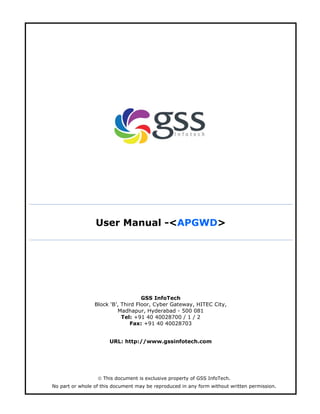
APGWD User Manual_updated
- 1. User Manual -<APGWD> GSS InfoTech Block ‘B’, Third Floor, Cyber Gateway, HITEC City, Madhapur, Hyderabad - 500 081 Tel: +91 40 40028700 / 1 / 2 Fax: +91 40 40028703 URL: http://www.gssinfotech.com This document is exclusive property of GSS InfoTech. No part or whole of this document may be reproduced in any form without written permission.
- 2. APGWD User Manual ID: ADM-T-UM GSSI Confidential Page 2 of 62 DOCUMENT CONTROL Prepared by Bonani Bose Designation Content Writer Date Signature Reviewed by Designation Date Signature Approved by Designation Date Signature DOCUMENT CHANGE HISTORY Date Version Section Description of the Change Author Reviewer Approver
- 3. APGWD User Manual ID: ADM-T-UM GSSI Confidential Page 3 of 62 Table of Contents 1. Preface: ...........................................................................................................................................5 About this Manual...............................................................................................................................5 2. Introduction ....................................................................................................................................6 1. Product Overview ........................................................................................................................6 2. System features & capabilities .....................................................................................................6 3. Technical Guidelines........................................................................................................................7 1. System Requirements ..................................................................................................................7 3.1.1 Software Requirements....................................................................................................7 3.1.2 Hardware Requirements...................................................................................................7 4. Installation Steps .............................................................................................................................8 4.1.1 Setting up environment....................................................................................................8 4.1.2 Installing APGWD Web application ...................................................................................8 3.1.1 Hardware components.....................................................................................................8 3.1.2 Software components ......................................................................................................8 4.1.3 Running APGWD Web application ....................................................................................8 5. User Guide.....................................................................................................................................27 1. Business Work Flow ...................................................................................................................27 2. User Types Hierarchy .................................................................................................................27 6. Admin............................................................................................................................................27 Super Admin......................................................................................................................................27 2. End user.................................................................................................................................29 7. Getting Started ..............................................................................................................................29 Configuration Requirements..............................................................................................................29 7.1.1 Accessibility....................................................................................................................29 Bit Map Application .......................................................................................................................29 Ground Water Monitoring Levels by Internal Users........................................................................34
- 4. APGWD User Manual ID: ADM-T-UM GSSI Confidential Page 4 of 62 Data in Charge...............................................................................................................................37 Approver (District Office)...............................................................................................................42 3.5.2.2.1. Accessing Financial Information .........................................................................................51 Data In charge (District office)........................................................................................................51 Approver (Head office) ..................................................................................................................53 Data In charge (Head office) of Technical Department ...................................................................54 7.1.2 General Functions & Usage.............................................................................................58
- 5. APGWD User Manual ID: ADM-T-UM GSSI Confidential Page 5 of 62 1. Preface: About this Manual The purpose of this user manual is to provide a set of guidelines to the users, who shall be using it in different roles for monitoring, approving, rejecting or finalizing input forms. The user manual will also take you through the step-by-step process of entering data, reviewing reports, editing, and taking them to the next level. Using this Manual This manual gives you a step-by-step guideline on how to use the APGWD web application. The different user interface with their respective functionalities and access privileges define the process and purpose of the application. The screenshots on every page illustrate you the significance of every tab and also helps you understand the process of filling up a form. The APGWD user manual also helps you understand the department-wise process flow. Intended Audience The list of intended users for this user manual will be as follows: Super Admin Data In charge district office Approver district office Data In charge technical department Data In charge accounts department Approver Head office Public User/anonymous user Related Documents APGWD Release notes on sprint 1, 2, 3, and 4 Document Conventions NA
- 6. APGWD User Manual ID: ADM-T-UM GSSI Confidential Page 6 of 62 2. Introduction 1. Product Overview The APGWD web application helps common users, which include all public users, view, understand and absorb information related to APGWD activities, state irrigation projects, underground water tracking methodologies, and water resources across the state. The web application is provides useful tips for saving water in our daily life. The APGWD web application helps you understand the department-wise process flow. The separate user log ins help in defining the different functionalities of the application. The APGWD web application helps in monitoring ground water levels, submission and subsequent reviews and approvals of input forms, viewing district-wise financial achievements, and also adding information (such as addition of new well codes or addition of more locations). 2. System features & capabilities The system features and capabilities for APGWD web application are discussed as follows: 1)Application for monitoring Ground Water Levels a.This module will allow the user to upload the data of ground water levels of the key wells and other wells. The data thus obtained will be processed to generate the required reports and views. 2)Application for monitoring Financial progress a.This module will allow the financial data to be entered at various districts or other nodal levels. This information will be consolidated at all levels and the required reports will be generated. 3)Application for monitoring Physical progress a.This module will have 2 data entry screens and 2 reports. The data of all the districts will be consolidated and the required reports will be generated. 4)Application for Management Information System 5) a.This module allows defining and managing access levels to the users of this system. For e.g., the Director can view all district’s data where as the district officer can view only their district’s Information.
- 7. APGWD User Manual ID: ADM-T-UM GSSI Confidential Page 7 of 62 6)Bitmap Application a.This module will allow the public users to use the map of Andhra Pradesh to zoom into District, then Mandal and then Village level details. On clicking the desired Village link, the required ground water details will be displayed in a separate area. 7)Grievance Redress a.This module will enable a user to register any application for a service or a complaint. The concerned authorities can view the registered applications and order further actions. 3. Technical Guidelines 1. System Requirements 3.1.1 Software Requirements Software Requirement Operating system Windows XP with SP2, Internet Explorer with 6.0 or above and Flash player 9.0 or above File system Windows 2003 server with SP1, .Net Framework 3.5 with SP1, WWF, IIS 6.0 or above, Flash player 9.0 or above and MS SQL Server 2005 enterprise edition with reporting services Database server SQL server 2005 3.1.2 Hardware Requirements Component Minimum Recommended Processor 2.26 Ghz 2.4Ghz or above RAM 1.5 GB or above 2GB or above Disk Space 50GB or above 100GB or above Display 1024 x 768 pixels SVGA 32Kb color or above 1280x1024 pixels SVGA 32Kb color or above Network 256 Kbps 512 kbps
- 8. APGWD User Manual ID: ADM-T-UM GSSI Confidential Page 8 of 62 4. Installation Steps 4.1.1 Setting up environment Pre-requisites IIS v5.1 or later version Installation Requirements IIS v5.1 or later 4.1.2 Installing APGWD Web application Web/portal server prerequisites IIS 5.1 or later Database Server Prerequisites MS SQL Server 2008 developer edition with reporting services Environment Requirements 3.1.1 Hardware components Server – Dual Core CPU Speed:2.4Ghz or above; RAM:2GB or above ; HDD:100GB or above Client - CPU Speed:1.6Ghz or above; RAM:512MB or above; HDD:2.2 GB or above; Display:1024 x 768 pixels SVGA 32Kb color or above 3.1.2 Software components Server – Windows 2003 server with SP1, .Net Framework 3.5 with SP1, WWF, IIS 6.0 or above, Flash player 9.0 or above and MS SQL Server 2008 enterprise edition with reporting services Client – Windows XP with SP2, Internet Explorer with 6.0 or above and Flash player 9.0 or above 4.1.3 Running APGWD Web application To install the APGWD Application System DB on Database Server From the Start menu, point to Programs > Microsoft SQL Server 2008 and then click Open SQL Server Management Studio Express
- 9. APGWD User Manual ID: ADM-T-UM GSSI Confidential Page 9 of 62
- 10. APGWD User Manual ID: ADM-T-UM GSSI Confidential Page 10 of 62 In the Connect to Server screen, enter the authentication data like “Server type”, “Server name”, “Authentication type”, “Username” and “password” in the respective fields and click Connect
- 11. APGWD User Manual ID: ADM-T-UM GSSI Confidential Page 11 of 62 In the left pane of the Microsoft SQL Server Management Studio window, right click Databases and then select Restore Database.
- 12. APGWD User Manual ID: ADM-T-UM GSSI Confidential Page 12 of 62 Restore Database window appears like this a)
- 13. APGWD User Manual ID: ADM-T-UM GSSI Confidential Page 13 of 62 b) Give database name in the “To database” editable drop down list under Destination for restore section and select From Device and click Lookup (……) under Source for restore section In the Specify Backup dialog box, click Add to select the db backup
- 14. APGWD User Manual ID: ADM-T-UM GSSI Confidential Page 14 of 62 In the Locate Backup File – GDC- SQL2008 dialog box, expand the appropriate folder, select the correct backup file from the displayed list and then click OK. a)
- 15. APGWD User Manual ID: ADM-T-UM GSSI Confidential Page 15 of 62 b) Selected backup file will be added to the List box in the Specify Backup dialog box and Click OK
- 16. APGWD User Manual ID: ADM-T-UM GSSI Confidential Page 16 of 62 Restore Database-HEBTEST window appears a)
- 17. APGWD User Manual ID: ADM-T-UM GSSI Confidential Page 17 of 62 b) In the Restore Database-HEBTEST window, select the “Restore” check box to true under “select the backup sets to restore” section and Click OK c) The restore of database “HEBTEST/your database name” completed successfully message will be displayed then click OK. database is created
- 18. APGWD User Manual ID: ADM-T-UM GSSI Confidential Page 18 of 62 APGWD Application Setup Copy (XCopy Setup) files on server machine Copy all files from gssamericarootTestingAPGWDSprint4TestCycle1Setup
- 19. APGWD User Manual ID: ADM-T-UM GSSI Confidential Page 19 of 62 Create Virtual directory on server machine Open the Run window (Click Start->Run) and type the ‘inetmgr’ command to open IIS manager on server machine IIS manager console window will be opened as shown below
- 20. APGWD User Manual ID: ADM-T-UM GSSI Confidential Page 20 of 62 Right click on default web site and select ‘virtual directory’ from New option of context menu
- 21. APGWD User Manual ID: ADM-T-UM GSSI Confidential Page 21 of 62
- 22. APGWD User Manual ID: ADM-T-UM GSSI Confidential Page 22 of 62 Click ‘Next’ from the virtual directory creation wizard dialog box Type the virtual directory name, ex: ‘APGWD’ in the resultant window and click ‘Next’ Click ‘Browse’ from the virtual directory creation wizard dialog box and select the folder where the XCopy files are stored(See section 11.2.1) then click ‘Next’
- 23. APGWD User Manual ID: ADM-T-UM GSSI Confidential Page 23 of 62 Check ‘Read’ and ‘Run scripts’ check boxes from the access permissions as shown below and click ‘Next’
- 24. APGWD User Manual ID: ADM-T-UM GSSI Confidential Page 24 of 62 Now click ‘Finish’ to complete the creation of virtual directory
- 25. APGWD User Manual ID: ADM-T-UM GSSI Confidential Page 25 of 62 APGWD virtual directory will be displayed in the IIS manager console window
- 26. APGWD User Manual ID: ADM-T-UM GSSI Confidential Page 26 of 62 To execute the installed application open the specified URL: http://heb-project/APGWD_UAT/ As the APGWD homepage is displayed, the user can login by clicking on the login button at the bottom right. As the user can click on ‘Login’ menu the home page as shown below.
- 27. APGWD User Manual ID: ADM-T-UM GSSI Confidential Page 27 of 62 As the user logs in he/she sees the My Account tab at the right bottom corner of the homepage. Personalized page for respective users gives better clarity on the usability, functions, and privileges of each user. 5. User Guide 1. Business Work Flow Business work flow in the APGWD web application requires input forms to be filled up by Data In charge district office. It is then passed to the next level, i.e., Approver district office has to approve it from his/her end and send to the next level for approval. Data In charge accounts department has to approve all input forms related to budget allocation or finance input forms. Data In charge technical department needs to take care of all technical issues, configuration, installation, etc, and related approvals. 2. User Types Hierarchy Super Admin Approver (Head Office) Data In charge (Head Office) Approver (District) Data in Charge (District) End user 6. Admin Super Admin The Super Admin role (only one user) should able to create/modify/delete any user roles and assign the access privileges for the created roles of head office and district levels. The Super Admin will also have the privileges to create/modify/delete any user accounts to map with the existing user roles for head office and district levels. The Super Admin shall have the have the authority to assign created/modified access rights to the related user roles and user accounts should be accessible accordingly. The Super Admin shall also have the authority to delete access rights to the related user roles and user accounts should be inaccessible to the application. 6.1.1 Approver (Head office) The Approver (Head office) shall have the access rights to view the submitted forms by the subordinates. The Approver (Head office) should be able to finalize the submitted forms by approving them.
- 28. APGWD User Manual ID: ADM-T-UM GSSI Confidential Page 28 of 62 The Approver (Head office) should be able to view the generated auto alerts by the system for the status of monthly status reports submission. Approver (Head office) should be able to export the reports to excel and print the report and all input forms throughout the application. 6.1.2 Data In charge (Head Office) The Data in charge (Head office) belongs to any one of the following departments, i.e., Budget & Accounts, Establishment and Technical. Data in charge (Head office) only has access to his/her respective department's functionality. Data in charge (Head office) has authority to view and approve/ reject the submitted forms by the district authorities for their department. Data in charge (Head office) can submit the approved forms to the next level, i.e., Approver (Head office). Data in charge (Head office) is also able to export their department’s reports to excel and print them. Data in charge (Head office) can also to print any input form of the respective department. Data in charge (Head office) should be able to view the generated auto alerts by the system. These alerts indicate the status of submitted monthly input forms by the district authorities. 6.1.3 Approver (District Office) Approver (District office) only has access to the related district's functionality. Approver (District office) can view and approve/reject the submitted data forms by the data in charge of that district. Approver (District office) can submit the approved forms to the next level by selecting the related department, i.e., data in charge (Head office). Approver (District office) can view the rejected forms by the head office and is able to assign those forms to the data in charge of that district. Approver (District office) can export the reports in excel and print the report and input forms for that district. 6.1.4 Data In charge (District Office) Data in charge (District office) has access to the related district functionality. Data in charge (District office) can fill up any input form for that district and should able to submit to the next level, i.e., Approver (District office). Data in charge (District office) can view the rejected forms.
- 29. APGWD User Manual ID: ADM-T-UM GSSI Confidential Page 29 of 62 Data in charge (District office) can export the reports to excel and print the report and input forms for that district. 2. End user The end user can view information related to department and department activities. The end user can view information relating hydrology projects, with all details, including cost. The end user can also download multiple documents like Groundwater Estimation and Management System Installation Manual, Manual on Artificial Recharge of Ground Water, or Groundwater Estimation and Management System User Manual. The end user can also check out the news and events section to view the recent developments in APGWD. An end user browsing through the site can also post his/her feedback on the application. 7. Getting Started Configuration Requirements 7.1.1 Accessibility Bit Map Application 1. Any user can view the ground water scenario in AP. The homepage shows a bitmap image with some textual content. When the user clicks on the small map, it zooms in to show a ground water scenario tabbed page with 2 tabs, i.e., state and district.
- 30. APGWD User Manual ID: ADM-T-UM GSSI Confidential Page 30 of 62 2. Now, as the user can see the groundwater scenario at state or district level, by clicking on the respective tabs. The user can view the groundwater monitoring map, by choosing groundwater monitoring from the drop-down menu and clicking over it.
- 31. APGWD User Manual ID: ADM-T-UM GSSI Confidential Page 31 of 62 3. The user will now be taken to the 4 groundwater monitoring maps, which show depth to water level, water level fluctuation, and average monthly water levels. 4 Any district boundary may be clicked to display the related district’s map, which can be zoomed, Default view of selected district displays ground water resources map.
- 32. APGWD User Manual ID: ADM-T-UM GSSI Confidential Page 32 of 62 4. The user can click on any of these 4 maps for a more detailed view. The user can also view and print the detailed report represented as a .pdf icon on the upper right end of the map. 5. Similarly, the user can click on District tab to view the district scenario. 6. The district water scenario map is interactive. As the user clicks on any one of districts, it displays the water scenario map for the respective district. 7. Now if the user clicks upon a particular district, for example, if he/she clicks upon Warangal (as shown in the figure above), the ground water monitoring map for Warangal will be displayed.
- 33. APGWD User Manual ID: ADM-T-UM GSSI Confidential Page 33 of 62 8. The user can also view the Ground water resources for both state and district pages, by selecting Ground water resources from the drop down menu at the top right end. 9. As the user clicks on the close button (shown in the figure above), the district map page wraps up. 10. When the user clicks on the option Ground Water Resources, the Ground Water Resources map is displayed. The user can also view or download the detailed report and print it.
- 34. APGWD User Manual ID: ADM-T-UM GSSI Confidential Page 34 of 62 Ground Water Monitoring Levels by Internal Users Input forms The input forms on APGWD homepage can be accessed by Approver (Head office), Data in charge (Head office), Approver (district office) and Data in charge (district office) as Approver- (Head office), Data in charge (Head office), Approver (District office) and Data in charge (District office) roles. 1. The input form has to be filled in by logging into APGWD web application by typing the user name and password, as shown in the figure below. The login link lies at the bottom of the homepage.
- 35. APGWD User Manual ID: ADM-T-UM GSSI Confidential Page 35 of 62 2. A super admin user has the right to create new users. For more details on this please refer to section 6. 3. In order to add role, the user needs to go the role option and select the desired role from the drop down menu.
- 36. APGWD User Manual ID: ADM-T-UM GSSI Confidential Page 36 of 62 4. A user can log in as data in charge to fill in the input form that is displayed in the figure below.
- 37. APGWD User Manual ID: ADM-T-UM GSSI Confidential Page 37 of 62 Data in Charge 5. The data in charge can access the Well Code Master; fill up an input form by taking the cursor on Input form and then selecting Well Code master from the drop down menu and clicking on it. 6. The data in charge will then be taken to the Well Code Master page, which offers him/her the option of creating, editing, and deleting a well.
- 38. APGWD User Manual ID: ADM-T-UM GSSI Confidential Page 38 of 62 7. In order to add a well code master, the Data in Charge needs to go to Add Well option at the right and click over it. 8. Now, the Data in Charge can select Type of Monitoring from the drop down menu, as shown in the figure below: 9. Next, the Data in Charge can select mandal from the drop down menu.
- 39. APGWD User Manual ID: ADM-T-UM GSSI Confidential Page 39 of 62 10. In the same way the data in charge has to fill up the other details like, Location/Village, GEC Basin, Geology, Type of Well, Latitude, Longitude, Total Depth, etc. 11. Once all details have been filled up, the data in charge needs to save the form by form by clicking on the save button. He/she can make further changes to it, if required. 12. The Data in Charge can also save the input form once the fields are filled up and the changes have been saved. He/she needs to click on the submit button below. The form will be passed to the next level, i.e., the approver (district) for approval.
- 40. APGWD User Manual ID: ADM-T-UM GSSI Confidential Page 40 of 62 13. The data in charge can also access Ground Water Monthly Input Form details. He/she can by selecting Ground Water Monthly Input Form from the left menu as shown in the figure below.
- 41. APGWD User Manual ID: ADM-T-UM GSSI Confidential Page 41 of 62 14. The Data in Charge can also access Rainfall Monthly Input Form to fill in the details, submit it to the next level, or check the status. To do this, he/she needs to select ‘Rainfall Monthly Input Form’ from the left menu and click over it. 15. After the input form is submitted by Data-in-Charge, it sent to the approver (District Office) for approval. When the approver at the District Office level has to logs, he/she sees two options open — accept or reject, as in the figure below.
- 42. APGWD User Manual ID: ADM-T-UM GSSI Confidential Page 42 of 62 Approver (District Office) 1. Now, when the approver (district office) logs in, the user can view the input form. He/she can approve or reject it. 2. When the input form is approved, a message is displayed stating that the approval process was successful. 3. The approver (district office) can also view the report in .xl or .pdf format, if required.
- 43. APGWD User Manual ID: ADM-T-UM GSSI Confidential Page 43 of 62 4. The approver (district office) can also print the report, if required. The print option, represented by an icon at the right side indicates the same. 5. If the approver has accepted the input form, he can send it to the next level, i.e., Data in Charge (Head office) for that department. The form can be exported in the form of an .xl or .pdf form and printed for reference. The figure below shows the option to export the report in the desired format and the icon for printing.
- 44. APGWD User Manual ID: ADM-T-UM GSSI Confidential Page 44 of 62 6. Monitoring Type Master Details can be edited Approver (HO). If the user wants make changes in the monitoring details, he/she needs to select Monitoring Type Master from the left menu as shown below. 7. Location Master Details can be filled by Data in Charge (DO). To do this, the user has to log in as Data in Charge and then select Location Master from the left menu.
- 45. APGWD User Manual ID: ADM-T-UM GSSI Confidential Page 45 of 62 8. After selecting location master, the user(logged in as Data in Charge) will be taken to the Location Master Page, where he/she can add, edit, or delete location, as shown in the figure below: 9. If the user wants to add a location, he/she needs to click over the add button, which will the user to the Add Location page. 10. Now, the user can select mandal and Geology Type from the drop down menus as shown in the figure below. The user also needs to specify whether it is a Command area or a non-command area.
- 46. APGWD User Manual ID: ADM-T-UM GSSI Confidential Page 46 of 62 11. Once all the specified fields are filled up, the user needs to click over the Save button at the bottom. 12. Once the data in charge has finished adding the location, he/she can view the added Location by clicking on the View All button, located at the right bottom. 13. The following figure shows the added location with Command Type, GEC Basin, And Geology Type specified.
- 47. APGWD User Manual ID: ADM-T-UM GSSI Confidential Page 47 of 62 14. In the same way, if the user, i.e., data in charge wants to edit an existing location he/she needs to click upon the Edit Location button from the Location Master Page. 15. Now, the user can select the mandal from the drop menu and make the make the necessary changes for the required village. 16. After this, the user needs to save the changes made, by clicking on the save button at the bottom of the page.
- 48. APGWD User Manual ID: ADM-T-UM GSSI Confidential Page 48 of 62 17. Once the changes are saved, the data in charge can submit the form for validation. To do this, he/she needs to click on the submit button located at the bottom of the Location Master Page, as shown in the figure below. 18. Now, the input form is sent to the next level for validation, i.e., Approver district office. When the Approver district office logs in, he/she is taken to the Location Master Page to view the submitted forms.
- 49. APGWD User Manual ID: ADM-T-UM GSSI Confidential Page 49 of 62 19. The approver at the district level has the option to approve or reject the submitted form (s).
- 50. APGWD User Manual ID: ADM-T-UM GSSI Confidential Page 50 of 62 20. The data in charge can log in to access Average water level comparison reports from the left menu to access the average details of state/district average water level comparison reports based on the logged in user and rainfall fluctuation details. 21. In order to see Water level reports, the data in charge needs to select Water level reports from the left menu to access the details of state/district water level reports based on the logged in user as shown in the figure below.
- 51. APGWD User Manual ID: ADM-T-UM GSSI Confidential Page 51 of 62 3.5.2.2.1. Accessing Financial Information Data In charge (District office) 1. The Data In charge (District office) can enter financial achievements for his/her respective district. In order to this, the user needs to go to Monitoring Physical Progress from the left panel and select Input Forms from there. 2. Next, the Data In charge (District office) needs to select PMES Monthly Target Achievements from the drop-down menu. 3. The Data In charge can view the PMES Monthly Target and Achievements, by clicking on View All option at the bottom of the page.
- 52. APGWD User Manual ID: ADM-T-UM GSSI Confidential Page 52 of 62 4. The user can now view the consolidated PMES Monthly Target and Achievements report, as shown in the figure below. 5. The Data In charge can save the report and submit it thereafter, for the Approver (Head office) to check the status.
- 53. APGWD User Manual ID: ADM-T-UM GSSI Confidential Page 53 of 62 Approver (Head office) 6. The Approver (Head office) has edit access for PMES master data, PMES Annual target input form and Financial Master Data. In order to access the PMES Master data, the user needs to select PMES Master Form from the left menu as shown in the figure below. 7. The approver can add, make changes, or check the status of the Yearly Budget Allocation Input Form, as shown in the figure below. 8. In order to access the Annual target input form, the Approver (Head office) needs to select PMES Annual Target from the left menu as shown in the figure below.
- 54. APGWD User Manual ID: ADM-T-UM GSSI Confidential Page 54 of 62 Data In charge (Head office) of Technical Department The Data In charge (Head office) of technical department can access yearly budget allocation and budget release input forms to view and edit them. 9. In order to access Yearly budget allocation input form, the user needs to select Year Budget Allocation Input Form from the left menu as shown in the figure below. 10. The Data In charge can view all the reports for a particular year, by selecting the Financial Year from the drop down menu, as shown in the figure below.
- 55. APGWD User Manual ID: ADM-T-UM GSSI Confidential Page 55 of 62 11. After that, the user needs to select the Head of Accounts from the drop down list. 12. Next, the Data In charge needs to select the Detailed Head. 13. After that, the Sub Detail Head needs to be selected.
- 56. APGWD User Manual ID: ADM-T-UM GSSI Confidential Page 56 of 62 14. Next, the Data In charge needs to enter the Annual Allocation figure in the box provided. 15. As the Data In charge of technical department clicks on the View All button, all reports of the given year with the specified allocation are displayed.
- 57. APGWD User Manual ID: ADM-T-UM GSSI Confidential Page 57 of 62 16. The year-wise reports are shown in the figure below. 17. The Data In charge (Head office) of technical department can access budge release input form by select Budget Release Input Form from the left menu as shown in the figure below.
- 58. APGWD User Manual ID: ADM-T-UM GSSI Confidential Page 58 of 62 7.1.2 General Functions & Usage All users can access APGWD web application to know about APGWD departments, their activities, hydrology projects, etc. they do not need to log in for this. Department Activities 1. Any user can browse through to check APGWD Department Activities by selecting Department Activities from main menu. 2. To know more about department activities, the user (s) can click over any link within the Department Activities tab to show the related content in a separate window as shown in the figure below to open any target link pages.
- 59. APGWD User Manual ID: ADM-T-UM GSSI Confidential Page 59 of 62 3. To know about Hydrology projects under APGWD, the user needs to select Hydrology Projects from main menu to open the hydrology project page. 4. In order to know about the Right to Information Act, 2002, passed by the Government of India, the user can click on RTI from main menu in the home page as shown in the figure below to open the RTI page. 5. The user can access the FAQs page by selecting FAQ from the main menu of home page the result will be as shown in the figure below.
- 60. APGWD User Manual ID: ADM-T-UM GSSI Confidential Page 60 of 62 6. The user can access the News and events page by selecting News and Events from the main menu of home page. 7. The user can go to download page to download any required file. To do this, the user needs to select Downloads from the main menu of home page as shown in the figure below.
- 61. APGWD User Manual ID: ADM-T-UM GSSI Confidential Page 61 of 62 8. The user can post feedback on the web application. This is helpful for understanding any issues while using it. A user can also post suggestions or observations through the feedback forum. In order to post a feedback, a user needs to select Feedback from the main menu. 9. The Approver (Head office) can view the submitted feedback. As he/she, logs in as Approver(Head office) and connects to Feedback left menu the feedback details will shown as in the figure below.
- 62. APGWD User Manual ID: ADM-T-UM GSSI Confidential Page 62 of 62 10. Any user can make use of the Search feature in the main menu for looking up anything specific in the page.
